The position attribute is a key attribute in CSS that controls the positioning of elements. Common values include static, relative, absolute, fixed, and sticky. static is the default value, and elements are arranged according to the document flow and are not affected by the positioning attributes; relative causes the element to shift relative to its own position but remains in the document flow; absolute allows the element to be positioned based on the most recent non-static positioned ancestor elements and detached from the document flow; fixed is positioned with the viewport as the reference and maintains a fixed position when scrolling; sticky is fixed after scrolling to a specific position, between relative and fixed, and the direction value needs to be specified and the parent element cannot be overflow:hidden. Mastering the characteristics of each value can help to accurately layout.

position attribute of CSS is a very critical part of the layout, but it is often confusing for beginners. It determines how elements are positioned in the page, and different values will make the elements behave completely differently. Understanding the difference between them can help you better control the structure of your web page.
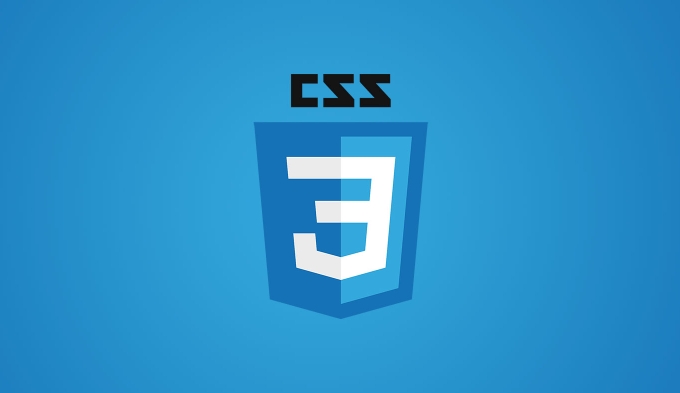
What is the position attribute?
position is an attribute used in CSS to control the positioning method of element. Common values include: static , relative , absolute , fixed and sticky . Each value changes how elements are expressed in the document stream, especially when used with top , bottom , left , and right .
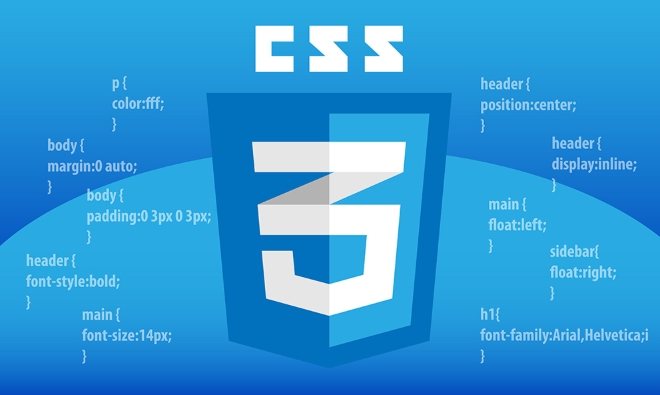
static vs relative: the most basic two positioning
These are the two most confusing but also the most commonly used states.
-
static
This is the default value. Elements are arranged according to normal document flow and will not be affected by positioning attributes such astopandbottom. If you don't setposition, it's the state.
-
relative
The element remains in the document stream, but it can be offset from its original position usingtop,bottom,left, andright. for example:.box { position: relative; top: 10px; left: 20px; }This way the box will move 10px down and 20px right, but the rest will not fill its original position.
Note: Relative positioning is often used as a "reference point" for absolute positioning elements.
absolute and fixed: How to locate without document flow
These two values will make the element separate from the document stream and perform more flexiblely.
absolute
Elements are positioned based on the most recent ancestor element that has set a non-staticpositioning. If there is no such ancestor, you will keep looking up until the viewport or a certain positioned ancestor.For example, if you want to make a pop-up window, you usually set the parent container to
relativeand then set the pop-up window toabsolute, so that you can accurately control the position.fixed
Similar toabsolute, but it always takes the browser viewport as a reference point. Even if the page is scrolled, it will be fixed in that position. Common in the navigation bar or back to the top button.
Tips: When using
absoluteorfixed, remember to check whether the parent has set the appropriate positioning, otherwise it may be located in unexpected places.
sticky: sticky positioning, between relative and fixed
sticky is a very practical but special positioning method. It looks like relative , but after scrolling to a certain threshold, it is fixed in a certain position like fixed .
For example, you want the table header to remain visible when scrolling:
th {
position: sticky;
top: 0;
background: white;
}At this time, when the user scrolls the page, the header will "stick" on the screen when scrolling to the top.
Notes:
top,bottom,leftorrightmust be specified to take effect.- The parent element cannot set
overflow: hidden, otherwise sticky will not work.- It supports well in modern browsers, but is not compatible in older versions of IE.
Basically that's it. The differences between different position values are actually not complicated, but it is easy to ignore some details in actual use, such as changes in document flow, the impact of parent positioning, etc. Mastering these well will make you more comfortable when making layouts.
The above is the detailed content of Explaining the CSS position property differences. For more information, please follow other related articles on the PHP Chinese website!

Hot AI Tools

Undress AI Tool
Undress images for free

Undresser.AI Undress
AI-powered app for creating realistic nude photos

AI Clothes Remover
Online AI tool for removing clothes from photos.

Clothoff.io
AI clothes remover

Video Face Swap
Swap faces in any video effortlessly with our completely free AI face swap tool!

Hot Article

Hot Tools

Notepad++7.3.1
Easy-to-use and free code editor

SublimeText3 Chinese version
Chinese version, very easy to use

Zend Studio 13.0.1
Powerful PHP integrated development environment

Dreamweaver CS6
Visual web development tools

SublimeText3 Mac version
God-level code editing software (SublimeText3)

Hot Topics
 What is 'render-blocking CSS'?
Jun 24, 2025 am 12:42 AM
What is 'render-blocking CSS'?
Jun 24, 2025 am 12:42 AM
CSS blocks page rendering because browsers view inline and external CSS as key resources by default, especially with imported stylesheets, header large amounts of inline CSS, and unoptimized media query styles. 1. Extract critical CSS and embed it into HTML; 2. Delay loading non-critical CSS through JavaScript; 3. Use media attributes to optimize loading such as print styles; 4. Compress and merge CSS to reduce requests. It is recommended to use tools to extract key CSS, combine rel="preload" asynchronous loading, and use media delayed loading reasonably to avoid excessive splitting and complex script control.
 How to use Lotties in Figma
Jun 14, 2025 am 10:17 AM
How to use Lotties in Figma
Jun 14, 2025 am 10:17 AM
In the following tutorial, I will show you how to create Lottie animations in Figma. We'll use two colorful designs to exmplify how you can animate in Figma, and then I'll show you how to go from Figma to Lottie animations. All you need is a free Fig
 Breaking Boundaries: Building a Tangram Puzzle With (S)CSS
Jun 13, 2025 am 11:33 AM
Breaking Boundaries: Building a Tangram Puzzle With (S)CSS
Jun 13, 2025 am 11:33 AM
We put it to the test and it turns out Sass can replace JavaScript, at least when it comes to low-level logic and puzzle behavior. With nothing but maps, mixins, functions, and a whole lot of math, we managed to bring our Tangram puzzle to life, no J
 External vs. Internal CSS: What's the Best Approach?
Jun 20, 2025 am 12:45 AM
External vs. Internal CSS: What's the Best Approach?
Jun 20, 2025 am 12:45 AM
ThebestapproachforCSSdependsontheproject'sspecificneeds.Forlargerprojects,externalCSSisbetterduetomaintainabilityandreusability;forsmallerprojectsorsingle-pageapplications,internalCSSmightbemoresuitable.It'scrucialtobalanceprojectsize,performanceneed
 Does my CSS must be on lower case?
Jun 19, 2025 am 12:29 AM
Does my CSS must be on lower case?
Jun 19, 2025 am 12:29 AM
No,CSSdoesnothavetobeinlowercase.However,usinglowercaseisrecommendedfor:1)Consistencyandreadability,2)Avoidingerrorsinrelatedtechnologies,3)Potentialperformancebenefits,and4)Improvedcollaborationwithinteams.
 CSS Case Sensitivity: Understanding What Matters
Jun 20, 2025 am 12:09 AM
CSS Case Sensitivity: Understanding What Matters
Jun 20, 2025 am 12:09 AM
CSSismostlycase-insensitive,butURLsandfontfamilynamesarecase-sensitive.1)Propertiesandvalueslikecolor:red;arenotcase-sensitive.2)URLsmustmatchtheserver'scase,e.g.,/images/Logo.png.3)Fontfamilynameslike'OpenSans'mustbeexact.
 What is Autoprefixer and how does it work?
Jul 02, 2025 am 01:15 AM
What is Autoprefixer and how does it work?
Jul 02, 2025 am 01:15 AM
Autoprefixer is a tool that automatically adds vendor prefixes to CSS attributes based on the target browser scope. 1. It solves the problem of manually maintaining prefixes with errors; 2. Work through the PostCSS plug-in form, parse CSS, analyze attributes that need to be prefixed, and generate code according to configuration; 3. The usage steps include installing plug-ins, setting browserslist, and enabling them in the build process; 4. Notes include not manually adding prefixes, keeping configuration updates, prefixes not all attributes, and it is recommended to use them with the preprocessor.
 What are CSS counters?
Jun 19, 2025 am 12:34 AM
What are CSS counters?
Jun 19, 2025 am 12:34 AM
CSScounterscanautomaticallynumbersectionsandlists.1)Usecounter-resettoinitialize,counter-incrementtoincrease,andcounter()orcounters()todisplayvalues.2)CombinewithJavaScriptfordynamiccontenttoensureaccurateupdates.







