There are three common ways to take screenshots in Windows 11. First, use keyboard shortcuts, such as Win Shift S to select the screenshot area or Win PrtScn to save full-screen screenshots; second, edit and save through the "Screenshots and Sketches" tool; third, use Xbox Game Bar to quickly take screenshots in the game, which is suitable for saving exciting moments of the game. The default saving path is the "Video>Capture" folder.

Screenshots are actually quite simple on Windows 11. The key is how to complete them in the most convenient way. Different scenarios are suitable for different methods, and the following common operations can basically meet daily needs.
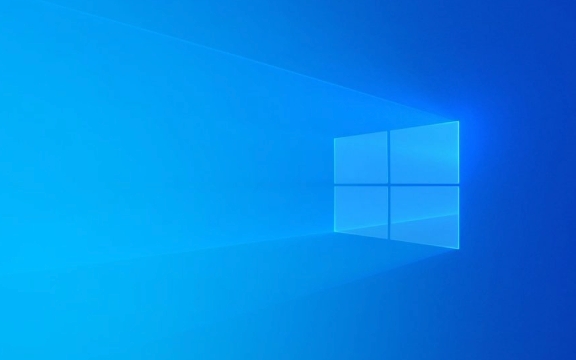
Quick screenshots using keyboard shortcuts
This is the most direct way. Pressing Win Shift S will activate the screenshot tool and enter "Screenshot Mode". You can choose to take a screenshot entire screen, a window, or a custom area. After the screenshot, a clipboard prompt will automatically pop up, which can be pasted in places such as WeChat, QQ, Word, etc. that support image pasting.

If you want to save the entire screenshot directly, you can press Win PrtScn and the system will automatically save the screenshot to the "Screen Screenshot" directory under the "Pictures" folder.
- If you are not used to using shortcut keys, you can also try the next method.
Use screenshots and sketch tools to operate slowly
If you want to draw a few more marks or add text instructions after taking a screenshot, then open the "Screenshots and Sketches" application. Click the Start menu to search for "Screenshots and Sketches" or directly enter keywords in the taskbar search box to find it.
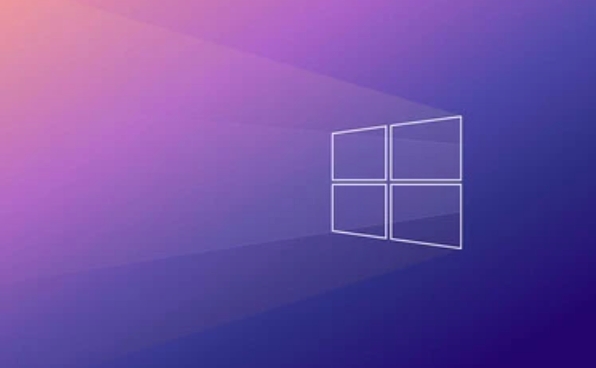
After opening, click the "New" button to select the screenshot range. After the screenshot, you will automatically enter the editing interface. You can use brushes, highlighters, and erasers to assist in explaining the key content.
- Remember to save the screenshot after completing
- If it is just a temporary view, it can also be not saved
Game screenshots can be used on Xbox Game Bar
You may not notice that Windows 11 comes with a feature called Xbox Game Bar , which not only allows you to record screenshots, but also takes screenshots in games. Press Win G to open the game toolbar, then click the screenshot button or use the shortcut key Win Alt PrtScn to take screenshots directly.
This screenshot method is suitable for quickly saving exciting moments while playing games. The pictures are saved in the "Video>Capture" folder by default.
- This function may not be available in some desktop software
- Not recommended for precise interception of web pages or document content
Basically, these commonly used screenshot methods are used. Each has applicable scenarios, depending on whether you value speed or post-processing. Just choose the one that suits your current situation best.
The above is the detailed content of How to take a screenshot on Windows 11?. For more information, please follow other related articles on the PHP Chinese website!

Hot AI Tools

Undress AI Tool
Undress images for free

Undresser.AI Undress
AI-powered app for creating realistic nude photos

AI Clothes Remover
Online AI tool for removing clothes from photos.

Clothoff.io
AI clothes remover

Video Face Swap
Swap faces in any video effortlessly with our completely free AI face swap tool!

Hot Article

Hot Tools

Notepad++7.3.1
Easy-to-use and free code editor

SublimeText3 Chinese version
Chinese version, very easy to use

Zend Studio 13.0.1
Powerful PHP integrated development environment

Dreamweaver CS6
Visual web development tools

SublimeText3 Mac version
God-level code editing software (SublimeText3)

Hot Topics
 Fix: Snipping Tool notification missing in Windows 11, 10
May 16, 2023 pm 06:34 PM
Fix: Snipping Tool notification missing in Windows 11, 10
May 16, 2023 pm 06:34 PM
Snip&Sketch is an excellent Windows screenshot tool. Microsoft has added tons of new cool features and shortcuts to make this tool almost indispensable for users. However, you may have noticed an issue after taking the screenshot, the preview notification does not appear in the notification panel! There are many reasons that could be the source of the problem. So, no need to waste more time, just follow these solutions to find a quick solution. Fix 1 – Check notification settings You may have blocked Snip & Sketch notification settings. 1. You have to open settings. So, press Windows key + I key at the same time. 2. Now, go to “System” from the left pane. 3. On the right side, click All Options
 iPhone screenshots not working: How to fix it
May 03, 2024 pm 09:16 PM
iPhone screenshots not working: How to fix it
May 03, 2024 pm 09:16 PM
Screenshot feature not working on your iPhone? Taking a screenshot is very easy as you just need to hold down the Volume Up button and the Power button at the same time to grab your phone screen. However, there are other ways to capture frames on the device. Fix 1 – Using Assistive Touch Take a screenshot using the Assistive Touch feature. Step 1 – Go to your phone settings. Step 2 – Next, tap to open Accessibility settings. Step 3 – Open Touch settings. Step 4 – Next, open the Assistive Touch settings. Step 5 – Turn on Assistive Touch on your phone. Step 6 – Open “Customize Top Menu” to access it. Step 7 – Now you just need to link any of these functions to your screen capture. So click on the first
 How to Take Screenshots on Lenovo ThinkPad X13 Notebook: Shortcut Key Guide
Jan 01, 2024 pm 09:11 PM
How to Take Screenshots on Lenovo ThinkPad X13 Notebook: Shortcut Key Guide
Jan 01, 2024 pm 09:11 PM
Screenshotting is a very common feature on computers, as it makes it easy to capture and share what's on your screen. There are many ways to take screenshots on a computer. Now, let’s introduce the commonly used screenshot methods on Lenovo ThinkPad X13 notebook. Lenovo ThinkPad X13 screenshot method introduction Regarding the screenshot method on the computer, there are many options available. Here, we will focus on the methods of taking screenshots with ThinkPad X13’s shortcut keys and taking screenshots with mainstream software. ThinkPadX13 provides a simple shortcut key screenshot function. You only need to press the Fn key and the PrtSc key to save a screenshot of the current screen contents to the clipboard. After that you can open any picture editing software like Paint
 What to do if a black screen appears when taking a screenshot on a win10 computer_How to deal with a black screen when taking a screenshot on a win10 computer
Mar 27, 2024 pm 01:01 PM
What to do if a black screen appears when taking a screenshot on a win10 computer_How to deal with a black screen when taking a screenshot on a win10 computer
Mar 27, 2024 pm 01:01 PM
1. Press the win key + r key, enter regedit, and click OK. 2. In the opened registry editor window, expand: HKEY_LOCAL_MACHINESYSTEMCurrentControlSetControlGraphicsDriversDCI, select Timeout on the right and double-click. 3. Then change 7 in [Numeric Data] to 0, and confirm to exit.
 How to send Mac screenshot to WeChat
Feb 06, 2024 am 09:55 AM
How to send Mac screenshot to WeChat
Feb 06, 2024 am 09:55 AM
How to send a Mac screenshot to WeChat? First, find launchpad on the desktop, open it, find WeChat, then click WeChat to log in, and finally enter the shortcut key setting window in the pop-up preferences. How to send Mac screenshots to WeChat 1. Find launchpad on the desktop. 2. Then find WeChat. 3. Click to log in to WeChat. 4. After logging in, find the WeChat option in the upper left corner of the computer page and open it. 5. Then go to the preference settings option in the pop-up menu to enter the shortcut settings window. Finally, find the screenshot function in the shortcut key settings page and set the keys.
 How to use shortcut keys to take screenshots in Win8?
Mar 28, 2024 am 08:33 AM
How to use shortcut keys to take screenshots in Win8?
Mar 28, 2024 am 08:33 AM
How to use shortcut keys to take screenshots in Win8? In our daily use of computers, we often need to take screenshots of the content on the screen. For users of Windows 8 system, taking screenshots through shortcut keys is a convenient and efficient operation method. In this article, we will introduce several commonly used shortcut keys to take screenshots in Windows 8 system to help you take screenshots more quickly. The first method is to use the "Win key + PrintScreen key" key combination to perform full
 How to take screenshots on Redmi 13c?
Mar 04, 2024 pm 09:13 PM
How to take screenshots on Redmi 13c?
Mar 04, 2024 pm 09:13 PM
Recently, many consumers are considering replacing their mobile phones, and Redmi13C is a very cost-effective choice. The performance configuration of this phone is excellent. In order to facilitate daily use, let me briefly introduce how to take screenshots on Redmi 13C. Let’s find out together! How to take a screenshot on Redmi 13c 1. Shortcut key to take a screenshot: Press the power button and volume down key of the Redmi phone at the same time to take a screenshot. 2. Gesture screenshot: Enter the settings of the Redmi phone, find "More settings", find and click "Gesture and key shortcuts", then enable the "three-finger pull-down" operation and set it to take a screenshot. In this way, when you need to take a screenshot, you only need to slide down on the screen with three fingers to take a screenshot. 3. Take a screenshot of the notification bar: from the phone screen
 One-click screenshot tutorial: How to take screenshots of Honor Magic5Pro
Dec 28, 2023 pm 10:09 PM
One-click screenshot tutorial: How to take screenshots of Honor Magic5Pro
Dec 28, 2023 pm 10:09 PM
Honor Magic5Pro is equipped with MagicOS7.1 operating system, which operates very smoothly. So, how to take a screenshot on Magic5Pro? This article will provide you with a detailed one-click screenshot tutorial. Honor Magic5Pro screenshot tutorial. Honor Magic5Pro supports standard screenshots, partial screenshots and long screenshots. Here's how to take a screenshot: Swipe down on the top edge of your phone's screen to open the Control Center. Find the screenshot icon in the control center and click it to quickly take a screenshot. In addition, you can also press [Volume -] and [Power button] at the same time to take a screenshot. If you need to take a partial or long screenshot, you need to click the inverted triangle in the lower right corner of the screenshot icon. Once clicked, it will display [Bureau






