HTML5 History API allows manipulating browser history and changing URLs without reloading the page. It is suitable for single page applications (SPAs) to implement navigation and bookmarking functions when dynamic content switching. 1. Use history.pushState() to add new entries to the history stack. The parameters include the status object, title (usually ignored) and new URLs, such as history.pushState({ page: 'home' }, '', '/home'); 2. If you need to update the current history entry instead of adding it, use history.replaceState(), which is the same as pushState; 3. When the user clicks the forward/back button, the navigation logic can be handled by listening to the window.onpopstate event, and the event.state contains the previously passed status data. This API is often used to build websites or SPAs that are asynchronously loaded, URLs reflect application status and support expected navigation behavior. It is often used in conjunction with front-end routing libraries such as React Router, but the content loading logic after URL changes is required.

Using the HTML5 History API allows you to manipulate the browser history and change the URL without reloading the page. This is especially useful for single-page applications (SPAs) where content changes dynamically but you still want proper URL navigation and bookmarking.

Push New State to History
The most commonly used method is history.pushState() . It lets you add a new entry to the browser's session history stack.
- Parameters :
pushState(state, title, url)-
state: an object associated with the new history entry (can benull) -
title: historically intended for the document title, but most browsers ignore this -
url: the new URL to appear in the address bar (relative or absolute)
-
Example:

history.pushState({ page: 'home' }, '', '/home'); After running this, the URL changes to /home , but the page doesn't reload. You can use this to simulate navigation in SPAs.
Replace Current State
If you don't want to create a new history entry but instead update the current one, use history.replaceState() .
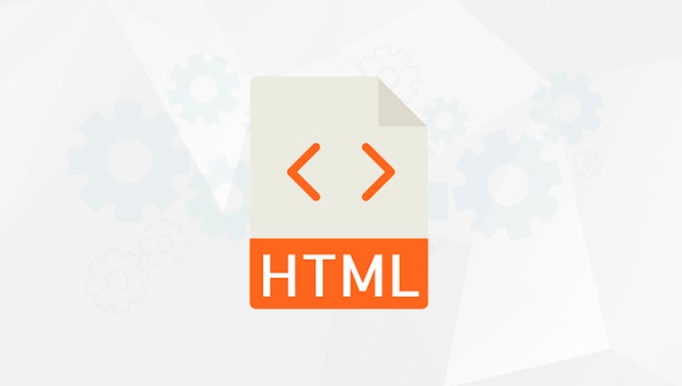
It works just like pushState() , but replaces the current history entry rather than adding a new one.
This is handy when you want to update the URL after some user interaction without creating extra back/forward steps.
Example:
history.replaceState({ page: 'profile' }, '', '/user/profile');This keeps the user on the same logical page but updates the URL and state.
Responding to Back/Forward Navigation
When users click the back or forward buttons, your app should respond appropriately. That's where the popstate event comes in.
- Attach a listener to
window.onpopstate:window.addEventListener('popstate', function(event) { // Handle navigation here based on event.state });Note that
event.statecontains the state object you passed topushState()orreplaceState().Keep in mind that not all browsers fire
popstateon initial page load, so you may need to checkhistory.stateseparately.When to Use It
You'll typically reach for the History API when building dynamic websites or SPAs where:
- Content loads without full page refreshes
- URLs need to reflect current app state
- Users expect back/forward buttons to work as expected
It pairs well with client-side routing libraries like React Router or Vue Router, which internally uses this API.
But remember: changing the URL won't automatically fetch new content — that part is up to you to implement.
Basically that's it.
The above is the detailed content of How to use the HTML5 History API?. For more information, please follow other related articles on the PHP Chinese website!

Hot AI Tools

Undress AI Tool
Undress images for free

Undresser.AI Undress
AI-powered app for creating realistic nude photos

AI Clothes Remover
Online AI tool for removing clothes from photos.

Clothoff.io
AI clothes remover

Video Face Swap
Swap faces in any video effortlessly with our completely free AI face swap tool!

Hot Article

Hot Tools

Notepad++7.3.1
Easy-to-use and free code editor

SublimeText3 Chinese version
Chinese version, very easy to use

Zend Studio 13.0.1
Powerful PHP integrated development environment

Dreamweaver CS6
Visual web development tools

SublimeText3 Mac version
God-level code editing software (SublimeText3)

Hot Topics
 Audio and Video: HTML5 VS Youtube Embedding
Jun 19, 2025 am 12:51 AM
Audio and Video: HTML5 VS Youtube Embedding
Jun 19, 2025 am 12:51 AM
HTML5isbetterforcontrolandcustomization,whileYouTubeisbetterforeaseandperformance.1)HTML5allowsfortailoreduserexperiencesbutrequiresmanagingcodecsandcompatibility.2)YouTubeofferssimpleembeddingwithoptimizedperformancebutlimitscontroloverappearanceand
 What is the purpose of the input type='range'?
Jun 23, 2025 am 12:17 AM
What is the purpose of the input type='range'?
Jun 23, 2025 am 12:17 AM
inputtype="range" is used to create a slider control, allowing the user to select a value from a predefined range. 1. It is mainly suitable for scenes where values ??need to be selected intuitively, such as adjusting volume, brightness or scoring systems; 2. The basic structure includes min, max and step attributes, which set the minimum value, maximum value and step size respectively; 3. This value can be obtained and used in real time through JavaScript to improve the interactive experience; 4. It is recommended to display the current value and pay attention to accessibility and browser compatibility issues when using it.
 Adding drag and drop functionality using the HTML5 Drag and Drop API.
Jul 05, 2025 am 02:43 AM
Adding drag and drop functionality using the HTML5 Drag and Drop API.
Jul 05, 2025 am 02:43 AM
The way to add drag and drop functionality to a web page is to use HTML5's DragandDrop API, which is natively supported without additional libraries. The specific steps are as follows: 1. Set the element draggable="true" to enable drag; 2. Listen to dragstart, dragover, drop and dragend events; 3. Set data in dragstart, block default behavior in dragover, and handle logic in drop. In addition, element movement can be achieved through appendChild and file upload can be achieved through e.dataTransfer.files. Note: preventDefault must be called
 How can you animate an SVG with CSS?
Jun 30, 2025 am 02:06 AM
How can you animate an SVG with CSS?
Jun 30, 2025 am 02:06 AM
AnimatingSVGwithCSSispossibleusingkeyframesforbasicanimationsandtransitionsforinteractiveeffects.1.Use@keyframestodefineanimationstagesforpropertieslikescale,opacity,andcolor.2.ApplytheanimationtoSVGelementssuchas,,orviaCSSclasses.3.Forhoverorstate-b
 HTML audio and video: Examples
Jun 19, 2025 am 12:54 AM
HTML audio and video: Examples
Jun 19, 2025 am 12:54 AM
Audio and video elements in HTML can improve the dynamics and user experience of web pages. 1. Embed audio files using elements and realize automatic and loop playback of background music through autoplay and loop properties. 2. Use elements to embed video files, set width and height and controls properties, and provide multiple formats to ensure browser compatibility.
 What is WebRTC and what are its main use cases?
Jun 24, 2025 am 12:47 AM
What is WebRTC and what are its main use cases?
Jun 24, 2025 am 12:47 AM
WebRTC is a free, open source technology that supports real-time communication between browsers and devices. It realizes audio and video capture, encoding and point-to-point transmission through built-in API, without plug-ins. Its working principle includes: 1. The browser captures audio and video input; 2. The data is encoded and transmitted directly to another browser through a security protocol; 3. The signaling server assists in the initial connection but does not participate in media transmission; 4. The connection is established to achieve low-latency direct communication. The main application scenarios are: 1. Video conferencing (such as GoogleMeet, Jitsi); 2. Customer service voice/video chat; 3. Online games and collaborative applications; 4. IoT and real-time monitoring. Its advantages are cross-platform compatibility, no download required, default encryption and low latency, suitable for point-to-point communication
 How to create animations on a canvas using requestAnimationFrame()?
Jun 22, 2025 am 12:52 AM
How to create animations on a canvas using requestAnimationFrame()?
Jun 22, 2025 am 12:52 AM
The key to using requestAnimationFrame() to achieve smooth animation on HTMLCanvas is to understand its operating mechanism and cooperate with Canvas' drawing process. 1. requestAnimationFrame() is an API designed for animation by the browser. It can be synchronized with the screen refresh rate, avoid lag or tear, and is more efficient than setTimeout or setInterval; 2. The animation infrastructure includes preparing canvas elements, obtaining context, and defining the main loop function animate(), where the canvas is cleared and the next frame is requested for continuous redrawing; 3. To achieve dynamic effects, state variables, such as the coordinates of small balls, are updated in each frame, thereby forming
 How to check if a browser can play a specific video format?
Jun 28, 2025 am 02:06 AM
How to check if a browser can play a specific video format?
Jun 28, 2025 am 02:06 AM
To confirm whether the browser can play a specific video format, you can follow the following steps: 1. Check the browser's official documents or CanIuse website to understand the supported formats, such as Chrome supports MP4, WebM, etc., Safari mainly supports MP4; 2. Use HTML5 tag local test to load the video file to see if it can play normally; 3. Upload files with online tools such as VideoJSTechInsights or BrowserStackLive for cross-platform detection. When testing, you need to pay attention to the impact of the encoded version, and you cannot rely solely on the file suffix name to judge compatibility.






