To implement sticky header or footer, the key is to use position: sticky correctly. When implementing sticky header, you need to set position: sticky and top: 0, and make sure that the parent container does not set overflow: hidden. It is recommended to add z-index to prevent overwriting; 1. The sticky header does not detach from the document flow, and is fixed when scrolling to the top, and does not affect the layout of other content; 2. To implement sticky footer, you need to wrap the main content and set footer's position: sticky and bottom: 0, but it only takes effect when the content is less than one screen; 3. When using sticky, you need to note that the parent element cannot have overflow: hidden/scroll/auto, top or bottom must be specified, and the use of transform/filter/will-change and other attributes, and the height of the sticky element cannot exceed the included block. sticky is a practical but restrictive property, and is applicable to the fixed positioning that depends on the scrolling context.
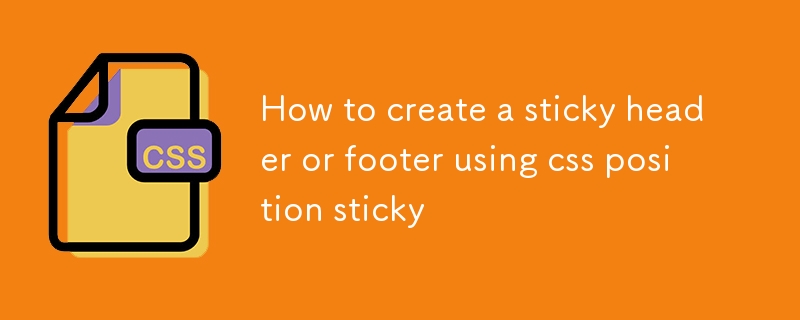
It is actually not difficult to make sticky header or footer, the key is to use position: sticky well. It doesn't get out of the document stream like fixed, but is between relative and fixed and can be "sticked" on the screen according to the scroll position. But to use it correctly, there are several details that must be paid attention to.
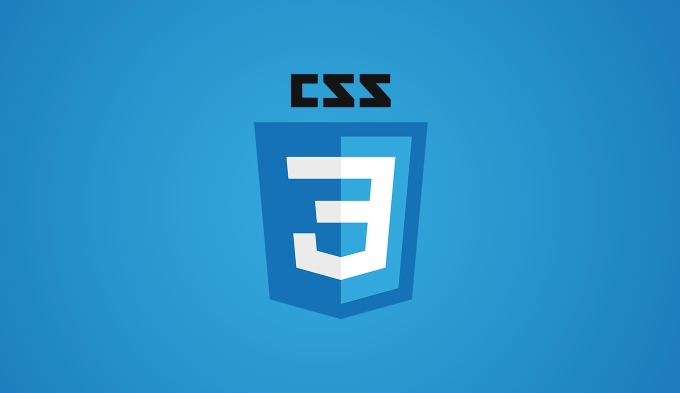
Basic writing of Sticky Header
Want to have the header fixed on the top? Just set position: sticky for the header and add top: 0 . This way the browser knows: when the element scrolls to the top, fix it.
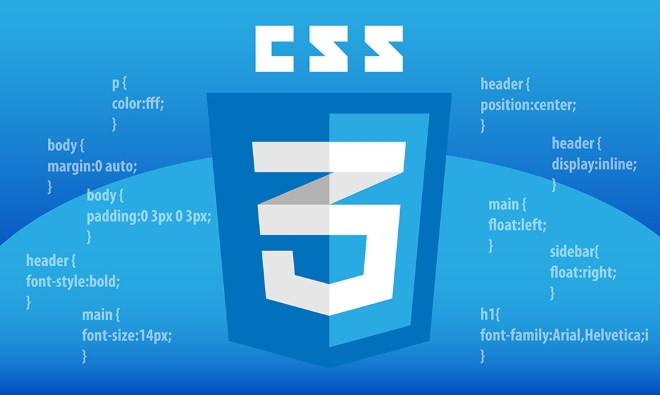
header {
position: sticky;
top: 0;
z-index: 1000;
}A few points to note:
- The parent container cannot be overflow: hidden , otherwise sticky will not take effect.
- It is best to add a
z-indexto prevent it from being covered by other content. - It does not occupy space and disappear, which is different from fixed.
For example, you have a navigation bar with a banner picture on it. Sticky header will naturally overwrite the banner after scrolling up, but other contents of the page continue to scroll.

How to implement Sticky Footer
Footer is a little bit troublesome to sticky at the bottom, because most of the time we want it to be displayed at the end of the content by default, and only stick to the bottom of the screen if the content is not high enough. This requires a little structural coordination.
A common practice is to use a wrapper container to wrap the main content and set footer to sticky:
<div class="wrapper"> <main>page content</main> <footer class="sticky-footer">This is the bottom</footer> </div>
CSS:
.sticky-footer {
position: sticky;
bottom: 0;
background: white;
} However, this method is only suitable for situations where the content height is less than one screen. If the content is very long, footer will still scroll out normally. If you want footer to always be at the bottom of the viewport (similar to fixed), you still have to use position: fixed .
Frequently Asked Questions and Notes
When using sticky, some pits are easy to step on. Here are a few common ones:
- The parent element has set
overflow: hidden/scroll/auto→ sticky invalid - There is no
toporbottomspecified → The browser doesn't know where you want to stick to - Use of
transform,filter,will-changeand other properties → sticky may be invalid - The height of the sticky element cannot exceed the height of its containing block → otherwise it may not stick
So remember to check these places after writing. Sometimes I clearly wrote sticky but didn’t respond, most of the reasons.
Basically that's it. sticky is a very practical property, just remember that it relies on the scrolling context, not all cases apply. If you master these points well, it will not be difficult to do sticky header or footer.
The above is the detailed content of How to create a sticky header or footer using css position sticky. For more information, please follow other related articles on the PHP Chinese website!

Hot AI Tools

Undress AI Tool
Undress images for free

Undresser.AI Undress
AI-powered app for creating realistic nude photos

AI Clothes Remover
Online AI tool for removing clothes from photos.

Clothoff.io
AI clothes remover

Video Face Swap
Swap faces in any video effortlessly with our completely free AI face swap tool!

Hot Article

Hot Tools

Notepad++7.3.1
Easy-to-use and free code editor

SublimeText3 Chinese version
Chinese version, very easy to use

Zend Studio 13.0.1
Powerful PHP integrated development environment

Dreamweaver CS6
Visual web development tools

SublimeText3 Mac version
God-level code editing software (SublimeText3)

Hot Topics
 What is 'render-blocking CSS'?
Jun 24, 2025 am 12:42 AM
What is 'render-blocking CSS'?
Jun 24, 2025 am 12:42 AM
CSS blocks page rendering because browsers view inline and external CSS as key resources by default, especially with imported stylesheets, header large amounts of inline CSS, and unoptimized media query styles. 1. Extract critical CSS and embed it into HTML; 2. Delay loading non-critical CSS through JavaScript; 3. Use media attributes to optimize loading such as print styles; 4. Compress and merge CSS to reduce requests. It is recommended to use tools to extract key CSS, combine rel="preload" asynchronous loading, and use media delayed loading reasonably to avoid excessive splitting and complex script control.
 How to use Lotties in Figma
Jun 14, 2025 am 10:17 AM
How to use Lotties in Figma
Jun 14, 2025 am 10:17 AM
In the following tutorial, I will show you how to create Lottie animations in Figma. We'll use two colorful designs to exmplify how you can animate in Figma, and then I'll show you how to go from Figma to Lottie animations. All you need is a free Fig
 External vs. Internal CSS: What's the Best Approach?
Jun 20, 2025 am 12:45 AM
External vs. Internal CSS: What's the Best Approach?
Jun 20, 2025 am 12:45 AM
ThebestapproachforCSSdependsontheproject'sspecificneeds.Forlargerprojects,externalCSSisbetterduetomaintainabilityandreusability;forsmallerprojectsorsingle-pageapplications,internalCSSmightbemoresuitable.It'scrucialtobalanceprojectsize,performanceneed
 Does my CSS must be on lower case?
Jun 19, 2025 am 12:29 AM
Does my CSS must be on lower case?
Jun 19, 2025 am 12:29 AM
No,CSSdoesnothavetobeinlowercase.However,usinglowercaseisrecommendedfor:1)Consistencyandreadability,2)Avoidingerrorsinrelatedtechnologies,3)Potentialperformancebenefits,and4)Improvedcollaborationwithinteams.
 CSS Case Sensitivity: Understanding What Matters
Jun 20, 2025 am 12:09 AM
CSS Case Sensitivity: Understanding What Matters
Jun 20, 2025 am 12:09 AM
CSSismostlycase-insensitive,butURLsandfontfamilynamesarecase-sensitive.1)Propertiesandvalueslikecolor:red;arenotcase-sensitive.2)URLsmustmatchtheserver'scase,e.g.,/images/Logo.png.3)Fontfamilynameslike'OpenSans'mustbeexact.
 What is Autoprefixer and how does it work?
Jul 02, 2025 am 01:15 AM
What is Autoprefixer and how does it work?
Jul 02, 2025 am 01:15 AM
Autoprefixer is a tool that automatically adds vendor prefixes to CSS attributes based on the target browser scope. 1. It solves the problem of manually maintaining prefixes with errors; 2. Work through the PostCSS plug-in form, parse CSS, analyze attributes that need to be prefixed, and generate code according to configuration; 3. The usage steps include installing plug-ins, setting browserslist, and enabling them in the build process; 4. Notes include not manually adding prefixes, keeping configuration updates, prefixes not all attributes, and it is recommended to use them with the preprocessor.
 What are CSS counters?
Jun 19, 2025 am 12:34 AM
What are CSS counters?
Jun 19, 2025 am 12:34 AM
CSScounterscanautomaticallynumbersectionsandlists.1)Usecounter-resettoinitialize,counter-incrementtoincrease,andcounter()orcounters()todisplayvalues.2)CombinewithJavaScriptfordynamiccontenttoensureaccurateupdates.
 CSS: When Does Case Matter (and When Doesn't)?
Jun 19, 2025 am 12:27 AM
CSS: When Does Case Matter (and When Doesn't)?
Jun 19, 2025 am 12:27 AM
In CSS, selector and attribute names are case-sensitive, while values, named colors, URLs, and custom attributes are case-sensitive. 1. The selector and attribute names are case-insensitive, such as background-color and background-Color are the same. 2. The hexadecimal color in the value is case-sensitive, but the named color is case-sensitive, such as red and Red is invalid. 3. URLs are case sensitive and may cause file loading problems. 4. Custom properties (variables) are case sensitive, and you need to pay attention to the consistency of case when using them.






