If the computer slows down, there is no need to reinstall the system. You can speed up by simply adjusting: 1. Clean the startup items, disable unnecessary startup programs such as QQ and WeChat, and improve the startup speed; 2. Free up space of the C disk, delete temporary files, transfer large files, and avoid the full load of the hard disk to affect the operation; 3. Check the background process and close the invisible programs that occupy resources, such as browser plug-ins or abnormal processes; 4. Update system patches and hardware drivers to improve compatibility and performance. Through the above steps, most old computers can significantly improve their operating speed and can continue to use without complicated repairs.

It is really annoying to slow down your computer, especially when you are in a hurry to handle your work or want to relax and play games for a while. In fact, in many cases, the problem is not that complicated, and it is not necessary to reinstall the system. With some simple adjustments and cleaning, most computers can significantly speed up.
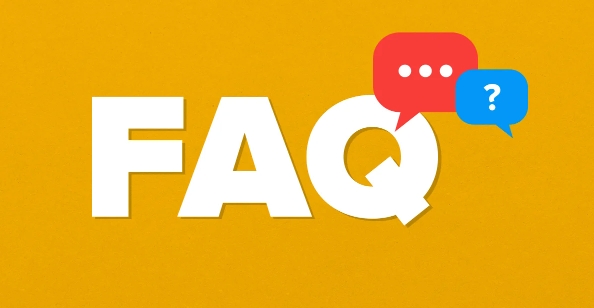
1. Clean the startup item and don't let the program start secretly.
Have you noticed that the CPU and memory have started to "work overtime" before opening any software after booting? This is likely because too many programs start by default.
The solution is simple: Press Ctrl Shift Esc to open the Task Manager → Click the "Start" tab → Right-click the unwanted program and select "Disable".
Common software such as QQ, WeChat, and Steam are all self-activated by default, but they can actually be opened as needed. After doing this, the boot speed will be much faster and the system will be lighter.
2. Free up disk space and don't let disk C be breathless
Especially for computers that use traditional mechanical hard drives, when the C drive is almost full, the system operation will become stuttered.
You can do this:
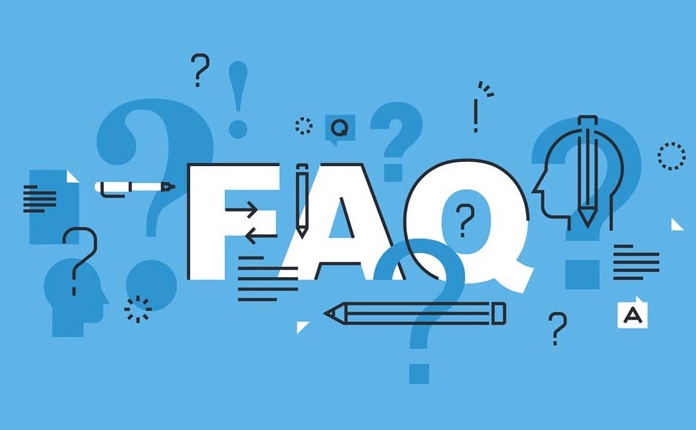
- Delete temporary files (Windows can run
%temp%cleaning) - Uninstalling infrequently used software
- Use the system's own "disk cleaning" tool
- Transfer large files or information to disk D or other storage devices
If you are using a solid-state drive, you should leave some free space, otherwise the entire system will slow down as the writing speed drops.
3. Check the background process and don’t let the “invisible killer” occupy resources
Sometimes, even though you don’t have a few software open, your computer is very stuck. At this time, you have to look at the “Process” tab in the task manager.
Some programs quietly eat up a large amount of CPU or memory resources in the background, such as opening too many tabs by the browser, updating services in the background, scanning of antivirus software, etc.
suggestion:
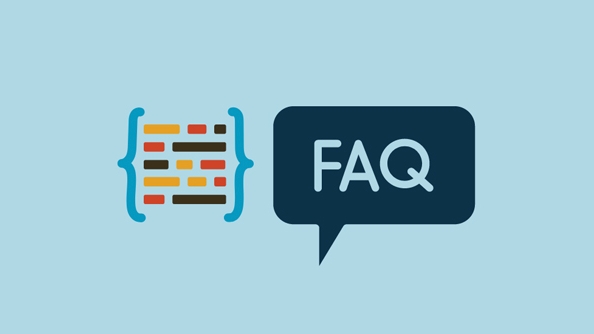
- Close unnecessary browser plugins
- End process with extremely high occupancy (be careful not to interfere with the system-related processes)
- Check the resource monitor regularly to see which programs are "resident killers"
4. Update the system and drivers, and don't ignore the details
Many people think that the slower the system is used, because of aging. In fact, it may be that the driver is not updated or the system patches are not fully installed.
Especially graphics cards and motherboard drivers, performance and compatibility can often be improved after updates.
The Windows system can enable automatic updates in settings, and the hardware drivers can be detected and updated with tools provided by manufacturers. For example, Intel and NVIDIA have their own driver assistants.
Basically, these operations are all about it. It is difficult or not, but it can really solve the problem. Many people just are too lazy to make trouble, but endure the lag in vain. Try it, maybe your old computer can be fought for a few more years.
The above is the detailed content of How to speed up my computer?. For more information, please follow other related articles on the PHP Chinese website!

Hot AI Tools

Undress AI Tool
Undress images for free

Undresser.AI Undress
AI-powered app for creating realistic nude photos

AI Clothes Remover
Online AI tool for removing clothes from photos.

Clothoff.io
AI clothes remover

Video Face Swap
Swap faces in any video effortlessly with our completely free AI face swap tool!

Hot Article

Hot Tools

Notepad++7.3.1
Easy-to-use and free code editor

SublimeText3 Chinese version
Chinese version, very easy to use

Zend Studio 13.0.1
Powerful PHP integrated development environment

Dreamweaver CS6
Visual web development tools

SublimeText3 Mac version
God-level code editing software (SublimeText3)

Hot Topics
 How to Translate a Web Page in Google Chrome
Jun 25, 2025 am 12:27 AM
How to Translate a Web Page in Google Chrome
Jun 25, 2025 am 12:27 AM
In this post, you’ll learn how to translate a web page in Google Chrome on desktop or mobile, how to adjust Google translation settings, how to change Chrome language. For more Chrome tips, computer tips, useful computer tools, you can visit php.cn S
 Five Ways to Fix the Esentutl.exe Error in Windows 10
Jul 01, 2025 am 12:37 AM
Five Ways to Fix the Esentutl.exe Error in Windows 10
Jul 01, 2025 am 12:37 AM
Esentutl.exe is an executable file, playing a significant role in Windows system. Some people find this component lost or not working. Other errors may emerge for it. So, how to fix the esentutl.exe error? This article on php.cn Website will develop
 How to Delete TikTok Account Permanently and Erase Data
Jun 25, 2025 am 12:46 AM
How to Delete TikTok Account Permanently and Erase Data
Jun 25, 2025 am 12:46 AM
This tutorial teaches you how to delete TikTok account permanently from your device. You can go to your TikTok account settings to easily delete your account. After you delete the account, it will be deactivated for 30 days and be permanently deleted
 What is the color accuracy and gamut coverage of the AG275UXM?
Jun 26, 2025 pm 05:53 PM
What is the color accuracy and gamut coverage of the AG275UXM?
Jun 26, 2025 pm 05:53 PM
TheAlienwareAG275UXMdeliversstrongcoloraccuracyandwidegamutcoveragesuitableforbothcreativeworkandgaming.1.Itoffersfactory-calibratedcoloraccuracywithΔEbelow2,oftenreachingΔE
 How to Zoom in on PC? (On a Web Browser or an APP in Windows)
Jun 24, 2025 am 12:39 AM
How to Zoom in on PC? (On a Web Browser or an APP in Windows)
Jun 24, 2025 am 12:39 AM
If you can’t see the font or the graphics on your computer screen, you can zoom in on Windows 10 for a better view of the screen. Do you know how to zoom in on PC? It is not difficult. In this post, php.cn Software will show you how to zoom in on you
 How to Fix 'Your Version of Windows Has Reached End of Service” - MiniTool
Jun 19, 2025 am 12:51 AM
How to Fix 'Your Version of Windows Has Reached End of Service” - MiniTool
Jun 19, 2025 am 12:51 AM
In your Windows Settings or you main full-screen, you may see the “your version of Windows has reached end of service” message. What does it mean? How to remove this message? This post from php.cn tells the details for you.
 NTLite Windows 11: Download & Use to Create Your Own Lite Edition - MiniTool
Jun 23, 2025 am 12:47 AM
NTLite Windows 11: Download & Use to Create Your Own Lite Edition - MiniTool
Jun 23, 2025 am 12:47 AM
What is NTLite used for? How do I debloat an ISO in Windows 11? If you want to debloat Windows 11 before installing it, you can run NTLite to create your own Lite Edition. In this post, php.cn will guide you NTLite Windows 11 download and how to use
 How to Fix Hogwarts Legacy Not Using GPU on Windows 10/11? - MiniTool
Jun 17, 2025 am 09:53 AM
How to Fix Hogwarts Legacy Not Using GPU on Windows 10/11? - MiniTool
Jun 17, 2025 am 09:53 AM
Hogwarts Legacy has caught many players’ eyes since its debut. New games will have many issues that need optimization at launch and Hogwarts Legacy is no exception. In this post on php.cn Website, we will show you how to fix Hogwarts Legacy not using






