Focus Assist is suitable for use when focusing, such as writing reports, having meetings, or handling emergency tasks; allows you to customize the types of notifications allowed in settings, including specific apps and contacts; supports automatic on-conditions such as playing games, screen copying, or specified time periods; and can also be quickly switched through action centers, shortcuts, or desktop shortcuts.

Focus Assist for Windows is actually a very practical feature, especially suitable for those who are prone to interrupting their work by notification. It can help you filter out unimportant pop-ups and prompts, allowing you to focus more on your current task. The key is how to use it well. You need to know the following key points.
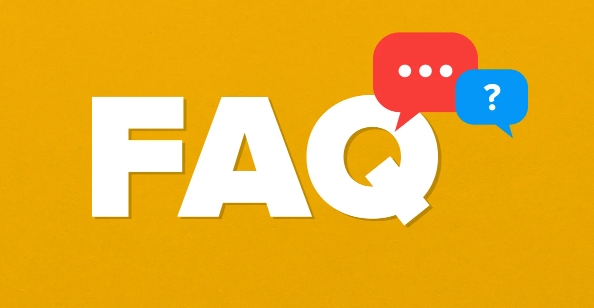
When should I use Focus Assist?
Focus Assist is best turned on when you need to focus, such as writing reports, having meetings, studying, or handling urgent tasks. You can turn it on manually or set automatic rules to make it take effect at a specific time or scenario.
- For example, if you do not want to be interrupted in "Do not disturb" mode, you can set that only incoming calls or notifications from specific applications are allowed to pass.
- If you often play games or watch movies at night, you can also set it to "important notifications only" to avoid messages disturbing the experience.
How to set the allowed notification types?
By default, Focus Assist blocks all notifications, but you can customize what can be displayed:
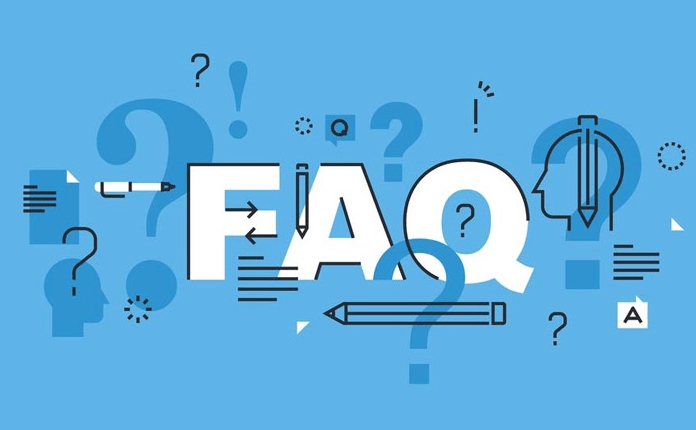
- Open "Settings" → "System" → "Focus Assist"
- Click "Custom Notification"
- Select the app notifications you want to allow, such as email, calendar, phone, etc.
- You can also add contacts in the Priority List so that their incoming calls or messages can be accessed.
Tips: If you are using Outlook or Teams, it is recommended to add them so that important work notifications will not be missed.
Can Focus Assist be automatically turned on?
Of course, Windows provides several automatic triggering conditions:
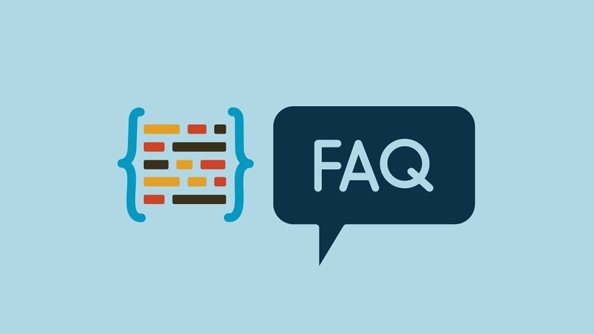
- When I'm playing games : This is one of the default options, especially suitable for game parties
- When I copy the screen : for example, when doing a demonstration or a remote meeting
- Within the specified time period : For example, it will automatically turn on from 9 pm to 8 AM every day
You can combine multiple conditions according to your habits, such as "automatically turn on at 10 pm every Monday to Friday", so that you don't need to set it manually every time.
How to quickly switch Focus Assist?
If you don't want to enter the settings, there are several faster ways:
- Click the "Operation Center" icon in the lower right corner of the taskbar → Find the Focus Assist shortcut switch
- Use the shortcut key
Win Ato open the Operation Center and click the button - Create a desktop shortcut, set the command to
ms-actioncenter, and bind a hotkey
Basically these functions. Don’t look simple, it can really reduce a lot of interference if used properly, and you won’t miss out on really important information.
The above is the detailed content of how to use Focus Assist in Windows. For more information, please follow other related articles on the PHP Chinese website!

Hot AI Tools

Undress AI Tool
Undress images for free

Undresser.AI Undress
AI-powered app for creating realistic nude photos

AI Clothes Remover
Online AI tool for removing clothes from photos.

Clothoff.io
AI clothes remover

Video Face Swap
Swap faces in any video effortlessly with our completely free AI face swap tool!

Hot Article

Hot Tools

Notepad++7.3.1
Easy-to-use and free code editor

SublimeText3 Chinese version
Chinese version, very easy to use

Zend Studio 13.0.1
Powerful PHP integrated development environment

Dreamweaver CS6
Visual web development tools

SublimeText3 Mac version
God-level code editing software (SublimeText3)

Hot Topics
 How to Translate a Web Page in Google Chrome
Jun 25, 2025 am 12:27 AM
How to Translate a Web Page in Google Chrome
Jun 25, 2025 am 12:27 AM
In this post, you’ll learn how to translate a web page in Google Chrome on desktop or mobile, how to adjust Google translation settings, how to change Chrome language. For more Chrome tips, computer tips, useful computer tools, you can visit php.cn S
 Five Ways to Fix the Esentutl.exe Error in Windows 10
Jul 01, 2025 am 12:37 AM
Five Ways to Fix the Esentutl.exe Error in Windows 10
Jul 01, 2025 am 12:37 AM
Esentutl.exe is an executable file, playing a significant role in Windows system. Some people find this component lost or not working. Other errors may emerge for it. So, how to fix the esentutl.exe error? This article on php.cn Website will develop
 How to Delete TikTok Account Permanently and Erase Data
Jun 25, 2025 am 12:46 AM
How to Delete TikTok Account Permanently and Erase Data
Jun 25, 2025 am 12:46 AM
This tutorial teaches you how to delete TikTok account permanently from your device. You can go to your TikTok account settings to easily delete your account. After you delete the account, it will be deactivated for 30 days and be permanently deleted
 What is the color accuracy and gamut coverage of the AG275UXM?
Jun 26, 2025 pm 05:53 PM
What is the color accuracy and gamut coverage of the AG275UXM?
Jun 26, 2025 pm 05:53 PM
TheAlienwareAG275UXMdeliversstrongcoloraccuracyandwidegamutcoveragesuitableforbothcreativeworkandgaming.1.Itoffersfactory-calibratedcoloraccuracywithΔEbelow2,oftenreachingΔE
 How to Zoom in on PC? (On a Web Browser or an APP in Windows)
Jun 24, 2025 am 12:39 AM
How to Zoom in on PC? (On a Web Browser or an APP in Windows)
Jun 24, 2025 am 12:39 AM
If you can’t see the font or the graphics on your computer screen, you can zoom in on Windows 10 for a better view of the screen. Do you know how to zoom in on PC? It is not difficult. In this post, php.cn Software will show you how to zoom in on you
 How to Fix 'Your Version of Windows Has Reached End of Service” - MiniTool
Jun 19, 2025 am 12:51 AM
How to Fix 'Your Version of Windows Has Reached End of Service” - MiniTool
Jun 19, 2025 am 12:51 AM
In your Windows Settings or you main full-screen, you may see the “your version of Windows has reached end of service” message. What does it mean? How to remove this message? This post from php.cn tells the details for you.
 NTLite Windows 11: Download & Use to Create Your Own Lite Edition - MiniTool
Jun 23, 2025 am 12:47 AM
NTLite Windows 11: Download & Use to Create Your Own Lite Edition - MiniTool
Jun 23, 2025 am 12:47 AM
What is NTLite used for? How do I debloat an ISO in Windows 11? If you want to debloat Windows 11 before installing it, you can run NTLite to create your own Lite Edition. In this post, php.cn will guide you NTLite Windows 11 download and how to use
 How to Fix Hogwarts Legacy Not Using GPU on Windows 10/11? - MiniTool
Jun 17, 2025 am 09:53 AM
How to Fix Hogwarts Legacy Not Using GPU on Windows 10/11? - MiniTool
Jun 17, 2025 am 09:53 AM
Hogwarts Legacy has caught many players’ eyes since its debut. New games will have many issues that need optimization at launch and Hogwarts Legacy is no exception. In this post on php.cn Website, we will show you how to fix Hogwarts Legacy not using






