To check what’s taking up space on your Mac, start with the built-in tools. 1. Go to About This Mac > Storage tab for a color-coded overview of storage usage. 2. Click Manage to access the Storage Management tool, which offers features like Optimize Mac Storage, Empty Trash Automatically, Large Files viewer, and file recommendations. 3. Use Finder to manually explore folders like ~/Downloads, ~/Movies, and ~/Library/Caches. 4. Consider third-party tools like DaisyDisk, GrandPerspective, or CleanMyMac X for deeper analysis and visual breakdowns of disk usage.

If you're wondering why your Mac is running low on storage, the first thing to do is find out what’s taking up space. macOS has built-in tools that make it fairly easy to see where your storage is going — you just need to know where to look.
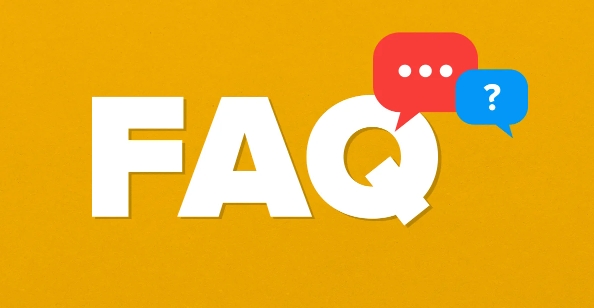
Check Storage in About This Mac
The quickest way to get an overview of your storage usage is through the "About This Mac" menu. Click the Apple logo in the top-left corner, then select About This Mac, and go to the Storage tab.
Here, you’ll see a color-coded breakdown of what's using your disk space. The categories include:
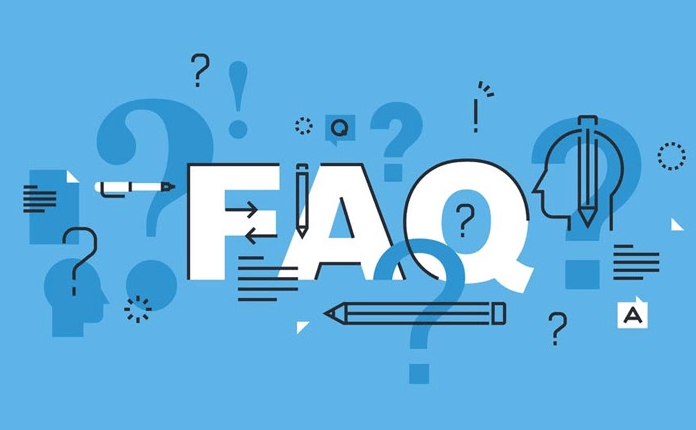
- Apps
- Photos
- Other
This isn’t super detailed, but it gives you a general idea of which areas are using the most space. If you see “Other” taking up a large chunk, that could include caches, logs, or leftover files from apps — more on that later.
Use the Built-In Storage Management Tool
For a deeper dive, click Manage under the Storage tab. This opens the Storage Management tool, which provides more detailed categories and some helpful cleanup options.
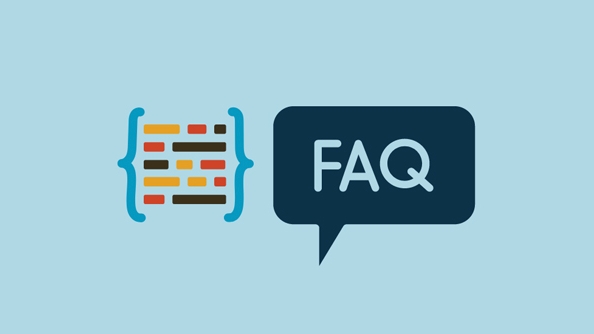
Some useful features here include:
- Optimize Mac Storage: Automatically moves older files to iCloud to free up space.
- Empty Trash Automatically: Clears out your Trash if it's been sitting there for over 30 days.
- Large Files: Shows all large files on your drive, sorted by size — great for finding forgotten videos or downloads.
- Recommendations: Suggests files you haven't opened in a while that you might want to delete or archive.
This tool is powerful and user-friendly. It’s a good starting point before jumping into third-party apps or manually digging through folders.
Look Into Specific Folders with Finder
Sometimes the built-in tools don’t tell the full story. In that case, you can explore your drive manually using Finder.
Start by opening a new Finder window and clicking Go > Go to Folder (or press Shift Command G). Try entering these paths one at a time:
-
~/Downloads– Often filled with old installers or media. -
~/Movies– Can hide large video files or iMovie projects. -
~/Library/Caches– Safe to delete if you're short on space (though the system usually clears this automatically). -
/Applications– Check for unused apps you can uninstall.
Be careful not to delete anything you’re unsure about, especially in system folders like /Library.
Consider Third-Party Tools for Deeper Analysis
If you want a more visual or detailed analysis, several third-party apps can help break down your disk usage:
- DaisyDisk – Offers a colorful map of your drive, letting you drill down into folders easily.
- GrandPerspective – Free app that gives a block-style view of file sizes.
- CleanMyMac X – Has a storage section that scans for junk files and offers safe cleanup options.
These tools can uncover hidden space hogs like duplicate files, language packs you don’t use, or massive email attachments.
Generally, checking what's taking up space on your Mac doesn’t require advanced skills. Start with the built-in tools, dig a little deeper if needed, and you’ll likely find something you can clear out.
The above is the detailed content of how to check what's taking up space on my Mac. For more information, please follow other related articles on the PHP Chinese website!

Hot AI Tools

Undress AI Tool
Undress images for free

Undresser.AI Undress
AI-powered app for creating realistic nude photos

AI Clothes Remover
Online AI tool for removing clothes from photos.

Clothoff.io
AI clothes remover

Video Face Swap
Swap faces in any video effortlessly with our completely free AI face swap tool!

Hot Article

Hot Tools

Notepad++7.3.1
Easy-to-use and free code editor

SublimeText3 Chinese version
Chinese version, very easy to use

Zend Studio 13.0.1
Powerful PHP integrated development environment

Dreamweaver CS6
Visual web development tools

SublimeText3 Mac version
God-level code editing software (SublimeText3)

Hot Topics
 How to Translate a Web Page in Google Chrome
Jun 25, 2025 am 12:27 AM
How to Translate a Web Page in Google Chrome
Jun 25, 2025 am 12:27 AM
In this post, you’ll learn how to translate a web page in Google Chrome on desktop or mobile, how to adjust Google translation settings, how to change Chrome language. For more Chrome tips, computer tips, useful computer tools, you can visit php.cn S
 Five Ways to Fix the Esentutl.exe Error in Windows 10
Jul 01, 2025 am 12:37 AM
Five Ways to Fix the Esentutl.exe Error in Windows 10
Jul 01, 2025 am 12:37 AM
Esentutl.exe is an executable file, playing a significant role in Windows system. Some people find this component lost or not working. Other errors may emerge for it. So, how to fix the esentutl.exe error? This article on php.cn Website will develop
 How to Delete TikTok Account Permanently and Erase Data
Jun 25, 2025 am 12:46 AM
How to Delete TikTok Account Permanently and Erase Data
Jun 25, 2025 am 12:46 AM
This tutorial teaches you how to delete TikTok account permanently from your device. You can go to your TikTok account settings to easily delete your account. After you delete the account, it will be deactivated for 30 days and be permanently deleted
 What is the color accuracy and gamut coverage of the AG275UXM?
Jun 26, 2025 pm 05:53 PM
What is the color accuracy and gamut coverage of the AG275UXM?
Jun 26, 2025 pm 05:53 PM
TheAlienwareAG275UXMdeliversstrongcoloraccuracyandwidegamutcoveragesuitableforbothcreativeworkandgaming.1.Itoffersfactory-calibratedcoloraccuracywithΔEbelow2,oftenreachingΔE
 How to Zoom in on PC? (On a Web Browser or an APP in Windows)
Jun 24, 2025 am 12:39 AM
How to Zoom in on PC? (On a Web Browser or an APP in Windows)
Jun 24, 2025 am 12:39 AM
If you can’t see the font or the graphics on your computer screen, you can zoom in on Windows 10 for a better view of the screen. Do you know how to zoom in on PC? It is not difficult. In this post, php.cn Software will show you how to zoom in on you
 How to Fix 'Your Version of Windows Has Reached End of Service” - MiniTool
Jun 19, 2025 am 12:51 AM
How to Fix 'Your Version of Windows Has Reached End of Service” - MiniTool
Jun 19, 2025 am 12:51 AM
In your Windows Settings or you main full-screen, you may see the “your version of Windows has reached end of service” message. What does it mean? How to remove this message? This post from php.cn tells the details for you.
 NTLite Windows 11: Download & Use to Create Your Own Lite Edition - MiniTool
Jun 23, 2025 am 12:47 AM
NTLite Windows 11: Download & Use to Create Your Own Lite Edition - MiniTool
Jun 23, 2025 am 12:47 AM
What is NTLite used for? How do I debloat an ISO in Windows 11? If you want to debloat Windows 11 before installing it, you can run NTLite to create your own Lite Edition. In this post, php.cn will guide you NTLite Windows 11 download and how to use
 How to Fix Hogwarts Legacy Not Using GPU on Windows 10/11? - MiniTool
Jun 17, 2025 am 09:53 AM
How to Fix Hogwarts Legacy Not Using GPU on Windows 10/11? - MiniTool
Jun 17, 2025 am 09:53 AM
Hogwarts Legacy has caught many players’ eyes since its debut. New games will have many issues that need optimization at launch and Hogwarts Legacy is no exception. In this post on php.cn Website, we will show you how to fix Hogwarts Legacy not using






