To take screenshots on a Mac, use native keyboard shortcuts and tools instead of the Snipping Tool. 1. Press Command Shift 3 to capture the entire screen, saving the image to your desktop. 2. Use Command Shift 4 to select a specific area by clicking and dragging. 3. Press Command Shift 4 then Spacebar to capture a single window with a clean background. 4. For advanced options like timers or screen recording, press Command Shift 5, available in macOS Mojave and later. These built-in tools offer flexibility without needing third-party software.

If you're looking to take screenshots on a Mac, the Snipping Tool isn't actually a native app like it is on Windows. Instead, macOS has its own built-in screenshot tools that are just as useful once you know how they work. Here’s how to use them effectively.
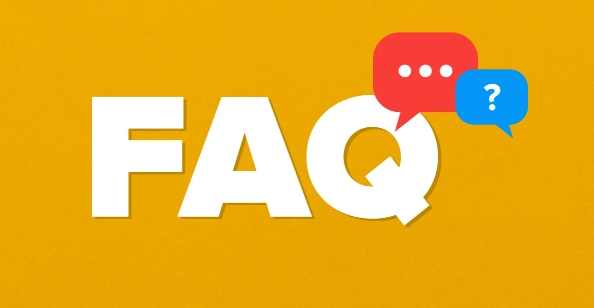
How to Take a Screenshot of the Entire Screen
This is the simplest and most straightforward method. Press Command Shift 3, and your Mac will capture everything currently displayed on your screen.
- The screenshot will appear as a file on your desktop (by default), named something like "Screenshot [date] at [time].png".
- If you don’t see it right away, give it a second — it usually pops up quickly.
- You can change where screenshots are saved by using Terminal or third-party apps, but for most users, the desktop works fine.
This method is great when you want to show someone what your whole screen looks like — for example, if you’re troubleshooting an issue or showing off a setup.
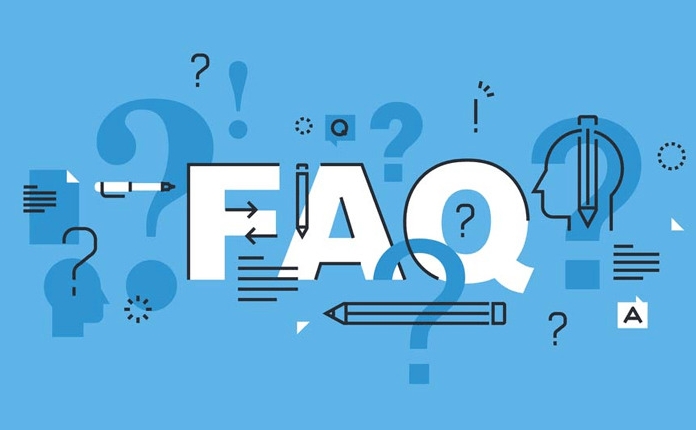
How to Capture a Specific Area
If you only need part of the screen, not the whole thing, here's what to do:
- Press Command Shift 4.
- Your cursor turns into a crosshair.
- Click and drag to select the area you want.
- Release the mouse or trackpad button to take the screenshot.
A few tips:
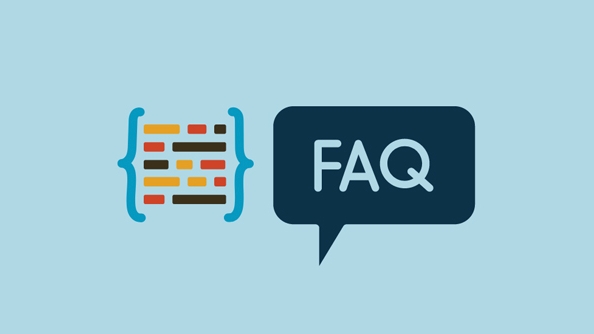
- While dragging, you can press the Esc key to cancel.
- Holding the Spacebar while selecting lets you move the selection around before capturing.
- This is super handy for grabbing just a window, a chart, or any specific section without extra clutter.
How to Screenshot a Window Without Background
If you want to capture just one window — like a Finder window, browser tab, or app — follow these steps:
- Press Command Shift 4, then immediately press the Spacebar.
- Your cursor changes to a camera icon.
- Hover over the window you want to capture (it’ll highlight).
- Click to take the shot.
This gives you a clean image of just that window, with the background removed automatically. It’s especially helpful when documenting workflows or sharing UI elements.
One thing to note: menus and dropdowns won’t stay open this way unless you click them first and then move your cursor quickly — which can be tricky.
Bonus: Using Delayed Screenshots (macOS Mojave and Later)
If you're using macOS Mojave or newer, there’s a hidden screenshot tool with more options:
- Press Command Shift 5.
- A toolbar appears at the bottom of your screen.
- You can choose to record the screen or take a timed screenshot.
- There’s also an option to set a 5- or 10-second delay, which is perfect for capturing drop-down menus or mouse actions.
From here, you can also choose where to save the screenshot or video, and even show the mouse pointer in recordings.
This menu is a bit more advanced, but it's worth checking out if you do more than basic screenshots.
That’s basically all you need to know. These tools are built into macOS, so no downloads required — just some quick keyboard combos and a little practice.
The above is the detailed content of how to use the snipping tool on Mac. For more information, please follow other related articles on the PHP Chinese website!

Hot AI Tools

Undress AI Tool
Undress images for free

Undresser.AI Undress
AI-powered app for creating realistic nude photos

AI Clothes Remover
Online AI tool for removing clothes from photos.

Clothoff.io
AI clothes remover

Video Face Swap
Swap faces in any video effortlessly with our completely free AI face swap tool!

Hot Article

Hot Tools

Notepad++7.3.1
Easy-to-use and free code editor

SublimeText3 Chinese version
Chinese version, very easy to use

Zend Studio 13.0.1
Powerful PHP integrated development environment

Dreamweaver CS6
Visual web development tools

SublimeText3 Mac version
God-level code editing software (SublimeText3)

Hot Topics
 How to Translate a Web Page in Google Chrome
Jun 25, 2025 am 12:27 AM
How to Translate a Web Page in Google Chrome
Jun 25, 2025 am 12:27 AM
In this post, you’ll learn how to translate a web page in Google Chrome on desktop or mobile, how to adjust Google translation settings, how to change Chrome language. For more Chrome tips, computer tips, useful computer tools, you can visit php.cn S
 Five Ways to Fix the Esentutl.exe Error in Windows 10
Jul 01, 2025 am 12:37 AM
Five Ways to Fix the Esentutl.exe Error in Windows 10
Jul 01, 2025 am 12:37 AM
Esentutl.exe is an executable file, playing a significant role in Windows system. Some people find this component lost or not working. Other errors may emerge for it. So, how to fix the esentutl.exe error? This article on php.cn Website will develop
 What is the color accuracy and gamut coverage of the AG275UXM?
Jun 26, 2025 pm 05:53 PM
What is the color accuracy and gamut coverage of the AG275UXM?
Jun 26, 2025 pm 05:53 PM
TheAlienwareAG275UXMdeliversstrongcoloraccuracyandwidegamutcoveragesuitableforbothcreativeworkandgaming.1.Itoffersfactory-calibratedcoloraccuracywithΔEbelow2,oftenreachingΔE
 How to Delete TikTok Account Permanently and Erase Data
Jun 25, 2025 am 12:46 AM
How to Delete TikTok Account Permanently and Erase Data
Jun 25, 2025 am 12:46 AM
This tutorial teaches you how to delete TikTok account permanently from your device. You can go to your TikTok account settings to easily delete your account. After you delete the account, it will be deactivated for 30 days and be permanently deleted
 How to Zoom in on PC? (On a Web Browser or an APP in Windows)
Jun 24, 2025 am 12:39 AM
How to Zoom in on PC? (On a Web Browser or an APP in Windows)
Jun 24, 2025 am 12:39 AM
If you can’t see the font or the graphics on your computer screen, you can zoom in on Windows 10 for a better view of the screen. Do you know how to zoom in on PC? It is not difficult. In this post, php.cn Software will show you how to zoom in on you
 How to Fix 'Your Version of Windows Has Reached End of Service” - MiniTool
Jun 19, 2025 am 12:51 AM
How to Fix 'Your Version of Windows Has Reached End of Service” - MiniTool
Jun 19, 2025 am 12:51 AM
In your Windows Settings or you main full-screen, you may see the “your version of Windows has reached end of service” message. What does it mean? How to remove this message? This post from php.cn tells the details for you.
 NTLite Windows 11: Download & Use to Create Your Own Lite Edition - MiniTool
Jun 23, 2025 am 12:47 AM
NTLite Windows 11: Download & Use to Create Your Own Lite Edition - MiniTool
Jun 23, 2025 am 12:47 AM
What is NTLite used for? How do I debloat an ISO in Windows 11? If you want to debloat Windows 11 before installing it, you can run NTLite to create your own Lite Edition. In this post, php.cn will guide you NTLite Windows 11 download and how to use
 How to Fix Hogwarts Legacy Not Using GPU on Windows 10/11? - MiniTool
Jun 17, 2025 am 09:53 AM
How to Fix Hogwarts Legacy Not Using GPU on Windows 10/11? - MiniTool
Jun 17, 2025 am 09:53 AM
Hogwarts Legacy has caught many players’ eyes since its debut. New games will have many issues that need optimization at launch and Hogwarts Legacy is no exception. In this post on php.cn Website, we will show you how to fix Hogwarts Legacy not using






