The key to improving user experience in CSS animation is to choose transition and @keyframes reasonably. 1. Transition is suitable for simple state changes, such as button hover effect, which is achieved by defining attributes, duration, delay and speed curves; 2. @keyframes is suitable for complex animation sequences, such as loading animations, controlling the state of elements at different time points through multiple keyframes. Usage tips include: prioritizing the use of transform and opacity to improve performance, ensuring the initial consistency is consistent with the target state, and setting the ease function reasonably. Frequently asked questions: enable hardware acceleration in a timely manner and reduce nesting, check the property name and initial value when the transition is not effective, and repeat animation playback can be controlled through infinite parameters or JavaScript. Mastering these foundations can achieve rich interaction effects.

CSS animation is one of the important means to improve user experience in web design. Using transitions and @keyframes , we can create smooth, natural visuals. The following will introduce several key points from the perspective of practical application.
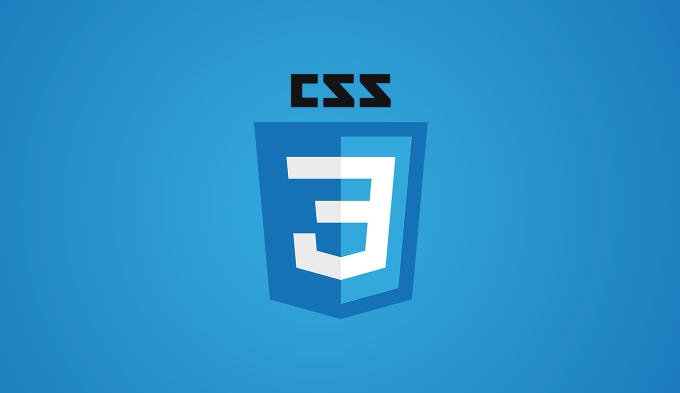
How to choose transition and @keyframes
transition is suitable for simple state changes , such as changes in color or size when a button is hovered. It controls animation by defining attributes, duration, delay, and speed curves. For example:
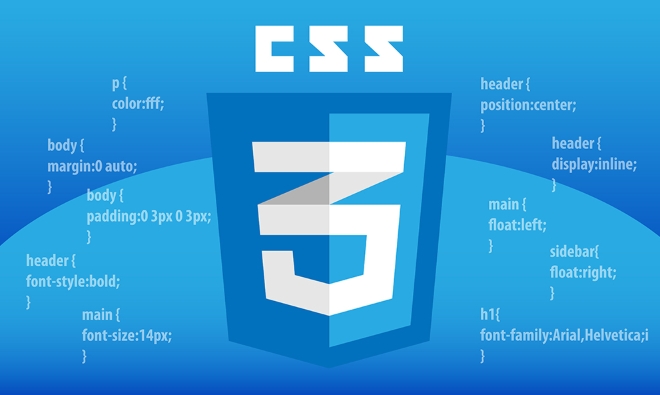
button {
transition: background-color 0.3s ease, transform 0.2s linear;
} @keyframes is more suitable for complex animation sequences , such as loading animations, icon deformation, etc. You can control the state of an element at different points in time by defining multiple keyframes:
@keyframes spin {
0% { transform: rotate(0deg); }
100% { transform: rotate(360deg); }
}- If only transitions between two states are needed, priority is given to
transition - Multiple intermediate states or loop animations, it is more suitable to use
@keyframes
Usage tips: Make animation more natural
Avoid changing multiple complex properties at the same time . For example, transitioning width , height and transform at the same time may cause performance problems. It is recommended to use transform and opacity as much as possible, as they are more GPU-friendly.

Pay attention to the consistency between the initial state and the end state . If you want an element to start animation after the page is loaded, make sure that its initial state (such as opacity: 0 ) and target state (such as opacity: 1 ) can trigger the transition correctly.
Set the ease function reasonably . The default ease is already good, but sometimes you may need a more "bounce" effect, you can try custom curves like cubic-bezier(.175, .885, .32, 1.275) .
Frequently Asked Questions and Solutions
Animation stuttering?
- Check if too many multi-paint/reflow properties are used (such as
width,top) - Try setting the animation element
will-change: transformortranslateZ(0)to enable hardware acceleration - Reduce animation hierarchy nesting to avoid multiple animations from affecting each other
The transition does not take effect?
- Make sure that the correct
transitionattribute name is set (such asbackground-colorinstead ofbackground) - The initial value cannot be
auto, for exampleheight: autocannot transition - Is the method of triggering state changes correct (such as
:hover,classswitch)
Is the problem of repeating animation playback?
- Use
animation: spin 1s infinite linear;to make animations loop infinitely - If you want to play again every click, you can remove it through JavaScript and add the class name to achieve it
Basically these common situations. After mastering the basics, you can combine transition and @keyframes according to specific needs to create richer interactive effects.
The above is the detailed content of Animating elements with css transitions and keyframes. For more information, please follow other related articles on the PHP Chinese website!

Hot AI Tools

Undress AI Tool
Undress images for free

Undresser.AI Undress
AI-powered app for creating realistic nude photos

AI Clothes Remover
Online AI tool for removing clothes from photos.

Clothoff.io
AI clothes remover

Video Face Swap
Swap faces in any video effortlessly with our completely free AI face swap tool!

Hot Article

Hot Tools

Notepad++7.3.1
Easy-to-use and free code editor

SublimeText3 Chinese version
Chinese version, very easy to use

Zend Studio 13.0.1
Powerful PHP integrated development environment

Dreamweaver CS6
Visual web development tools

SublimeText3 Mac version
God-level code editing software (SublimeText3)

Hot Topics
 What is 'render-blocking CSS'?
Jun 24, 2025 am 12:42 AM
What is 'render-blocking CSS'?
Jun 24, 2025 am 12:42 AM
CSS blocks page rendering because browsers view inline and external CSS as key resources by default, especially with imported stylesheets, header large amounts of inline CSS, and unoptimized media query styles. 1. Extract critical CSS and embed it into HTML; 2. Delay loading non-critical CSS through JavaScript; 3. Use media attributes to optimize loading such as print styles; 4. Compress and merge CSS to reduce requests. It is recommended to use tools to extract key CSS, combine rel="preload" asynchronous loading, and use media delayed loading reasonably to avoid excessive splitting and complex script control.
 External vs. Internal CSS: What's the Best Approach?
Jun 20, 2025 am 12:45 AM
External vs. Internal CSS: What's the Best Approach?
Jun 20, 2025 am 12:45 AM
ThebestapproachforCSSdependsontheproject'sspecificneeds.Forlargerprojects,externalCSSisbetterduetomaintainabilityandreusability;forsmallerprojectsorsingle-pageapplications,internalCSSmightbemoresuitable.It'scrucialtobalanceprojectsize,performanceneed
 Does my CSS must be on lower case?
Jun 19, 2025 am 12:29 AM
Does my CSS must be on lower case?
Jun 19, 2025 am 12:29 AM
No,CSSdoesnothavetobeinlowercase.However,usinglowercaseisrecommendedfor:1)Consistencyandreadability,2)Avoidingerrorsinrelatedtechnologies,3)Potentialperformancebenefits,and4)Improvedcollaborationwithinteams.
 CSS Case Sensitivity: Understanding What Matters
Jun 20, 2025 am 12:09 AM
CSS Case Sensitivity: Understanding What Matters
Jun 20, 2025 am 12:09 AM
CSSismostlycase-insensitive,butURLsandfontfamilynamesarecase-sensitive.1)Propertiesandvalueslikecolor:red;arenotcase-sensitive.2)URLsmustmatchtheserver'scase,e.g.,/images/Logo.png.3)Fontfamilynameslike'OpenSans'mustbeexact.
 What is Autoprefixer and how does it work?
Jul 02, 2025 am 01:15 AM
What is Autoprefixer and how does it work?
Jul 02, 2025 am 01:15 AM
Autoprefixer is a tool that automatically adds vendor prefixes to CSS attributes based on the target browser scope. 1. It solves the problem of manually maintaining prefixes with errors; 2. Work through the PostCSS plug-in form, parse CSS, analyze attributes that need to be prefixed, and generate code according to configuration; 3. The usage steps include installing plug-ins, setting browserslist, and enabling them in the build process; 4. Notes include not manually adding prefixes, keeping configuration updates, prefixes not all attributes, and it is recommended to use them with the preprocessor.
 What are CSS counters?
Jun 19, 2025 am 12:34 AM
What are CSS counters?
Jun 19, 2025 am 12:34 AM
CSScounterscanautomaticallynumbersectionsandlists.1)Usecounter-resettoinitialize,counter-incrementtoincrease,andcounter()orcounters()todisplayvalues.2)CombinewithJavaScriptfordynamiccontenttoensureaccurateupdates.
 CSS: When Does Case Matter (and When Doesn't)?
Jun 19, 2025 am 12:27 AM
CSS: When Does Case Matter (and When Doesn't)?
Jun 19, 2025 am 12:27 AM
In CSS, selector and attribute names are case-sensitive, while values, named colors, URLs, and custom attributes are case-sensitive. 1. The selector and attribute names are case-insensitive, such as background-color and background-Color are the same. 2. The hexadecimal color in the value is case-sensitive, but the named color is case-sensitive, such as red and Red is invalid. 3. URLs are case sensitive and may cause file loading problems. 4. Custom properties (variables) are case sensitive, and you need to pay attention to the consistency of case when using them.
 Case Sensitivity in CSS: Selectors, Properties, and Values Explained
Jun 19, 2025 am 12:38 AM
Case Sensitivity in CSS: Selectors, Properties, and Values Explained
Jun 19, 2025 am 12:38 AM
CSSselectorsandpropertynamesarecase-insensitive,whilevaluescanbecase-sensitivedependingoncontext.1)Selectorslike'div'and'DIV'areequivalent.2)Propertiessuchas'background-color'and'BACKGROUND-COLOR'aretreatedthesame.3)Valueslikecolornamesarecase-insens






