The method to reset NVRAM or PRAM varies by Mac chip type. 1. Intel chip Mac: immediately hold down Command Option PR when restarting until you hear the second startup sound or see the Apple Logo appear again and then let go; 2. Apple Silicon Mac (M1/M2, etc.): Turn off the power completely first, wait for at least 20 seconds before restarting. This operation is suitable for solving problems such as fan rotation, abnormal resolution, no response to external monitors, unrecognized startup disks, or invalid volume adjustment. In particular, it is important to note that the Apple Silicon model must wait for 20 seconds.

Press and hold these keys immediately when powering on to reset NVRAM or PRAM.
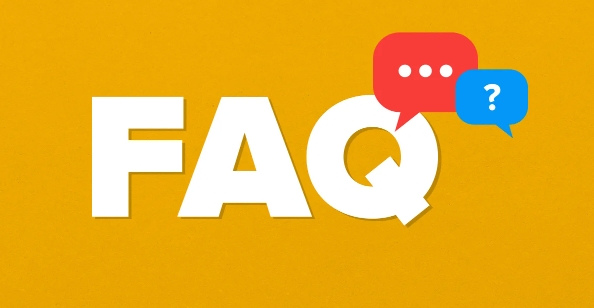
If you are using a Mac and have problems related to sound, display, or startup, resetting NVRAM (nonvolatile random access memory) or PRAM (parameter random access memory) may be a worthwhile solution. Different models of Mac operations are slightly different, so let’s talk about how to do it.
Suitable for Intel chip Mac: Press Command Option PR when restarting
If you are using a Mac equipped with an Intel processor, you need to press these four keys during restart: Command Option PR .
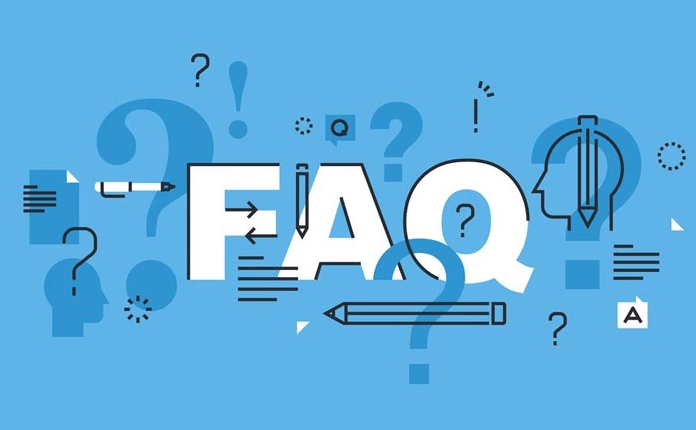
- After you click Restart, immediately press this set of shortcut keys
- Keep pressing and holding on until you hear the second startup sound (if the startup sound is enabled), or see the Apple logo appear and disappear and appear again, you can let go
- This process usually lasts about 10 to 20 seconds
This operation will clear some hardware-related settings, such as volume, monitor resolution, boot disk selection, etc. After reset, these settings will be reloaded with default values.
Apple Silicon Mac (M1, M2 and other chips): Reset in three steps
Macs equipped with Apple's self-developed chips operate differently because they do not have NVRAM in the traditional sense. But you can simulate similar operations by "reset NVRAM":
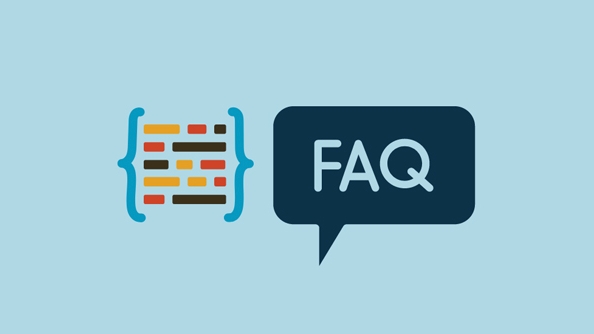
- Completely shut down
- Wait for at least 20 seconds (don't skip this step, this is the key)
- Press the power button to turn on the power
Although it does not operate with buttons like Intel models, this step can have a similar effect. Apple's official notes also point out that this method can reset NVRAM-related settings, especially if there are problems with startup or peripheral recognition.
When should I reset NVRAM/PRAM?
Common situations include:
- The fan is spinning wildly after turning on the computer, or the temperature is abnormal
- The screen resolution is wrong, or the external monitor does not respond
- The startup disk cannot be recognized during startup
- The volume setting is muted as soon as it is turned on, and the adjustment is invalid
These problems are sometimes caused by configuration disorders in NVRAM, and resetting them can often be solved quickly.
Basically all is it, the operation is not complicated but the details are easy to ignore. Especially the 20-second waiting time of the Apple Silicon model, many people think that it’s over if the power is turned off. In fact, this is one of the key points.
The above is the detailed content of how to reset NVRAM or PRAM on a Mac. For more information, please follow other related articles on the PHP Chinese website!

Hot AI Tools

Undress AI Tool
Undress images for free

Undresser.AI Undress
AI-powered app for creating realistic nude photos

AI Clothes Remover
Online AI tool for removing clothes from photos.

Clothoff.io
AI clothes remover

Video Face Swap
Swap faces in any video effortlessly with our completely free AI face swap tool!

Hot Article

Hot Tools

Notepad++7.3.1
Easy-to-use and free code editor

SublimeText3 Chinese version
Chinese version, very easy to use

Zend Studio 13.0.1
Powerful PHP integrated development environment

Dreamweaver CS6
Visual web development tools

SublimeText3 Mac version
God-level code editing software (SublimeText3)

Hot Topics
 How to Translate a Web Page in Google Chrome
Jun 25, 2025 am 12:27 AM
How to Translate a Web Page in Google Chrome
Jun 25, 2025 am 12:27 AM
In this post, you’ll learn how to translate a web page in Google Chrome on desktop or mobile, how to adjust Google translation settings, how to change Chrome language. For more Chrome tips, computer tips, useful computer tools, you can visit php.cn S
 Five Ways to Fix the Esentutl.exe Error in Windows 10
Jul 01, 2025 am 12:37 AM
Five Ways to Fix the Esentutl.exe Error in Windows 10
Jul 01, 2025 am 12:37 AM
Esentutl.exe is an executable file, playing a significant role in Windows system. Some people find this component lost or not working. Other errors may emerge for it. So, how to fix the esentutl.exe error? This article on php.cn Website will develop
 What is the color accuracy and gamut coverage of the AG275UXM?
Jun 26, 2025 pm 05:53 PM
What is the color accuracy and gamut coverage of the AG275UXM?
Jun 26, 2025 pm 05:53 PM
TheAlienwareAG275UXMdeliversstrongcoloraccuracyandwidegamutcoveragesuitableforbothcreativeworkandgaming.1.Itoffersfactory-calibratedcoloraccuracywithΔEbelow2,oftenreachingΔE
 How to Delete TikTok Account Permanently and Erase Data
Jun 25, 2025 am 12:46 AM
How to Delete TikTok Account Permanently and Erase Data
Jun 25, 2025 am 12:46 AM
This tutorial teaches you how to delete TikTok account permanently from your device. You can go to your TikTok account settings to easily delete your account. After you delete the account, it will be deactivated for 30 days and be permanently deleted
 How to Zoom in on PC? (On a Web Browser or an APP in Windows)
Jun 24, 2025 am 12:39 AM
How to Zoom in on PC? (On a Web Browser or an APP in Windows)
Jun 24, 2025 am 12:39 AM
If you can’t see the font or the graphics on your computer screen, you can zoom in on Windows 10 for a better view of the screen. Do you know how to zoom in on PC? It is not difficult. In this post, php.cn Software will show you how to zoom in on you
 How to Fix 'Your Version of Windows Has Reached End of Service” - MiniTool
Jun 19, 2025 am 12:51 AM
How to Fix 'Your Version of Windows Has Reached End of Service” - MiniTool
Jun 19, 2025 am 12:51 AM
In your Windows Settings or you main full-screen, you may see the “your version of Windows has reached end of service” message. What does it mean? How to remove this message? This post from php.cn tells the details for you.
 NTLite Windows 11: Download & Use to Create Your Own Lite Edition - MiniTool
Jun 23, 2025 am 12:47 AM
NTLite Windows 11: Download & Use to Create Your Own Lite Edition - MiniTool
Jun 23, 2025 am 12:47 AM
What is NTLite used for? How do I debloat an ISO in Windows 11? If you want to debloat Windows 11 before installing it, you can run NTLite to create your own Lite Edition. In this post, php.cn will guide you NTLite Windows 11 download and how to use
 How to Fix Hogwarts Legacy Not Using GPU on Windows 10/11? - MiniTool
Jun 17, 2025 am 09:53 AM
How to Fix Hogwarts Legacy Not Using GPU on Windows 10/11? - MiniTool
Jun 17, 2025 am 09:53 AM
Hogwarts Legacy has caught many players’ eyes since its debut. New games will have many issues that need optimization at launch and Hogwarts Legacy is no exception. In this post on php.cn Website, we will show you how to fix Hogwarts Legacy not using






