To project the iPhone to the TV through AirPlay, first make sure that the TV supports AirPlay 2 or uses external devices such as Apple TV. At the same time, the iPhone needs to be iOS 7 or above; then click the AirPlay icon in the iPhone control center and select the corresponding device name. If you want to synchronize the sound, turn on "mirror"; if you encounter connection problems, check whether it is connected to the same Wi-Fi, whether the signal strength is sufficient, and try to restart the device or update the system; the volume after the screen is cast, and the notification will be displayed synchronously when the mirror is turned on. It is recommended to turn off the notification in advance to avoid embarrassment.

If your iPhone and TV are on the same Wi-Fi network, it is actually quite easy to use AirPlay to send the content of your phone to the TV. The focus is to ensure device support, network stability, and correct operation steps.

Confirm the device supports AirPlay
Not all TVs can receive AirPlay directly. You need to confirm the following:
- Your TV is an Apple TV or a smart TV that supports AirPlay 2 (such as some Samsung, LG, and Sony models).
- If the TV does not support it, consider using an external device with AirPlay functionality, such as an Apple TV or some smart speakers.
- For iPhone, at least the iPhone 5s or above system iOS 7 and above are basically all satisfied now.
If you are not sure whether it supports it, you can search for the "Apple TV" app on the TV's app store. Having this app usually means supporting AirPlay.

Open Control Center and select AirPlay
It's very simple to operate on iPhone, the key is to find the correct path:
- Swipe up from the lower right corner of the screen to open the control center (iPhone X and newer models); if it is a model with Home button, slide up from the bottom.
- Find the playback control area (usually a music icon or a larger media control).
- Click the "AirPlay" icon in the upper left corner (it looks like a triangle plus a horizontal line).
- Select the name of the TV or device you want to cast in the pop-up list.
- If you need to synchronize the sound, remember to turn on the "Mirror" option.
At this time, your iPhone screen should appear on the TV.
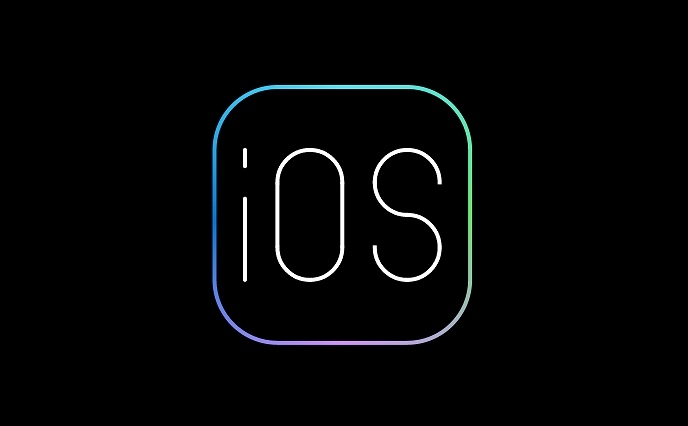
What should I do if I encounter problems when projecting the screen?
Sometimes you can get stuck or the device cannot be found. There are several common reasons:
- Not on the same Wi-Fi : AirPlay requires that the mobile phone and TV be connected to the same network. If you use a dual-band router at home, note that 2.4G and 5G are two names, and make sure that the two are connected to one.
- Signal difference : Too far from the router or too many partition walls in the middle may also lead to unstable connections.
- Restart try : Turn off the AirPlay function of the TV and mobile phone, or even restart the device, can often solve the problem that is not recognized.
- Software update : Both the TV system and iPhone system must be kept up to date, and the old version may not support new features.
Pay attention to volume and privacy
One thing many people don’t notice is that the volume after AirPlay is actually controlled through the TV. You may not be able to adjust the volume with your iPhone, so you have to use the TV remote control to adjust it.
In addition, if you turn on "mirror", the notifications on your phone will also appear on the TV. It is easy to be embarrassed when watching videos or demonstrations. It is recommended to close the notification in advance or only apply to specific applications.
Basically that's it. The whole process is not complicated, but some details are easy to ignore. As long as the equipment is right and the network is stable, AirPlay is a very convenient feature.
The above is the detailed content of How to AirPlay from iPhone to TV. For more information, please follow other related articles on the PHP Chinese website!

Hot AI Tools

Undress AI Tool
Undress images for free

Undresser.AI Undress
AI-powered app for creating realistic nude photos

AI Clothes Remover
Online AI tool for removing clothes from photos.

Clothoff.io
AI clothes remover

Video Face Swap
Swap faces in any video effortlessly with our completely free AI face swap tool!

Hot Article

Hot Tools

Notepad++7.3.1
Easy-to-use and free code editor

SublimeText3 Chinese version
Chinese version, very easy to use

Zend Studio 13.0.1
Powerful PHP integrated development environment

Dreamweaver CS6
Visual web development tools

SublimeText3 Mac version
God-level code editing software (SublimeText3)

Hot Topics
 How to solve the problem of 'Undefined array key 'sign'' error when calling Alipay EasySDK using PHP?
Mar 31, 2025 pm 11:51 PM
How to solve the problem of 'Undefined array key 'sign'' error when calling Alipay EasySDK using PHP?
Mar 31, 2025 pm 11:51 PM
Problem Description When calling Alipay EasySDK using PHP, after filling in the parameters according to the official code, an error message was reported during operation: "Undefined...
 Multi-party certification: iPhone 17 standard version will support high refresh rate! For the first time in history!
Apr 13, 2025 pm 11:15 PM
Multi-party certification: iPhone 17 standard version will support high refresh rate! For the first time in history!
Apr 13, 2025 pm 11:15 PM
Apple's iPhone 17 may usher in a major upgrade to cope with the impact of strong competitors such as Huawei and Xiaomi in China. According to the digital blogger @Digital Chat Station, the standard version of iPhone 17 is expected to be equipped with a high refresh rate screen for the first time, significantly improving the user experience. This move marks the fact that Apple has finally delegated high refresh rate technology to the standard version after five years. At present, the iPhone 16 is the only flagship phone with a 60Hz screen in the 6,000 yuan price range, and it seems a bit behind. Although the standard version of the iPhone 17 will have a high refresh rate screen, there are still differences compared to the Pro version, such as the bezel design still does not achieve the ultra-narrow bezel effect of the Pro version. What is more worth noting is that the iPhone 17 Pro series will adopt a brand new and more
 How to open XML files with iPhone
Apr 02, 2025 pm 11:00 PM
How to open XML files with iPhone
Apr 02, 2025 pm 11:00 PM
There is no built-in XML viewer on iPhone, and you can use third-party applications to open XML files, such as XML Viewer, JSON Viewer. Method: 1. Download and install the XML viewer in the App Store; 2. Find the XML file on the iPhone; 3. Press and hold the XML file to select "Share"; 4. Select the installed XML viewer app; 5. The XML file will open in the app. Note: 1. Make sure the XML viewer is compatible with the iPhone iOS version; 2. Be careful about case sensitivity when entering file paths; 3. Be careful with XML documents containing external entities
 How to view XML on your phone without a network
Apr 02, 2025 pm 10:30 PM
How to view XML on your phone without a network
Apr 02, 2025 pm 10:30 PM
There are two ways to view XML files: Android phones: use file manager or third-party applications (XML Viewer, DroidEdit). iPhone: Transfer files via iCloud Drive and use the Files app or third-party app (XML Buddha, Textastic).
 Can mysql return json
Apr 08, 2025 pm 03:09 PM
Can mysql return json
Apr 08, 2025 pm 03:09 PM
MySQL can return JSON data. The JSON_EXTRACT function extracts field values. For complex queries, you can consider using the WHERE clause to filter JSON data, but pay attention to its performance impact. MySQL's support for JSON is constantly increasing, and it is recommended to pay attention to the latest version and features.
 How to convert XML to PDF on iPhone?
Apr 02, 2025 pm 10:15 PM
How to convert XML to PDF on iPhone?
Apr 02, 2025 pm 10:15 PM
The feasible solutions to convert XML to PDF on Apple phones are: Cloud conversion: upload XML to cloud server for conversion, and then download the generated PDF back to your phone. Advantages: No local processing required, large XML files can be processed. Disadvantages: Network connection is required, and there are security issues. Using a third-party app (indirect conversion): Use the App to export XML to intermediate format (such as CSV), and then use other apps to convert intermediate format to PDF. Disadvantages: Inefficient and error-prone. Jailbreak (not recommended): After jailbreak, you can install command line tools for local conversion. The risk is extremely high and will affect stability and safety.
 E-commerce platform SKU and SPU database design: How to take into account both user-defined attributes and attributeless products?
Apr 19, 2025 pm 11:27 PM
E-commerce platform SKU and SPU database design: How to take into account both user-defined attributes and attributeless products?
Apr 19, 2025 pm 11:27 PM
Detailed explanation of the design of SKU and SPU tables on e-commerce platforms This article will discuss the database design issues of SKU and SPU in e-commerce platforms, especially how to deal with user-defined sales...
 How to compatible with multi-line overflow omission on mobile terminal?
Apr 05, 2025 pm 10:36 PM
How to compatible with multi-line overflow omission on mobile terminal?
Apr 05, 2025 pm 10:36 PM
Compatibility issues of multi-row overflow on mobile terminal omitted on different devices When developing mobile applications using Vue 2.0, you often encounter the need to overflow text...






