There is no terminal operation required to temporarily store and submit changes in VS Code. The steps are as follows: 1. Open the source control panel; 2. Stories temporarily store changes one by one or all; 3. Write clear submission information and submit. Open the Git icon on the left or press Ctrl Shift G to enter the panel, view the files marked by M (modified), U (untracked), D (delete), A (new), click the number next to a specific file to save it separately, or click the number at the top of "Changes" to save all the numbers. Confirm the changes to see the difference by clicking on the file name, and then enter a brief submission information within 50 characters in the input box. After adding detailed instructions, click the check icon or press Ctrl Enter to complete the submission. VS Code will display a prompt for submission success in the bottom status bar.
Staging and committing changes in VS Code is straightforward once you get the hang of the Git interface. You don't need to jump into the terminal if you prefer a cleaner, more visual workflow. Here's how to do it effectively.
Open the Source Control Panel
The first thing you need to do is open the Source Control panel in VS Code. You can access it by clicking the Git icon on the left sidebar (it looks like a branch with a circle), or by pressing Ctrl Shift G (Cmd Shift G on Mac).
This panel shows all your changed files since the last commit. Each file will have a letter next to it:
- M for modified
- U for untracked
- D for deleted
- A for added
These indicators help you quickly understand what kind of changes you're dealing with before staging them.
Stage Changes Individually or All at Once
To stage a change:
- Click the icon next to a specific file to stage only that file.
- Alternatively, click the icon at the top of the "Changes" section to stage all files at once.
Staging individual files give you finer control over what goes into each commit, which is especially useful when working on multiple features or bug fixes simultaneously.
If you're unsure what changed in a file, click the file name in the Changes section. It will open a diff view showing exactly what was added, removed, or modified.
Write a Clear Commit Message and Commit
Once your changes are staged, you'll see them move to the "Staged Changes" section. At the top of the Source Control panel, there's a text box—this is where you write your commit message.
A good commit message includes:
- A short summary (50 characters or less)
- Optionally, a blank line followed by a more detailed explanation
After writing your message, click the checkmark icon or press Ctrl Enter (Cmd Enter on Mac) to commit your changes.
VS Code will confirm the commit with a message in the status bar at the bottom.
That's it—you've staged and committed without ever leaving VS Code. It's simple once you know where to look, and saves time compared to switching to a terminal or external tool.
The above is the detailed content of How do I stage and commit changes in VS Code?. For more information, please follow other related articles on the PHP Chinese website!

Hot AI Tools

Undress AI Tool
Undress images for free

Undresser.AI Undress
AI-powered app for creating realistic nude photos

AI Clothes Remover
Online AI tool for removing clothes from photos.

Clothoff.io
AI clothes remover

Video Face Swap
Swap faces in any video effortlessly with our completely free AI face swap tool!

Hot Article

Hot Tools

Notepad++7.3.1
Easy-to-use and free code editor

SublimeText3 Chinese version
Chinese version, very easy to use

Zend Studio 13.0.1
Powerful PHP integrated development environment

Dreamweaver CS6
Visual web development tools

SublimeText3 Mac version
God-level code editing software (SublimeText3)

Hot Topics
 Choosing Between Visual Studio and VS Code: The Right Tool for You
May 09, 2025 am 12:21 AM
Choosing Between Visual Studio and VS Code: The Right Tool for You
May 09, 2025 am 12:21 AM
VisualStudio is suitable for large projects, VSCode is suitable for projects of all sizes. 1. VisualStudio provides comprehensive IDE functions, supports multiple languages, integrated debugging and testing tools. 2.VSCode is a lightweight editor that supports multiple languages ??through extension, has a simple interface and fast startup.
 Visual Studio vs. VS Code: Pricing, Licensing, and Availability
May 07, 2025 am 12:11 AM
Visual Studio vs. VS Code: Pricing, Licensing, and Availability
May 07, 2025 am 12:11 AM
The differences in pricing, licensing and availability of VisualStudio and VSCode are as follows: 1. Pricing: VSCode is completely free, while VisualStudio offers free community and paid enterprise versions. 2. License: VSCode uses a flexible MIT license, and the license of VisualStudio varies according to the version. 3. Usability: VSCode is supported across platforms, while VisualStudio performs best on Windows.
 Visual Studio vs. VS Code: A Comparison of Code Editors
Apr 28, 2025 am 12:15 AM
Visual Studio vs. VS Code: A Comparison of Code Editors
Apr 28, 2025 am 12:15 AM
VisualStudio is suitable for large-scale project development, while VSCode is suitable for lightweight and highly customizable environments. 1. VisualStudio provides powerful intelligent perception and debugging functions, suitable for large-scale projects and enterprise-level development. 2. VSCode provides flexibility and customization capabilities through extended systems, suitable for multiple programming languages ??and cross-platform development.
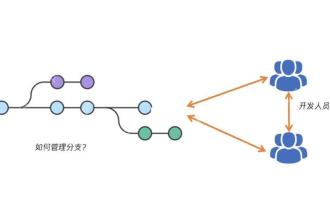 How to roll back to a specified version and delete subsequent commits
May 22, 2025 pm 10:45 PM
How to roll back to a specified version and delete subsequent commits
May 22, 2025 pm 10:45 PM
Rolling back to the specified version in Git and deleting subsequent commits can be achieved through the gitreset--hard command. 1) Execution gitreset--hard[Commit ID] will reset the branch to the specified commit and delete subsequent commits. 2) Use gitreset--soft [Submit ID] to view subsequent changes first. 3) If you need to keep your working state, use gitstash to save, then execute gitreset--hard, and finally use gitstashpop to restore. 4) If the operation is incorrect, you can use gitreflog to view the history and restore it. 5) If it has been pushed to the remote, use gitpush--force to force the push, but be careful to avoid affecting the team.
 Choosing Between Sublime Text and VS Code: Which Editor is Best?
May 01, 2025 am 12:03 AM
Choosing Between Sublime Text and VS Code: Which Editor is Best?
May 01, 2025 am 12:03 AM
SublimeText is more suitable for users who work with large files and prefer lightweight editors, while VSCode is more suitable for users who need IDE capabilities and powerful scalability. 1.SublimeText is known for its speed and simplicity, and is suitable for handling large files. 2.VSCode is known for its scalability and Microsoft support, and is suitable for users who need IDE capabilities.
 The Ultimate Editor Showdown: Sublime Text vs. VS Code
Apr 21, 2025 am 12:04 AM
The Ultimate Editor Showdown: Sublime Text vs. VS Code
Apr 21, 2025 am 12:04 AM
SublimeText is suitable for users who pursue speed and simplicity, while VSCode is suitable for users who need rich features and powerful integration capabilities. 1) SublimeText is known for its lightweight and highly customizable, fast and powerful multi-line editing. 2) VSCode is known for its scalability and integration, with built-in Git support and debugging tools, suitable for cross-language development.
 Visual Studio vs. VS Code: Comparing the Two IDEs
May 03, 2025 am 12:04 AM
Visual Studio vs. VS Code: Comparing the Two IDEs
May 03, 2025 am 12:04 AM
VisualStudio is suitable for large projects and Windows development, while VSCode is suitable for cross-platform and small projects. 1. VisualStudio provides a full-featured IDE, supports .NET framework and powerful debugging tools. 2.VSCode is a lightweight editor that emphasizes flexibility and extensibility, and is suitable for various development scenarios.
 Sublime Text vs. VS Code: A Comparative Analysis
May 03, 2025 am 12:07 AM
Sublime Text vs. VS Code: A Comparative Analysis
May 03, 2025 am 12:07 AM
SublimeTextisidealforthosevaluingspeedandsimplicity,whileVSCodesuitsthoseneedingextensivefeaturesandcustomization.SublimeTextoffersquickfileaccesswith"GotoAnything"andaminimalisticapproach,butmaylackout-of-the-boxfunctionality.VSCodeprovide






