The key to compressing a file is to select the right tools and steps. Using Windows' own functions, you can right-click to select "Send to" > "zipped folder" to generate a .zip format compression package, suitable for daily small file processing; if you need more functions such as encryption, volume compression or higher compression rates, it is recommended to use professional tools such as WinRAR or 7-Zip. Taking 7-Zip as an example, you can right-click to select "Add to Compression Package" to set the format, password and compression level; Mac users can directly select "Compress" to generate .zip files, or you can use third-party tools such as Keka or The Unarchiver to achieve encryption and multi-format support.

Compressing files is actually quite simple, the key is to choose the right tools and steps. Whether you want to send emails to save space or backup materials is more convenient, learning how to compress files correctly can save a lot of trouble.
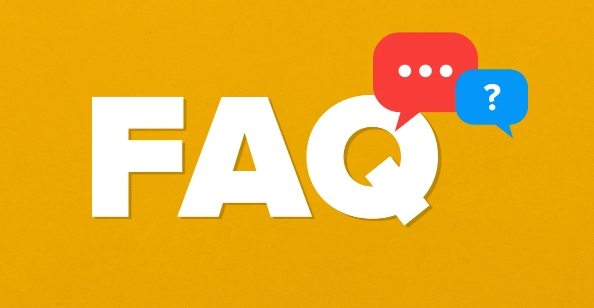
The most convenient way to use the compression function that comes with Windows
If you are using a Windows system, you do not need to install additional software, and the system itself supports basic compression operations. The method is also very simple:
- Right-click on the file or folder you want to compress
- Select Send to > Compressed folder
- The system will automatically generate a .zip format compressed package. The default name is to add a .zip suffix to the original file name.
This method is suitable for daily small file processing, without taking up resources and installing software. However, it only supports zip format, and cannot set passwords or use other formats with higher compression rates, such as 7z or rar.
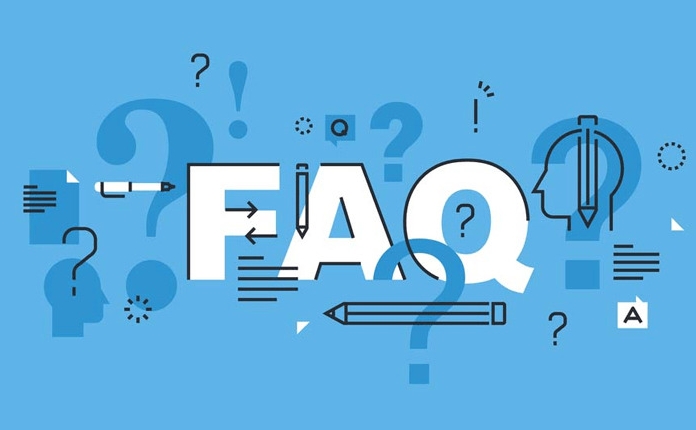
More functions can be achieved with compression software
If you need higher-level functions, such as encrypting the compression package, compressing the volume, or increasing the compression rate, you have to use professional compression tools such as WinRAR and 7-Zip.
Take 7-Zip as an example. It is free and has a full range of functions:
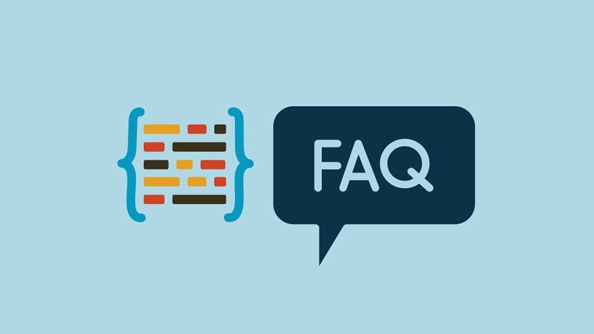
- After installation, right-click the file and select "7-Zip" > "Add to Compression Package"
- In the pop-up window, you can select the compression format (zip, 7z, tar, etc.)
- You can also set passwords, compression levels, and even split them into multiple small files (suitable for passing large files)
This method is more suitable for users who often need to upload, make backups, or protect privacy.
Compressing files on Mac is not difficult
Don't worry about Mac users, macOS also has built-in compression function:
- Right-click on the file or folder and select "Compress"
- The system will generate a .zip file, which is in the same directory as the original file by default.
If you need more options, you can use third-party tools such as Keka and The Unarchiver, which support multiple formats, encryption, volume division and other functions.
Basically these methods are all. Different systems have corresponding operating methods, and you can easily get it done by choosing the right tools.
The above is the detailed content of how to zip a file. For more information, please follow other related articles on the PHP Chinese website!

Hot AI Tools

Undress AI Tool
Undress images for free

Undresser.AI Undress
AI-powered app for creating realistic nude photos

AI Clothes Remover
Online AI tool for removing clothes from photos.

Clothoff.io
AI clothes remover

Video Face Swap
Swap faces in any video effortlessly with our completely free AI face swap tool!

Hot Article

Hot Tools

Notepad++7.3.1
Easy-to-use and free code editor

SublimeText3 Chinese version
Chinese version, very easy to use

Zend Studio 13.0.1
Powerful PHP integrated development environment

Dreamweaver CS6
Visual web development tools

SublimeText3 Mac version
God-level code editing software (SublimeText3)

Hot Topics
 How to Translate a Web Page in Google Chrome
Jun 25, 2025 am 12:27 AM
How to Translate a Web Page in Google Chrome
Jun 25, 2025 am 12:27 AM
In this post, you’ll learn how to translate a web page in Google Chrome on desktop or mobile, how to adjust Google translation settings, how to change Chrome language. For more Chrome tips, computer tips, useful computer tools, you can visit php.cn S
 Five Ways to Fix the Esentutl.exe Error in Windows 10
Jul 01, 2025 am 12:37 AM
Five Ways to Fix the Esentutl.exe Error in Windows 10
Jul 01, 2025 am 12:37 AM
Esentutl.exe is an executable file, playing a significant role in Windows system. Some people find this component lost or not working. Other errors may emerge for it. So, how to fix the esentutl.exe error? This article on php.cn Website will develop
 How to Zoom in on PC? (On a Web Browser or an APP in Windows)
Jun 24, 2025 am 12:39 AM
How to Zoom in on PC? (On a Web Browser or an APP in Windows)
Jun 24, 2025 am 12:39 AM
If you can’t see the font or the graphics on your computer screen, you can zoom in on Windows 10 for a better view of the screen. Do you know how to zoom in on PC? It is not difficult. In this post, php.cn Software will show you how to zoom in on you
 What is the color accuracy and gamut coverage of the AG275UXM?
Jun 26, 2025 pm 05:53 PM
What is the color accuracy and gamut coverage of the AG275UXM?
Jun 26, 2025 pm 05:53 PM
TheAlienwareAG275UXMdeliversstrongcoloraccuracyandwidegamutcoveragesuitableforbothcreativeworkandgaming.1.Itoffersfactory-calibratedcoloraccuracywithΔEbelow2,oftenreachingΔE
 How to Delete TikTok Account Permanently and Erase Data
Jun 25, 2025 am 12:46 AM
How to Delete TikTok Account Permanently and Erase Data
Jun 25, 2025 am 12:46 AM
This tutorial teaches you how to delete TikTok account permanently from your device. You can go to your TikTok account settings to easily delete your account. After you delete the account, it will be deactivated for 30 days and be permanently deleted
 7 Tips to Fix Cortana No Sound in Windows 10
Jun 15, 2025 pm 01:00 PM
7 Tips to Fix Cortana No Sound in Windows 10
Jun 15, 2025 pm 01:00 PM
If Cortana has no sound on your Windows 10 computer, you can try the 7 solutions in this post to fix this issue. php.cn Software offers users free data recovery software, disk partition manager, system backup and restore software, screen recorder, et
 How to Fix 'Your Version of Windows Has Reached End of Service” - MiniTool
Jun 19, 2025 am 12:51 AM
How to Fix 'Your Version of Windows Has Reached End of Service” - MiniTool
Jun 19, 2025 am 12:51 AM
In your Windows Settings or you main full-screen, you may see the “your version of Windows has reached end of service” message. What does it mean? How to remove this message? This post from php.cn tells the details for you.
 NTLite Windows 11: Download & Use to Create Your Own Lite Edition - MiniTool
Jun 23, 2025 am 12:47 AM
NTLite Windows 11: Download & Use to Create Your Own Lite Edition - MiniTool
Jun 23, 2025 am 12:47 AM
What is NTLite used for? How do I debloat an ISO in Windows 11? If you want to debloat Windows 11 before installing it, you can run NTLite to create your own Lite Edition. In this post, php.cn will guide you NTLite Windows 11 download and how to use






