Windows split-screen shortcut keys can significantly improve multi-window processing efficiency. Use the Win left/right arrow to stick the current window to one side of the screen and select another window to achieve left and right split screen; press the same key combination again to restore the full screen. The window can be maximized or restored through the Win up/down arrows, and the window size ratio can also be adjusted in split-screen state. In addition, you can also use the mouse to drag the window to the edge of the screen to trigger the sticker, and complete the split screen operation according to the prompts. Mastering these techniques allows you to more efficiently view documents and browsers, etc. side by side.

Windows split-screen shortcuts are actually quite practical, especially when you work with multiple windows at the same time. Mastering a few simple key combinations can save you the time of manually dragging and resizing the window.
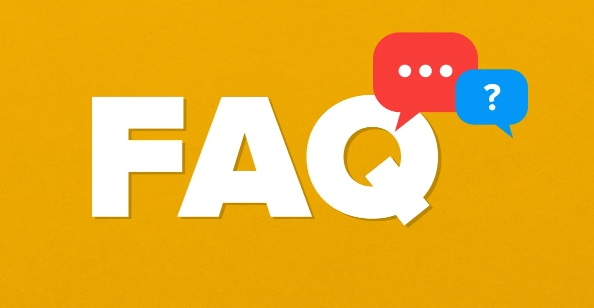
Use the Win key left/right arrow to quickly split the screen
This is the most basic and most commonly used split-screen method. Press Win ← or Win → and the current active window will automatically stick to the left or right side of the screen. The system will automatically list other open windows, which will facilitate you to select another window for display side by side.
- Press
Win ←to stick the current window to the left - Click the window pop-up on the right to realize the left and right split screens
- If you want to restore the full screen, press the same key combination again
This method is suitable for viewing content side by side between two windows, such as document on one side and browser on the other.
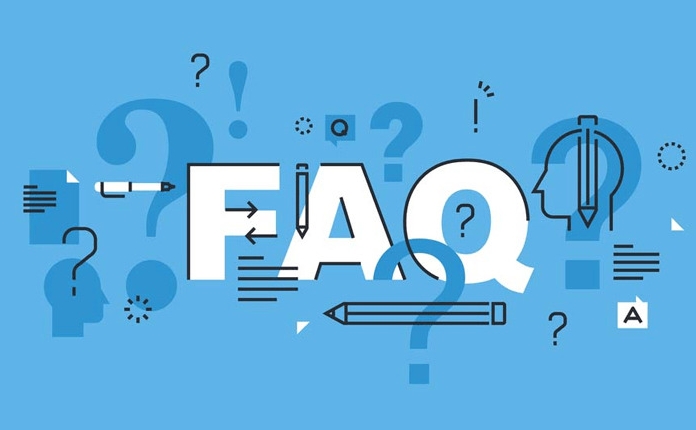
Win Up/Down Arrows: Window Stacking and Restore
In addition to being attached to the left and right, Windows also supports up and down "stack" windows or minimizes them. Pressing Win ↑ is the maximize window, while Win ↓ is the minimize or restore window.
In the split screen state, press Win ↓ to change the current window from half screen to quarter screen (the specific effect depends on the resolution and system version), and pressing again will completely close the sticking state.
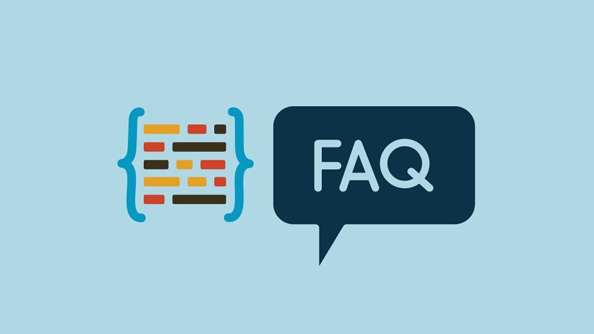
-
Win ↑: Maximize window -
Win ↓: Restore or minimize window - Use in split screen state, you can switch the window size ratio
This feature is especially useful when more detailed layout is required.
Use mouse drag to achieve split screen
If you are not used to keyboard operations, you can also directly drag the window to the edge of the screen with the mouse. When the dotted box appears, the system will automatically attach it to it and prompt other windows that can be side by side.
- Drag the window to the left or right side of the screen to trigger the sticker
- After letting go, the system automatically recommends a window to split the screen
- Click the recommended window to complete the split screen setting
Although this method is not as fast as the shortcut key, it is easier for novices to understand and is more suitable for temporary adjustments.
Basically that's it. The split-screen function of Windows is not complicated, but many people don’t know how to use it at the beginning. By mastering these shortcut keys, your daily office efficiency will be greatly improved.
The above is the detailed content of How to split screen shortcut on Windows. For more information, please follow other related articles on the PHP Chinese website!

Hot AI Tools

Undress AI Tool
Undress images for free

Undresser.AI Undress
AI-powered app for creating realistic nude photos

AI Clothes Remover
Online AI tool for removing clothes from photos.

Clothoff.io
AI clothes remover

Video Face Swap
Swap faces in any video effortlessly with our completely free AI face swap tool!

Hot Article

Hot Tools

Notepad++7.3.1
Easy-to-use and free code editor

SublimeText3 Chinese version
Chinese version, very easy to use

Zend Studio 13.0.1
Powerful PHP integrated development environment

Dreamweaver CS6
Visual web development tools

SublimeText3 Mac version
God-level code editing software (SublimeText3)

Hot Topics
 How to Translate a Web Page in Google Chrome
Jun 25, 2025 am 12:27 AM
How to Translate a Web Page in Google Chrome
Jun 25, 2025 am 12:27 AM
In this post, you’ll learn how to translate a web page in Google Chrome on desktop or mobile, how to adjust Google translation settings, how to change Chrome language. For more Chrome tips, computer tips, useful computer tools, you can visit php.cn S
 Five Ways to Fix the Esentutl.exe Error in Windows 10
Jul 01, 2025 am 12:37 AM
Five Ways to Fix the Esentutl.exe Error in Windows 10
Jul 01, 2025 am 12:37 AM
Esentutl.exe is an executable file, playing a significant role in Windows system. Some people find this component lost or not working. Other errors may emerge for it. So, how to fix the esentutl.exe error? This article on php.cn Website will develop
 How to Delete TikTok Account Permanently and Erase Data
Jun 25, 2025 am 12:46 AM
How to Delete TikTok Account Permanently and Erase Data
Jun 25, 2025 am 12:46 AM
This tutorial teaches you how to delete TikTok account permanently from your device. You can go to your TikTok account settings to easily delete your account. After you delete the account, it will be deactivated for 30 days and be permanently deleted
 What is the color accuracy and gamut coverage of the AG275UXM?
Jun 26, 2025 pm 05:53 PM
What is the color accuracy and gamut coverage of the AG275UXM?
Jun 26, 2025 pm 05:53 PM
TheAlienwareAG275UXMdeliversstrongcoloraccuracyandwidegamutcoveragesuitableforbothcreativeworkandgaming.1.Itoffersfactory-calibratedcoloraccuracywithΔEbelow2,oftenreachingΔE
 How to Zoom in on PC? (On a Web Browser or an APP in Windows)
Jun 24, 2025 am 12:39 AM
How to Zoom in on PC? (On a Web Browser or an APP in Windows)
Jun 24, 2025 am 12:39 AM
If you can’t see the font or the graphics on your computer screen, you can zoom in on Windows 10 for a better view of the screen. Do you know how to zoom in on PC? It is not difficult. In this post, php.cn Software will show you how to zoom in on you
 How to Fix 'Your Version of Windows Has Reached End of Service” - MiniTool
Jun 19, 2025 am 12:51 AM
How to Fix 'Your Version of Windows Has Reached End of Service” - MiniTool
Jun 19, 2025 am 12:51 AM
In your Windows Settings or you main full-screen, you may see the “your version of Windows has reached end of service” message. What does it mean? How to remove this message? This post from php.cn tells the details for you.
 NTLite Windows 11: Download & Use to Create Your Own Lite Edition - MiniTool
Jun 23, 2025 am 12:47 AM
NTLite Windows 11: Download & Use to Create Your Own Lite Edition - MiniTool
Jun 23, 2025 am 12:47 AM
What is NTLite used for? How do I debloat an ISO in Windows 11? If you want to debloat Windows 11 before installing it, you can run NTLite to create your own Lite Edition. In this post, php.cn will guide you NTLite Windows 11 download and how to use
 How to Fix Hogwarts Legacy Not Using GPU on Windows 10/11? - MiniTool
Jun 17, 2025 am 09:53 AM
How to Fix Hogwarts Legacy Not Using GPU on Windows 10/11? - MiniTool
Jun 17, 2025 am 09:53 AM
Hogwarts Legacy has caught many players’ eyes since its debut. New games will have many issues that need optimization at launch and Hogwarts Legacy is no exception. In this post on php.cn Website, we will show you how to fix Hogwarts Legacy not using






