Using a Mac terminal is not difficult, you can get started by mastering a few common commands and basic ideas. File and directory operations are the basics, including ls viewing files, cd accessing directories, mkdir creating folders, CP copying files, rm deletion files (removing directories requires adding -r); viewing and editing files can be displayed by cat, open using the default program, and simply editing nano; when obtaining the path, you can directly drag and drop the Finder file to the terminal to automatically complete; use the man command to view the help instructions, press the Tab key to automatically complete the command or path to improve efficiency; after practicing more, you will find that the terminal is faster and more flexible than the graphical interface.

Using Terminal for Mac is actually not that difficult. The key is to master several common commands and basic ideas. Many people think that the interface with black and white characters is scary at first, but in fact, as long as you are familiar with a few basic operations, you will find that it is faster and more flexible than the graphical interface.
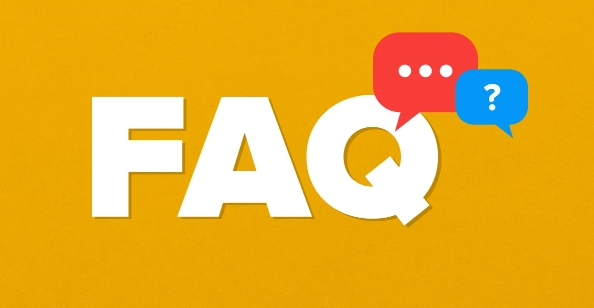
File and directory operations are the basis
The most common use of Terminal is to manipulate files and folders. For example, checking files in the current directory, creating new folders, copying and moving files can all be completed through commands.
-
ls: List all files and folders in the current directory -
cd 目錄名: enter the specified directory (for example,cd Desktopwill enter the desktop) -
mkdir 文件夾名: Create a new folder -
cp 源路徑目標(biāo)路徑: copy file or directory -
rm 文件名: delete the file. If you want to delete the directory, you need to add the-rparameter
A small suggestion is that before executing the delete or move command, it is best to use ls to confirm the contents of the current directory to avoid mistaken deletion.
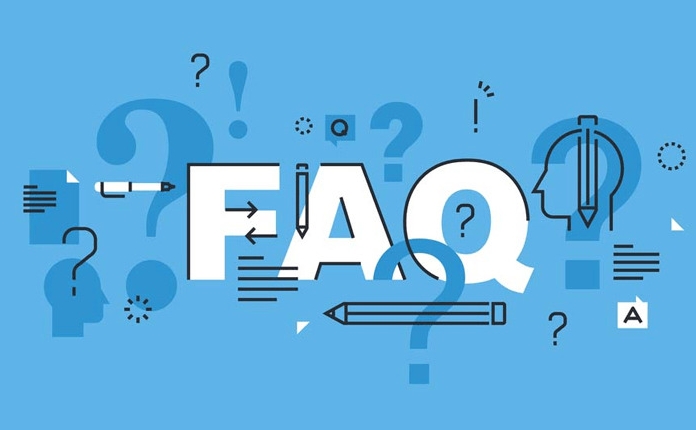
Tips for viewing and editing file content
Sometimes you need to quickly look at the contents of a certain file or make some minor changes, and you don’t need to open a complex editor.
-
cat 文件名: directly display file content -
open 文件名: use the default program to open the file (for example, text files will be opened with TextEdit) -
nano 文件名: edit files with a simple editor built in terminal
For example, if you want to see what configuration is written in .bash_profile , you can directly enter cat .bash_profile . If you are not used to using Vim, nano is a good alternative. Just follow the prompts when saving.
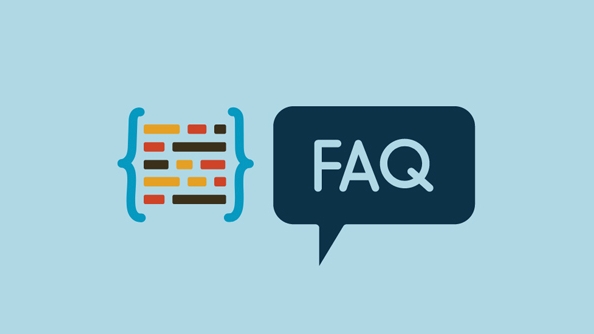
Tips for fast path positioning
Many times you may not know the specific path of a file, or it may be troublesome to drag and drop the path. In fact, there is a small trick that can help you quickly get the path.
You can drag the file or folder in Finder directly into the Terminal window, and it will automatically complete the full path. This method is particularly practical when writing scripts or executing commands, and can save the hassle of manually entering paths.
Learn to use man and tab to improve efficiency
- Encountering an order you don't know? Try
man 命令名, it will display the detailed description of this command - When entering a command or path, press the
Tabkey to automatically complete it to reduce spelling errors
For example, if you type man ls , you can see various uses of ls . And when you enter cd Docu and press Tab , the system may automatically complete cd Documents , provided that the name uniquely matches.
Basically that's it. It may be a bit slow when you first use Terminal, but try it a few more times and you will find it really convenient.
The above is the detailed content of how to use Mac Terminal commands. For more information, please follow other related articles on the PHP Chinese website!

Hot AI Tools

Undress AI Tool
Undress images for free

Undresser.AI Undress
AI-powered app for creating realistic nude photos

AI Clothes Remover
Online AI tool for removing clothes from photos.

Clothoff.io
AI clothes remover

Video Face Swap
Swap faces in any video effortlessly with our completely free AI face swap tool!

Hot Article

Hot Tools

Notepad++7.3.1
Easy-to-use and free code editor

SublimeText3 Chinese version
Chinese version, very easy to use

Zend Studio 13.0.1
Powerful PHP integrated development environment

Dreamweaver CS6
Visual web development tools

SublimeText3 Mac version
God-level code editing software (SublimeText3)

Hot Topics
 How to Translate a Web Page in Google Chrome
Jun 25, 2025 am 12:27 AM
How to Translate a Web Page in Google Chrome
Jun 25, 2025 am 12:27 AM
In this post, you’ll learn how to translate a web page in Google Chrome on desktop or mobile, how to adjust Google translation settings, how to change Chrome language. For more Chrome tips, computer tips, useful computer tools, you can visit php.cn S
 Five Ways to Fix the Esentutl.exe Error in Windows 10
Jul 01, 2025 am 12:37 AM
Five Ways to Fix the Esentutl.exe Error in Windows 10
Jul 01, 2025 am 12:37 AM
Esentutl.exe is an executable file, playing a significant role in Windows system. Some people find this component lost or not working. Other errors may emerge for it. So, how to fix the esentutl.exe error? This article on php.cn Website will develop
 What is the color accuracy and gamut coverage of the AG275UXM?
Jun 26, 2025 pm 05:53 PM
What is the color accuracy and gamut coverage of the AG275UXM?
Jun 26, 2025 pm 05:53 PM
TheAlienwareAG275UXMdeliversstrongcoloraccuracyandwidegamutcoveragesuitableforbothcreativeworkandgaming.1.Itoffersfactory-calibratedcoloraccuracywithΔEbelow2,oftenreachingΔE
 How to Zoom in on PC? (On a Web Browser or an APP in Windows)
Jun 24, 2025 am 12:39 AM
How to Zoom in on PC? (On a Web Browser or an APP in Windows)
Jun 24, 2025 am 12:39 AM
If you can’t see the font or the graphics on your computer screen, you can zoom in on Windows 10 for a better view of the screen. Do you know how to zoom in on PC? It is not difficult. In this post, php.cn Software will show you how to zoom in on you
 How to Delete TikTok Account Permanently and Erase Data
Jun 25, 2025 am 12:46 AM
How to Delete TikTok Account Permanently and Erase Data
Jun 25, 2025 am 12:46 AM
This tutorial teaches you how to delete TikTok account permanently from your device. You can go to your TikTok account settings to easily delete your account. After you delete the account, it will be deactivated for 30 days and be permanently deleted
 How to Fix 'Your Version of Windows Has Reached End of Service” - MiniTool
Jun 19, 2025 am 12:51 AM
How to Fix 'Your Version of Windows Has Reached End of Service” - MiniTool
Jun 19, 2025 am 12:51 AM
In your Windows Settings or you main full-screen, you may see the “your version of Windows has reached end of service” message. What does it mean? How to remove this message? This post from php.cn tells the details for you.
 NTLite Windows 11: Download & Use to Create Your Own Lite Edition - MiniTool
Jun 23, 2025 am 12:47 AM
NTLite Windows 11: Download & Use to Create Your Own Lite Edition - MiniTool
Jun 23, 2025 am 12:47 AM
What is NTLite used for? How do I debloat an ISO in Windows 11? If you want to debloat Windows 11 before installing it, you can run NTLite to create your own Lite Edition. In this post, php.cn will guide you NTLite Windows 11 download and how to use
 5 Sites for Cool Windows 10 Desktop Wallpapers Free Download
Jun 18, 2025 am 12:48 AM
5 Sites for Cool Windows 10 Desktop Wallpapers Free Download
Jun 18, 2025 am 12:48 AM
Want to change wallpaper for your Windows 10 desktop or laptop? This post from php.cn lists 5 popular websites where you can get and download cool wallpapers for Windows 10 computer. Steps for how to change the wallpaper on Windows 10 are also includ






