Copying and pasting operations are basic but practical, and mastering details can improve efficiency. First, after selecting the text on the computer, press Ctrl C or Command C to copy, and Ctrl V or Command V to paste; on the phone, select "Copy" and "Paste" by long pressing the text. Secondly, copying is not limited to text, but can also be used for pictures, links, files and folders, but may be limited when pasting, such as plain text editors do not support formatted content. In addition, use the clipboard history (Win V) to call the content copied multiple times; the cursor position should be confirmed before pasting to avoid errors; batch copy and paste can save time. The combination of the above techniques can make the operation more efficient.

Copying and pasting is one of the most basic and commonly used operations on computers and mobile phones. Although it seems simple, if you master some details, you can make your operation faster and more accurate.
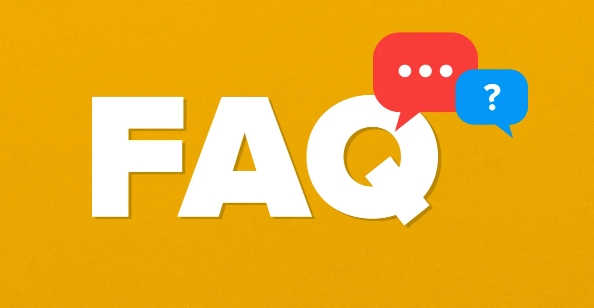
Basic operations on different devices
On most devices, the logic of copying and pasting is similar: first select the content, then perform copying, and finally paste it to the target position.
-
Computer (Windows/macOS):
After selecting the text, pressCtrl C(Windows) orCommand C(Mac) to copy, and pasteCtrl VorCommand V
Mobile phone (iOS/Android):
Press and hold the text long, select "Copy" when the options menu appears, and then press and select "Paste" in the input box.
Some applications may have slightly different interaction methods, such as when copying a link in the browser, just click the "Copy" button.
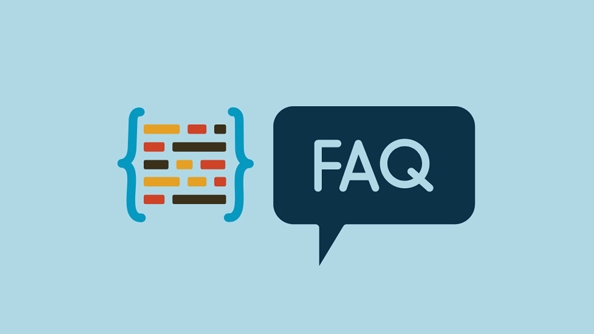
Copy and paste can be used more than just text
Many people only know how to copy text, but they can actually copy other types of content:
- Picture : Right-click the picture in the web page or file manager, select "Copy", and then you can paste it in the document or chat window.
- Link : The copied link can be directly pasted in the browser address bar to open, or sent to others.
- Files and folders : You can right-click on the computer and then "Paste" to another location to move or backup files.
Note: Content in different formats may be limited when pasting, such as when pasting text in format in plain text editors, the format will be lost.
Small tips to improve efficiency
There are several practical tips to make copy and paste easier:
Using Clipboard History (Windows):
PressWin Vto call up the clipboard history, which will save multiple recently copied contents, making it easier to call repeatedly.Avoid misoperation :
Make sure that the cursor position is correct before pasting, especially in a table or code editor, if you are not careful, you can easily stick the wrong place.Copy and paste in batches :
If you want to copy multiple files or paragraphs, you can copy them in batches and paste them uniformly to save time.
Basically that's it. Although it is simple, it can save a lot of trouble if used properly.
The above is the detailed content of how to copy and paste. For more information, please follow other related articles on the PHP Chinese website!

Hot AI Tools

Undress AI Tool
Undress images for free

Undresser.AI Undress
AI-powered app for creating realistic nude photos

AI Clothes Remover
Online AI tool for removing clothes from photos.

Clothoff.io
AI clothes remover

Video Face Swap
Swap faces in any video effortlessly with our completely free AI face swap tool!

Hot Article

Hot Tools

Notepad++7.3.1
Easy-to-use and free code editor

SublimeText3 Chinese version
Chinese version, very easy to use

Zend Studio 13.0.1
Powerful PHP integrated development environment

Dreamweaver CS6
Visual web development tools

SublimeText3 Mac version
God-level code editing software (SublimeText3)

Hot Topics
 How to Translate a Web Page in Google Chrome
Jun 25, 2025 am 12:27 AM
How to Translate a Web Page in Google Chrome
Jun 25, 2025 am 12:27 AM
In this post, you’ll learn how to translate a web page in Google Chrome on desktop or mobile, how to adjust Google translation settings, how to change Chrome language. For more Chrome tips, computer tips, useful computer tools, you can visit php.cn S
 Five Ways to Fix the Esentutl.exe Error in Windows 10
Jul 01, 2025 am 12:37 AM
Five Ways to Fix the Esentutl.exe Error in Windows 10
Jul 01, 2025 am 12:37 AM
Esentutl.exe is an executable file, playing a significant role in Windows system. Some people find this component lost or not working. Other errors may emerge for it. So, how to fix the esentutl.exe error? This article on php.cn Website will develop
 What is the color accuracy and gamut coverage of the AG275UXM?
Jun 26, 2025 pm 05:53 PM
What is the color accuracy and gamut coverage of the AG275UXM?
Jun 26, 2025 pm 05:53 PM
TheAlienwareAG275UXMdeliversstrongcoloraccuracyandwidegamutcoveragesuitableforbothcreativeworkandgaming.1.Itoffersfactory-calibratedcoloraccuracywithΔEbelow2,oftenreachingΔE
 How to Delete TikTok Account Permanently and Erase Data
Jun 25, 2025 am 12:46 AM
How to Delete TikTok Account Permanently and Erase Data
Jun 25, 2025 am 12:46 AM
This tutorial teaches you how to delete TikTok account permanently from your device. You can go to your TikTok account settings to easily delete your account. After you delete the account, it will be deactivated for 30 days and be permanently deleted
 How to Zoom in on PC? (On a Web Browser or an APP in Windows)
Jun 24, 2025 am 12:39 AM
How to Zoom in on PC? (On a Web Browser or an APP in Windows)
Jun 24, 2025 am 12:39 AM
If you can’t see the font or the graphics on your computer screen, you can zoom in on Windows 10 for a better view of the screen. Do you know how to zoom in on PC? It is not difficult. In this post, php.cn Software will show you how to zoom in on you
 How to Fix 'Your Version of Windows Has Reached End of Service” - MiniTool
Jun 19, 2025 am 12:51 AM
How to Fix 'Your Version of Windows Has Reached End of Service” - MiniTool
Jun 19, 2025 am 12:51 AM
In your Windows Settings or you main full-screen, you may see the “your version of Windows has reached end of service” message. What does it mean? How to remove this message? This post from php.cn tells the details for you.
 NTLite Windows 11: Download & Use to Create Your Own Lite Edition - MiniTool
Jun 23, 2025 am 12:47 AM
NTLite Windows 11: Download & Use to Create Your Own Lite Edition - MiniTool
Jun 23, 2025 am 12:47 AM
What is NTLite used for? How do I debloat an ISO in Windows 11? If you want to debloat Windows 11 before installing it, you can run NTLite to create your own Lite Edition. In this post, php.cn will guide you NTLite Windows 11 download and how to use
 How to Fix Hogwarts Legacy Not Using GPU on Windows 10/11? - MiniTool
Jun 17, 2025 am 09:53 AM
How to Fix Hogwarts Legacy Not Using GPU on Windows 10/11? - MiniTool
Jun 17, 2025 am 09:53 AM
Hogwarts Legacy has caught many players’ eyes since its debut. New games will have many issues that need optimization at launch and Hogwarts Legacy is no exception. In this post on php.cn Website, we will show you how to fix Hogwarts Legacy not using







