There are faster ways to turn files into PDFs, which can be achieved through built-in functions of different devices and software. 1. Windows system can use the "Microsoft Print to PDF" virtual printer, press Ctrl P to call up the printing window and select this option, and then save it; 2. Mac users can click the "PDF" button in the lower left corner of the printing interface and select "Save As PDF" to save; 3. After opening the web page in the browser, press Ctrl P or Cmd P, change the target printer to "Save As PDF" and set background graphics and other options; 4. Third-party tools such as Adobe Acrobat, WPS, etc. also support right-clicking or dragging to export to PDF, and users can often set default printers to improve efficiency.

If you want to know if there is a faster way to turn a file into a PDF, in fact, most systems and software have ready-made "print" function variants, and you can generate PDFs with one click. The key is what equipment and software you use, and the operation method will be slightly different.
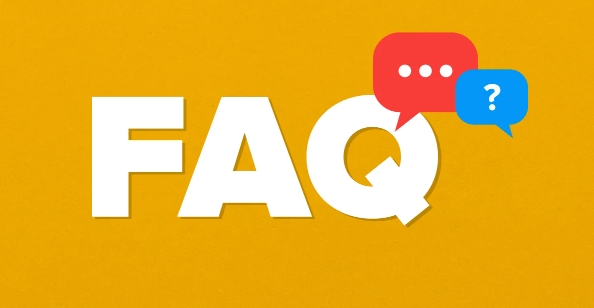
The following situations are more common, and you can choose the method according to your usage scenario:
Common shortcuts in Windows systems
On Windows, the easiest way is to use the built-in "Microsoft Print to PDF" virtual printer. It does not require additional software installation and is suitable for most documentation programs.
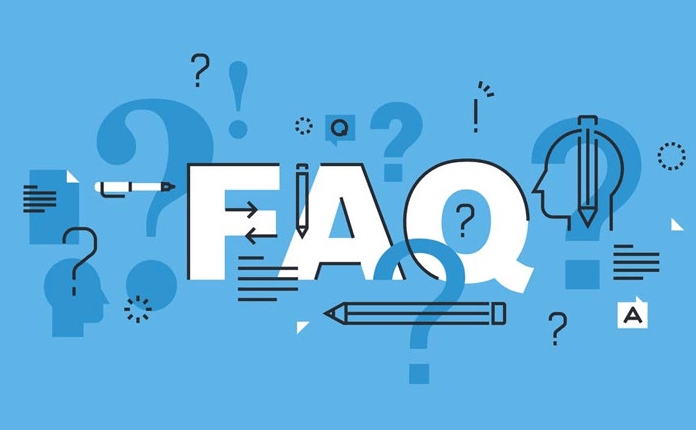
- Open the file you want to save as PDF (such as Word, web page, notepad, etc.)
- Press the shortcut key Ctrl P to open the printing window
- Select Microsoft Print to PDF in Printer Options
- Click "Print", then select the save location and file name
The advantage of this method is that the system comes with it, which is suitable for users who are not commonly used but occasionally need to export PDFs.
"Save as PDF" directly on Mac
It is more convenient for Mac users. There is a conspicuous "PDF" button in the printing interface that can be exported directly.
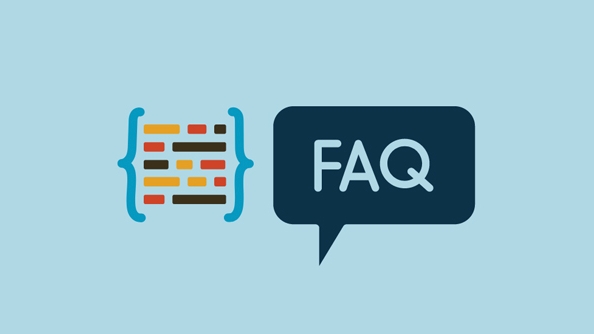
- After opening the file, press Cmd P to bring up the print menu
- Click the "PDF" button in the lower left corner and select "Save as PDF"
- You can adjust the format, page size and other settings before saving
This method is suitable for almost all native applications and many third-party software, eliminating the step of finding a printer.
Export PDF directly in the browser
If you just want to save the web page as a PDF, you don’t have to really “print”, the browser has already helped you optimize it.
- Open the web page, press Ctrl P or Cmd P
- In the Print option, change the "Target Printer" to Save As PDF (or similar statement)
- You can check "Background Graphics" to make the style more complete, and then click "Save"
The PDF exported in this way is usually clearly typed and is suitable for saving materials, articles, forms, etc.
Tips for third-party tools
Some office software or PDF tools also provide their own shortcuts, such as Adobe Acrobat, WPS, or some notes that support "right-click → export to PDF" or drag and drop to generate.
If you work on documents frequently, you can also set the default PDF printer to save time per selection.
In general, Print to PDF does not require complicated operations, and the system's own functions are enough. Just remember a few common key combinations (like Ctrl P) and select the correct "printer", basically that's all.
The above is the detailed content of Print to PDF shortcut. For more information, please follow other related articles on the PHP Chinese website!

Hot AI Tools

Undress AI Tool
Undress images for free

Undresser.AI Undress
AI-powered app for creating realistic nude photos

AI Clothes Remover
Online AI tool for removing clothes from photos.

Clothoff.io
AI clothes remover

Video Face Swap
Swap faces in any video effortlessly with our completely free AI face swap tool!

Hot Article

Hot Tools

Notepad++7.3.1
Easy-to-use and free code editor

SublimeText3 Chinese version
Chinese version, very easy to use

Zend Studio 13.0.1
Powerful PHP integrated development environment

Dreamweaver CS6
Visual web development tools

SublimeText3 Mac version
God-level code editing software (SublimeText3)

Hot Topics
 How to Translate a Web Page in Google Chrome
Jun 25, 2025 am 12:27 AM
How to Translate a Web Page in Google Chrome
Jun 25, 2025 am 12:27 AM
In this post, you’ll learn how to translate a web page in Google Chrome on desktop or mobile, how to adjust Google translation settings, how to change Chrome language. For more Chrome tips, computer tips, useful computer tools, you can visit php.cn S
 Five Ways to Fix the Esentutl.exe Error in Windows 10
Jul 01, 2025 am 12:37 AM
Five Ways to Fix the Esentutl.exe Error in Windows 10
Jul 01, 2025 am 12:37 AM
Esentutl.exe is an executable file, playing a significant role in Windows system. Some people find this component lost or not working. Other errors may emerge for it. So, how to fix the esentutl.exe error? This article on php.cn Website will develop
 How to Delete TikTok Account Permanently and Erase Data
Jun 25, 2025 am 12:46 AM
How to Delete TikTok Account Permanently and Erase Data
Jun 25, 2025 am 12:46 AM
This tutorial teaches you how to delete TikTok account permanently from your device. You can go to your TikTok account settings to easily delete your account. After you delete the account, it will be deactivated for 30 days and be permanently deleted
 What is the color accuracy and gamut coverage of the AG275UXM?
Jun 26, 2025 pm 05:53 PM
What is the color accuracy and gamut coverage of the AG275UXM?
Jun 26, 2025 pm 05:53 PM
TheAlienwareAG275UXMdeliversstrongcoloraccuracyandwidegamutcoveragesuitableforbothcreativeworkandgaming.1.Itoffersfactory-calibratedcoloraccuracywithΔEbelow2,oftenreachingΔE
 How to Zoom in on PC? (On a Web Browser or an APP in Windows)
Jun 24, 2025 am 12:39 AM
How to Zoom in on PC? (On a Web Browser or an APP in Windows)
Jun 24, 2025 am 12:39 AM
If you can’t see the font or the graphics on your computer screen, you can zoom in on Windows 10 for a better view of the screen. Do you know how to zoom in on PC? It is not difficult. In this post, php.cn Software will show you how to zoom in on you
 How to Fix 'Your Version of Windows Has Reached End of Service” - MiniTool
Jun 19, 2025 am 12:51 AM
How to Fix 'Your Version of Windows Has Reached End of Service” - MiniTool
Jun 19, 2025 am 12:51 AM
In your Windows Settings or you main full-screen, you may see the “your version of Windows has reached end of service” message. What does it mean? How to remove this message? This post from php.cn tells the details for you.
 NTLite Windows 11: Download & Use to Create Your Own Lite Edition - MiniTool
Jun 23, 2025 am 12:47 AM
NTLite Windows 11: Download & Use to Create Your Own Lite Edition - MiniTool
Jun 23, 2025 am 12:47 AM
What is NTLite used for? How do I debloat an ISO in Windows 11? If you want to debloat Windows 11 before installing it, you can run NTLite to create your own Lite Edition. In this post, php.cn will guide you NTLite Windows 11 download and how to use
 How to Fix Hogwarts Legacy Not Using GPU on Windows 10/11? - MiniTool
Jun 17, 2025 am 09:53 AM
How to Fix Hogwarts Legacy Not Using GPU on Windows 10/11? - MiniTool
Jun 17, 2025 am 09:53 AM
Hogwarts Legacy has caught many players’ eyes since its debut. New games will have many issues that need optimization at launch and Hogwarts Legacy is no exception. In this post on php.cn Website, we will show you how to fix Hogwarts Legacy not using






