To quickly search across all files in VS Code, use the built-in shortcut Ctrl Shift F (Windows/Linux) or Cmd Shift F (macOS) to open the "Find in All Files" panel, which scans all files in the current workspace. Ensure you're not in edit mode by pressing Esc once before using the shortcut. You can refine searches by file type (e.g., *.js), folder path (e.g., src/**), and toggle options like case sensitivity. Clicking a result opens the file directly at the matched line. Use this feature instead of regular Find (Ctrl F) when searching across multiple files or performing project-wide replacements. Additionally, you can customize the shortcut via the Command Palette under "Preferences: Open Keyboard Shortcuts" by changing the keybinding for "Search: Find in Files."
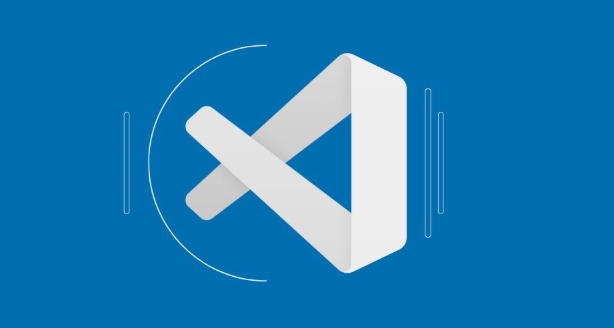
If you're looking to search across all files in your project using VS Code, there's a built-in shortcut that makes this quick and efficient. Whether you're trying to locate a specific function, variable, or configuration, knowing how to find things fast can save you a lot of time.
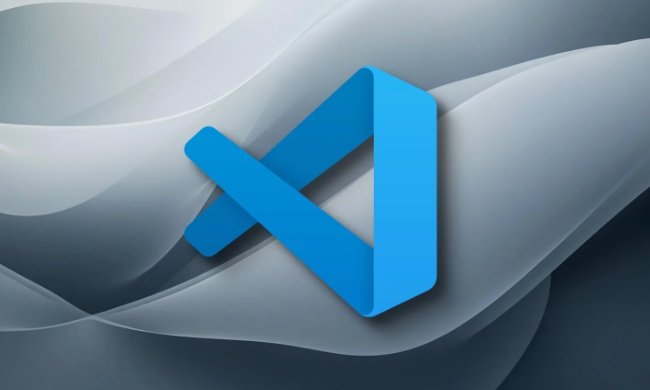
How to Use "Find in All Files" with a Shortcut
The default keyboard shortcut for Find in All Files is Ctrl Shift F on Windows/Linux and Cmd Shift F on macOS. Pressing this combination opens the search panel on the left sidebar, where you can type your search term. It will immediately start scanning through all files in your current workspace.
Make sure you’re not inside a file editor when you use it — just press Esc once if you’re in the middle of editing something, then hit the shortcut. The focus should be on the search bar once it pops up, so you can start typing right away.

Tips for More Effective Searching
- You can narrow down results by file type (e.g.,
*.js,*.py) or folder path (e.g.,src/**) - Toggle options like case sensitivity or whole-word matching with the icons next to the input box
- Clicking on any result takes you directly to that line in the file
When to Use This Instead of Regular Find
Use Find in All Files when:
- You're unsure which file contains the code or text you're looking for
- You want to see occurrences across multiple files at once
- You need to replace a term across the entire project (there’s a replace option too)
In contrast, the regular "Find" (Ctrl F) only works within the currently open file, and "Find and Replace" works similarly but lets you swap out terms.
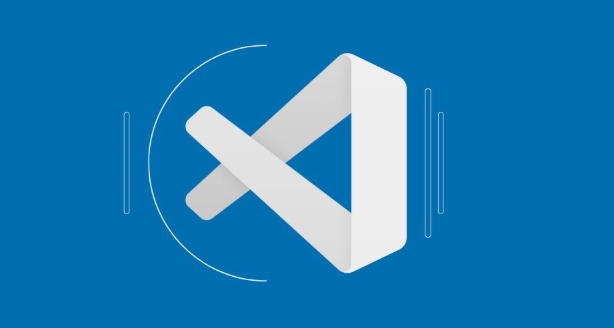
Bonus: Customize the Shortcut If Needed
If you're used to a different IDE or have muscle memory from another setup, you can change the shortcut:
- Open the Command Palette with
Ctrl Shift P - Search for “Preferences: Open Keyboard Shortcuts”
- Look for “Search: Find in Files”
- Right-click and choose “Change Keybinding” to set your own
Some people remap it to something easier for them — especially useful if you use this feature daily.
So yeah, that’s basically how you do a quick "find in all files" in VS Code. Super handy once you get used to it, and definitely worth committing the shortcut to memory.
The above is the detailed content of VS Code shortcut for find in all files. For more information, please follow other related articles on the PHP Chinese website!

Hot AI Tools

Undress AI Tool
Undress images for free

Undresser.AI Undress
AI-powered app for creating realistic nude photos

AI Clothes Remover
Online AI tool for removing clothes from photos.

Clothoff.io
AI clothes remover

Video Face Swap
Swap faces in any video effortlessly with our completely free AI face swap tool!

Hot Article

Hot Tools

Notepad++7.3.1
Easy-to-use and free code editor

SublimeText3 Chinese version
Chinese version, very easy to use

Zend Studio 13.0.1
Powerful PHP integrated development environment

Dreamweaver CS6
Visual web development tools

SublimeText3 Mac version
God-level code editing software (SublimeText3)

Hot Topics
 1793
1793
 16
16
 1735
1735
 56
56
 1587
1587
 29
29
 267
267
 587
587
 How to set a default formatter in vscode settings?
Jun 27, 2025 am 12:01 AM
How to set a default formatter in vscode settings?
Jun 27, 2025 am 12:01 AM
To set the default formatting tool in VSCode, you must first install extensions of the corresponding language, such as Prettier, Black or ESLint. 1. Open the settings and search for "DefaultFormatter", edit the settings.json file to specify the default formatting tools for each language, such as using "esbenp.prettier-vscode" to handle JavaScript, and "ms-python.black-formatter" to handle Python. 2. Optional global settings, but it is recommended to configure them separately by language. 3. Enable "FormatonSave"
 How do I view the Git history in VS Code?
Jun 26, 2025 am 12:09 AM
How do I view the Git history in VS Code?
Jun 26, 2025 am 12:09 AM
Viewing Git history in VSCode can be achieved through the built-in Git extension. The specific steps are as follows: 1. Open the Git sidebar on the left, view the list of recent submissions and select a specific submission; 2. View the file modified by the submission and line-by-line differences in the right panel, and right-click the file to perform restore changes and other operations; 3. Right-click the file in the editor and select "Open Timeline", and use the timeline view to view the historical change record of the file. These steps allow you to easily track project changes without relying on external tools.
 How do I download and install VS Code on my operating system?
Jun 24, 2025 am 12:04 AM
How do I download and install VS Code on my operating system?
Jun 24, 2025 am 12:04 AM
TodownloadandinstallVisualStudioCode,firstchecksystemrequirements—Windows10 (64-bit),macOS10.13 ,ormodernLinuxdistributions—thenvisittheofficialwebsitetodownloadthecorrectversionforyourOS,andfollowinstallationstepsspecifictoyourplatform.Beginbyensuri
 VSCode debugger for Java setup guide
Jul 01, 2025 am 12:22 AM
VSCode debugger for Java setup guide
Jul 01, 2025 am 12:22 AM
The key steps in configuring the Java debugging environment on VSCode include: 1. Install JDK and verify; 2. Install JavaExtensionPack and DebuggerforJava plug-in; 3. Create and configure the launch.json file, specify mainClass and projectName; 4. Set up the correct project structure to ensure the source code path and compilation output are correct; 5. Use debugging techniques such as Watch, F8/F10/F11 shortcut keys and methods to deal with common problems such as class not found or JVM attachment failure.
 How do I set up VS Code for Java development?
Jun 29, 2025 am 12:23 AM
How do I set up VS Code for Java development?
Jun 29, 2025 am 12:23 AM
To use VSCode for Java development, you need to install the necessary extensions, configure the JDK and set up the workspace. 1. Install JavaExtensionPack, including language support, debugging integration, build tools and code completion functions; optional JavaTestRunner or SpringBoot extension package. 2. Install at least JDK17 and verify through java-version and javac-version; set the JAVA_HOME environment variable, or switch multiple JDKs in the status bar at the bottom of VSCode. 3. After opening the project folder, make sure the project structure is correct and enable automatic saving, adjust the formatting rules, enable code checking, and configure the compilation task to optimize the opening.
 How to change the default terminal in vscode settings?
Jul 05, 2025 am 12:35 AM
How to change the default terminal in vscode settings?
Jul 05, 2025 am 12:35 AM
There are three ways to change the default terminal in VSCode: setting through a graphical interface, editing settings.json file, and temporary switching. First, open the settings interface and search for "terminalintegratedshell" and select the terminal path of the corresponding system; secondly, advanced users can edit settings.json to add "terminal.integrated.shell.windows" or "terminal.integrated.shell.osx" fields and escape the path correctly; finally, you can enter "Terminal:SelectD through the command panel
 How do I resolve 'command not found' errors in the VS Code terminal?
Jul 04, 2025 am 12:50 AM
How do I resolve 'command not found' errors in the VS Code terminal?
Jul 04, 2025 am 12:50 AM
1. Confirm whether the command is installed 2. Check the terminal shell type 3. Update the PATH environment variable 4. Restart VSCode or terminal. When you enter a command in the VSCode terminal, you should first check whether the command has been installed correctly and can be verified through other terminals of the system; secondly, confirm the shell type used by VSCode and check its configuration file; then make sure that the path where the command is located has been added to the PATH environment variable, and manually add and reload the configuration if necessary; finally close and reopen the terminal or restart VSCode to make the changes take effect.
 How do I change the font size in VS Code?
Jun 27, 2025 am 12:37 AM
How do I change the font size in VS Code?
Jun 27, 2025 am 12:37 AM
To change the font size of VSCode, you can adjust, edit the JSON file, or use shortcut keys. First, enter the settings interface through "File>Preferences>Settings" (or Ctrl/Cmd,), search for FontSize and enter the numerical value to modify the font size globally; secondly, click the {} icon in the upper right corner to open the settings.json file, add "editor.fontSize": The numerical value can be precisely controlled, and you can also set the font sizes such as terminal, title, etc., such as {"terminal.integrated.fontSize":14,"title




