The content of this article is about how to quickly set up automatic code completion in SublimeText. It has certain reference value. Friends in need can refer to it. I hope it will be helpful to you. [Recommended course: SublimeText usage tutorial]
Achieve the effect:
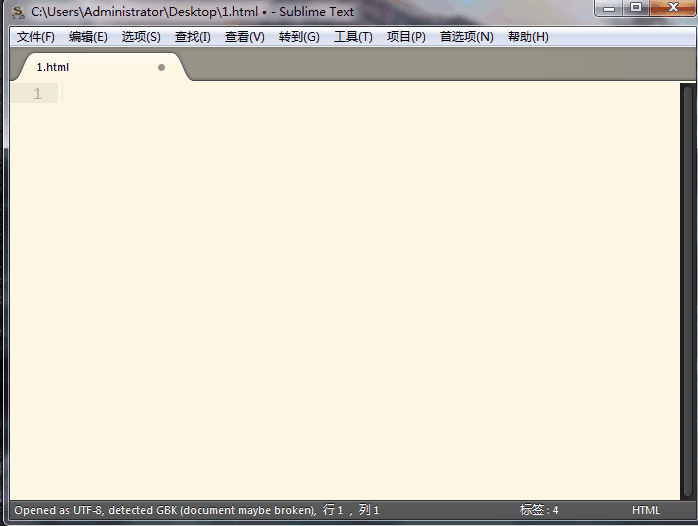
You can also download what you need through the following link version of.
SublimeText3 Chinese version: http://m.miracleart.cn/xiazai/gongju/93
SublimeText3 Mac version: http:/ /m.miracleart.cn/xiazai/gongju/500
http://m.miracleart.cn/xiazai/gongju/1471
http://m.miracleart.cn/xiazai/gongju/1473
Download and unzip, open the folder, click the exe to install the program Install and startFind the settings under preferences--User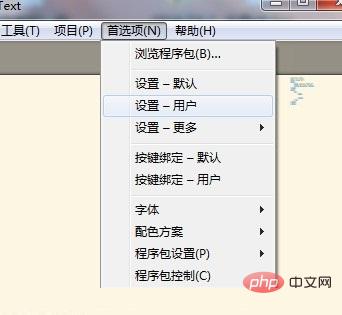
"auto_complete": true, "auto_match_enabled": true
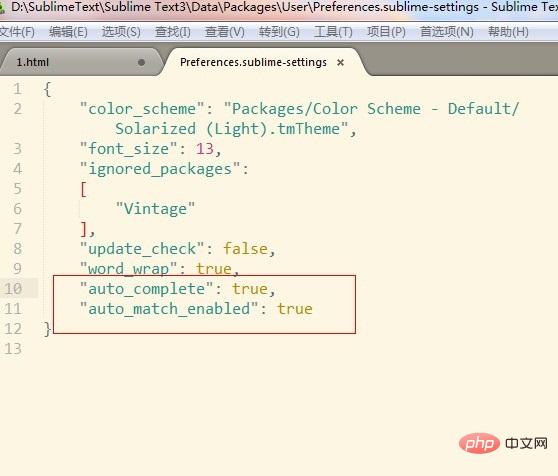
The above is the detailed content of How to quickly set up code auto-completion in SublimeText?. For more information, please follow other related articles on the PHP Chinese website!

Hot AI Tools

Undress AI Tool
Undress images for free

Undresser.AI Undress
AI-powered app for creating realistic nude photos

AI Clothes Remover
Online AI tool for removing clothes from photos.

Clothoff.io
AI clothes remover

Video Face Swap
Swap faces in any video effortlessly with our completely free AI face swap tool!

Hot Article

Hot Tools

Notepad++7.3.1
Easy-to-use and free code editor

SublimeText3 Chinese version
Chinese version, very easy to use

Zend Studio 13.0.1
Powerful PHP integrated development environment

Dreamweaver CS6
Visual web development tools

SublimeText3 Mac version
God-level code editing software (SublimeText3)

Hot Topics
 Why is Sublime Text slow to start?
Jun 20, 2025 am 12:01 AM
Why is Sublime Text slow to start?
Jun 20, 2025 am 12:01 AM
Solutions to slow startup of SublimeText include: 1. Uninstall uncommon plug-ins and enter safe mode to troubleshoot plug-ins; 2. Simplify project configuration and avoid loading large directories; 3. Clear cache or reset user settings; 4. Use SSD and close background programs to improve system resources. Due to factors such as plug-in conflicts, large-scale project loading, cache exceptions and hardware performance, it is recommended to troubleshoot the above problems in turn to optimize startup efficiency.
 Why is the Sublime Text console not showing any output?
Jun 19, 2025 am 12:01 AM
Why is the Sublime Text console not showing any output?
Jun 19, 2025 am 12:01 AM
The most likely cause of the problem is that the build system is misconfigured or the program execution is too fast, so the output cannot be displayed. First check whether Tools>BuildSystem has selected the correct language (such as Python, C, etc.). If you use custom configuration, you need to verify that the command syntax is correct and test whether there is output through print("Hello"); secondly, if the program runs too quickly, you can add input("PressEntertoexit...") at the end of the script or modify the .sublime-build file to add pause commands such as "cmd":["s
 How do I use the 'Go To Definition' feature in Sublime Text?
Jun 18, 2025 am 12:04 AM
How do I use the 'Go To Definition' feature in Sublime Text?
Jun 18, 2025 am 12:04 AM
SublimeText can implement the "jump to definition" function by installing the CTags plugin. First make sure that PackageControl is installed. If it is not installed, the installation will be completed through the official guide; then select "PackageControl:InstallPackage" through the command panel (Ctrl Shift P or Cmd Shift P) to search and install the CTags plug-in; then you need to install the ExuberantCtags or UniversalCtags tool, run ctags-R in the project root directory. Generate tags file; finally place the cursor on the target symbol and use the shortcut key Ctrl Shift Down
 How do I update Sublime Text to the latest version?
Jun 27, 2025 am 12:43 AM
How do I update Sublime Text to the latest version?
Jun 27, 2025 am 12:43 AM
SublimeText will not be updated automatically and requires manual operation. 1. First visit the official website sublimetext.com to view the latest version number and confirm whether the current installed version is too old; 2. View the local version through the Help>AboutSublimeText menu and compare it; 3. Backup settings before update: Enter Preferences>BrowsePackages to copy the Packages folder or use the PackageControl synchronization function; 4. After downloading the new version, operations are based on different systems: Windows run the installer, macOS drag and drop to replace the application, Linux is decompressed to the original directory; 5. Check after the update is completed
 How do I use build systems to run linters or formatters in Sublime Text?
Jun 24, 2025 am 12:01 AM
How do I use build systems to run linters or formatters in Sublime Text?
Jun 24, 2025 am 12:01 AM
SublimeText can run linter or formatter through a custom build system. 1. Create .sublime-build file and configure commands, such as running Prettier with npxprettier; 2. Create multiple build systems for different tools or languages; 3. Use similar methods to configure ESLint and other linters to ensure that corresponding tools are installed and commands are adjusted; 4. Automatic formatting is achieved through plug-ins or scripts, or manually bind shortcut keys to perform formatting and saving operations.
 How do I use Sublime Text with React?
Jun 21, 2025 am 12:02 AM
How do I use Sublime Text with React?
Jun 21, 2025 am 12:02 AM
Developing React with SublimeText is feasible, but requires manual configuration of key features. First, install the Babel package to achieve JSX syntax highlighting, install "Babel-JavaScript, JSX, ES6" through PackageControl, and set the file syntax type to BabelJS; secondly, configure ESLint for code checking, you need to install eslint and eslint-plugin-react in the project, create .eslintrc files, and realize real-time error prompts through SublimeLinter and SublimeLinter-eslint plug-ins; finally, you can optionally use code snippets and Emme
 How do I use Sublime Text with Vue.js?
Jun 26, 2025 am 12:12 AM
How do I use Sublime Text with Vue.js?
Jun 26, 2025 am 12:12 AM
ToenhanceVue.jsdevelopmentinSublimeText,installVuesyntaxhighlightingviaPackageControl,setupEmmetforfasterHTMLtemplating,integrateESLintandPrettierforlintingandformatting,configurekeysettingslikeparserandformat-on-saveoptions,andoptionallycreatecustom
 How do I change the font size in Sublime Text?
Jul 01, 2025 am 12:04 AM
How do I change the font size in Sublime Text?
Jul 01, 2025 am 12:04 AM
TochangethefontsizeinSublimeText,openUserSettingsviaPreferences>Settingsandaddormodifythe"font_size"value;alternatively,usekeyboardshortcutsCtrl/Cmd Shift =/-fortemporaryadjustments;ifchangesdon’ttakeeffect,checkforthemeorpackageconflict






