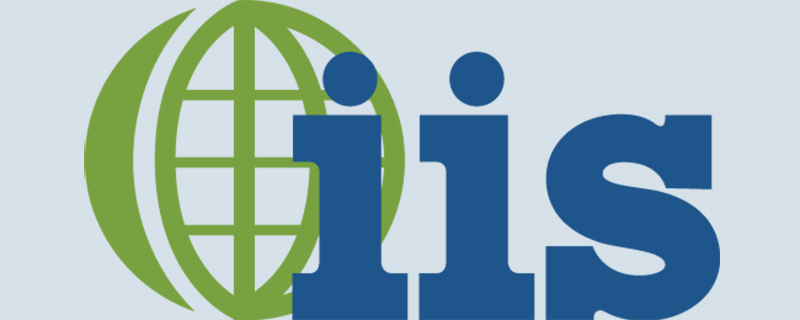
win7 iis To modify upload restrictions, you need to modify 2 places:
1. "Double-click "ASP" in "Internet Information Services (IIS) Manager" – Open "Configure ASP Application Properties" - expand "Restriction Properties"; modify the value of "Maximum Request Entity Body Limit", the default value is 200000, change it to the size you want to modify.
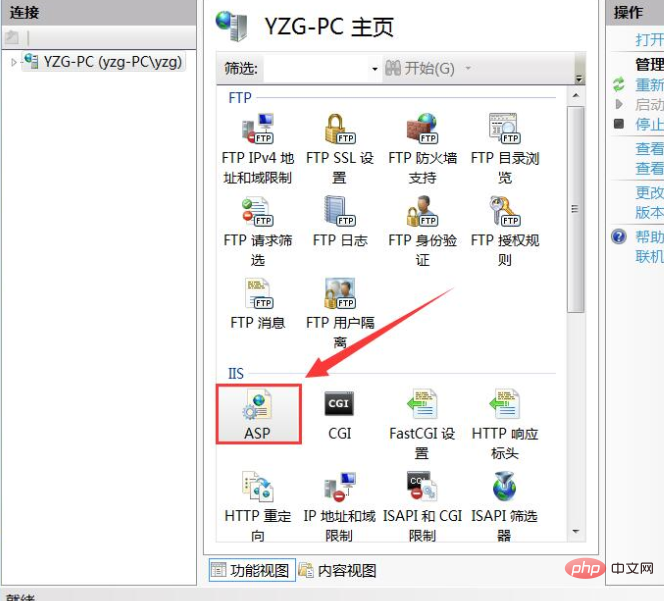
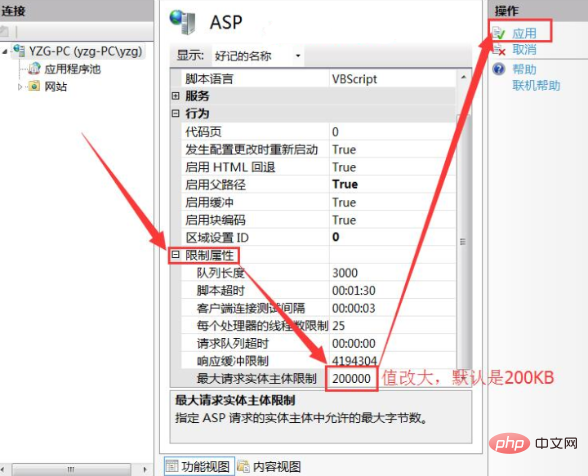
2. Open "Internet Information Services (IIS) Manager" - double-click "Request Filtering" - "Edit Function Settings" - "Request Restrictions" "——Modify "Maximum allowed content length", the default is 30M, you can change it to a larger size, I changed it to 300M - Click "OK" - Restart IIS
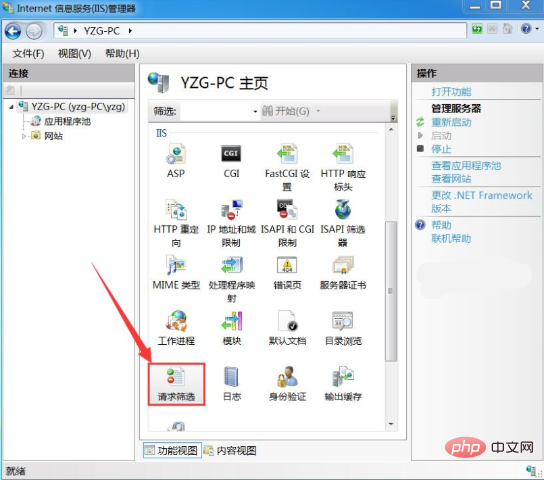
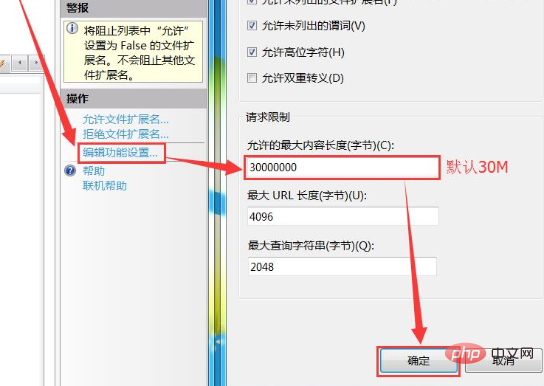
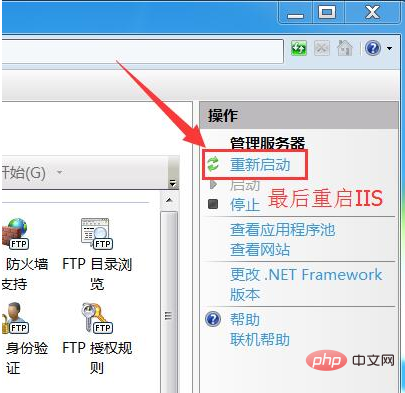
Recommended tutorial: IIS tutorial
The above is the detailed content of Modify win7 iis upload file size limit to 200KB. For more information, please follow other related articles on the PHP Chinese website!

Hot AI Tools

Undress AI Tool
Undress images for free

Undresser.AI Undress
AI-powered app for creating realistic nude photos

AI Clothes Remover
Online AI tool for removing clothes from photos.

Clothoff.io
AI clothes remover

Video Face Swap
Swap faces in any video effortlessly with our completely free AI face swap tool!

Hot Article

Hot Tools

Notepad++7.3.1
Easy-to-use and free code editor

SublimeText3 Chinese version
Chinese version, very easy to use

Zend Studio 13.0.1
Powerful PHP integrated development environment

Dreamweaver CS6
Visual web development tools

SublimeText3 Mac version
God-level code editing software (SublimeText3)

Hot Topics
 How to generate URL from html file
Apr 21, 2024 pm 12:57 PM
How to generate URL from html file
Apr 21, 2024 pm 12:57 PM
Converting an HTML file to a URL requires a web server, which involves the following steps: Obtain a web server. Set up a web server. Upload HTML file. Create a domain name. Route the request.
 What should I do if the Win7 taskbar does not display the icon? How to solve the problem of the computer taskbar icon disappearing
Jun 09, 2024 pm 01:49 PM
What should I do if the Win7 taskbar does not display the icon? How to solve the problem of the computer taskbar icon disappearing
Jun 09, 2024 pm 01:49 PM
Recently, many users using Win7 system have found that the icons in the taskbar suddenly disappeared, which makes the operation very inconvenient and they do not know how to solve the problem. This article will introduce to you how to solve the problem of disappearing taskbar icons in Win7 system. Bar! Cause Analysis When encountering such a situation, there are generally two situations: one is that the taskbar on the computer does not really disappear, but is just hidden, and the other is that the taskbar does disappear. Method 1: 1. There is a situation that you need to confirm first, that is, when the mouse is placed at the bottom of the screen, the taskbar will be displayed. You can directly click the mouse on the taskbar and select "Properties". 2. In the dialog box that opens, click & on the "Hide taskbar" option.
 How to clear all desktop background images in Win7? Tips for deleting personalized background images in Win7
Jun 02, 2024 am 09:01 AM
How to clear all desktop background images in Win7? Tips for deleting personalized background images in Win7
Jun 02, 2024 am 09:01 AM
In Win7 system, many users want to delete personalized desktop background images, but do not know how to delete them. This article will show you how to delete personalized background images in Win7 system. 1. First, open the control panel interface of the Win7 system and click to enter the "Appearance and Personalization" settings; 2. Then, in the opened interface, click the "Change Desktop Background" setting; 3. Then, click below "Desktop background" option; 4. Then, select Select all, and then click Clear all. Of course, you can also use it under "Customize", right-click the theme you want to delete, and then click &q on the shortcut menu
 How to open iis application pool
Apr 09, 2024 pm 07:48 PM
How to open iis application pool
Apr 09, 2024 pm 07:48 PM
To open an application pool in IIS: 1. Open IIS Manager; 2. Navigate to the "Application Pools" node; 3. Right-click the target application pool and select "Manage"; 4. Click "Advanced Settings" Tab; 5. Application pool configuration can be viewed and modified here.
 Where is the network discovery in Win7? Tips for enabling the network discovery function in Win7
Jun 04, 2024 am 09:02 AM
Where is the network discovery in Win7? Tips for enabling the network discovery function in Win7
Jun 04, 2024 am 09:02 AM
Many computer users know that network discovery is a network setting. This setting will affect whether the computer can find other computers and devices on the network and whether it can find the computer when other computers on the network are found. So how to enable network discovery in win7? The following computer System Home U Disk Installation will introduce you to the tutorial on how to enable network discovery in win7 system. 1. First, click the "Start Menu" icon on the desktop taskbar and choose to open the "Control Panel" interface. 2. Then, in the interface that opens, set "View by" to "Category", and then choose to enter "Network and Internet"
 What to do if explore.exe file system error occurs? How to solve the problem of lost exeplorer file on win7 computer
Jun 04, 2024 pm 07:38 PM
What to do if explore.exe file system error occurs? How to solve the problem of lost exeplorer file on win7 computer
Jun 04, 2024 pm 07:38 PM
How to solve the problem that win7 system prompts that the exeplorer file is missing? Some of our users still use win7. When accessing the web page through the browser, a prompt that the exeplorer file is missing will pop up, which will cause many pages to be inaccessible. Faced with this problem, many people do not know what method to use. To solve it, then this issue of win7 tutorial will share the solution with everyone. Friends in need can follow the steps in the text. The solution is as follows 1. First, we press win+r and enter "regedit" in the pop-up run interface to open the registry editor function. 2. Then we open it in order: HKEY_LOCAL_MACHI
 What are the limitations and considerations for C++ function overloading?
Apr 13, 2024 pm 01:09 PM
What are the limitations and considerations for C++ function overloading?
Apr 13, 2024 pm 01:09 PM
Restrictions on function overloading include: parameter types and orders must be different (when the number of parameters is the same), and default parameters cannot be used to distinguish overloading. In addition, template functions and non-template functions cannot be overloaded, and template functions with different template specifications can be overloaded. It's worth noting that excessive use of function overloading can affect readability and debugging, the compiler searches from the most specific to the least specific function to resolve conflicts.
 What should I do if Win7 cannot connect to the remote desktop? Tips for solving the problem of Win7 unable to connect to the remote desktop
Jun 02, 2024 pm 07:34 PM
What should I do if Win7 cannot connect to the remote desktop? Tips for solving the problem of Win7 unable to connect to the remote desktop
Jun 02, 2024 pm 07:34 PM
Recently, many users using Win7 system have found that they cannot connect to the remote desktop. This is probably caused by registry settings. So how to solve it? Let’s take a look below! 1. First, press the "Win+R" keys to open the run window, and enter the "regedit" command to open the registry editor. 2. Then, in the opened registry interface, click to expand "Computer\HKEY_LOCAL_MACHINE\SOFTWARE\Microsoft\TerminalServerClient". 3. Then, right-click on the blank space and select "






