Enable Secure Boot in Windows 11 User Mode: 3 Tips
May 06, 2023 pm 06:25 PMSecure Boot is a security feature integrated into most current hardware and UEFI firmware that provides a secure environment for booting any Windows system.
This utility prevents malware from hijacking the device during the boot process. This feature works like a security door, which can be tricky when you enable Secure Boot for Windows 11 in user mode.
If your system uses an old boot framework and Secure Boot is not enabled, the Secure Boot state is not supported. Even if your motherboard includes a secure boot option.
Let’s look at some possible solutions. This solution perfectly solves the problem of Secure Boot not supported on all devices including HP, Dell and Lenovo laptops or ASRock and Gygabyte motherboards.
Is it safe to enable Secure Boot on Windows 11?
Secure Boot is a feature activated on the latest PC models. This is a UEFI platform feature that replaces the traditional PC BIOS.
Enabling Secure Boot increases your computer's security and protects it from virus attacks. It only protects your computer and has no negative impact on performance.
Secure Boot ensures that your desktop or laptop only opens trusted software, firmware, and applications. Therefore, it is very safe to enable Secure Boot on your Windows 11 PC.
How to enable Secure Boot on Windows 11 in user mode?
Secure Boot requires Windows 8.0 or later, making it ideal for Windows 11 and easier to enable. This supports WinPE 4 and above, so you can use the Windows Media Creation tool to install Windows 11.
Secure boot can be enabled when the system is in user mode on MSI motherboards.
First, before trying to continue with other steps to power it in user mode, check if your PC supports secure boot without entering the BIOS. This should help you if there is a requirement issue.
After verifying its reliability, you can enable Secure Boot for Windows 11 in user mode from the BIOS.
After trying to enable Secure Boot via an MSI motherboard, an error message usually appears.
The system is in setup mode! Secure Boot can be enabled when the system is in user mode. Repeat the operation after registering the Platform Key.
So, let’s see how simple it is to solve this problem.
When you receive this error, go to the BIOS screen to register the platform key and repeat booting in Secure Boot.
1. Check UEFI Firmware Settings
- Click the Start button, go to the Power icon and hold down the Shift button on your keyboard , and select Restart.

- Select Troubleshoot from the Advanced Startup window.

- Click Advanced Options.

- SelectUEFI Firmware Settings.

- Click the Restart button to restart your PC and open BIOS setup.

Through firmware updates, many manufacturers update their devices’ UEFI support and system settings menu options.
Also, it is important to install the latest updates from the manufacturer on your Windows 11 PC for good overall performance.
After the PC restarts, proceed to the next solution to change the BIOS settings.
2. Change Legacy BIOS to UEFI Custom
- Enter BIOS Setup using the corresponding keys on the screen.

- Look for the Secure Boot option. In most cases it will be under the Startup or Security tab, but the location will vary depending on your PC. <strong></strong> Change BIOS
- from Legacy to UEFI. <strong></strong>
 Enable Secure Boot
Enable Secure Boot - (UEFI) in user mode. <strong></strong>
 Press the Save & Exit
Press the Save & Exit - corespondent key on the screen and you're done. <strong></strong> It is very important to change the boot mode of your PC from Legacy BIOS (also known as CSM mode) to UEFI BIOS.
After changing the settings, restart your computer. This will re-enable Secure Boot on your PC and the supported values ??should appear in System Information.
Secure Boot is now enabled on your computer. Use PC Health Check to determine if your PC meets Windows 11 system requirements for an upgrade or clean installation.
3. Convert your partition to GPT (if supported)
Notes Windows 11 only boots on GPT partitioned systems, so you will need to change the partition from MBR to GPT if it has not already booted. This is an advanced program, so we recommend that you create a backup of all your data before starting. Right-click the- Start
- button and select Disk Management. <strong></strong>
 Now, right-click on your drive and select Properties
Now, right-click on your drive and select Properties - . <strong></strong>
 Next, click the Volumes tab and view the partition style. If it says everything is fine with GPT, you can end it here. If it says MBR instead, continue using this solution to change it.
Next, click the Volumes tab and view the partition style. If it says everything is fine with GPT, you can end it here. If it says MBR instead, continue using this solution to change it. -
 Close the window, click the Search
Close the window, click the Search - icon, type cmd, and select Run as administrator. <strong></strong>
 Type the following command and press Enter to run it:
Type the following command and press Enter to run it: - mbr2gpt.exe /convert /allowfullos
<strong></strong> Conversion process completed Finally, follow the instructions above to check the partition style in Disk Management, which should now read the GUID Partition Table (GPT).
Conversion process completed Finally, follow the instructions above to check the partition style in Disk Management, which should now read the GUID Partition Table (GPT). - Why do some software enforce TPM and Secure Boot?
Following these steps ensures that Secure Boot is enabled in user mode in Windows 11, which will also define whether you can install and run certain apps that force use of this feature.
The main reason why applications require TPM 2.0 is for player ID security. TPM controls help prevent hijackers from using cheat codes. TPM is about security and protocols.
When a TPM is applied and they receive a ban, the entire device or hardware ID will be blocked. This prevents scammers from tricking their device into acting as another device with a different ID.
To resolve TPM issues on Windows, simply enable Secure Boot and then enable TPM on your device.
You can also check out Laptop options for Windows 11 to help you better understand compatibility between computers and how Windows 11 will run on them.
The above is the detailed content of Enable Secure Boot in Windows 11 User Mode: 3 Tips. For more information, please follow other related articles on the PHP Chinese website!

Hot AI Tools

Undress AI Tool
Undress images for free

Undresser.AI Undress
AI-powered app for creating realistic nude photos

AI Clothes Remover
Online AI tool for removing clothes from photos.

Clothoff.io
AI clothes remover

Video Face Swap
Swap faces in any video effortlessly with our completely free AI face swap tool!

Hot Article

Hot Tools

Notepad++7.3.1
Easy-to-use and free code editor

SublimeText3 Chinese version
Chinese version, very easy to use

Zend Studio 13.0.1
Powerful PHP integrated development environment

Dreamweaver CS6
Visual web development tools

SublimeText3 Mac version
God-level code editing software (SublimeText3)

Hot Topics
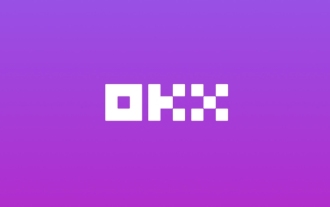 Download the Chinese version of Ouyi Exchange App Ouyi Official App Chinese version entrance
May 23, 2025 pm 04:27 PM
Download the Chinese version of Ouyi Exchange App Ouyi Official App Chinese version entrance
May 23, 2025 pm 04:27 PM
The Chinese version of Ouyi Exchange app can be downloaded through the following steps: 1. iOS users search for "Ouyi Exchange" on the App Store and install it; 2. Android users search for "Ouyi Exchange" on Google Play or other application markets and install it; 3. You can also download it through Ouyi official website. After downloading, users can enjoy the advantages of convenient transactions, real-time data, multilingual support and high security.
 Top 10 Global Digital Currency Trading Platform Comprehensive Strength Ranking in 2025
May 29, 2025 pm 02:54 PM
Top 10 Global Digital Currency Trading Platform Comprehensive Strength Ranking in 2025
May 29, 2025 pm 02:54 PM
The reliable and safe currency spot trading platforms in 2025 include: 1. Binance, rich trading pairs, low fees, and advanced trading functions; 2. HTX Huobi, multiple trading pairs, low transaction fees, and friendly user interface; 3. OKX, multiple trading pairs, low transaction fees, and multiple trading tools; 4. Coinbase; 5. Kraken...
 Csgo HD blockbusters enter_Csgo HD blockbusters online viewing address
Jun 04, 2025 pm 05:15 PM
Csgo HD blockbusters enter_Csgo HD blockbusters online viewing address
Jun 04, 2025 pm 05:15 PM
Entering CSGO HD blockbuster mode requires four steps: 1. Update the game client to the latest version; 2. Adjust the video settings to the highest parameters; 3. Start the game and enter high-definition mode; 4. Optimize performance and test adjustments. Through these steps, you can improve the gaming experience of CSGO and enjoy a clearer picture and a more immersive gaming environment.
 Memory stick brand ranking
Jun 04, 2025 pm 04:09 PM
Memory stick brand ranking
Jun 04, 2025 pm 04:09 PM
Here are the top 10 well-known memory stick brands on the market: Samsung: Excellent performance and stability Kingston: Durability and reliability Zhiqi: High speed and overclocking capabilities Corsair: High performance, cooling and aesthetics Inruida: High cost performance and reliability Viagra: Wide product line Shadow: Performance and appearance for gamers Avatar: High cost performance Kintech: Innovative design and RGB lighting Bainaohui: Low price and reliable performance
 Top 10 latest rankings for global crypto asset exchanges, rankings of preferred spot trading platforms
May 29, 2025 pm 03:06 PM
Top 10 latest rankings for global crypto asset exchanges, rankings of preferred spot trading platforms
May 29, 2025 pm 03:06 PM
The reliable and safe currency spot trading platforms in 2025 include: 1. Binance, rich trading pairs, low fees, and advanced trading functions; 2. HTX Huobi, multiple trading pairs, low transaction fees, and friendly user interface; 3. OKX, multiple trading pairs, low transaction fees, and multiple trading tools; 4. Coinbase; 5. Kraken...
 Ouyi Exchange App Official Download Ouyi Exchange Official Website Portal
May 29, 2025 pm 06:30 PM
Ouyi Exchange App Official Download Ouyi Exchange Official Website Portal
May 29, 2025 pm 06:30 PM
Official download guide for Ouyi Exchange app: Android users can download it through the Google Play Store, and iOS users can download it through the Apple App Store. Visit the official website www.ouyiex.com to register and log in. Both the application and the official website provide rich transaction and management functions.
 What to do if the Apple phone cannot be turned on? Solution to the Apple phone cannot be turned on
May 29, 2025 pm 08:24 PM
What to do if the Apple phone cannot be turned on? Solution to the Apple phone cannot be turned on
May 29, 2025 pm 08:24 PM
If the iPhone cannot be turned on, you can solve the following methods: 1. Forced restart: For iPhone 8 and later models, quickly press and release the volume up key, then quickly press and release the volume down key, and finally press and hold the side button until you see the Apple logo. 2. Check the battery level: Connect the phone to the charger for at least 15 minutes, and then try to turn it on. 3. Contact Apple customer service or go to Apple's authorized service center for repairs. 4. Use recovery mode: Connect your computer, use iTunes or Finder, press and hold the side button until the logo connected to iTunes appears, and select "Recover". 5. Check for physical damage: Check for cracks, depressions or other damage to the phone. If so, it is recommended to go to the maintenance center for treatment as soon as possible.
 Binance Exchange app official download Binance latest download tutorial
May 23, 2025 pm 05:36 PM
Binance Exchange app official download Binance latest download tutorial
May 23, 2025 pm 05:36 PM
The official Binance app can be downloaded from Android and iOS devices. Android users need to visit Binance official website to download the apk file and install it; iOS users can search and download it in the App Store. After downloading, users can log in to the app through their email or mobile phone number.



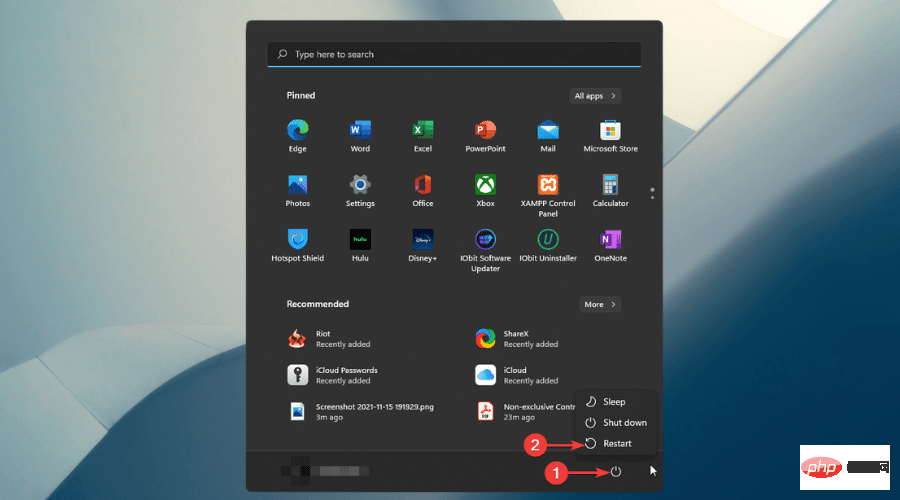
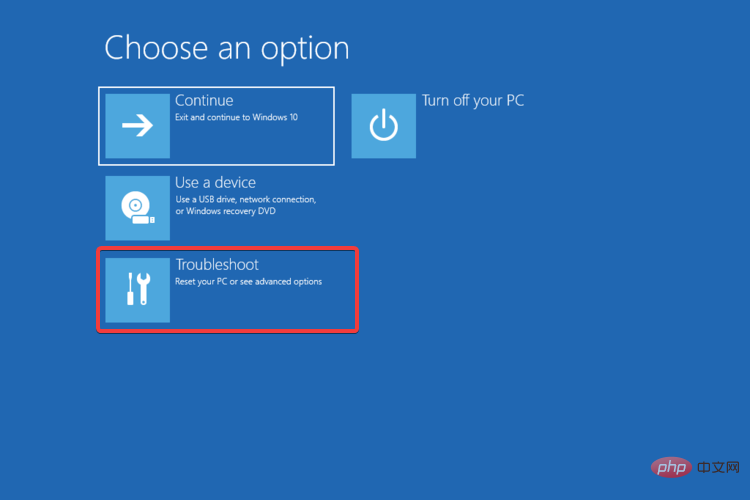
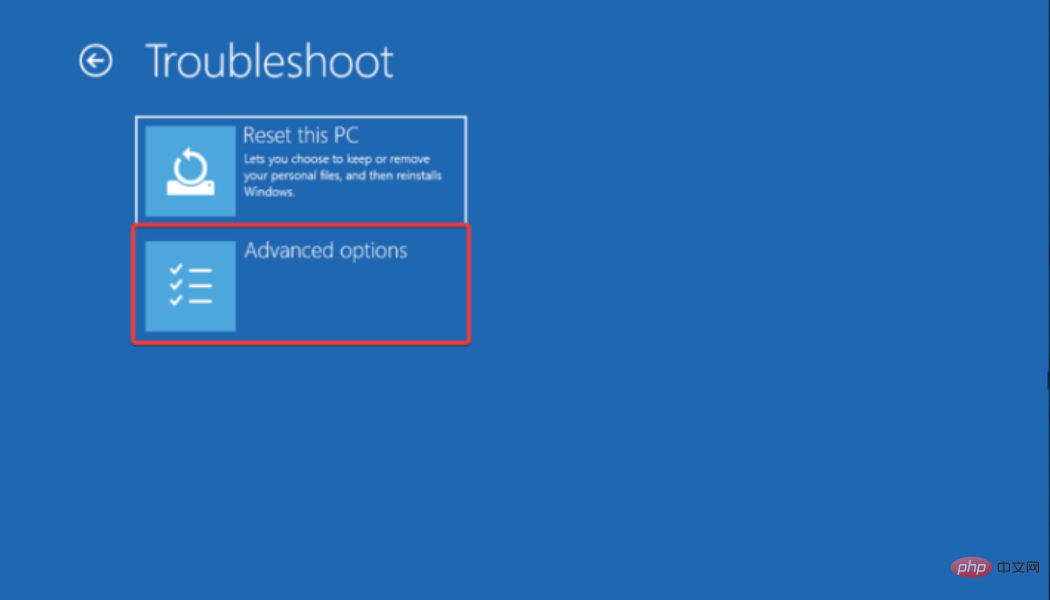
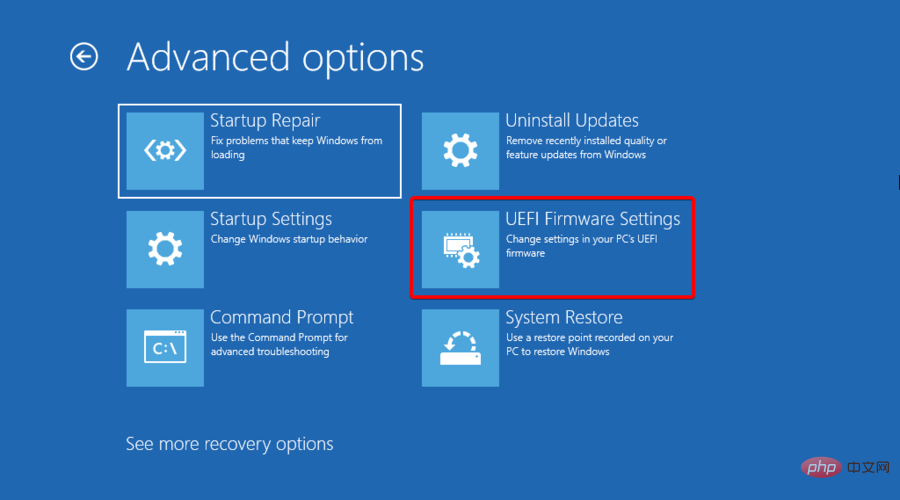
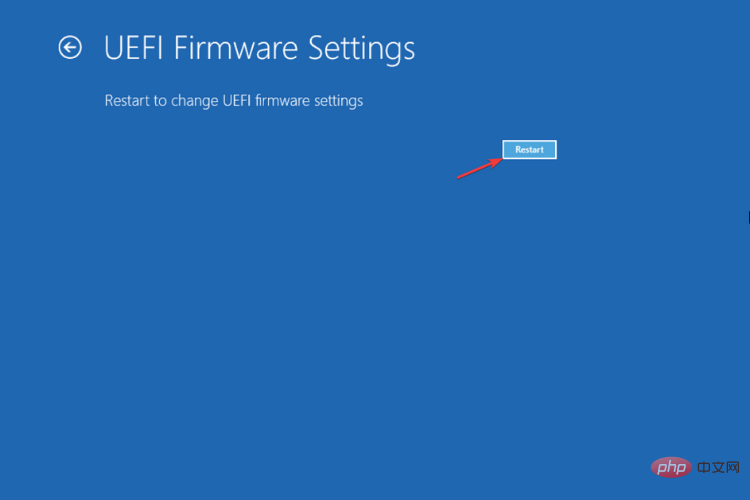
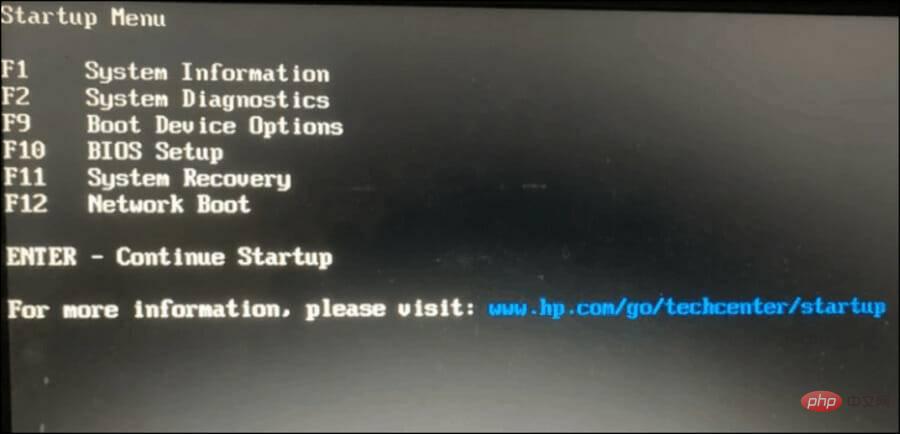
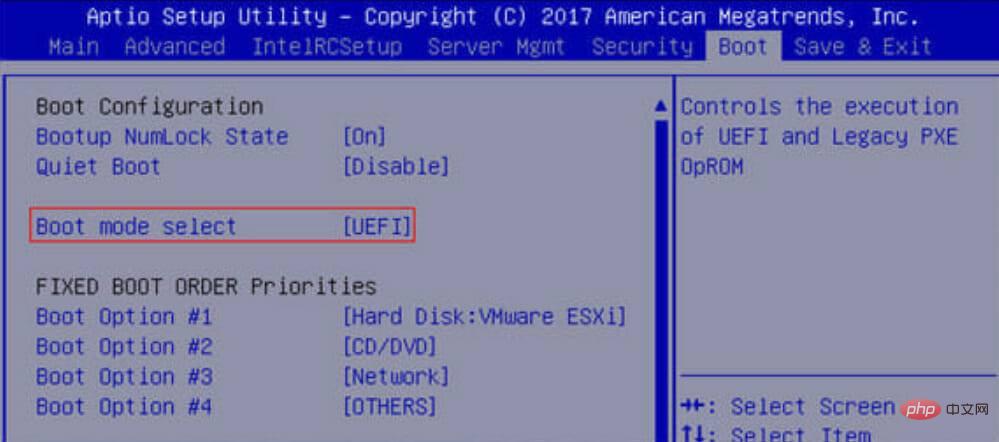 Enable
Enable 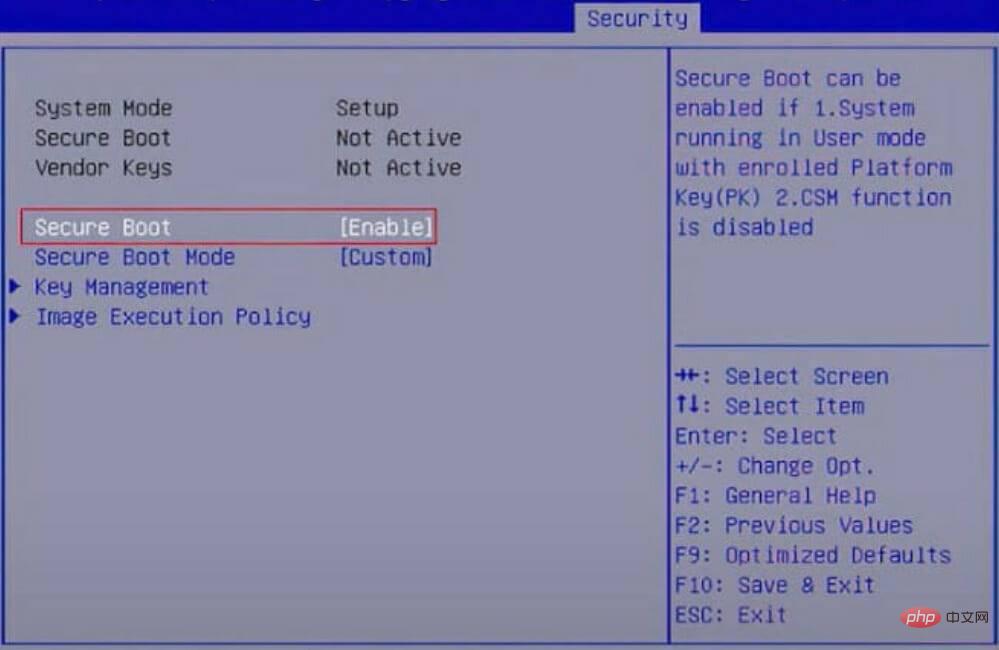 Press the
Press the 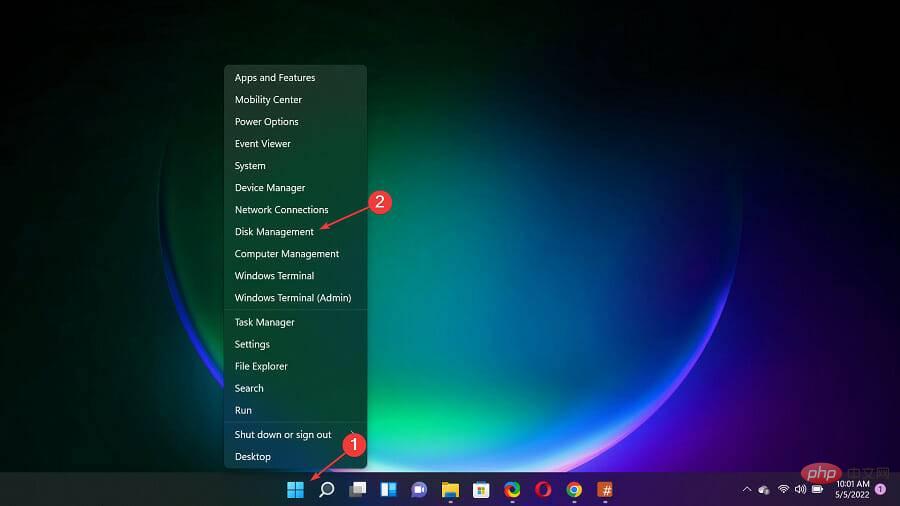 Now, right-click on your drive and select
Now, right-click on your drive and select 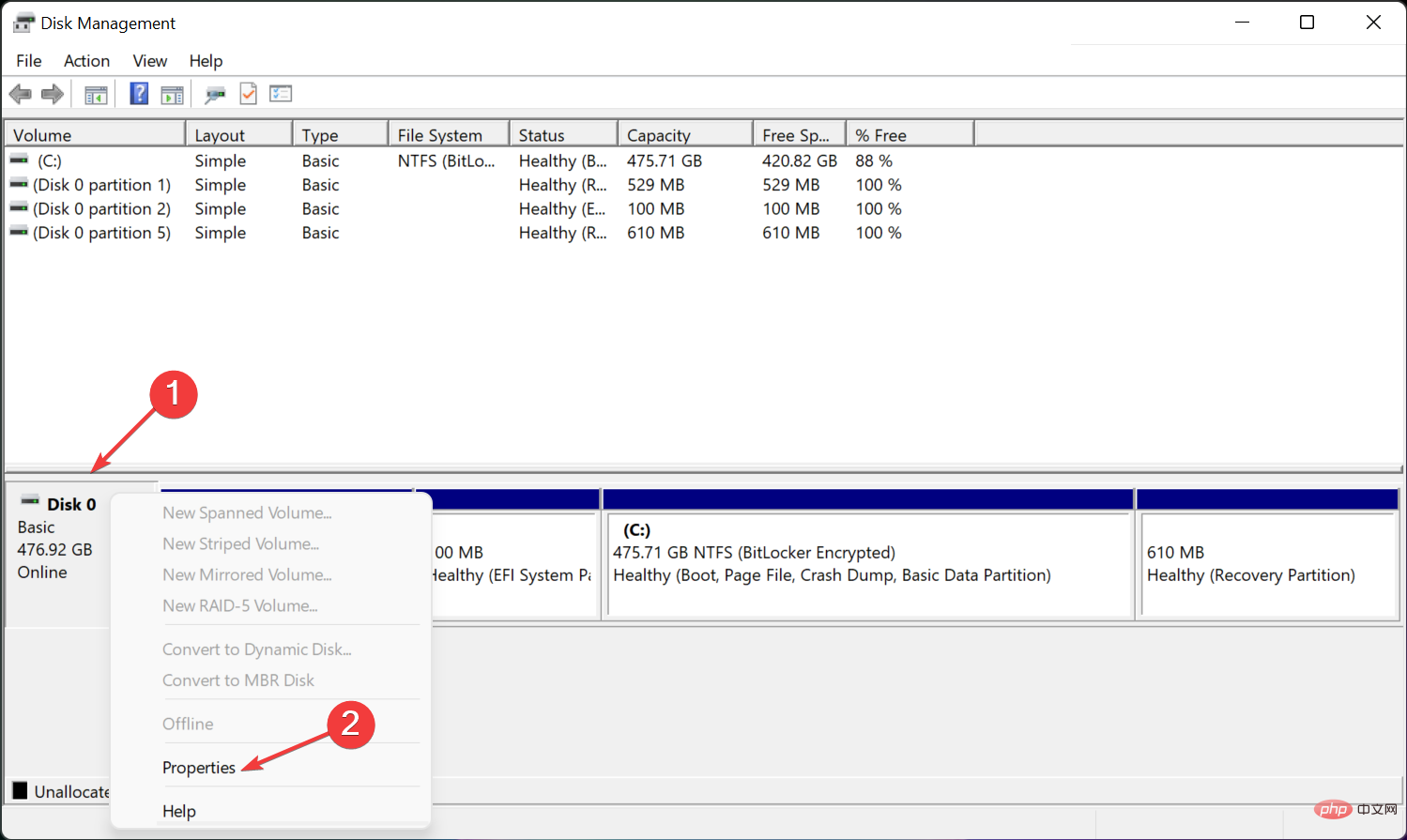 Next, click the Volumes tab and view the partition style. If it says everything is fine with GPT, you can end it here. If it says MBR instead, continue using this solution to change it.
Next, click the Volumes tab and view the partition style. If it says everything is fine with GPT, you can end it here. If it says MBR instead, continue using this solution to change it. 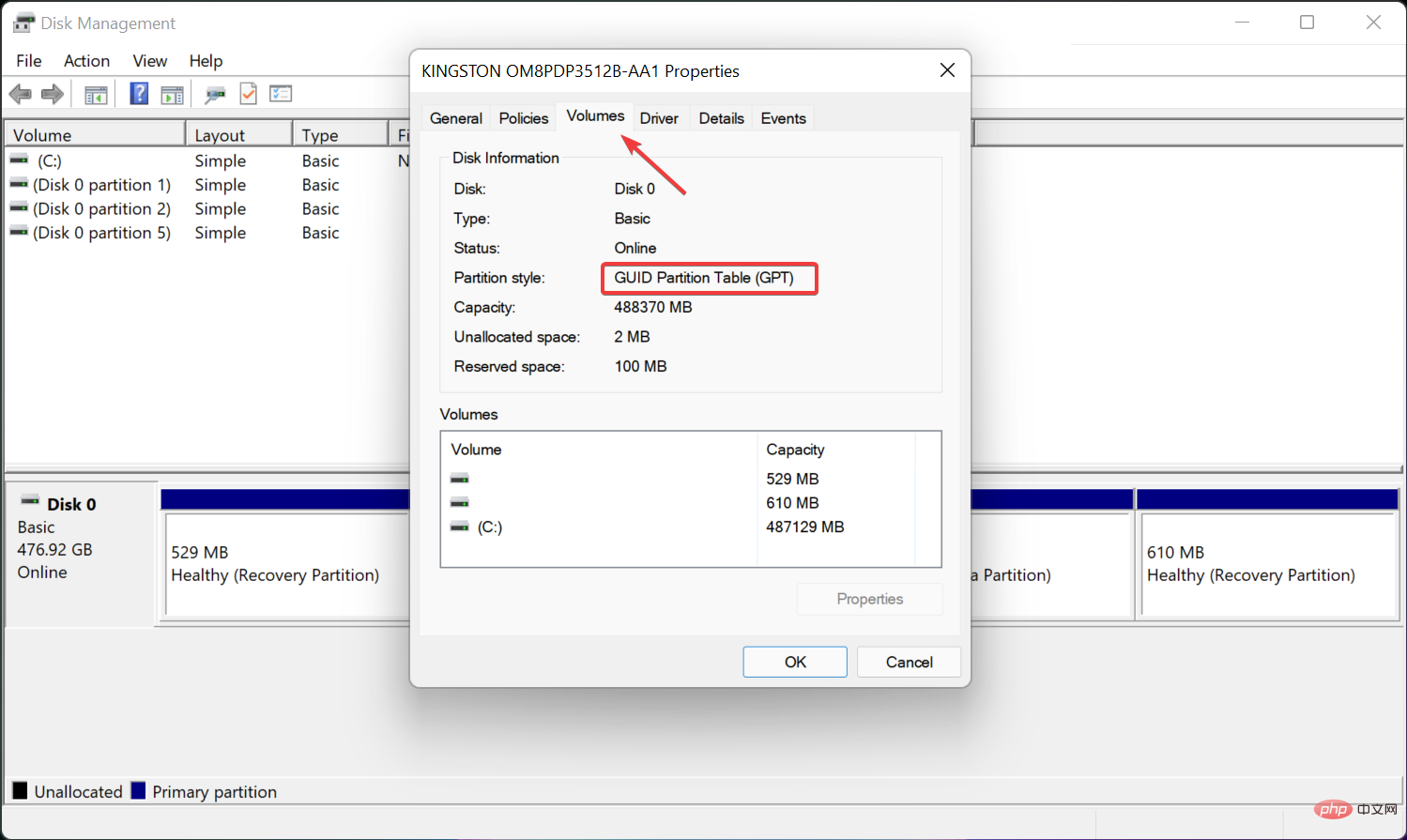 Close the window, click the
Close the window, click the 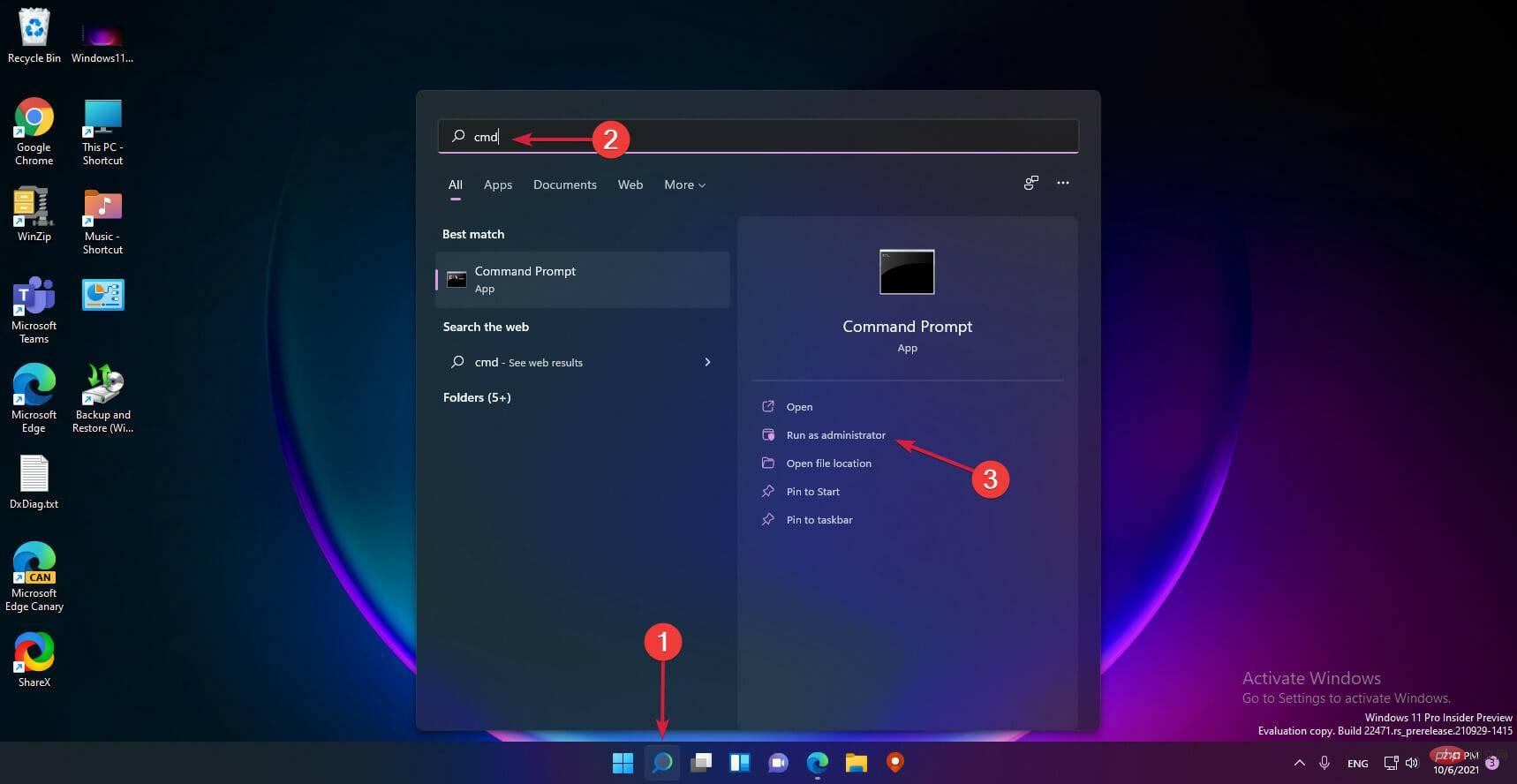 Type the following command and press Enter to run it:
Type the following command and press Enter to run it: 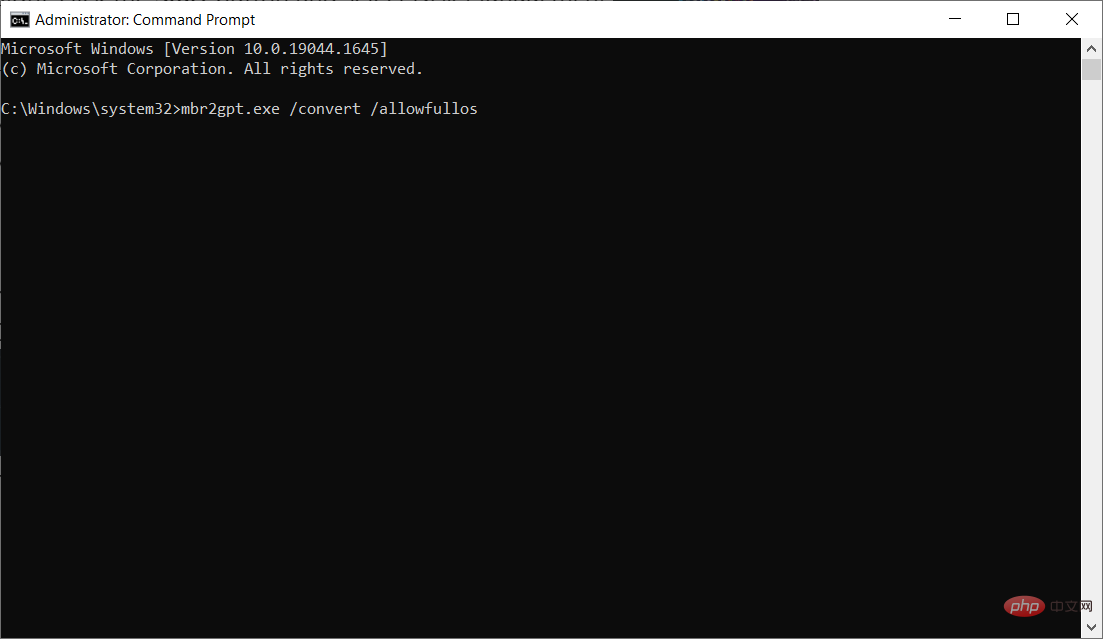 Conversion process completed Finally, follow the instructions above to check the partition style in Disk Management, which should now read the GUID Partition Table (GPT).
Conversion process completed Finally, follow the instructions above to check the partition style in Disk Management, which should now read the GUID Partition Table (GPT). 

