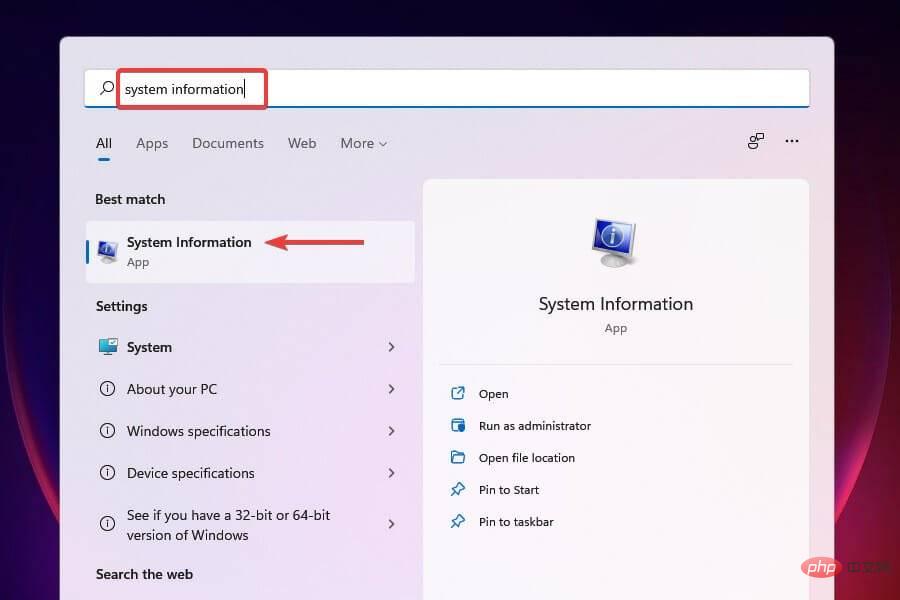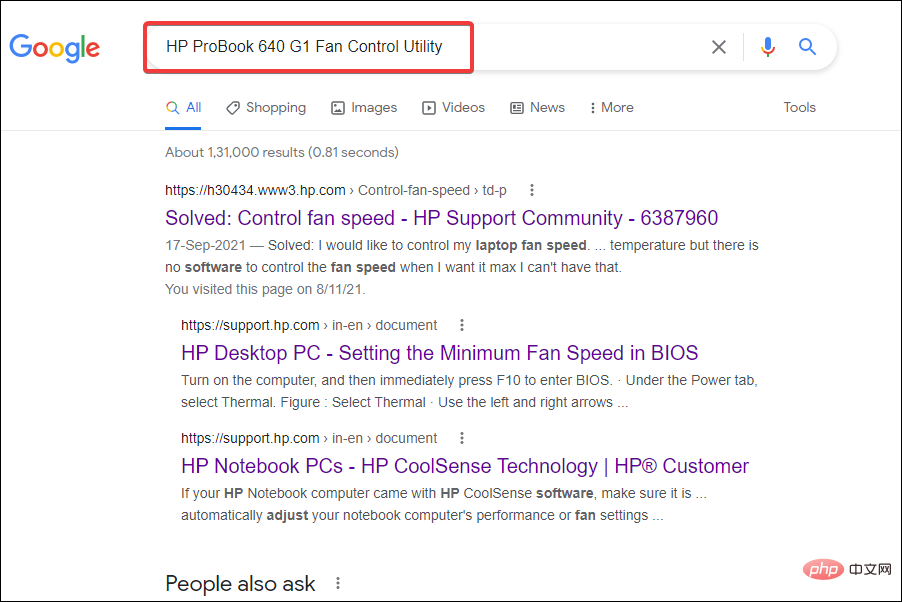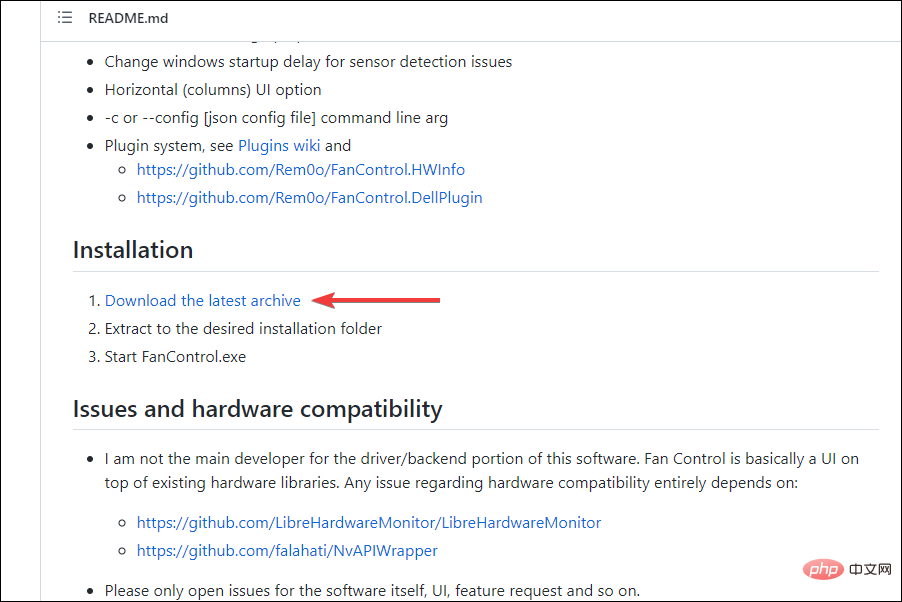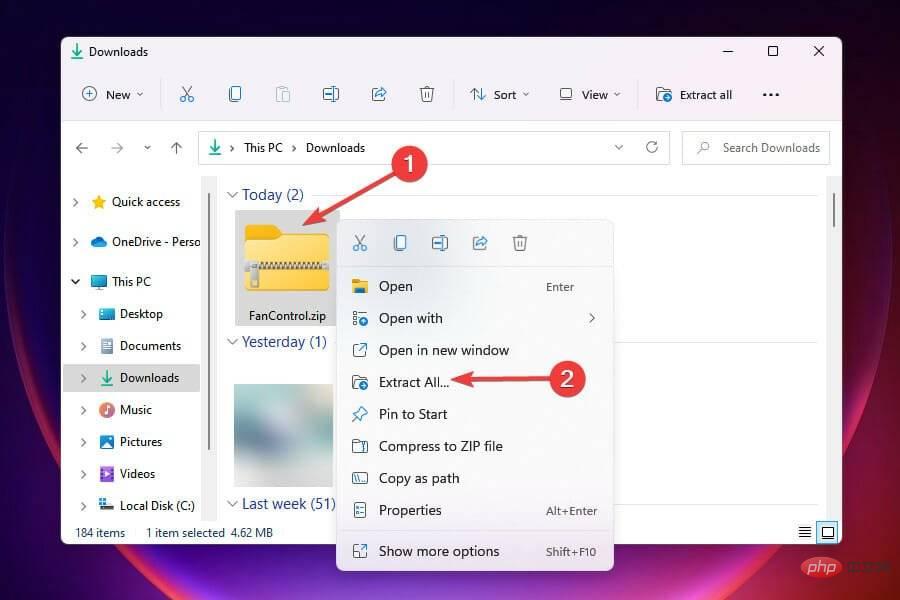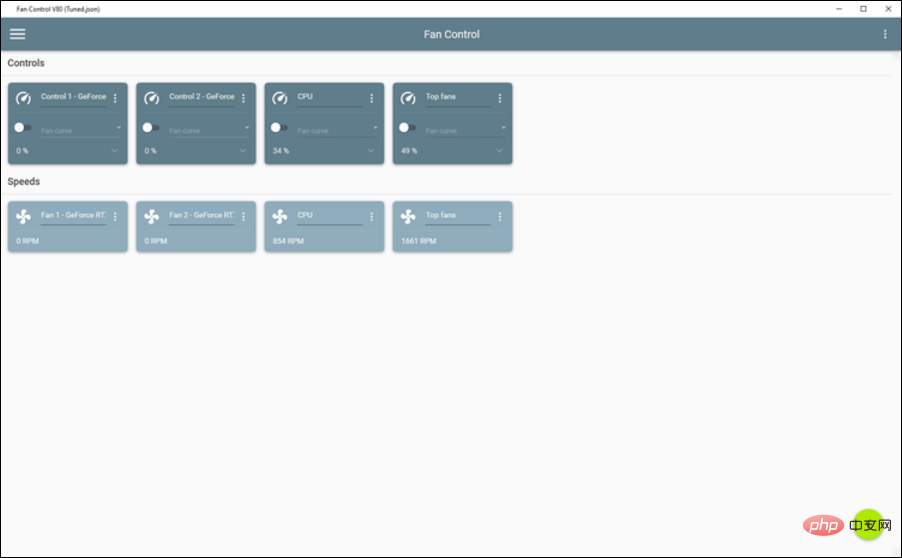How to adjust the speed of your computer fan in Windows 11?
May 06, 2023 pm 06:55 PMYou may have had to shut down your system at least once due to overheating, or it may have shut down on its own. We've all been there. But what if you could manually control your fans in Windows 11 for optimal results?
Most people would be excited by the idea of ??manually controlling fan speed, but it's not that straightforward. You have to find the right app that is both compatible and offers the option to not only view but also control the speed.
In the following sections, we will list the various methods for obtaining the correct tools from OEM or third-party sources, as well as fan control in Windows 11 through the BIOS.
What should I know about fan control in Windows 11?
While the built-in settings should do a good job of controlling system temperature, you may sometimes need to manually control the fans in Windows 11.
When doing this, you can set it to the desired value for best results. For example, you can change the speed to high during resource-intensive operations, while if you're just browsing the web, you should be fine keeping it at a lower speed.
Also, when the fan is running at full speed, it makes more noise and causes discomfort than near mid-range. You must also consider this factor when using the manual fan control method in Windows 11.
How to control the computer fan speed?
1. Use the software released by the OEM to control the fan speed
- Press Windows S to start the search menu.
- Enter system information in the text field at the top and click on the relevant search results that appear.

- Locate the System Manufacturer and system model number in the System Summary tab.

- Next, go to Google or any other valid search engine and search for fan in Windows 11 using manufacturer’s name and model number followed by fan control utility as a keyword controlling software.

- Next, open the OEM’s website, find the relevant utility and download it.
- Navigate to the folder where the downloaded file is stored and double-click it to launch the installer.
- Follow the on-screen instructions to complete the installation process.
After installing the software, you can immediately start controlling your computer fan and setting it to run at your desired speed.
2. Control fan speed on Windows 11 in BIOS
You can easily control fan speed on your PC through BIOS. Controlling PC fans from the BIOS is time-consuming and complex. You must be careful when making changes, as slight mistakes can have fatal effects on your computer.
1. Navigate to the desktop and press Start Close Windows box. Alt F4
2. Select Close from the drop-down menu and click OK at the bottom of .
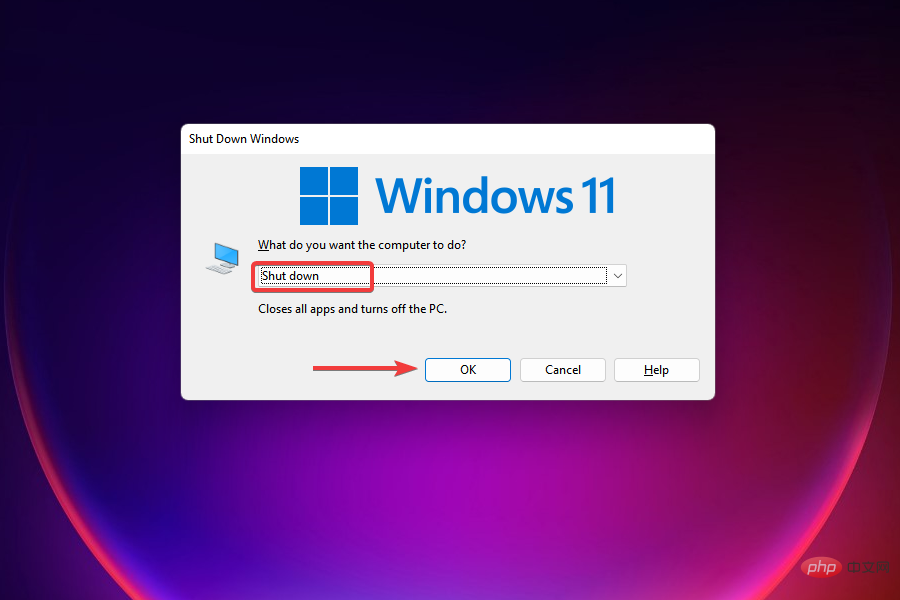
#3. Next, press the button to turn on the computer. Power
4. Once the screen lights up, press the or key (depending on the computer settings) to enter BIOS. Esc F12
5. Browse through the different options (Advanced, Overclocking, or similar) and find settings related to your computer fan.
6. Once you have found the relevant options, you can now control your computer fan and run it at the desired speed for best results.
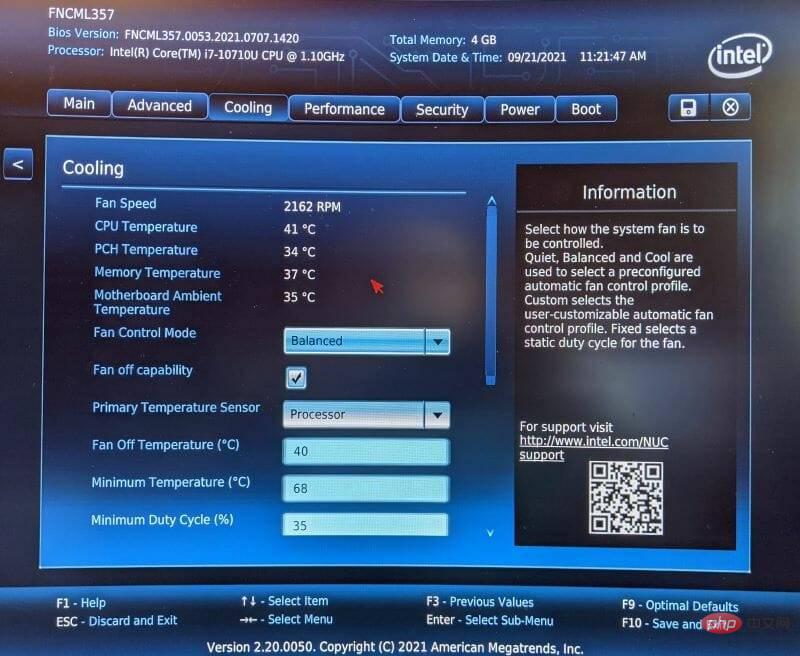
Note: Do not change any other settings unless you know the results.
3. Download a third-party utility to control fan speed on Windows 11
- Go to Fan Control’s GitHub page, scroll down, and click under InstallationDownload the latest archive.

- Navigate to the folder where the downloaded file (.zip format) is stored, right-click on it and select Extract All from the context menu.

- Select the destination where the file will be stored and click Extract in the window that appears.
- Open the folder where the extracted files are stored and double-click the FanControl.exe file to launch the application.

- Choose the appropriate response if the warning pops up and click Yes on the UAC (User Account Control) prompt that appears.
- Now let the Fan Control application scan the system and choose the relevant response when prompted.
- Once the scan is complete, it will list all fans connected to the system under Controls and the speed at which they subsequently run under Speeds.

- You can now make relevant changes to the fan speed and set it to the desired value.
Fan Control is one of the best open source third-party utilities on the market and is free to use. It provides a simple interface that allows users to quickly change settings and control fans in Windows 11.
Why can't I control the fan in Windows?
Some users may not be able to control fans in Windows 11 or even previous iterations. This is mainly due to BIOS settings. Third-party utilities will be useless if these don't allow for modification of fan speed.
Besides this, the utility may not be compatible with the hardware, in which case you will not be able to make any modifications.
Can I turn off my computer fan to reduce noise in Windows 11?
Never turn off your computer fan or set its speed too low as it will not cool the system.
Whenever you run a bunch of applications or have major processes in the background, your computer may get hot and needs to reduce overheating. This is where computer fans come in.
If the temperature inside the system reaches close to 95°C, the likelihood of damage to precision components is high. Therefore, it is recommended that you let your computer choose the best fan speed or set it to normal levels while following the manual method.
What should I do if the fan keeps running in Windows 11?
When the temperature inside the system is about to drop to the optimal level, the fan starts running. If your computer's fan is constantly running, it's an indication of ongoing overheating.
If you are running high-end applications or performing multiple tasks at once, try eliminating these. When the problem persists, dust buildup is to blame.
If there is heavy dust accumulation in the vents, the hot air inside cannot escape, causing the temperature to rise, prompting the computer fan to start working. And, since the fan is unable to reduce the temperature to optimal levels, it continues to run.
That’s all there is to know about PC fan control in Windows 11. Before you take control and start modifying fan speeds, do thorough research to understand the settings you need.
You can also check out the best fans on the market in case you are having trouble with the one you currently have installed.
The above is the detailed content of How to adjust the speed of your computer fan in Windows 11?. For more information, please follow other related articles on the PHP Chinese website!

Hot AI Tools

Undress AI Tool
Undress images for free

Undresser.AI Undress
AI-powered app for creating realistic nude photos

AI Clothes Remover
Online AI tool for removing clothes from photos.

Clothoff.io
AI clothes remover

Video Face Swap
Swap faces in any video effortlessly with our completely free AI face swap tool!

Hot Article

Hot Tools

Notepad++7.3.1
Easy-to-use and free code editor

SublimeText3 Chinese version
Chinese version, very easy to use

Zend Studio 13.0.1
Powerful PHP integrated development environment

Dreamweaver CS6
Visual web development tools

SublimeText3 Mac version
God-level code editing software (SublimeText3)

Hot Topics
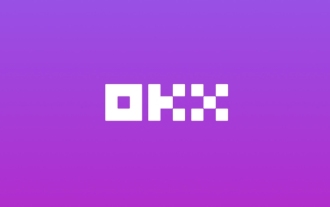 Download the Chinese version of Ouyi Exchange App Ouyi Official App Chinese version entrance
May 23, 2025 pm 04:27 PM
Download the Chinese version of Ouyi Exchange App Ouyi Official App Chinese version entrance
May 23, 2025 pm 04:27 PM
The Chinese version of Ouyi Exchange app can be downloaded through the following steps: 1. iOS users search for "Ouyi Exchange" on the App Store and install it; 2. Android users search for "Ouyi Exchange" on Google Play or other application markets and install it; 3. You can also download it through Ouyi official website. After downloading, users can enjoy the advantages of convenient transactions, real-time data, multilingual support and high security.
 Top 10 Global Digital Currency Trading Platform Comprehensive Strength Ranking in 2025
May 29, 2025 pm 02:54 PM
Top 10 Global Digital Currency Trading Platform Comprehensive Strength Ranking in 2025
May 29, 2025 pm 02:54 PM
The reliable and safe currency spot trading platforms in 2025 include: 1. Binance, rich trading pairs, low fees, and advanced trading functions; 2. HTX Huobi, multiple trading pairs, low transaction fees, and friendly user interface; 3. OKX, multiple trading pairs, low transaction fees, and multiple trading tools; 4. Coinbase; 5. Kraken...
 Csgo HD blockbusters enter_Csgo HD blockbusters online viewing address
Jun 04, 2025 pm 05:15 PM
Csgo HD blockbusters enter_Csgo HD blockbusters online viewing address
Jun 04, 2025 pm 05:15 PM
Entering CSGO HD blockbuster mode requires four steps: 1. Update the game client to the latest version; 2. Adjust the video settings to the highest parameters; 3. Start the game and enter high-definition mode; 4. Optimize performance and test adjustments. Through these steps, you can improve the gaming experience of CSGO and enjoy a clearer picture and a more immersive gaming environment.
 Memory stick brand ranking
Jun 04, 2025 pm 04:09 PM
Memory stick brand ranking
Jun 04, 2025 pm 04:09 PM
Here are the top 10 well-known memory stick brands on the market: Samsung: Excellent performance and stability Kingston: Durability and reliability Zhiqi: High speed and overclocking capabilities Corsair: High performance, cooling and aesthetics Inruida: High cost performance and reliability Viagra: Wide product line Shadow: Performance and appearance for gamers Avatar: High cost performance Kintech: Innovative design and RGB lighting Bainaohui: Low price and reliable performance
 Top 10 latest rankings for global crypto asset exchanges, rankings of preferred spot trading platforms
May 29, 2025 pm 03:06 PM
Top 10 latest rankings for global crypto asset exchanges, rankings of preferred spot trading platforms
May 29, 2025 pm 03:06 PM
The reliable and safe currency spot trading platforms in 2025 include: 1. Binance, rich trading pairs, low fees, and advanced trading functions; 2. HTX Huobi, multiple trading pairs, low transaction fees, and friendly user interface; 3. OKX, multiple trading pairs, low transaction fees, and multiple trading tools; 4. Coinbase; 5. Kraken...
 Ouyi Exchange App Official Download Ouyi Exchange Official Website Portal
May 29, 2025 pm 06:30 PM
Ouyi Exchange App Official Download Ouyi Exchange Official Website Portal
May 29, 2025 pm 06:30 PM
Official download guide for Ouyi Exchange app: Android users can download it through the Google Play Store, and iOS users can download it through the Apple App Store. Visit the official website www.ouyiex.com to register and log in. Both the application and the official website provide rich transaction and management functions.
 What to do if the Apple phone cannot be turned on? Solution to the Apple phone cannot be turned on
May 29, 2025 pm 08:24 PM
What to do if the Apple phone cannot be turned on? Solution to the Apple phone cannot be turned on
May 29, 2025 pm 08:24 PM
If the iPhone cannot be turned on, you can solve the following methods: 1. Forced restart: For iPhone 8 and later models, quickly press and release the volume up key, then quickly press and release the volume down key, and finally press and hold the side button until you see the Apple logo. 2. Check the battery level: Connect the phone to the charger for at least 15 minutes, and then try to turn it on. 3. Contact Apple customer service or go to Apple's authorized service center for repairs. 4. Use recovery mode: Connect your computer, use iTunes or Finder, press and hold the side button until the logo connected to iTunes appears, and select "Recover". 5. Check for physical damage: Check for cracks, depressions or other damage to the phone. If so, it is recommended to go to the maintenance center for treatment as soon as possible.
 Binance Exchange app official download Binance latest download tutorial
May 23, 2025 pm 05:36 PM
Binance Exchange app official download Binance latest download tutorial
May 23, 2025 pm 05:36 PM
The official Binance app can be downloaded from Android and iOS devices. Android users need to visit Binance official website to download the apk file and install it; iOS users can search and download it in the App Store. After downloading, users can log in to the app through their email or mobile phone number.