Using JNDI for JMS connection in Java API development
Jun 18, 2023 am 09:21 AMAs the development of modern enterprise applications increasingly relies on distributed systems, the use of message queues has become increasingly important. Java Message Service (JMS) is a message-oriented API that can be used to easily build messaging systems. Java Naming and Directory Interface (JNDI) is Java's standard API for accessing naming and directory services. In Java API development, using JNDI for JMS connection can make it easier for us to manage and use message queues.
- Introduction to JNDI
JNDI is a Java API primarily used for accessing naming and directory services at runtime. It provides a common method to access various naming and directory services such as Lightweight Directory Access Protocol (LDAP), Domain Name System (DNS), and Common Object Request Broker Architecture (CORBA). JNDI hides the details of naming and directory services behind the scenes, allowing developers to focus only on how to obtain and use the objects provided by the service.
- Introduction to JMS
JMS is a message-oriented API used to pass messages between applications. By using JMS, we can send messages to a queue or topic and receive them at a specified time. JMS provides the capability for asynchronous messaging, making it an ideal way to communicate between distributed systems.
- Use JNDI to connect to JMS
In Java API development, it is very convenient to use JNDI to connect to JMS. The following are the basic steps to connect to JMS:
3.1 Create a JNDI context
First, we need to create a JNDI context. In JMS, a context is the object responsible for managing connections and destinations. You can use the following code to create a JNDI initial context:
Hashtable<String, String> env = new Hashtable<>(); env.put(Context.INITIAL_CONTEXT_FACTORY,"org.apache.activemq.jndi.ActiveMQInitialContextFactory"); env.put(Context.PROVIDER_URL, "tcp://localhost:61616"); Context context = new InitialContext(env);
3.2 Get the ConnectionFactory and Destination
Next, we need to get the ConnectionFactory and Destination objects. ConnectionFactory is the factory object used to create connections, while Destination represents the destination where messages are sent and received. If you are using ActiveMQ, you can use the following code to get these objects:
ConnectionFactory factory = (ConnectionFactory) context.lookup("ConnectionFactory");
Destination destination = (Destination) context.lookup("dynamicQueues/TEST.QUEUE");3.3 Create Connection and Session
After getting the ConnectionFactory and Destination, we can create the Connection and Session objects. When creating a connection using a ConnectionFactory, you can also specify a username and password. The following code demonstrates how to create a connection:
Connection connection = factory.createConnection("username", "password");
Session session = connection.createSession(false, Session.AUTO_ACKNOWLEDGE);3.4 Create Producer and Consumer
Now, we can create a Producer (for sending messages) and a Consumer (for receiving messages). The following code demonstrates how to create these objects:
MessageProducer producer = session.createProducer(destination); MessageConsumer consumer = session.createConsumer(destination);
3.5 Sending and receiving messages
Finally, we can use Producer to send messages and Consumer to receive messages. The following code demonstrates how to perform these operations:
TextMessage message = session.createTextMessage("Hello World!");
producer.send(message);
Message receivedMessage = consumer.receive();
if (receivedMessage instanceof TextMessage) {
TextMessage textMessage = (TextMessage) receivedMessage;
String text = textMessage.getText();
System.out.println(text);
}- Summary
In general, in Java API development, using JNDI to connect to JMS can help us more easily Manage and use message queues. By using JNDI we can easily get the ConnectionFactory and Destination and create Connection, Session, Producer and Consumer. You can also send and receive messages easily. Therefore, using JNDI to connect to JMS is a good choice for enterprise applications that need to use JMS frequently.
The above is the detailed content of Using JNDI for JMS connection in Java API development. For more information, please follow other related articles on the PHP Chinese website!

Hot AI Tools

Undress AI Tool
Undress images for free

Undresser.AI Undress
AI-powered app for creating realistic nude photos

AI Clothes Remover
Online AI tool for removing clothes from photos.

Clothoff.io
AI clothes remover

Video Face Swap
Swap faces in any video effortlessly with our completely free AI face swap tool!

Hot Article

Hot Tools

Notepad++7.3.1
Easy-to-use and free code editor

SublimeText3 Chinese version
Chinese version, very easy to use

Zend Studio 13.0.1
Powerful PHP integrated development environment

Dreamweaver CS6
Visual web development tools

SublimeText3 Mac version
God-level code editing software (SublimeText3)

Hot Topics
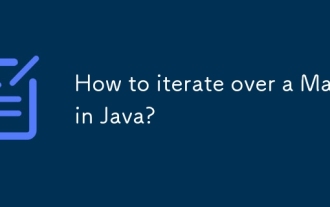 How to iterate over a Map in Java?
Jul 13, 2025 am 02:54 AM
How to iterate over a Map in Java?
Jul 13, 2025 am 02:54 AM
There are three common methods to traverse Map in Java: 1. Use entrySet to obtain keys and values at the same time, which is suitable for most scenarios; 2. Use keySet or values to traverse keys or values respectively; 3. Use Java8's forEach to simplify the code structure. entrySet returns a Set set containing all key-value pairs, and each loop gets the Map.Entry object, suitable for frequent access to keys and values; if only keys or values are required, you can call keySet() or values() respectively, or you can get the value through map.get(key) when traversing the keys; Java 8 can use forEach((key,value)->
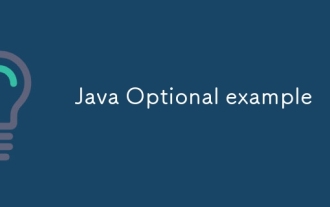 Java Optional example
Jul 12, 2025 am 02:55 AM
Java Optional example
Jul 12, 2025 am 02:55 AM
Optional can clearly express intentions and reduce code noise for null judgments. 1. Optional.ofNullable is a common way to deal with null objects. For example, when taking values ??from maps, orElse can be used to provide default values, so that the logic is clearer and concise; 2. Use chain calls maps to achieve nested values ??to safely avoid NPE, and automatically terminate if any link is null and return the default value; 3. Filter can be used for conditional filtering, and subsequent operations will continue to be performed only if the conditions are met, otherwise it will jump directly to orElse, which is suitable for lightweight business judgment; 4. It is not recommended to overuse Optional, such as basic types or simple logic, which will increase complexity, and some scenarios will directly return to nu.
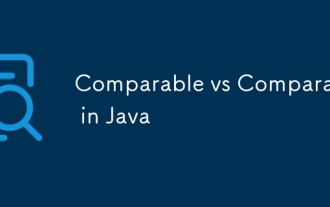 Comparable vs Comparator in Java
Jul 13, 2025 am 02:31 AM
Comparable vs Comparator in Java
Jul 13, 2025 am 02:31 AM
In Java, Comparable is used to define default sorting rules internally, and Comparator is used to define multiple sorting logic externally. 1.Comparable is an interface implemented by the class itself. It defines the natural order by rewriting the compareTo() method. It is suitable for classes with fixed and most commonly used sorting methods, such as String or Integer. 2. Comparator is an externally defined functional interface, implemented through the compare() method, suitable for situations where multiple sorting methods are required for the same class, the class source code cannot be modified, or the sorting logic is often changed. The difference between the two is that Comparable can only define a sorting logic and needs to modify the class itself, while Compar
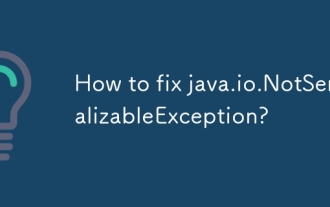 How to fix java.io.NotSerializableException?
Jul 12, 2025 am 03:07 AM
How to fix java.io.NotSerializableException?
Jul 12, 2025 am 03:07 AM
The core workaround for encountering java.io.NotSerializableException is to ensure that all classes that need to be serialized implement the Serializable interface and check the serialization support of nested objects. 1. Add implementsSerializable to the main class; 2. Ensure that the corresponding classes of custom fields in the class also implement Serializable; 3. Use transient to mark fields that do not need to be serialized; 4. Check the non-serialized types in collections or nested objects; 5. Check which class does not implement the interface; 6. Consider replacement design for classes that cannot be modified, such as saving key data or using serializable intermediate structures; 7. Consider modifying
 How to handle character encoding issues in Java?
Jul 13, 2025 am 02:46 AM
How to handle character encoding issues in Java?
Jul 13, 2025 am 02:46 AM
To deal with character encoding problems in Java, the key is to clearly specify the encoding used at each step. 1. Always specify encoding when reading and writing text, use InputStreamReader and OutputStreamWriter and pass in an explicit character set to avoid relying on system default encoding. 2. Make sure both ends are consistent when processing strings on the network boundary, set the correct Content-Type header and explicitly specify the encoding with the library. 3. Use String.getBytes() and newString(byte[]) with caution, and always manually specify StandardCharsets.UTF_8 to avoid data corruption caused by platform differences. In short, by
 JavaScript Data Types: Primitive vs Reference
Jul 13, 2025 am 02:43 AM
JavaScript Data Types: Primitive vs Reference
Jul 13, 2025 am 02:43 AM
JavaScript data types are divided into primitive types and reference types. Primitive types include string, number, boolean, null, undefined, and symbol. The values are immutable and copies are copied when assigning values, so they do not affect each other; reference types such as objects, arrays and functions store memory addresses, and variables pointing to the same object will affect each other. Typeof and instanceof can be used to determine types, but pay attention to the historical issues of typeofnull. Understanding these two types of differences can help write more stable and reliable code.
 Java method references explained
Jul 12, 2025 am 02:59 AM
Java method references explained
Jul 12, 2025 am 02:59 AM
Method reference is a way to simplify the writing of Lambda expressions in Java, making the code more concise. It is not a new syntax, but a shortcut to Lambda expressions introduced by Java 8, suitable for the context of functional interfaces. The core is to use existing methods directly as implementations of functional interfaces. For example, System.out::println is equivalent to s->System.out.println(s). There are four main forms of method reference: 1. Static method reference (ClassName::staticMethodName); 2. Instance method reference (binding to a specific object, instance::methodName); 3.
 Outlook shortcut for new email
Jul 11, 2025 am 03:25 AM
Outlook shortcut for new email
Jul 11, 2025 am 03:25 AM
How to quickly create new emails in Outlook is as follows: 1. The desktop version uses the shortcut key Ctrl Shift M to directly pop up a new email window; 2. The web version can create new emails in one-click by creating a bookmark containing JavaScript (such as javascript:document.querySelector("divrole='button'").click()); 3. Use browser plug-ins (such as Vimium, CrxMouseGestures) to trigger the "New Mail" button; 4. Windows users can also select "New Mail" by right-clicking the Outlook icon of the taskbar






