Sometimes, we want to block certain websites on Microsoft Edge for many reasons, whether it is for parental control, time management, content filtering, or even security concerns.
A common motivation is to be more productive and stay focused. By blocking distracting websites, people can create an environment conducive to both work and learning, minimizing potential distractions.
Finally, content filtering is important to maintaining a safe and respectful online environment. Blocking websites that contain explicit, offensive or objectionable content is particularly important in educational or professional settings where upholding appropriate standards and values ??is crucial.
If you can relate to this situation, this article is for you. Here's how to block access to websites in Edge.
How to block access to websites in Edge
1. Open the Edge browser
2. Go to Microsoft’s add-ons website
3. Type "Block Websites" on the search bar
4. Click "Get"
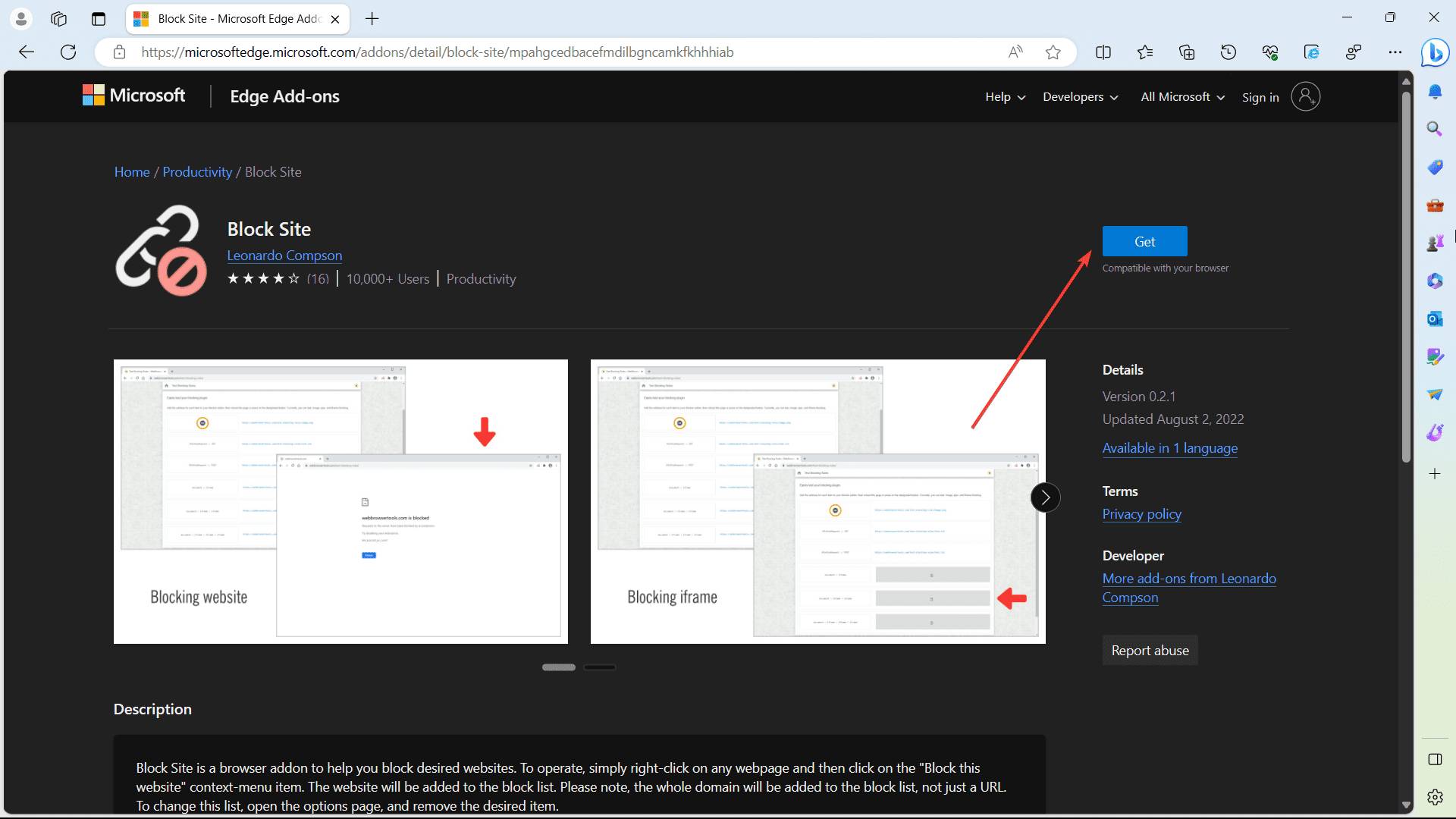
5. Once the installation is complete, type Domains to block
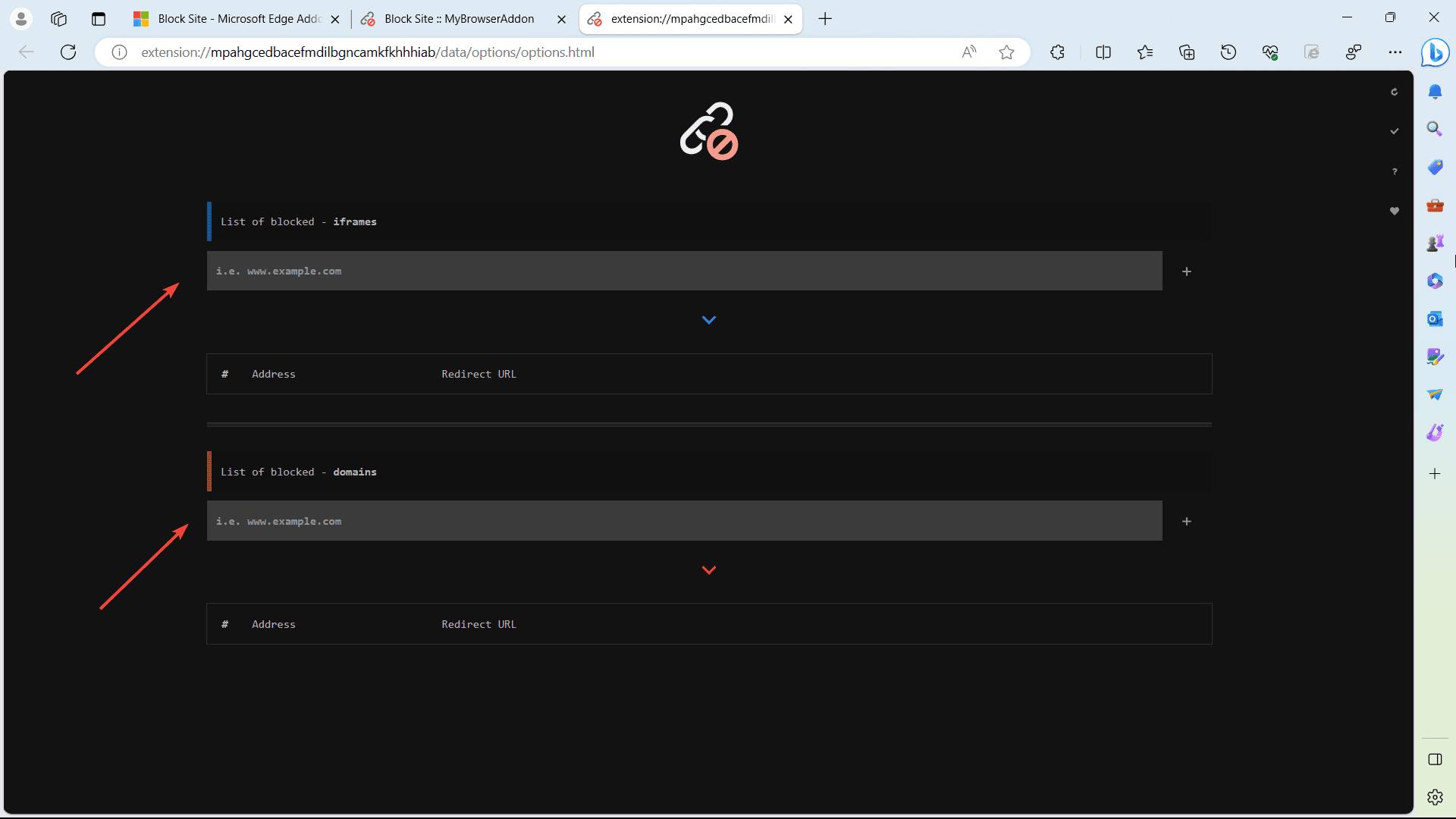
The above is the detailed content of How to block access to websites in Edge. For more information, please follow other related articles on the PHP Chinese website!

Hot AI Tools

Undress AI Tool
Undress images for free

Undresser.AI Undress
AI-powered app for creating realistic nude photos

AI Clothes Remover
Online AI tool for removing clothes from photos.

Clothoff.io
AI clothes remover

Video Face Swap
Swap faces in any video effortlessly with our completely free AI face swap tool!

Hot Article

Hot Tools

Notepad++7.3.1
Easy-to-use and free code editor

SublimeText3 Chinese version
Chinese version, very easy to use

Zend Studio 13.0.1
Powerful PHP integrated development environment

Dreamweaver CS6
Visual web development tools

SublimeText3 Mac version
God-level code editing software (SublimeText3)

Hot Topics
 How to enable Super Drag and Drop mode in Microsoft Edge
Mar 18, 2024 am 09:40 AM
How to enable Super Drag and Drop mode in Microsoft Edge
Mar 18, 2024 am 09:40 AM
Microsoft Edge's drag-and-drop feature allows you to easily open links or text on web pages, which is both practical and time-saving. To use this feature, just drag and drop the link or text anywhere on the page. This article will show you how to enable or disable Super Drag and Drop mode in Microsoft Edge. What is Super Drag and Drop mode in Microsoft Edge? Microsoft Edge has introduced a new feature called "Super Drag and Drop" that allows users to simply drag and drop links to quickly open them in a new tab. Just drag and drop the link anywhere in the Edge browser window. Edge will automatically load the link in a new tab. In addition, users can also
 How to customize the right-click menu in Edge
Jan 13, 2024 pm 11:57 PM
How to customize the right-click menu in Edge
Jan 13, 2024 pm 11:57 PM
How to set up right-click menu in Edge? Edge browser is a browser software launched by Microsoft. It is also used by many friends, and we often use the right-click menu function during use. However, many friends still do not know how to use it. How to set the right-click menu, then let’s take a look at the method of setting the right-click menu in Edge with the editor. Users in need should not miss it. How to set up the right-click menu in Edge Method 1 First, open the Edge browser and click the "..." button in the upper right corner. 2. Then open the "Settings" below, as shown in the picture. Next, enter "right-click" in the search bar at the top of the game interface and click the search button. This way you can find the setting options in the right-click menu. square
 How to reduce the memory usage of Edge browser? Solution to Edge memory usage problem
Jan 05, 2024 pm 05:54 PM
How to reduce the memory usage of Edge browser? Solution to Edge memory usage problem
Jan 05, 2024 pm 05:54 PM
What should I do if the memory usage of Edge browser is high? The editor has found that many friends now like to use Microsoft's Edge browser, because it is not only simple, but also can install various browser plug-ins. However, recently some friends have found that its CPU usage is very high when using Edge. , that is, the memory usage is too high. How to deal with this situation? Let’s take a look at the solution with the editor below. Solution to high memory usage in Edge 1. Close the tab and enter the edge browser and click the three dots in the upper right corner. Select "Extensions" in the taskbar. Just close or uninstall plug-ins you don't need. 2. Update the Microsoft Edge browser. Please make sure it is installed on your computer.
 Solve the lag problem of edge browser in full screen mode of station b
Jan 12, 2024 pm 11:00 PM
Solve the lag problem of edge browser in full screen mode of station b
Jan 12, 2024 pm 11:00 PM
Recently, many friends have encountered lag when using the edge browser to watch site B videos in full screen, and the experience is very bad. So how to solve it? Let’s take a look at the detailed solutions below. Edge browser station B is stuck in full screen: 1. Open the browser and enter the URL about:flags. 2. Enter developer settings. 3. Click "Reset all logos to default" above. 4. Scroll down to the bottom and check "Enable Experimental JavaScript Features" to solve the problem.
 Is there any website for learning C language?
Jan 30, 2024 pm 02:38 PM
Is there any website for learning C language?
Jan 30, 2024 pm 02:38 PM
Websites for learning C language: 1. C Language Chinese Website; 2. Rookie Tutorial; 3. C Language Forum; 4. C Language Empire; 5. Script House; 6. Tianji.com; 7. Red and Black Alliance; 8, 51 Self-study network; 9. Likou; 10. C Programming. Detailed introduction: 1. C language Chinese website, which is a website dedicated to providing C language learning materials for beginners. It is rich in content, including basic grammar, pointers, arrays, functions, structures and other modules; 2. Rookie tutorials, This is a comprehensive programming learning website and more.
 How to deal with Microsoft edge pop-ups that respect your privacy
Jan 31, 2024 pm 02:14 PM
How to deal with Microsoft edge pop-ups that respect your privacy
Jan 31, 2024 pm 02:14 PM
What to do if edge pops up that Microsoft respects your privacy? Recently, some users have reported that the edge browser they use often pops up the message "Microsoft respects your privacy." Even if they click I accept, it will still appear next time they open the browser. So how do you close this annoying pop-up window? This problem should occur because the edge browser does not accept the cookie of the msn.cn website. The following editor will show you how to solve the problem that Microsoft respects your privacy pops up in edge. Try it and see if it helps. How to solve the problem that Microsoft respects your privacy when Microsoft respects your privacy in edge
 Edge browser plug-in installation tutorial: How to install crx file
Jan 05, 2024 pm 07:21 PM
Edge browser plug-in installation tutorial: How to install crx file
Jan 05, 2024 pm 07:21 PM
How to install crx file in Edge browser? The Crx file is a browser extension application plug-in, and the plug-in format of many browsers is Crx, even the Edge browser is no exception. So how do we install the crx file for the Edge browser? In fact, this operation is very simple. Let’s take a look at the specific operation method with the editor. How to install crx files in Edge 1. First open the edge browser and click on the address bar at the top. 2. Enter "edge://flags/#extensions-on-edge-urls" in the address bar and press Enter. 3. After entering, change the icon option to "Disabled". 4. After modification is completed, click
 How to resolve an incompatible software attempt to load with Edge?
Mar 15, 2024 pm 01:34 PM
How to resolve an incompatible software attempt to load with Edge?
Mar 15, 2024 pm 01:34 PM
When we use the Edge browser, sometimes incompatible software attempts to be loaded together, so what is going on? Let this site carefully introduce to users how to solve the problem of trying to load incompatible software with Edge. How to solve an incompatible software trying to load with Edge Solution 1: Search IE in the start menu and access it directly with IE. Solution 2: Note: Modifying the registry may cause system failure, so operate with caution. Modify registry parameters. 1. Enter regedit during operation. 2. Find the path\HKEY_LOCAL_MACHINE\SOFTWARE\Policies\Micros





