Stress testing graphics cards on Linux
Feb 09, 2024 pm 08:12 PMThe graphics card is one of the most important and most easily worn components in computer hardware. As usage time increases, the performance of the graphics card may decrease, causing graphics display problems and even affecting the stability of the entire system. If you want to know if your Linux graphics card is still working properly, or if you need to replace it with a new model, you can use some stress testing tools to detect the status and performance of your graphics card. This article will introduce you to four methods of stress testing graphics cards on Linux. They are:
- Glxgears: A simple and fast frame rate test tool that shows you how many frames per second your graphics card can render.
- GL Mark 2: A more complex and comprehensive graphics test tool that can test the performance of your graphics card in different aspects (such as lighting, buffering, textures, etc.) and give an overall score.
- GpuTest: A cross-platform, versatile testing tool that can run many different types of graphics tests (such as FurMark, TessMark, Piano, etc.) to see how your graphics card performs in different scenarios.
- Phoronix Test Suite: A powerful benchmarking tool that provides a detailed and in-depth evaluation of your graphics card using the Unigine benchmark, providing information on performance speeds, temperatures, and more.
Glxgears
One obvious problem with a failed GPU is reduced frame rates. For a quick indication of your current GPU frame rate, you can use the Glxgears tool. This is a tool included in the Mesa 3D graphics library and is available to Linux users.
Glxgears Linux Test
Linux distributions based on Ubuntu and Debian can install Glxgears by installing the mesa-utils package. Open a terminal and enter:
linuxmi@linuxmi:~/www.linuxmi.com$ sudo apt install mesa-utils
Once the mesa-utils package is installed, start Glxgears by typing glxgears in the terminal.
linuxmi@linuxmi:~/www.linuxmi.com$ glxgears

As you might have guessed from the name, it performs frame rate testing by loading a 3D simulation of moving gears.
Every five seconds it records the current frame rate in the terminal window. If there are any sudden framerate drops, you can use this information as a sign to further investigate your GPU. However, be forewarned: some Linux graphics drivers don't play well with Glxgears, and you may need to run further tests to confirm any suspicious readings.
GL Mark 2
If you're looking for something more sophisticated, the GL Mark 2 may be a better choice for you. It tests a wider range of aspects such as lighting, buffering, textures, etc. Think of it as a more comprehensive version of Glxgears.
How to use Glmark2 to stress test graphics cards on Linux
Fortunately, glmark2 is included in most Linux distributions. Install it using the following command:
linuxmi@linuxmi:~/www.linuxmi.com$ sudo apt install glmark2
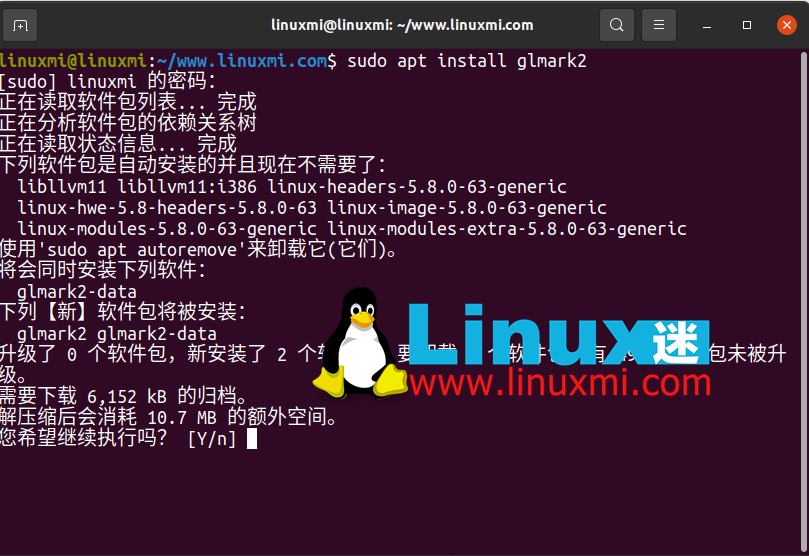
Then, run it by typing the following in the terminal:
linuxmi@linuxmi:~/www.linuxmi.com$ glmark2
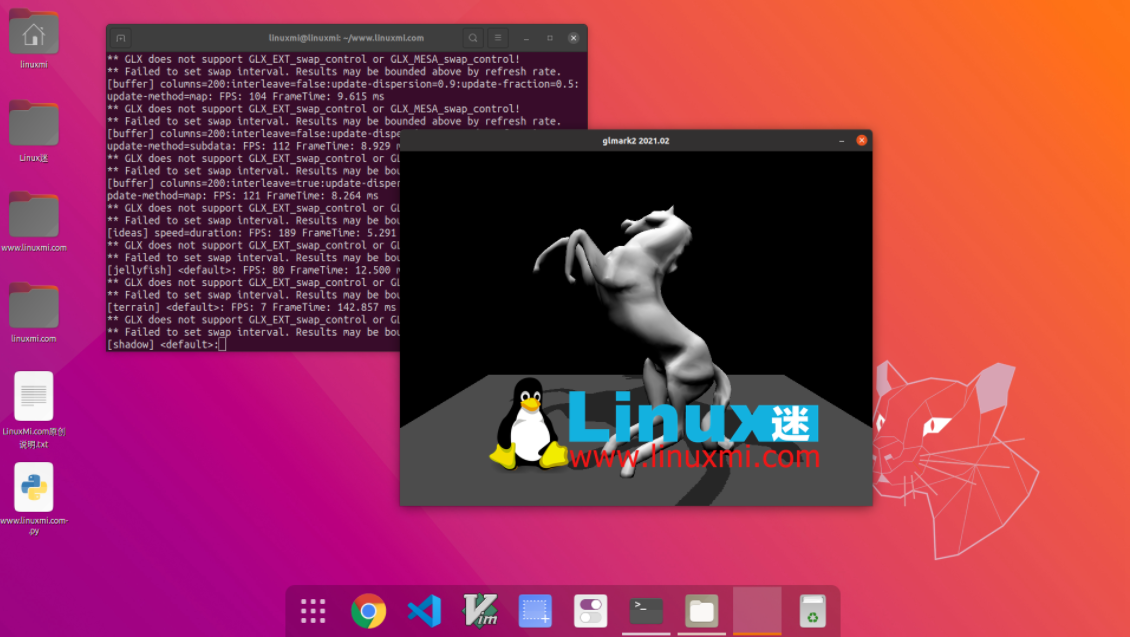
All tests run for 10 seconds and frame rate is calculated individually for each test. You will receive a final score based on all tests. This is a very simple and easy-to-use tool that provides impressive and in-depth results.
GpuTest
The next tool for GPU stress testing on Linux is the GpuTest tool. This cross-platform tool is available for Linux, macOS, and Windows. It's essentially multiple tools in one, running a number of different types of graphics tests to see how your graphics card performs.
Although the software is a bit outdated, it is still capable of running tests on your GPU. It also includes the famous and popular FurMark tool, which in recent versions was only available for Windows.
GpuTest also includes several benchmark options that will provide you with information on performance speed, temperature, and more.
To install it on Linux, download the latest version of GpuTest and unzip the file.
Select your stress testing method in the GUI menu that appears and click "GpuTest" to start the stress test.
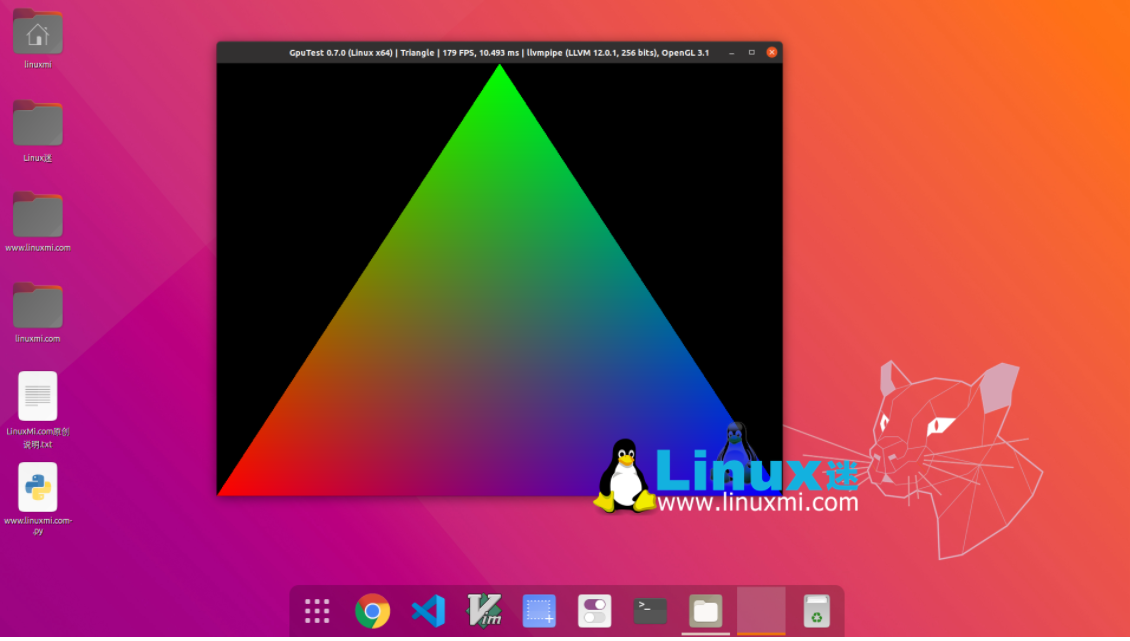
Phoronix Test Suite
Phoronix Test Suite helps you stress test your graphics cards on Linux, Mac and Windows. It actually uses the Unigine benchmark. However, you may find it easier to use. It is designed to automate most of the process for you. It is updated regularly, with new tests added as needed, to help you better monitor your entire system, not just your graphics card.
It currently has over 400 tests that you can set up for regular system monitoring. While it may be overkill for the average user, if you want to compare performance over time or just test some hardware, you'll be fine.
First download the latest version of Ubuntu/Debian system or other Linux system, and then use the following command:
linuxmi@linuxmi:~/www.linuxmi.com$ sudo dpkg -i phoronix-test-suite_10.4.0_all.deb
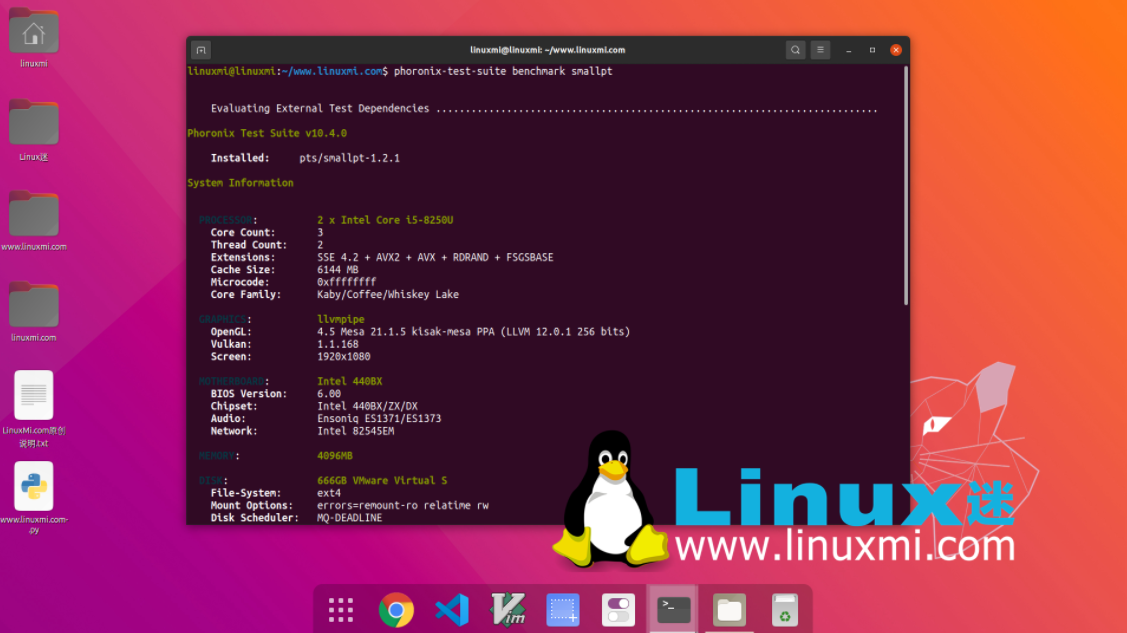
What everyone is concerned about
1. How often should I stress test my graphics card?
You don't need to do this often. Instead, only stress test if you are experiencing graphics issues or installing Linux on an older machine and need to see if the graphics card is still working properly.
2. Should I skip testing and just buy a new graphics card?
Unless you simply need to upgrade to meet/exceed the minimum requirements of a game or application, purchasing a new graphics card should be a last resort. Sometimes all you need is a new graphics card driver to fix the problem.
3. Should I use multiple testing tools?
Often one tool is enough to give you the information you need. However, if you are using a more basic test and you still need more information, you may want to consider using more advanced tools. For the average user, any of the above should get you what you need without the need for double testing.
Stress test your GPU before replacing
Before you rush out and buy a new graphics card for your Linux system, you should stress test your graphics card to see how it performs. GPU issues can be resolved through regular maintenance, switching Linux graphics drivers, or disabling hardware acceleration.
Through the introduction of this article, you should already have a preliminary understanding of these four Linux graphics card stress testing tools. They are all useful tools for detecting and optimizing the performance of your graphics card on Linux. They can help you find and solve potential graphics problems, or provide you with a reference for whether you need to replace the graphics card. Of course, this is just a small selection of tools that we have carefully selected. There are many other excellent stress testing tools in the Linux software repository waiting for you to discover and try. We recommend that you explore and install more Linux stress testing tools based on your own needs and preferences to make your Linux graphics card more powerful and reliable.
The above is the detailed content of Stress testing graphics cards on Linux. For more information, please follow other related articles on the PHP Chinese website!

Hot AI Tools

Undress AI Tool
Undress images for free

Undresser.AI Undress
AI-powered app for creating realistic nude photos

AI Clothes Remover
Online AI tool for removing clothes from photos.

Clothoff.io
AI clothes remover

Video Face Swap
Swap faces in any video effortlessly with our completely free AI face swap tool!

Hot Article

Hot Tools

Notepad++7.3.1
Easy-to-use and free code editor

SublimeText3 Chinese version
Chinese version, very easy to use

Zend Studio 13.0.1
Powerful PHP integrated development environment

Dreamweaver CS6
Visual web development tools

SublimeText3 Mac version
God-level code editing software (SublimeText3)

Hot Topics
 Postman Integrated Application on CentOS
May 19, 2025 pm 08:00 PM
Postman Integrated Application on CentOS
May 19, 2025 pm 08:00 PM
Integrating Postman applications on CentOS can be achieved through a variety of methods. The following are the detailed steps and suggestions: Install Postman by downloading the installation package to download Postman's Linux version installation package: Visit Postman's official website and select the version suitable for Linux to download. Unzip the installation package: Use the following command to unzip the installation package to the specified directory, for example /opt: sudotar-xzfpostman-linux-x64-xx.xx.xx.tar.gz-C/opt Please note that "postman-linux-x64-xx.xx.xx.tar.gz" is replaced by the file name you actually downloaded. Create symbols
 Detailed introduction to each directory of Linux and each directory (reprinted)
May 22, 2025 pm 07:54 PM
Detailed introduction to each directory of Linux and each directory (reprinted)
May 22, 2025 pm 07:54 PM
[Common Directory Description] Directory/bin stores binary executable files (ls, cat, mkdir, etc.), and common commands are generally here. /etc stores system management and configuration files/home stores all user files. The root directory of the user's home directory is the basis of the user's home directory. For example, the home directory of the user user is /home/user. You can use ~user to represent /usr to store system applications. The more important directory /usr/local Local system administrator software installation directory (install system-level applications). This is the largest directory, and almost all the applications and files to be used are in this directory. /usr/x11r6?Directory for storing x?window/usr/bin?Many
 Where is the pycharm interpreter?
May 23, 2025 pm 10:09 PM
Where is the pycharm interpreter?
May 23, 2025 pm 10:09 PM
Setting the location of the interpreter in PyCharm can be achieved through the following steps: 1. Open PyCharm, click the "File" menu, and select "Settings" or "Preferences". 2. Find and click "Project:[Your Project Name]" and select "PythonInterpreter". 3. Click "AddInterpreter", select "SystemInterpreter", browse to the Python installation directory, select the Python executable file, and click "OK". When setting up the interpreter, you need to pay attention to path correctness, version compatibility and the use of the virtual environment to ensure the smooth operation of the project.
 The difference between programming in Java and other languages ??Analysis of the advantages of cross-platform features of Java
May 20, 2025 pm 08:21 PM
The difference between programming in Java and other languages ??Analysis of the advantages of cross-platform features of Java
May 20, 2025 pm 08:21 PM
The main difference between Java and other programming languages ??is its cross-platform feature of "writing at once, running everywhere". 1. The syntax of Java is close to C, but it removes pointer operations that are prone to errors, making it suitable for large enterprise applications. 2. Compared with Python, Java has more advantages in performance and large-scale data processing. The cross-platform advantage of Java stems from the Java virtual machine (JVM), which can run the same bytecode on different platforms, simplifying development and deployment, but be careful to avoid using platform-specific APIs to maintain cross-platformity.
 After installing Nginx, the configuration file path and initial settings
May 16, 2025 pm 10:54 PM
After installing Nginx, the configuration file path and initial settings
May 16, 2025 pm 10:54 PM
Understanding Nginx's configuration file path and initial settings is very important because it is the first step in optimizing and managing a web server. 1) The configuration file path is usually /etc/nginx/nginx.conf. The syntax can be found and tested using the nginx-t command. 2) The initial settings include global settings (such as user, worker_processes) and HTTP settings (such as include, log_format). These settings allow customization and extension according to requirements. Incorrect configuration may lead to performance issues and security vulnerabilities.
 MySQL installation tutorial teach you step by step the detailed steps for installing and configuration of mySQL step by step
May 23, 2025 am 06:09 AM
MySQL installation tutorial teach you step by step the detailed steps for installing and configuration of mySQL step by step
May 23, 2025 am 06:09 AM
The installation and configuration of MySQL can be completed through the following steps: 1. Download the installation package suitable for the operating system from the official website. 2. Run the installer, select the "Developer Default" option and set the root user password. 3. After installation, configure environment variables to ensure that the bin directory of MySQL is in PATH. 4. When creating a user, follow the principle of minimum permissions and set a strong password. 5. Adjust the innodb_buffer_pool_size and max_connections parameters when optimizing performance. 6. Back up the database regularly and optimize query statements to improve performance.
 Comparison between Informix and MySQL on Linux
May 29, 2025 pm 11:21 PM
Comparison between Informix and MySQL on Linux
May 29, 2025 pm 11:21 PM
Informix and MySQL are both popular relational database management systems. They perform well in Linux environments and are widely used. The following is a comparison and analysis of the two on the Linux platform: Installing and configuring Informix: Deploying Informix on Linux requires downloading the corresponding installation files, and then completing the installation and configuration process according to the official documentation. MySQL: The installation process of MySQL is relatively simple, and can be easily installed through system package management tools (such as apt or yum), and there are a large number of tutorials and community support on the network for reference. Performance Informix: Informix has excellent performance and
 Experience in participating in VSCode offline technology exchange activities
May 29, 2025 pm 10:00 PM
Experience in participating in VSCode offline technology exchange activities
May 29, 2025 pm 10:00 PM
I have a lot of experience in participating in VSCode offline technology exchange activities, and my main gains include sharing of plug-in development, practical demonstrations and communication with other developers. 1. Sharing of plug-in development: I learned how to use VSCode's plug-in API to improve development efficiency, such as automatic formatting and static analysis plug-ins. 2. Practical demonstration: I learned how to use VSCode for remote development and realized its flexibility and scalability. 3. Communicate with developers: I have obtained skills to optimize VSCode startup speed, such as reducing the number of plug-ins loaded at startup and managing the plug-in loading order. In short, this event has benefited me a lot and I highly recommend those who are interested in VSCode to participate.






