Why is there no sound when playing games on ipad?
Feb 20, 2024 am 08:24 AMThere is no sound when playing games on iPad. Possible reasons
It is very frustrating to suddenly find that there is no sound when using iPad for game entertainment. A silent gaming experience will undoubtedly reduce the fun significantly and make people feel confused and dissatisfied. So, when we encounter the problem of no sound when playing games on iPad, what are the possible reasons? This article will analyze and solve the possible causes of such problems.
- The volume setting is incorrect
First, we need to check the volume setting of the iPad. The physical buttons on the side or top of the iPad can adjust the volume of the device. If the silent problem occurs, it may be that the volume has been turned down to the minimum or the sound effect has been turned off by the mute button. At this time, we only need to press the volume up and down keys, or switch the mute key to adjust the volume to an appropriate level, and the problem may be solved.
- Silent mode on
Sometimes, we may forget to switch the iPad from silent mode back to regular mode. At this time, even if the volume is adjusted, there is still no sound. To fix this, just tap Settings - Sound and flip the mute switch.
- Audio output selection error
The iPad can be connected to an external device via Bluetooth, so that game sounds can be played through the external device. But if the Bluetooth device is not connected successfully or the connected device is not available, then we will not be able to hear the game sound. Check the iPad's Control Center to confirm that the correct audio output device is selected.
- Software issues
In some extreme cases, there may be software issues that cause the iPad to be silent. At this time, we can try to restart the device to solve this problem. Press and hold the iPad's power button, follow the prompts to slide the slider to turn off the device, and then press the power button to turn it back on. If the problem persists, you may want to consider updating or reinstalling the game application.
- The audio output port is damaged
If the silent problem still cannot be solved after the above steps, then there may be a problem with the iPad's audio output port. You can try connecting the iPad to other speakers or headphones to determine if there is an audio output problem with the device itself. If other devices are working normally, it can be determined that the audio output port of the iPad is damaged and you need to seek professional repair services.
In short, when we encounter silent problems when playing games on iPad, we can first check whether the volume setting is correct, whether it is in silent mode, and whether the correct audio output device is selected. If none of the above resolves the issue, you may want to consider the possibility of a software issue or a damaged device. No matter what the situation is, we can provide solutions based on the specific problem. I hope this article will help you solve the problem of no sound when playing games on iPad.
The above is the detailed content of Why is there no sound when playing games on ipad?. For more information, please follow other related articles on the PHP Chinese website!

Hot AI Tools

Undress AI Tool
Undress images for free

Undresser.AI Undress
AI-powered app for creating realistic nude photos

AI Clothes Remover
Online AI tool for removing clothes from photos.

Clothoff.io
AI clothes remover

Video Face Swap
Swap faces in any video effortlessly with our completely free AI face swap tool!

Hot Article

Hot Tools

Notepad++7.3.1
Easy-to-use and free code editor

SublimeText3 Chinese version
Chinese version, very easy to use

Zend Studio 13.0.1
Powerful PHP integrated development environment

Dreamweaver CS6
Visual web development tools

SublimeText3 Mac version
God-level code editing software (SublimeText3)

Hot Topics
 How to open html file on ipad
Apr 02, 2024 pm 02:38 PM
How to open html file on ipad
Apr 02, 2024 pm 02:38 PM
Opening method: 1. With the help of browser software, such as Safari or Chrome. Users can transfer HTML files to iPad and then open them through a browser. 2. Use a file management application (such as local file management or cloud storage service) to open the HTML file. 3. Download an application specifically for viewing and editing HTML files.
 The front headphone jack of the computer is not responding? How to solve the problem of no sound from the front headphone of Win11
Apr 11, 2024 pm 06:10 PM
The front headphone jack of the computer is not responding? How to solve the problem of no sound from the front headphone of Win11
Apr 11, 2024 pm 06:10 PM
No sound from the front headset of Win11 computer is a common problem, which may be caused by driver problems, hardware failures or setting errors. This article will introduce several solutions to help you solve this problem quickly so that you can continue to enjoy your music, videos, and games. Method 1. 1. First, press the [Win+X] key combination on the keyboard, or right-click the [Windows Start Logo] on the taskbar, and then select [Settings] in the menu item that opens; 2. Settings window, Click [System] on the left sidebar, and click [Sound (Volume Level, Output, Input, Sound Device)] on the right side; 3. The current path is: System > Sound, under Output, select [Headphones]; Method 2. 1. Click [Start] in the taskbar in the lower left corner, on the top
 Introduction to how to download and install the superpeople game
Mar 30, 2024 pm 04:01 PM
Introduction to how to download and install the superpeople game
Mar 30, 2024 pm 04:01 PM
The superpeople game can be downloaded through the steam client. The size of this game is about 28G. It usually takes one and a half hours to download and install. Here is a specific download and installation tutorial for you! New method to apply for global closed testing 1) Search for "SUPERPEOPLE" in the Steam store (steam client download) 2) Click "Request access to SUPERPEOPLE closed testing" at the bottom of the "SUPERPEOPLE" store page 3) After clicking the request access button, The "SUPERPEOPLECBT" game can be confirmed in the Steam library 4) Click the install button in "SUPERPEOPLECBT" and download
 Windows cannot start the Windows Audio service Error 0x80070005
Jun 19, 2024 pm 01:08 PM
Windows cannot start the Windows Audio service Error 0x80070005
Jun 19, 2024 pm 01:08 PM
The guy's computer appears: Windows cannot start the WindowsAudio service (located on the local computer). Error 0x8007005: Access denied. This situation is usually caused by user permissions. You can try the following methods to fix it. Method 1: Modify the registry to add permissions through batch processing, create a new text document on the desktop, save it as .bat, and right-click the administrator to go far. Echo==========================EchoProcessingRegistryPermission.Pleasewait...Echo================== ========subinacl/subkey
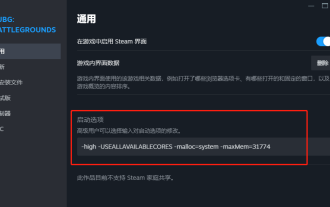 PlayerUnknown's Battlegrounds FPS optimization settings, Chicken PUBG game frame rate optimization
Jun 19, 2024 am 10:35 AM
PlayerUnknown's Battlegrounds FPS optimization settings, Chicken PUBG game frame rate optimization
Jun 19, 2024 am 10:35 AM
Optimize the frame rate of the PlayerUnknown's Battlegrounds game to improve the smoothness and performance of the game. Method: Update the graphics card driver: Make sure you have the latest graphics card driver installed on your computer. This helps optimize game performance and fix possible compatibility issues. Lower game settings: Adjust the graphics settings in the game to a lower level, such as reducing resolution, reducing special effects and shadows, etc. This takes the load off your computer and increases your frame rate. Close unnecessary background programs: While the game is running, close other unnecessary background programs and processes to free up system resources and improve game performance. Clear hard drive space: Make sure your hard drive has enough free space. Delete unnecessary files and programs, clean temporary files and Recycle Bin, etc. Turn off vertical sync (V-Sync): in game
 ASUS releases BIOS update to improve gaming stability on Intel's 13th/14th generation processors
Apr 20, 2024 pm 05:01 PM
ASUS releases BIOS update to improve gaming stability on Intel's 13th/14th generation processors
Apr 20, 2024 pm 05:01 PM
According to news from this site on April 20, ASUS recently released a BIOS update, which improves instability such as crashes when running games on Intel's 13th/14th generation processors. This site previously reported that players reported problems including that when running the PC demo version of Bandai Namco's fighting game "Tekken 8", even if the computer has sufficient memory and video memory, the system will crash and prompt an error message indicating insufficient memory. Similar crashing issues have also appeared in many games such as "Battlefield 2042", "Remnant 2", "Fortnite", "Lord of the Fallen", "Hogwarts Legacy" and "The Finals". RAD published a long article in February this year, explaining that the game crash problem is a combination of BIOS settings, high clock frequency and high power consumption of Intel processors.
 Update | Hacker explains how to install Epic Games Store and Fortnite on iPad outside the EU
Aug 18, 2024 am 06:34 AM
Update | Hacker explains how to install Epic Games Store and Fortnite on iPad outside the EU
Aug 18, 2024 am 06:34 AM
Update: Saunders Tech has uploaded a tutorial to his YouTube channel (video embedded below) explaining how to install Fortnite and the Epic Games Store on an iPad outside the EU. However, not only does the process require specific beta versions of iO
 The new iPad removes the physical SIM card slot: it is revealed that the iPhone 16 will do the same
May 09, 2024 am 10:16 AM
The new iPad removes the physical SIM card slot: it is revealed that the iPhone 16 will do the same
May 09, 2024 am 10:16 AM
According to news on May 9, this week Apple released iPad Pro and iPad Air. These two new iPads have completely removed the physical SIM card slot, and all cellular network versions will only support eSIM technology. Some reports pointed out that the iPad only supports eSIM, suggesting that the iPhone will soon follow suit and remove the physical SIM card slot. Starting from the iPhone14 series, the US version of iPhone has removed the physical SIM card slot and only supports eSIM. However, iPhones sold in other regions still retain the physical SIM card design. Judging from the fact that all new iPad series support eSIM, the iPhone 16 series launched in the second half of this year will also support eSIM, and it is likely to be available in many markets around the world.






