 Software Tutorial
Software Tutorial
 Computer Software
Computer Software
 Graphic and text operations for creating translation and rotation animations using geometric sketchpad
Graphic and text operations for creating translation and rotation animations using geometric sketchpad
Graphic and text operations for creating translation and rotation animations using geometric sketchpad
Apr 08, 2024 am 10:07 AMRecently, PHP editor Baicao has discovered that more and more people are getting involved in geometric drawing board production. Geometric Sketchpad is a digital painting software that can be used to draw vector graphics and animations. It is different from traditional hand-painted tablets. It can realize operations such as translation, rotation and scaling of graphics, and the graphics produced are more accurate, standardized and beautiful. In addition, there are graphic and text operations of rotation animation, which further enriches the application of geometric sketchpad. For people who are interested in design and creativity, the geometric sketchpad is a very good choice, making your creation more convenient!
1. Draw △ABC and line segment DE. Open the geometric drawing board, select the [Polygon Tool] on the left sidebar, and draw △ABC in the blank area of ??the drawing board; select the [Line Segment Tool] on the left sidebar and draw a line segment DE on the drawing board.
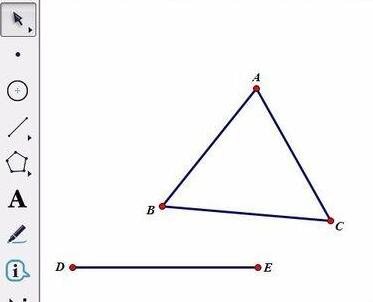
2. Use the move tool to select the line segment DE, click the [Construction] menu in the upper menu bar, and select the [Point on Line Segment] command from its drop-down menu to construct a point on the line segment. Marked as F. Select points D and F in turn, click the [Construction] menu in the upper menu bar, and select the [Line Segment] command from its drop-down menu to construct the line segment DF.
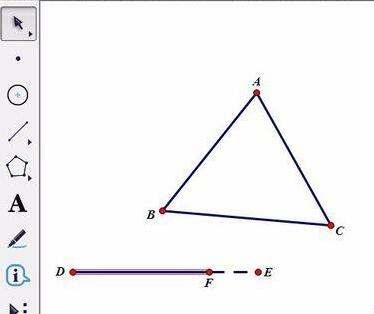
3. Mark vector. Select the move tool, click D and F in sequence with the mouse, click the [Transform] menu in the upper menu bar, and select the [Mark Vector] command from its drop-down option.
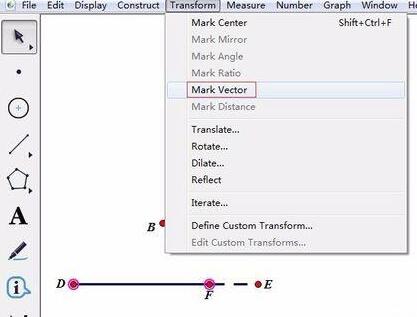
4. Create a translation animation of △ABC. Select △ABC, click the [Transform] menu in the upper menu bar, select the [Translation] command in the drop-down option, and click the [Translation] button in the pop-up dialog box. At this time, the translation of △ABC has been completed. Just drag the point F, the translation of △ABC is shown.
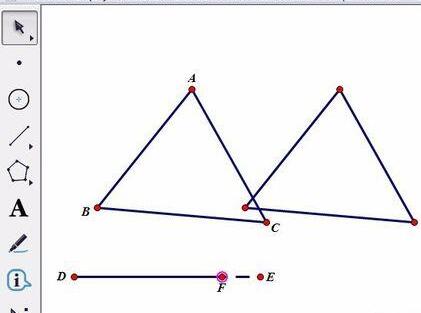
5. Make animated buttons. Use the move tool to select point F, click the [Edit] menu in the upper menu bar, select the [Operation Button]-[Animation] command from its drop-down option, and click the OK button in the pop-up dialog box (you can adjust the direction here as needed) and speed). In this way, the animation of △ABC translating in the DE direction is completed. Click the [Animation Point] button in the upper left corner of the drawing board to dynamically demonstrate it.
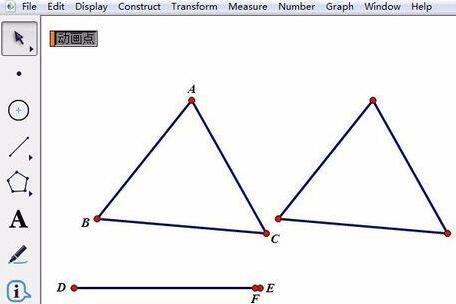
2. Rotation animation of graphics produced with geometric sketchpad
Take the production of [animation of a triangle rotating around any point on the plane] as an example. The specific operations are as follows:
1. Open the geometric sketchpad, use the [Line Segment Tool] on the left to draw any triangle ABC, and then use the [Point Tool] to draw any point O outside the triangle. Double-click point O and mark it as the rotation center;.
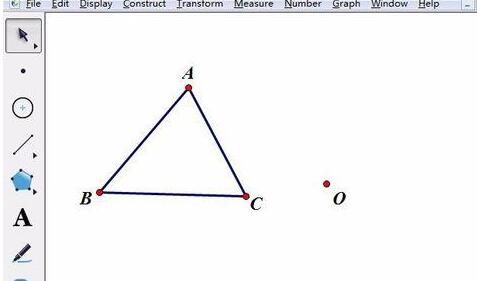
2. Click the [Data] menu above, select the [New Parameter] command in the drop-down menu, change the unit to angle in the pop-up New Parameter dialog box, and click [OK].
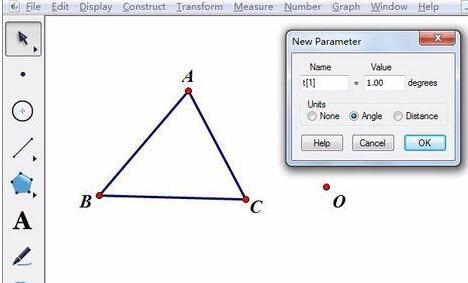
3. Select the angle parameter created in the previous step, click the [Transform] menu above, and select the [Mark Angle] command in the drop-down menu. Select the triangle ABC to be rotated, click the [Transform] menu above, select the [Rotate] command in the drop-down menu, use the marked angle, and click [OK].
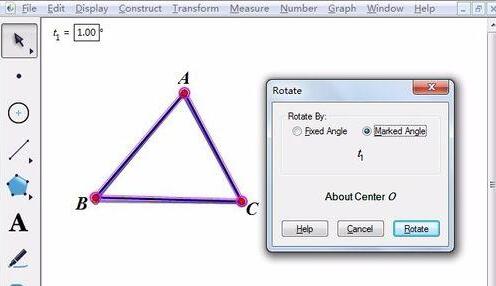
4. Select the angle parameter, click the [Edit] menu above, select [Operation Button] - [Animation] in the drop-down menu, and click [In the pop-up animation button dialog box] Sure】. Click the parameter animation button in the upper left corner with the mouse, and the animation of the triangle's rotation around the point will begin. Of course, if you manually change the angle of the parameter, animation can also appear.
The above is the detailed content of Graphic and text operations for creating translation and rotation animations using geometric sketchpad. For more information, please follow other related articles on the PHP Chinese website!

Hot AI Tools

Undress AI Tool
Undress images for free

Undresser.AI Undress
AI-powered app for creating realistic nude photos

AI Clothes Remover
Online AI tool for removing clothes from photos.

Clothoff.io
AI clothes remover

Video Face Swap
Swap faces in any video effortlessly with our completely free AI face swap tool!

Hot Article

Hot Tools

Notepad++7.3.1
Easy-to-use and free code editor

SublimeText3 Chinese version
Chinese version, very easy to use

Zend Studio 13.0.1
Powerful PHP integrated development environment

Dreamweaver CS6
Visual web development tools

SublimeText3 Mac version
God-level code editing software (SublimeText3)

Hot Topics
 How to undo multiple times in Photoshop
Jun 28, 2025 am 12:08 AM
How to undo multiple times in Photoshop
Jun 28, 2025 am 12:08 AM
In Photoshop, continuous undoing of multiple steps can be achieved through three methods. First, use the "History" panel and click any step to fall back to this state; second, press the Alt Ctrl Z (Windows) or Option Command Z (Mac) shortcut keys to gradually undo; third, create a "snapshot" to save the key state so that it can be restored at any time. Among them, mastering the "History" panel and undo shortcut keys can meet daily photo editing needs.
 How to enable the Adobe Acrobat extension in Chrome?
Jul 02, 2025 am 12:51 AM
How to enable the Adobe Acrobat extension in Chrome?
Jul 02, 2025 am 12:51 AM
To solve the problem that Chrome browser cannot preview PDFs online, 1. Install the official Adobe Acrobat extension; 2. Enter the extension page to make sure it is enabled and set to allow incognito mode to run; 3. Turn off the built-in PDF reader option in Chrome settings to set it to be opened by default with Acrobat; 4. If you encounter a prompt "Managed by Organization", you need to contact the administrator to handle it. After completing the above steps, you can directly view PDF files in your browser.
 How to flatten a PDF in Adobe Acrobat?
Jun 30, 2025 am 12:05 AM
How to flatten a PDF in Adobe Acrobat?
Jun 30, 2025 am 12:05 AM
Retaining layer information when exporting PDFs can cause compatibility issues, and flattening can resolve this issue. Use the "Pre-press Check" tool of Adobe AcrobatProDC to flatten the PDF with one click, which is suitable for most cases; 1. Open the PDF, click "Tools" > "Pre-press Check" on the right; 2. Click the gear icon, select "Flat Page Content", and confirm and save the file. Advanced users can manually adjust settings: 1. Create a new configuration file and check "Flat Transparency" in "Repair"; 2. Set the resolution and apply the configuration. After flattening, you should pay attention to problems such as larger file size, reduced editing, and text conversion to pictures. It is recommended to keep the original copy for modification.
 How to send a document for signatures with Adobe Acrobat Sign?
Jul 02, 2025 am 12:44 AM
How to send a document for signatures with Adobe Acrobat Sign?
Jul 02, 2025 am 12:44 AM
The steps to send documents for others to sign with Adobe AcrobatSign are as follows: 1. Prepare the final version of the PDF file. If there is no PDF, you can upload it to other formats to automatically convert it, and ensure that the content is correct; 2. Create a new signing process after logging in, add recipient information and set the signature location, assign permissions to each signer, and adjust the signing order; 3. Optionally set email reminders, deadlines and signature methods to improve signing efficiency; 4. Send the document after confirming that it is correct, track the signing status through the system in real time, and download a copy or resend a reminder to complete the signing process.
 Why are my lines not showing up in AutoCAD?
Jul 01, 2025 am 12:04 AM
Why are my lines not showing up in AutoCAD?
Jul 01, 2025 am 12:04 AM
Problems are usually caused by layer settings, viewport display, line-type scale, or graphic refresh. 1. Check whether the layer is closed or frozen, and confirm that the color is different from the background; 2. Use ZOOMEXTENTS in the viewport to ensure that the geometry is within the visual range; 3. Adjust the LTSCALE value to fix the linear scale abnormality; 4. Check whether there are color output restrictions in the printing style sheet; 5. Try the REGEN command or switch the visual style to solve the graphics rendering problem. Check the reasons in order to quickly locate the reasons.
 How to create a neon effect in Photoshop
Jul 02, 2025 am 12:16 AM
How to create a neon effect in Photoshop
Jul 02, 2025 am 12:16 AM
The key to making neon light effects in Photoshop lies in the matching of layer style and overlay method. The specific steps are as follows: 1. Use "Inner Glow" and "Gradial Overlay" to create basic luminescence, select neon tones and adjust parameters to simulate the brightness of the lamp; 2. Add "Outer Glow" and combine "Gaussian Blur" to enhance the three-dimensional sense of the halo; 3. Improve the texture by adding noise to make the effect closer to the real neon; 4. Use dark backgrounds, projections and atmosphere materials to enhance the overall visual impact.
 How to make an image look old in Photoshop
Jul 02, 2025 am 12:47 AM
How to make an image look old in Photoshop
Jul 02, 2025 am 12:47 AM
To make pictures look age-like in Photoshop, you need to imitate the characteristics of old photos and master the key steps. First, add warm tones to increase yellow and red to reduce blue by Color Balance, or use Gradient Map to select brown and yellow gradients and adjust blending mode and opacity. Secondly, adding texture and noise can be used to control the values ??using the Add Noise filter, or overlay old photo textures and set blending mode. Again, make scratches and edge wear to download scratch maps as layers and adjust positions and modes, or use built-in filters to simulate effects. Finally, pay attention to moderate processing, use adjustment layers and masks to facilitate modification, and appropriately reduce contrast to make the picture softer and more natural.
 How to colorize a photo in Photoshop using neural filters
Jul 02, 2025 am 12:33 AM
How to colorize a photo in Photoshop using neural filters
Jul 02, 2025 am 12:33 AM
When using neural network filters to color photos in Photoshop, you need to pay attention to key steps and details. First, make sure that the software version supports this function, log in to the Adobe account and download and install the filter plug-in; then open the "Smart Coloring" option, and let the AI ??automatically finish the coloring after downloading the model; then check the results, use the brush tool, local application filters or combined with desaturation to manually color the error area; finally, after confirming that the effect is correct, export and save, it is recommended to keep the two versions of the AI ??layer and the final product. Although the entire process is simple, you need to pay attention to network connection, model loading and post-adjustment techniques.





