 Computer Tutorials
Computer Tutorials
 System Installation
System Installation
 How to use a USB flash drive to quickly install the Ubuntu operating system and start using it
How to use a USB flash drive to quickly install the Ubuntu operating system and start using it
How to use a USB flash drive to quickly install the Ubuntu operating system and start using it
May 04, 2024 am 08:00 AMInstalling a Linux operating system can be a daunting task, especially for newbies. However, using a USB flash drive to install the Ubuntu operating system allows you to easily get started in the Linux world. This article is carefully written by PHP editor Youzi. It will guide you step by step on how to quickly install the Ubuntu operating system using a USB flash drive, and let you understand its basic functions and usage methods, allowing you to easily start your Linux journey.

Tool materials:
System version: Ubuntu 22.04 LTS
Brand model: Lenovo ThinkPad X1 Carbon (2022)
Software version: Rufus 3.21
1. Prepare the installation media
1. Go to the Ubuntu official website to download the latest version of Ubuntu 22.04 LTS image file.
2. Use Rufus software to write the image file to the USB flash drive to make a bootable installation media. Pay attention to selecting GPT partition table and UEFI mode.
2. Set the BIOS startup sequence
1. Restart the computer and press F2 or other specific keys to enter the BIOS setting interface.
2. Find the Boot tab in the BIOS and set the U disk as the first boot item. Save settings and exit BIOS.
3. Start installing Ubuntu
1. Insert the prepared U disk and restart the computer. The system will automatically boot from the U disk and enter the Ubuntu installation interface.
2. Select the language and keyboard layout, and click the "Install Ubuntu" button.
3. Select the installation type. It is recommended to select "Clear the entire disk and install Ubuntu", which will automatically partition and install the system. If you need to coexist with Windows dual system, please select "Other options" and partition manually.
4. Set the time zone, user name, password and other information, and wait for the installation process to complete.
4. Initial use of Ubuntu
1. After the installation is completed, reboot into a new Ubuntu system. Log in using the set username and password.
2. Be familiar with Ubuntu’s interface and basic operations, such as launcher, file manager, software center, etc.
3. If necessary, use the software center to install commonly used software, such as Chrome browser, VS Code editor, GIMP image editor, etc.
4. Try running some basic Linux commands in the terminal, such as ls, cd, cp, etc., and gradually become familiar with Linux command line operations.
Content extension:
1. Ubuntu system updates: Use the software updater regularly to check and install system updates to get the latest feature improvements and security fixes.
2. Hardware compatibility: Before installing Ubuntu, check the hardware compatibility list on the Ubuntu official website to ensure that your computer configuration can well support the Ubuntu system.
3. Community support: If you encounter problems during use, you can seek help and exchange experiences in the Ubuntu Chinese Forum, Ask Ubuntu and other communities.
Summary:
Using a USB flash drive to install the Ubuntu operating system is a simple and fast process. With appropriate installation media, correct BIOS settings and simple installation steps, you can easily enter the world of Ubuntu and enjoy the freedom and convenience brought by open source software. During use, you should develop good updating habits, pay more attention to community dynamics, communicate and learn with other Linux enthusiasts, and continuously improve your Linux skills. I believe that through continuous practice, you will be able to master the Ubuntu system and become a qualified Linux user.
The above is the detailed content of How to use a USB flash drive to quickly install the Ubuntu operating system and start using it. For more information, please follow other related articles on the PHP Chinese website!

Hot AI Tools

Undress AI Tool
Undress images for free

Undresser.AI Undress
AI-powered app for creating realistic nude photos

AI Clothes Remover
Online AI tool for removing clothes from photos.

Clothoff.io
AI clothes remover

Video Face Swap
Swap faces in any video effortlessly with our completely free AI face swap tool!

Hot Article

Hot Tools

Notepad++7.3.1
Easy-to-use and free code editor

SublimeText3 Chinese version
Chinese version, very easy to use

Zend Studio 13.0.1
Powerful PHP integrated development environment

Dreamweaver CS6
Visual web development tools

SublimeText3 Mac version
God-level code editing software (SublimeText3)

Hot Topics
 Postman Integrated Application on CentOS
May 19, 2025 pm 08:00 PM
Postman Integrated Application on CentOS
May 19, 2025 pm 08:00 PM
Integrating Postman applications on CentOS can be achieved through a variety of methods. The following are the detailed steps and suggestions: Install Postman by downloading the installation package to download Postman's Linux version installation package: Visit Postman's official website and select the version suitable for Linux to download. Unzip the installation package: Use the following command to unzip the installation package to the specified directory, for example /opt: sudotar-xzfpostman-linux-x64-xx.xx.xx.tar.gz-C/opt Please note that "postman-linux-x64-xx.xx.xx.tar.gz" is replaced by the file name you actually downloaded. Create symbols
 The difference between programming in Java and other languages ??Analysis of the advantages of cross-platform features of Java
May 20, 2025 pm 08:21 PM
The difference between programming in Java and other languages ??Analysis of the advantages of cross-platform features of Java
May 20, 2025 pm 08:21 PM
The main difference between Java and other programming languages ??is its cross-platform feature of "writing at once, running everywhere". 1. The syntax of Java is close to C, but it removes pointer operations that are prone to errors, making it suitable for large enterprise applications. 2. Compared with Python, Java has more advantages in performance and large-scale data processing. The cross-platform advantage of Java stems from the Java virtual machine (JVM), which can run the same bytecode on different platforms, simplifying development and deployment, but be careful to avoid using platform-specific APIs to maintain cross-platformity.
 Detailed introduction to each directory of Linux and each directory (reprinted)
May 22, 2025 pm 07:54 PM
Detailed introduction to each directory of Linux and each directory (reprinted)
May 22, 2025 pm 07:54 PM
[Common Directory Description] Directory/bin stores binary executable files (ls, cat, mkdir, etc.), and common commands are generally here. /etc stores system management and configuration files/home stores all user files. The root directory of the user's home directory is the basis of the user's home directory. For example, the home directory of the user user is /home/user. You can use ~user to represent /usr to store system applications. The more important directory /usr/local Local system administrator software installation directory (install system-level applications). This is the largest directory, and almost all the applications and files to be used are in this directory. /usr/x11r6?Directory for storing x?window/usr/bin?Many
 Where is the pycharm interpreter?
May 23, 2025 pm 10:09 PM
Where is the pycharm interpreter?
May 23, 2025 pm 10:09 PM
Setting the location of the interpreter in PyCharm can be achieved through the following steps: 1. Open PyCharm, click the "File" menu, and select "Settings" or "Preferences". 2. Find and click "Project:[Your Project Name]" and select "PythonInterpreter". 3. Click "AddInterpreter", select "SystemInterpreter", browse to the Python installation directory, select the Python executable file, and click "OK". When setting up the interpreter, you need to pay attention to path correctness, version compatibility and the use of the virtual environment to ensure the smooth operation of the project.
 MySQL installation tutorial teach you step by step the detailed steps for installing and configuration of mySQL step by step
May 23, 2025 am 06:09 AM
MySQL installation tutorial teach you step by step the detailed steps for installing and configuration of mySQL step by step
May 23, 2025 am 06:09 AM
The installation and configuration of MySQL can be completed through the following steps: 1. Download the installation package suitable for the operating system from the official website. 2. Run the installer, select the "Developer Default" option and set the root user password. 3. After installation, configure environment variables to ensure that the bin directory of MySQL is in PATH. 4. When creating a user, follow the principle of minimum permissions and set a strong password. 5. Adjust the innodb_buffer_pool_size and max_connections parameters when optimizing performance. 6. Back up the database regularly and optimize query statements to improve performance.
 Comparison between Informix and MySQL on Linux
May 29, 2025 pm 11:21 PM
Comparison between Informix and MySQL on Linux
May 29, 2025 pm 11:21 PM
Informix and MySQL are both popular relational database management systems. They perform well in Linux environments and are widely used. The following is a comparison and analysis of the two on the Linux platform: Installing and configuring Informix: Deploying Informix on Linux requires downloading the corresponding installation files, and then completing the installation and configuration process according to the official documentation. MySQL: The installation process of MySQL is relatively simple, and can be easily installed through system package management tools (such as apt or yum), and there are a large number of tutorials and community support on the network for reference. Performance Informix: Informix has excellent performance and
 Experience in participating in VSCode offline technology exchange activities
May 29, 2025 pm 10:00 PM
Experience in participating in VSCode offline technology exchange activities
May 29, 2025 pm 10:00 PM
I have a lot of experience in participating in VSCode offline technology exchange activities, and my main gains include sharing of plug-in development, practical demonstrations and communication with other developers. 1. Sharing of plug-in development: I learned how to use VSCode's plug-in API to improve development efficiency, such as automatic formatting and static analysis plug-ins. 2. Practical demonstration: I learned how to use VSCode for remote development and realized its flexibility and scalability. 3. Communicate with developers: I have obtained skills to optimize VSCode startup speed, such as reducing the number of plug-ins loaded at startup and managing the plug-in loading order. In short, this event has benefited me a lot and I highly recommend those who are interested in VSCode to participate.
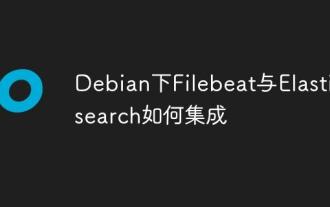 How to integrate Filebeat and Elasticsearch under Debian
May 28, 2025 pm 05:09 PM
How to integrate Filebeat and Elasticsearch under Debian
May 28, 2025 pm 05:09 PM
In the Debian operating system, the integration of Filebeat and Elasticsearch can simplify the collection, transmission and storage of log data. The following are the specific implementation steps: Step 1: The first task of deploying Elasticsearch is to complete the installation of Elasticsearch in the Debian system. You can download the corresponding version of the Elasticsearch software package from the Elastic official website and complete the installation process according to the official guidance. Download and install Elasticsearchwgethttps://artifacts.elastic.co/downloads/elasticse





