
There are probably a few apps on your Mac that run in the background and come up when you start your computer. These are called startup (or login) items, and while they're meant to be convenient, some of them can be unruly.
It's easy to see that there are Mac startup programs that you would benefit from. For example, Calendars should sync in the background, and if you have an app that manages the health of your computer, it should also proactively launch when you start your device.
In this article, we'll tell you how to get rid of startup apps that Mac computers don't need, and give you a few ways to better manage your system.
What are Mac startup programs?
Mac launchers, also known as login items, are apps or processes that automatically launch when you sign in to a user account.
Why do these programs start automatically? Well, there are several reasons why they may be helpful to you:
- Convenience and saving time. Thanks to the startup programs' existence, you can use the apps you need immediately after logging in. It is especially true for programs that you regularly interact with. Imagine no longer having to manually launch them every time you log in! Convenient, right?
- Workflow optimization. Users often choose apps as launchers to create the most comfortable working environment. For example, if you constantly need to access your email or calendar, there is nothing better than setting them to automatically start when you turn on the computer.
- Background services. To ensure the productive work of some programs (even when closed), the constant presence of background processes is required. This category includes system utilities, background updates, or software components that are constantly running to support certain features.
- Notifications. Several apps require installation as startup programs to ensure timely notification delivery. It is typical for instant messengers, productivity tools, etc.
At first glance, such programs are helpful for faster and more productive computer work. But at the same time, an excess of unnecessary startup items slows down the computer boot time and consumes numerous system resources. Properly managing startup programs on Mac will help you avoid such problems.
Types of startup programs
As mentioned, on Mac, several types of launchers can start automatically when you sign in to a user account. It can be both basic system processes and numerous user apps. Let's take a look at the most common startup programs and find out what they are designed for.
- System Services — iCloud, Notification Center, Bluetooth, Time Machine, etc. These are built-in macOS services and processes that provide basic system functions, namely, file indexing, cloud synchronization, remote device connection, backup, and receiving notifications.
- Custom Apps — Mail, Messages, Dropbox, Calendar, Evernote, etc. They can be installed as startup programs to provide quick access to apps frequently used for work or personal purposes.
- Background utilities — antivirus software, firewall apps, and system maintenance tools. These programs run in the background and protect the system, optimize performance, and more.
- Cloud and synchronization services — Dropbox, Google Backup and Sync, and OneDrive. They automatically run to sync your files with your cloud storage, ensuring your data is up-to-date and available across all devices.
- Apps for messaging and communication — Slack, Skype, etc. These programs allow you to stay connected with colleagues, relatives, or friends all the time.
- Productivity tools — Todoist, Microsoft Office, and Google Workspace. They are used to efficiently manage tasks, projects, and documents, which can help improve the organization and productivity of the workflow.
- Media and entertainment apps — iTunes, Spotify, VLC, Steam, etc. When auto-launched, they provide users immediate access to their favorite media and entertainment content.
The easiest way to stop Mac programs from opening on a startup
You may wonder, "How do I stop programs from opening on startup on my Mac?"
Maybe you're tired of waiting for all these unnecessary programs to load every time you turn on your computer. Or you simply want to declutter your startup process and optimize your Mac's performance.
Whatever the reason, we recommend you install CleanMyMac X.
It does a ton of work (system junk clean ups, malware removal, app updates), and managing startup or login items for your Mac is one of many services it offers.
To change startup programs Mac according to your preferences with CleanMyMac X, follow the steps below:
- Install and open CleanMyMac X on your Mac
- On the left side of the window, select Optimization
Note: you can choose to clean up all login items and launch agents, or choose the individual processes you want to control. Because killing all startup programs can lead to unintended issues, we will tell you how to select individual startup programs to manage
- In the main window, select Login Items
- On the right side of the window, select the items you would like to disable
- Select Perform at the bottom of the window
- Than go back and select Launch Agents
- On the right side of the window, select the items you would like to disable
- Select Perform at the bottom of the window.

That's all it takes to remove startup programs Mac can live without.
Tip: Want to further speed up your Mac and know how to monitor its health properly? Check out iStat Menus. It lives in your menu bar to monitor your Mac in real time. iStat Menus can tell you if an app is eating up all your RAM or hogging your network bandwidth, if your hard drive is running out of space or showing errors, and how busy your CPU and GPU are at any given time. If an app is running at startup and bogging your system down, iStat Menus will know about it.

How to manually stop Mac apps from opening on startup
You can change startup programs in another way, though it takes a bit more time. If you're okay with that, here's how to manage startup programs on Mac manually:
- On your Mac, choose Apple menu > System Settings
- Click General in the sidebar, then click Login Items on the right
- Select the name of the item you want to prevent from opening automatically, then click the "-" button below the list.

Depending on the version of macOS, the presented algorithm may differ slightly. You can find detailed instructions on how to edit startup programs Mac in Monterey and other earlier versions of macOS user guides.
Remove and manage startup programs on Mac from the Dock
Are you looking for how to turn off startup programs Mac via Dock? Follow the steps below:
- Run the app that you are going to remove from startup
- Right-click on its icon in the Dock and click Options
- Uncheck Open at login.

Tip: If you find your Mac's Dock a bit intrusive or cumbersome, you may like uBar. The Dock replacement for your Mac, uBar keeps things tucked out of the way, and shows you in a much better interface which apps are active and running on your Mac. It even has multiple-monitor support and status bars for apps running processes or downloading content.

Delay Mac startup apps
If you don't want to disable startup items, you may instead want to know how to edit startup programs Mac does not need immediately. An app named Delay Start can delay the start of apps at startup. This is a great option if your Mac is booting up slowly, but you still need apps to run in the background throughout your day.
It's also a nice app to keep in mind if you have a dedicated workflow. If you are a photo editor, you may want to delay the start of your photo editing software. If the first thing you do is import images from an external drive or camera, apps spinning up may interfere with the process. Rather than risk unintended consequences like lost images or damaged files, delaying an app's start may be the better workaround.
Remove daemons and agents from the startup process
You can check which daemons and agents are running on your Mac via the Finder app, but a word of caution: daemons and agents are hidden, which indicates you shouldn't alter them unless you have a very clear understanding of the repercussions it may have. So, tread lightly.
Here's how to remove agents and daemons via Finder:
- In the Finder, click on the Go menu and choose Go to Folder. You can also use the Shift + Command + G key combination
- Then type /Library/LaunchDaemons and press Enter

- Scan the list of .plist files and search for anything with a name you don't recognize
- If you see one, click on it and preview the file, looking for the name of a vendor you know
- If you don't find one, drag the file to Bin
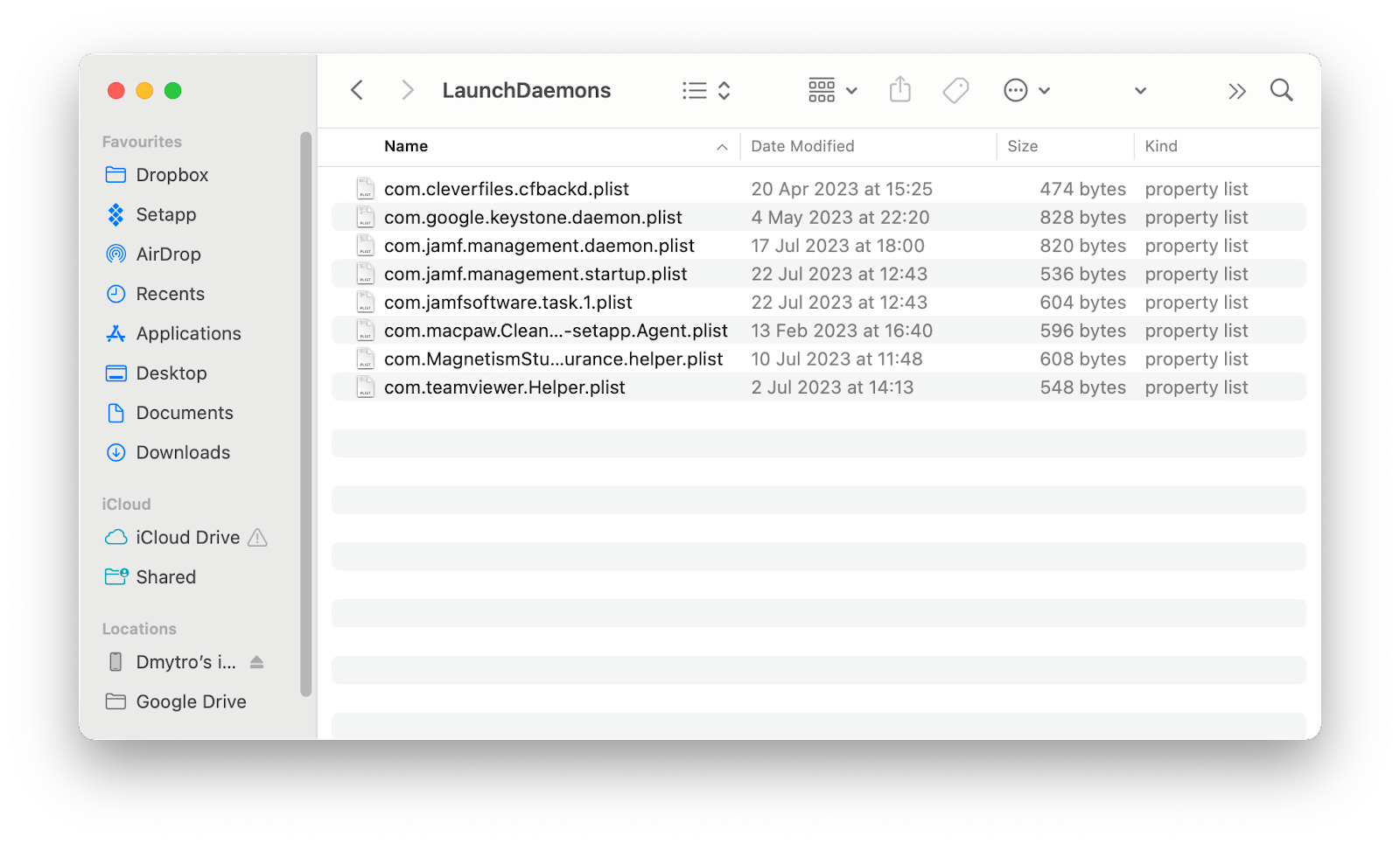
- Then go to the Go to Folder (see step 1), type /Library/LaunchAgents, and press Enter
- Next, repeat steps 3-5
- Once you've dragged all the files you want to remove to Bin, empty it and restart your Mac.
Final thoughts on how to stop programs from running at startup Mac
Managing launch services can really help make your Mac run faster, smoother, and eliminate unwanted services from spinning up. If you are looking for the easiest way to get rid of launch items, try CleanMyMac X. The app not only helps you manage startup apps but also performs smart cleanups, removes malware, updates apps, and much more.
Another great tool to keep in mind is iStat Menus. It lives in your menu bar and keeps track of your CPU, memory, and GPU use. It's one of those "good" apps to run at startup because it monitors your entire system. If an app is running at startup and bogging your system down, iStat Menus will know about it.
Note that apps mentioned in this article (uBar, CleanMyMac X, and iStat Menus) are all available for free as part of a seven-day trial of Setapp, an incredible platform that hosts 240+ apps for your Mac, iPhone, and iPad. When the trial ends, continuous and unlimited access to the entire Setapp catalog is only $9.99 per month. Families will enjoy the $19.99 per month plan, which allows full access to Setapp on up to four unique Macs. We think you'll love it – give Setapp a try today!
FAQ
How do I access the startup menu on a Mac?
The Mac does not have a traditional "Start menu" like some other operating systems. However, you can access and manage the startup items (login items) that launch automatically when you sign in to your user account. These login items are responsible for launching apps at startup.
The fastest way to get rid of excessive startup programs is by using the app called CleanMyMac X. Install and open it on your Mac. On the left side of the window, select Optimization. Then choose which items you want to delete. Done. Alternatively, you can do that manually (Apple menu > System Settings > General > Login Items).
Why do programs open automatically on my Mac?
Programs open automatically on your Mac due to settings like Login Items and Startup Items, user preferences, background processes, and scheduled tasks. These automatic launches aim to provide convenience, timely notifications, and essential background services, but having too many startup items can slow down your Mac's boot time and use up system resources.
Is it OK to disable all startup items on Mac?
It is safe to remove startup apps from your Mac. You'll never run into problems when changing login items with the help of CleanMyMac X or in System Preferences. However, when you start deleting startup agents and daemons via Finder (Library Folder), it's possible to remove something you really need. Delete the wrong thing, and apps can become unstable or difficult to use.
Atas ialah kandungan terperinci Bagaimana cara mengawal program permulaan MAC?. Untuk maklumat lanjut, sila ikut artikel berkaitan lain di laman web China PHP!

Alat AI Hot

Undress AI Tool
Gambar buka pakaian secara percuma

Undresser.AI Undress
Apl berkuasa AI untuk mencipta foto bogel yang realistik

AI Clothes Remover
Alat AI dalam talian untuk mengeluarkan pakaian daripada foto.

Clothoff.io
Penyingkiran pakaian AI

Video Face Swap
Tukar muka dalam mana-mana video dengan mudah menggunakan alat tukar muka AI percuma kami!

Artikel Panas

Alat panas

Notepad++7.3.1
Editor kod yang mudah digunakan dan percuma

SublimeText3 versi Cina
Versi Cina, sangat mudah digunakan

Hantar Studio 13.0.1
Persekitaran pembangunan bersepadu PHP yang berkuasa

Dreamweaver CS6
Alat pembangunan web visual

SublimeText3 versi Mac
Perisian penyuntingan kod peringkat Tuhan (SublimeText3)

Topik panas
 Bagaimana untuk menjimatkan bateri di MacBook? Bagaimana untuk memperbaikinya?
Jun 19, 2025 am 10:15 AM
Bagaimana untuk menjimatkan bateri di MacBook? Bagaimana untuk memperbaikinya?
Jun 19, 2025 am 10:15 AM
Anda telah mempunyai Mac anda selama beberapa tahun, dan anda mula merasakan kesan penuaan peranti anda -bateri tidak tahan dan juga digunakan. Untuk mengelakkan terjebak dengan mac mati, anda tidak mempunyai pilihan selain mengambil pengecas anda e
 Cara Menghapus Mod Fokus pada iPhone & iPad
Jun 18, 2025 am 10:40 AM
Cara Menghapus Mod Fokus pada iPhone & iPad
Jun 18, 2025 am 10:40 AM
Fungsi mod fokus dilengkapi dengan beberapa pilihan pra-set seperti kerja, memandu, tidur, dan pengguna juga bebas untuk membuat adat yang dapat dibayangkan. Sekiranya anda mendapati diri anda tidak memerlukan banyak mod fokus - sama ada kerana
 Cara menghantar mesej secara automatik dengan Siri dari iPhone tanpa pengesahan
Jun 20, 2025 am 09:40 AM
Cara menghantar mesej secara automatik dengan Siri dari iPhone tanpa pengesahan
Jun 20, 2025 am 09:40 AM
Jika anda mempercayai Siri untuk tepat menyalin ucapan anda ke dalam teks dan hantar sebagai mesej, anda boleh mengaktifkan tetapan yang membolehkan Siri menghantar mesej secara automatik dari iPhone anda tanpa meminta pengesahan terlebih dahulu. Dengan ciri pengesahan Enab
 Dengarkan mesej audio panjang lebih mudah di iPhone dengan helah ini
Jun 23, 2025 am 09:44 AM
Dengarkan mesej audio panjang lebih mudah di iPhone dengan helah ini
Jun 23, 2025 am 09:44 AM
Pernahkah anda menerima mesej audio yang panjang di iPhone anda dan semasa mendengar, skrin dimatikan, mengganggu main balik dan memaksa anda untuk memulakan semula? Ia agak mengecewakan, bukan? Lain kali anda menerima mesej suara yang panjang di IPH anda
 Betulkan kesalahan iCloud & “ boleh ’ t mewujudkan sambungan selamat dengan idmsa.apple.com ” di macos Sierra & High Sierra
Jun 22, 2025 am 10:06 AM
Betulkan kesalahan iCloud & “ boleh ’ t mewujudkan sambungan selamat dengan idmsa.apple.com ” di macos Sierra & High Sierra
Jun 22, 2025 am 10:06 AM
Sesetengah pengguna komputer Mac yang menjalankan MacOS Sierra dan MacOS High Sierra telah melaporkan isu -isu ketika cuba log masuk ke Apple ID atau iCloud melalui keutamaan sistem, serta masalah mengakses iCloud.com menggunakan Safari. Di samping itu, safari gagal loa
 7 ciri terbaik iOS 16 untuk diperiksa dengan segera
Jun 22, 2025 am 09:56 AM
7 ciri terbaik iOS 16 untuk diperiksa dengan segera
Jun 22, 2025 am 09:56 AM
IOS 16 kini tersedia untuk pengguna iPhone, menawarkan kemas kini pepejal yang penuh dengan ciri -ciri praktikal yang anda pasti nikmati. Penambahan yang paling ketara dan menarik adalah keupayaan untuk memperibadikan skrin kunci anda. Namun, terdapat juga banyak yang lebih kecil
 Cara Menamakan Nama MAC Nama Komputer di MacOS Sonoma & Ventura
Jun 17, 2025 pm 04:53 PM
Cara Menamakan Nama MAC Nama Komputer di MacOS Sonoma & Ventura
Jun 17, 2025 pm 04:53 PM
Menyesuaikan Mac anda dengan menamakan semula ia membantu membezakannya dari peranti lain, terutamanya apabila menggunakan AirDrop, dan memudahkan untuk mengenal pasti pada rangkaian. Dalam versi MacOS Ventura 13 dan kemudian, kaedah untuk menukar nama komputer telah mengubah Compa
 Arkib Laporan Pelanggaran Data - 2017
Jun 24, 2025 am 09:51 AM
Arkib Laporan Pelanggaran Data - 2017
Jun 24, 2025 am 09:51 AM
Dalam catatan blog ini, kami telah mengumpulkan 22 pelanggaran yang paling penting yang berlaku pada tahun 2017. Semua laporan telah dijalankan oleh Chris Vickery - pemburu pelanggaran data, yang telah bekerjasama dengan MacKeeper untuk memberikan repor






