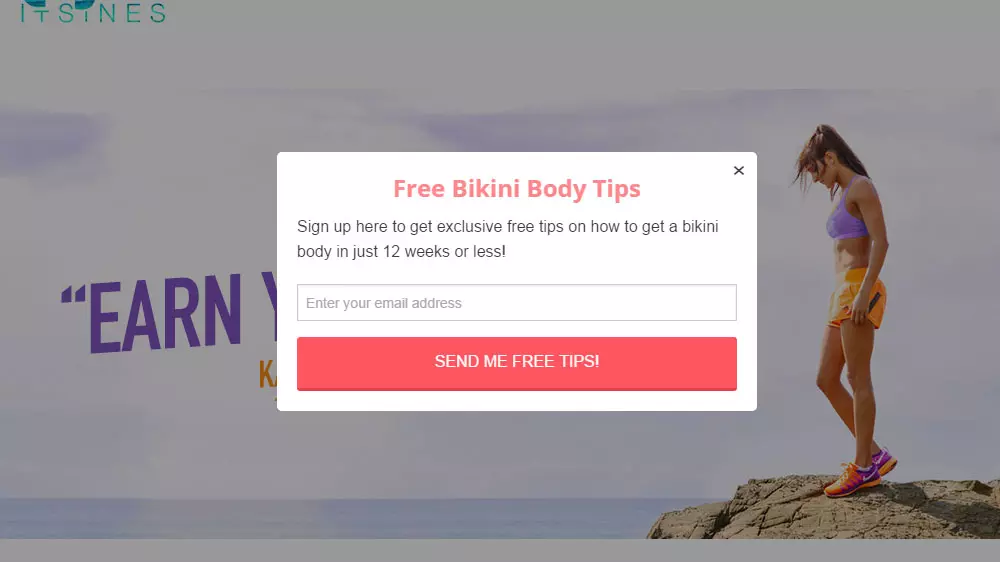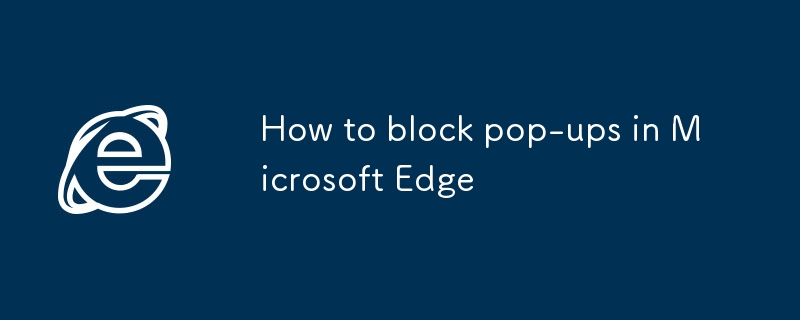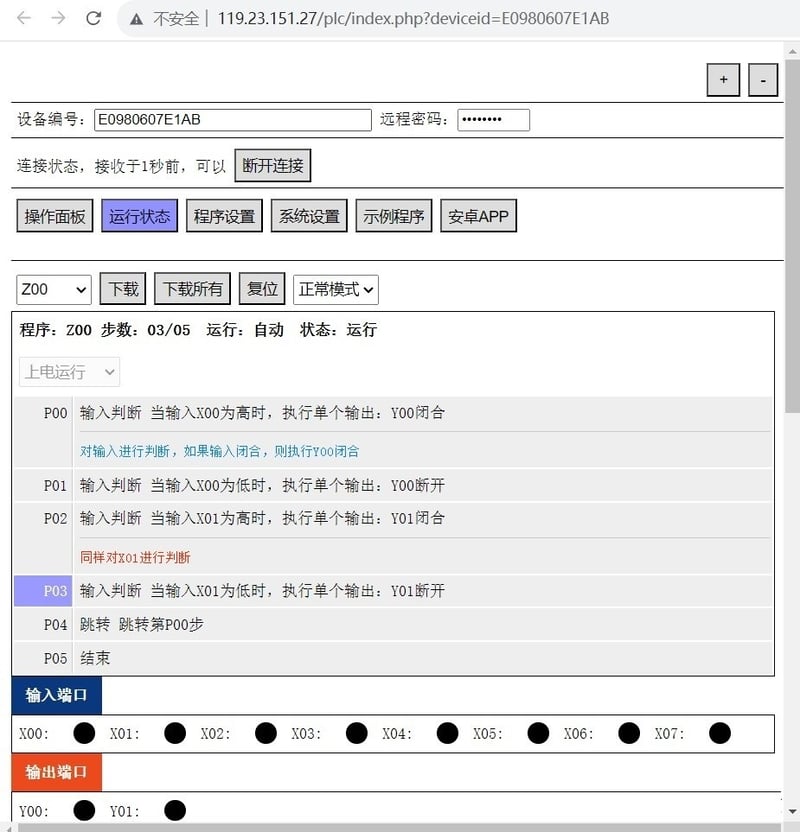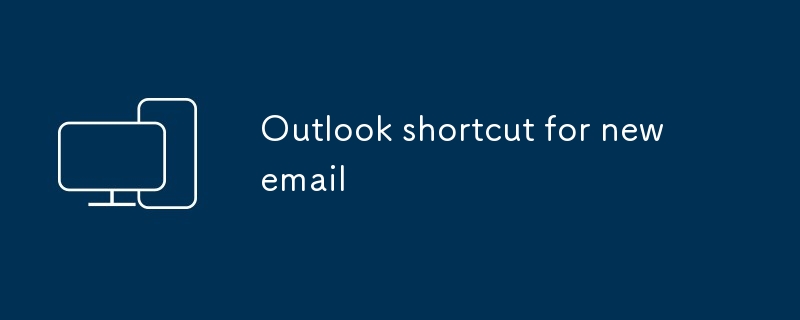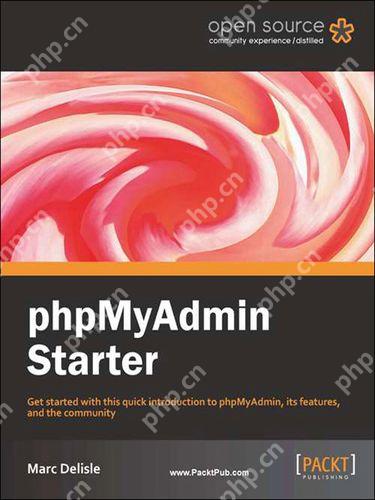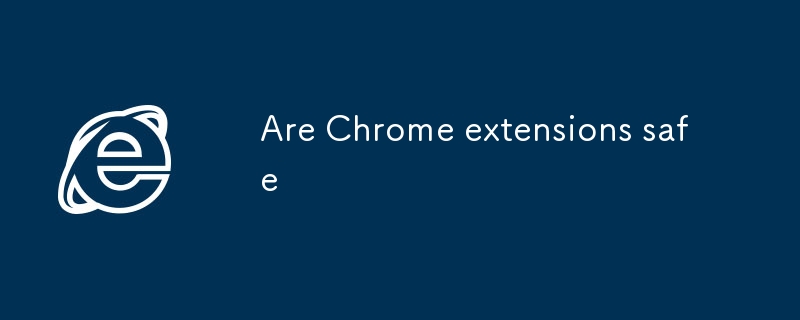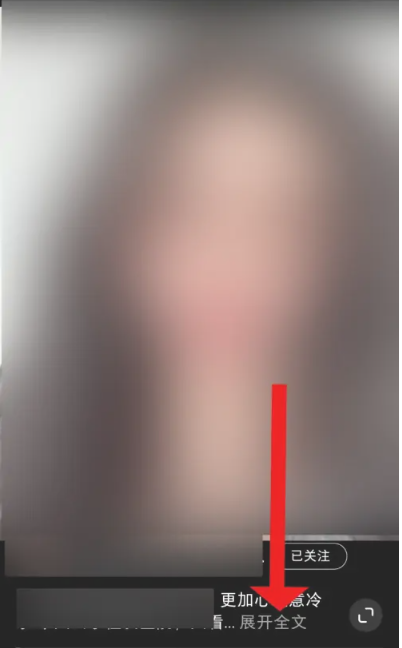Found a total of 10000 related content

Understanding Bootstrap Modals
Article Introduction:Bootstrap modal box: lightweight, customizable pop-up window
Bootstrap modal box is a lightweight, customizable and responsive jQuery Bootstrap plug-in for displaying alert popups, videos, images, and more. It is divided into three parts: the title, the body and the footer, each with its unique function. There is no need to write JavaScript code, because all code and styles are predefined by Bootstrap.
Key Features:
Lightweight and responsive: The modal box is designed with a simple and well displayed on all devices.
Highly customizable: You can easily resize, add dynamic content, and even make it scrollable.
No need for Ja
2025-02-16
comment 0
763
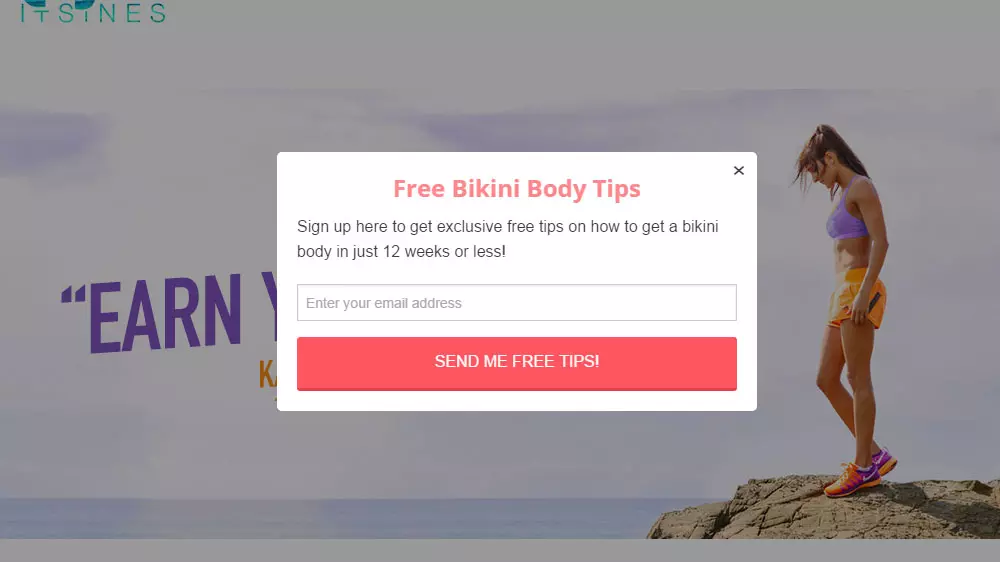
8 Top WordPress Popup Plugins and Why You Should Try Them
Article Introduction:WordPress pop-up plug-in: a powerful tool to improve conversion rate
Key points:
Pop-up windows significantly increase website conversion rate, with cases showing up to 300%. Top WordPress popup plugins such as SumoMe ListBuilder, Ninja Popups, and OptinMonster can help you achieve this.
The ideal WordPress pop-up plug-in should have a user-friendly interface, multiple pop-up types, precise positioning and triggering options, and be well integrated with your email marketing services and other tools. Most plugins also allow custom designs and pop-up scheduling.
Although pop-ups are very effective in acquiring leads and developing mailing lists, be sure to use them with caution and after installation
2025-02-17
comment 0
433

How to block pop-ups in chrome
Article Introduction:To block pop-up ads by Chrome browser, you can take the following measures: 1. Close pop-up permissions for specific websites, set "pop-up" to "block" through website settings; 2. Enable Chrome's built-in "pop-up and redirect" blocking function, and enable the "Filter obviously invasive ads" option; 3. Install ad blocking plug-ins such as uBlockOrigin or AdGuard to block more ads and tracking scripts, although it may slightly affect loading speed. These methods can significantly improve the browsing experience.
2025-07-11
comment 0
282
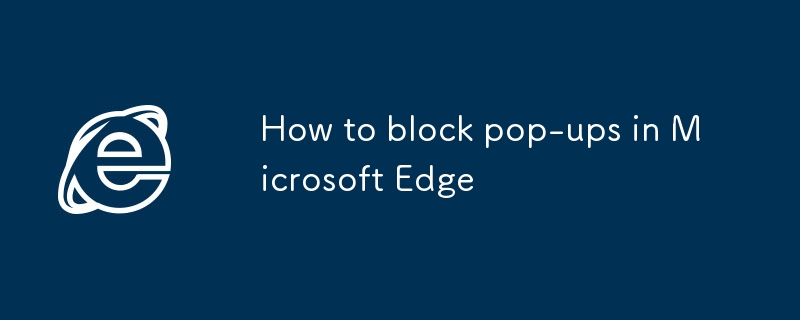
How to block pop-ups in Microsoft Edge
Article Introduction:To reduce the interference of pop-up windows in Microsoft Edge, first enable the built-in blocking function: click the three points in the upper right corner ?Settings?Privacy, Search and Services?Popularity, Search and Services?Popular windows and redirection to ensure that the switch is turned on and clean up the allowable list; secondly, install ad blocking plug-ins such as uBlockOrigin or AdGuard to enhance protection; finally regularly check and delete bad websites in the allowed pop-up permission list.
2025-07-17
comment 0
222

How to set comment box for wordpress
Article Introduction:Step-by-step guide to setting up WordPress comment box: Log in to the dashboard and enable comments; configure comment approvals, avatars, fields; use anti-spam measures; adjust nesting levels; customize comment text; save changes, and use plug-ins to enhance functionality as needed.
2025-04-20
comment 0
776

how to fix on-screen keyboard keeps popping up
Article Introduction:The problem of accidentally popping up the keyboard can be solved by the following methods: 1. Check whether the device is misjudged and the keyboard is connected, try to re-plug and unplug the external keyboard or restart the device and uninstall the keyboard driver; 2. Turn off the touch screen keyboard automatic pop-up function in Windows settings; 3. Disable predicted text or related accessibility functions in Android devices, and check whether the application forces the keyboard to open; 4. Troubleshoot the impact of auto-focus fields and third-party extensions in web pages or applications. Checking one by one in order can effectively solve the abnormal pop-up problem in most cases.
2025-07-17
comment 0
600

How to block pop-up ads on Windows?
Article Introduction:To completely solve the problem of Windows pop-up advertising, you need to start from the three aspects of system settings, browsers, and software. 1. Enable the "pop-up blocker" that comes with Windows, with the path "Settings" → "Apps" → "Notifications", to ensure that it is enabled to block some system-level advertisements; 2. Use the built-in mechanism in the browser or install plug-ins such as uBlockOrigin, and enable filter lists such as EasyList, and be careful to avoid plug-ins with unknown origins; 3. Uninstall the software that automatically pops up advertisements through the task manager and "Programs and Functions", or use tools such as CCleaner to completely clear them; 4. Advanced users can modify the hosts file and redirect the ad domain name to 127.0.0.1, but be careful to affect the website's display.
2025-07-17
comment 0
187

Quick Tip: Create a Simple WordPress Gallery in 5 Minutes
Article Introduction:Easily create image gallery in WordPress and add Lightbox pop-up effects!
Pictures and images can effectively enhance information transmission, beautify the website layout, and increase visitor participation.
You may have used WordPress's Add Media feature to add images to pages and articles. But what if you want to show multiple photos in the form of thumbnail grid?
WordPress has many plug-ins to provide gallery functionality, but did you know that WordPress itself comes with its default gallery options?
This technique will guide you to step by step, add an image gallery in WordPress, and add an additional Lightbox pop-up window to facilitate users to browse full-size pictures.
How to use WordPress media
2025-02-10
comment 0
1023

How to use the replacement function of navicat
Article Introduction:Navicat's replacement feature allows you to find and replace text in database objects. You can use this feature by right-clicking on the object and selecting Replace, enter the text you want to find and replace in the pop-up dialog box and configure options such as Find/Replace Range, Case Sensitivity, and Regular Expressions. By selecting the Replace button, you can find and replace text and configure options as needed to avoid unexpected changes.
2025-04-09
comment 0
318

How to set print marks for export PDF on PS
Article Introduction:The printing mark setting for exporting PDFs on PS is crucial, it determines the printing effect of the final PDF file. Select PDF format in the PS "Save As" dialog box, click "Save", and set the print mark in the pop-up PDF options dialog box. Select the High Quality Print preset in Adobe PDF Presets, or set bleeding, crop marks, alignment marks, and more finely in the Mark or Output tab. Set the color space and resolution to ensure the print marker color is accurate and clear. Choose appropriate presets according to different scenarios, such as "high-quality printing" for commercial printing and "small files" for online sharing.
2025-04-06
comment 0
750

When to use keep-alive?
Article Introduction:Use keep-alive to solve the problem of repeated loading during Vue component switching and preserve component state. 1. It caches dynamic components to avoid destruction and reconstruction, and maintains the input box content, scroll position, etc.; 2. It is often used in scenarios such as tab switching, pop-up windows, sidebars, etc.; 3. Pay attention to cleaning up timer and event monitoring to prevent exceptions; 4. Control the cache range through include and exclude attributes, and give priority to include precise cache; 5. Reasonable use can improve user experience, but it is necessary to avoid abuse causing excessive memory or confusing status.
2025-07-11
comment 0
765
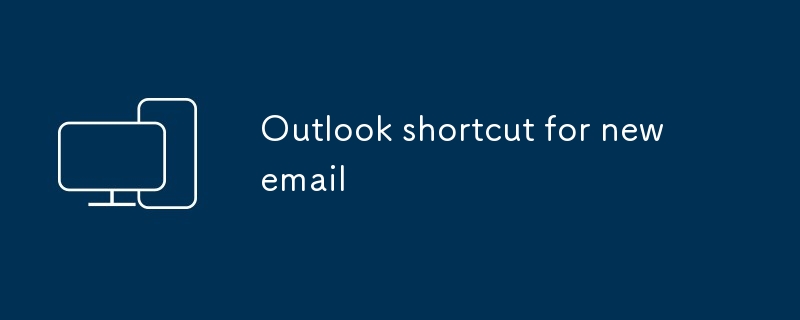
Outlook shortcut for new email
Article Introduction:How to quickly create new emails in Outlook is as follows: 1. The desktop version uses the shortcut key Ctrl Shift M to directly pop up a new email window; 2. The web version can create new emails in one-click by creating a bookmark containing JavaScript (such as javascript:document.querySelector("divrole='button'").click()); 3. Use browser plug-ins (such as Vimium, CrxMouseGestures) to trigger the "New Mail" button; 4. Windows users can also select "New Mail" by right-clicking the Outlook icon of the taskbar
2025-07-11
comment 0
901
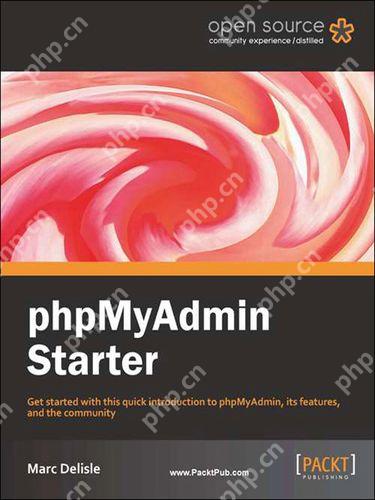
Tips for copying table structure and data using PHPMyAdmin
Article Introduction:There are two ways to quickly copy table structure and data using PHPMyAdmin: 1. Operation through interface, 2. Query through SQL. Interface operation steps: 1. Open PHPMyAdmin, select the database, find and click the table you want to copy. 2. On the detailed page of the table, click the "Operations" tab and select "Copy Table". 3. Enter the new table name in the pop-up dialog box, select whether to copy the structure and data, and click "Execute" to complete the copy.
2025-05-21
comment 0
762

How to make Chrome my default browser
Article Introduction:How to set Chrome as the default browser? On Windows, open "Settings" → "Apps" → "Default Apps" → "Web Browser" to select Google Chrome, then enter Chrome settings and click "Set as Default"; on macOS, go to "System Settings" → "Desktop and Screen Time" → "Default Web Browser" to select Chrome, and check the status in Chrome settings; on Android, go to "Settings" → "Apps" → "Default Apps" → "Browser Apps" to select Chrome. If the selection box does not pop up, you can clear the default value and try again. Note: After setting, it may fail due to system update, new software installation or Chrome not updated. It is recommended to set up
2025-07-13
comment 0
404
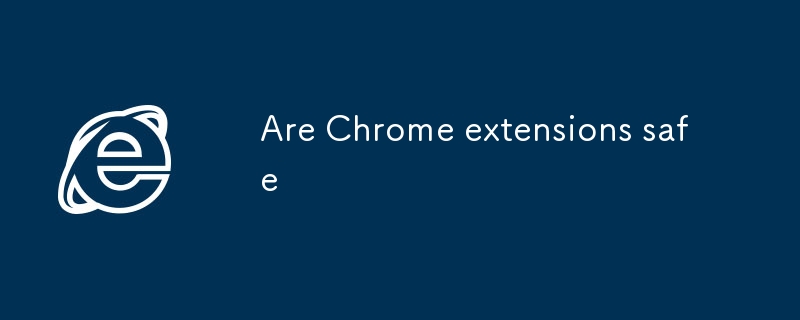
Are Chrome extensions safe
Article Introduction:The security of Chrome extensions can be guaranteed in four steps: 1. Priority is given to the official store to select high-rated, many comments, and trustworthy extensions from the official store; 2. Review the rationality of permissions during installation, such as ad blocking plug-ins should not require access to the camera; 3. Pay attention to abnormal behaviors, such as advertisement pop-ups, homepage tampered with or slower browsers, and check suspicious extensions in time; 4. Reducing risks requires streamlining installation, regular check for updates and permissions, enabling the "minimum permission" mode, and recommending the use of a privacy protection tool with good community evaluation. Staying alert and regular maintenance is key.
2025-07-04
comment 0
985

6 Essential WordPress Plugins for Solopreneurs
Article Introduction:Six WordPress plug-ins help you operate your personal business efficiently! This article will introduce six practical WordPress plugins for individual entrepreneurs to help you save time, improve efficiency, and focus on the core of your business.
Personal entrepreneurs are like single parents, who hold multiple jobs. They must be responsible for website construction and maintenance, and also take into account sales, marketing, finance and customer service. The pressure is huge, but the following six plug-ins can help you reduce the burden:
Key points:
Tawk.to: Free online chat tool, tracking visitor data in real time, and improving customer service efficiency.
Sumo: Marketing suite, which provides heat map analysis, exit intention pop-up windows and other functions, easily creating a professional marketing system.
MailChimp for WordP
2025-02-10
comment 0
650

What are the different authentication types (e.g., cookie, http, config, signon) supported by phpMyAdmin?
Article Introduction:phpMyAdmin supports a variety of authentication types, mainly including cookie authentication, HTTP authentication, Config authentication and Signon authentication. Cookie authentication temporarily stores credentials through session cookies, and requires setting blowfish key in the configuration; HTTP authentication uses a browser to pop up the login box and transmits credentials through HTTP headers; Config authentication hardcodes the username and password in the configuration file, suitable for testing environments but is not secure; Signon authentication supports integration with external systems, and requires custom login scripts; other types include Advanced login that allows manual selection of servers and AllowDeny mode based on IP control. Each type is suitable for different security and
2025-07-17
comment 0
164
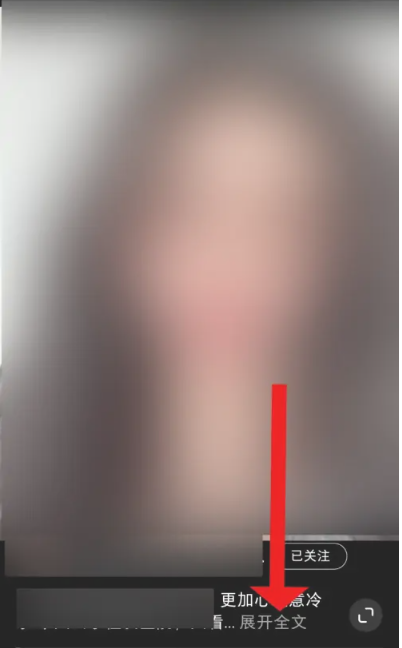
How to copy Xiaohongshu copywriting. Graphical tutorial on how to copy Xiaohongshu copywriting.
Article Introduction:Learn to easily copy Xiaohongshu copywriting! This tutorial teaches you step by step how to quickly copy Xiaohongshu video copy, saying goodbye to tedious steps. Open the Xiaohongshu APP, find the video you like, and click on the [Copywriting] area below the video. Long press the copy text and select the [Extract Text] function from the pop-up options. The system will automatically extract the text, click the [Copy] button in the lower left corner. Open WeChat or other applications, such as Moments, long press the input box, and select [Paste]. Click Send to complete the copy. It's that simple!
2025-01-16
comment 0
957