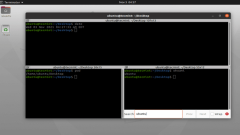
Terminator - Manage Multiple Linux Terminals in One Window
Terminator is a Linux terminal emulator, which is released under General Public License and is available for GNU/Linux operating systems. The application allows you to use multiple terminals simultaneously within one window, split and resized as need
Jul 07, 2025 am 09:17 AM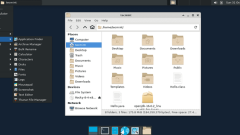
How to Install XFCE Desktop in RHEL, Rocky Linux & AlmaLinux
The XFCE desktop environment is one of the many desktop environments that you can install on your Linux system to improve usability. It is among the earliest desktops, initially released in 1996 as a substitute for the CDE (Common Desktop Environment
Jul 07, 2025 am 09:10 AM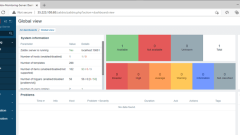
How to Install Zabbix on Rocky Linux and AlmaLinux
Proper monitoring is an essential ingredient for the effective management of your overall IT infrastructure. A robust real-time monitoring solution provides detailed visibility of your network and application performance. It helps to identify actual
Jul 07, 2025 am 09:09 AM
How to Remove Old Devices from Apple ID on Mac
If you've owned multiple Apple devices over the years, you might find yourself in a situation where some of those older Macs, iPhones, iPads, or other Apple hardware have been sold, given away, or traded. No matter how they left your possession, it's
Jul 07, 2025 am 09:08 AM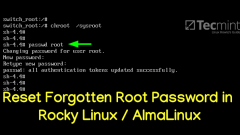
Reset Forgotten Root Password in Rocky Linux / AlmaLinux
It happens. Yes, sometimes you might forget your passwords, including the root password which is essential for performing tasks that require elevated privileges. This could be due to a number of reasons such as not logging in as root for a long time
Jul 07, 2025 am 09:05 AM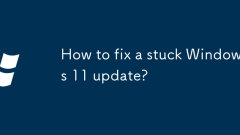
How to fix a stuck Windows 11 update?
When the Windows 11 update is stuck, you can try the following methods to solve it: first check whether the Windows Update service is running normally, and if it is not started, it will start manually and set to automatic; secondly, use SFC and DISM commands to scan and repair system files; then clean the Windows Update cache and delete the contents of the SoftwareDistribution folder; finally check whether the hardware driver is compatible, update or reinstall the key driver. Operating in sequence can usually solve the problem. If it still cannot be solved, consider other solutions.
Jul 07, 2025 am 02:41 AM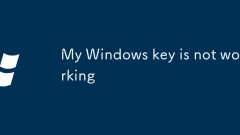
My Windows key is not working
1. Check the keyboard lock: Some keyboards have Win key lock function, try to unlock the lock through Fn WinLock or Win G. 2. Enter safe mode to check software conflicts: restart and enter safe mode. If the Win key is normal, uninstall new software or disable startup items to check one by one. 3. Enable Win keys through the registry: Find the NoWinKeys key in the registry editor and change its value to 0 to re-enable. 4. Troubleshoot hardware problems: Switch user accounts, use external keyboard or on-screen keyboard to test, and confirm whether it is physically damaged. Trying the above steps in turn can solve most Win key failure problems.
Jul 07, 2025 am 02:40 AM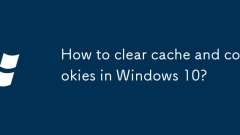
How to clear cache and cookies in Windows 10?
To clean caches and cookies on Windows 10, you can follow the following steps: 1. Clean the caches and cookies of Microsoft Edge: Open Edge, click the menu button, go to "Settings" > "Privacy, Search and Services", select "Clear Browsing Data", set the time range and check the cookies and other website data, cached pictures and files, and click "Clear"; 2. Clean the caches and cookies of Chrome browser: Open Chrome, click the menu to enter "Settings" > "Privacy and Security" > "Clear Browsing Data". It is recommended to select "All Times" in the time range, check the cookies and other website data, cached pictures.
Jul 07, 2025 am 02:38 AM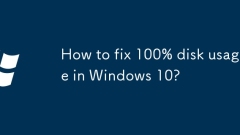
How to fix 100% disk usage in Windows 10?
The problem of 100% of Windows 10 disk occupies can be solved by optimizing system services and settings. 1. Turn off the "WindowsSearch" service to reduce disk read and write; 2. Disable the "Superfetch (SysMain)" service to increase the hard disk load; 3. Modify the registry key "DisablePagingExecutive" to reduce frequent hard disk reading; 4. Use the task manager to troubleshoot abnormal processes and perform virus scanning; 5. Upgrade the hardware or adjust the hard disk mode such as turning on AHCI or replacing the solid state hard disk. The above methods gradually deepen from software optimization to hardware upgrades, which can effectively alleviate or solve the problem of high disk occupation.
Jul 07, 2025 am 02:35 AM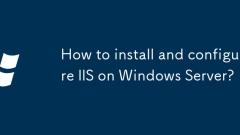
How to install and configure IIS on Windows Server?
Installing and configuring IIS mainly includes the following steps on Windows Server: 1. Add the Web Server (IIS) role through the server manager, or use the PowerShell command Install-WindowsFeature-nameWeb-Server-IncludeManagementTools for installation; 2. Select and install optional components such as ASP.NET, CGI, etc. according to application needs; 3. Test whether the default page is displayed normally after installation; 4. Configure website binding, including modifying ports, binding domain names, or multi-site deployment; 5. Assign independent application pools to each website, and adjust the .NETCLR version and hosting as needed.
Jul 07, 2025 am 02:33 AM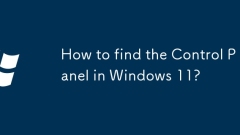
How to find the Control Panel in Windows 11?
In Windows 11, the control panel is still available, and can be opened by the following methods: 1. Enter "ControlPanel" through the taskbar search bar to search directly; 2. Open "This computer" or Explorer, enter "ControlPanel" in the address bar to enter; 3. Press Win R to enter "control" to execute the command to open, or you can enter specific commands such as "controlprinters" to access specific functions. In addition, you can set the viewing method to "big icon" or "small icon" in the control panel to find functions such as "Network and Sharing Center" more intuitively. Although the system mainly promotes the "Settings" application, the control panel is still indispensable in some advanced settings.
Jul 07, 2025 am 02:33 AM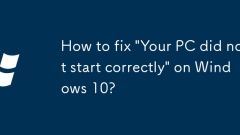
How to fix 'Your PC did not start correctly' on Windows 10?
When you encounter the "YourPCdidnotstartcorrectly" prompt, you can try the following steps to solve it: 1. Use the Windows recovery environment to automatically repair, click "Troubleshooting" > "Start Repair", or return to the previous normal state through "System Restore"; 2. Enter the command prompt to execute chkdsk/f/r, bootrec/fixmb, bootrec/fixboot, bootrec/rebuildbcd to check the hard disk and repair the system files; 3. If the problem occurs after the update, you can enter the Dism command at the command prompt to uninstall the latest update, or uninstall the update through safe mode; 4. Check the BIOS/UEFI settings to ensure that
Jul 07, 2025 am 02:32 AM
Will I lose my files if I upgrade Windows?
UpgradingWindowstypicallypreservesfiles,butrisksexist.1.Upgradeswithinthesamemajorversionusuallykeeppersonalfilesintact.2.Choosinga"Custom"installinsteadof"Upgrade"wipesthedrive.3.Backupfilestoexternalorcloudstoragebeforeupgrading
Jul 07, 2025 am 02:31 AM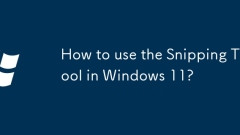
How to use the Snipping Tool in Windows 11?
In Windows 11, the classic screenshot tool SnippingTool can be opened in various ways and can be efficiently taken. 1. The method of opening includes entering "SnippingTool" in the taskbar search or pressing Win S to search and start; you can pin common tools to the Start menu or taskbar. 2. The screenshot mode includes four types: rectangular screenshot, window screenshot, full-screen screenshot and free screenshot. Click "New" and select the corresponding mode to operate. 3. After screenshot, it supports simple annotation, such as brushes, highlighters, erasers, and can be saved in PNG, GIF, JPEG or HTML formats through "File>Save as". 4. Tips include Alt M switching mode, Ctrl C quick copy screenshots, and passing
Jul 07, 2025 am 02:28 AM
Hot tools Tags

Undress AI Tool
Undress images for free

Undresser.AI Undress
AI-powered app for creating realistic nude photos

AI Clothes Remover
Online AI tool for removing clothes from photos.

Clothoff.io
AI clothes remover

Video Face Swap
Swap faces in any video effortlessly with our completely free AI face swap tool!

Hot Article

Hot Tools

vc9-vc14 (32+64 bit) runtime library collection (link below)
Download the collection of runtime libraries required for phpStudy installation

VC9 32-bit
VC9 32-bit phpstudy integrated installation environment runtime library

PHP programmer toolbox full version
Programmer Toolbox v1.0 PHP Integrated Environment

VC11 32-bit
VC11 32-bit phpstudy integrated installation environment runtime library

SublimeText3 Chinese version
Chinese version, very easy to use








