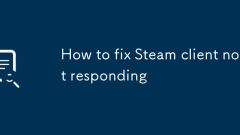
How to fix Steam client not responding
IfSteamisnotresponding,trythesesteps:1.RestartSteamviaTaskManager.2.Runasadministrator.3.CleardownloadcacheinSettings.4.Verifygamefiles’integrity.5.ReinstallSteamifneeded,preservingtheSteamAppsfolder.
Sep 07, 2025 am 04:00 AM!['A D3D11-compatible GPU is required to run the engine' [5 Fixes]](https://img.php.cn/upload/article/001/431/639/175718856117297.jpg?x-oss-process=image/resize,m_fill,h_135,w_240)
'A D3D11-compatible GPU is required to run the engine' [5 Fixes]
Ifyouget"AD3D11-compatibleGPUisrequired,"updategraphicsdrivers,installlatestDirectX,verifyGPUsupportsDirectX11viadxdiag,trycompatibilitymode,andreinstallVisualC Redistributablestofixinitializationerrors.
Sep 07, 2025 am 03:56 AM![Call of Duty: Warzone DEV ERROR 6068 [SOLVED]](https://img.php.cn/upload/article/001/431/639/175718844262658.jpg?x-oss-process=image/resize,m_fill,h_135,w_240)
Call of Duty: Warzone DEV ERROR 6068 [SOLVED]
IfyouencounterDEVERROR6068inCallofDuty:Warzone,trythesesteps:1.ScanandrepairgamefilesviaBattle.net.2.Updateyourgraphicsdrivers.3.RunthegameinWindows8compatibilitymode.4.Clearshaderandtempfiles.5.ReinstallMicrosoftVisualC Redistributables.
Sep 07, 2025 am 03:54 AM![Time Machine Stuck on 'Preparing Backup' [7 Ways to Fix It]](https://img.php.cn/upload/article/001/431/639/175718814164032.jpg?x-oss-process=image/resize,m_fill,h_135,w_240)
Time Machine Stuck on 'Preparing Backup' [7 Ways to Fix It]
IfTimeMachineisstuckon"PreparingBackup,"trythesesteps:1.RestartyourMacandrouter.2.Checkbackupdrivespace.3.RepairthedriveusingDiskUtility.4.Deletethe.inProgressbackupfile.5.ResetTimeMachinepreferences.6.Disablethird-partysecuritysoftware.7.R
Sep 07, 2025 am 03:49 AM![Destination folder access denied [Fixed]](https://img.php.cn/upload/article/001/431/639/175718808132937.jpg?x-oss-process=image/resize,m_fill,h_135,w_240)
Destination folder access denied [Fixed]
Ifyouencounter"Destinationfolderaccessdenied,"trythesesteps:1.Runtheappasadministrator.2.Modifyfolderpermissionsforfullcontrol.3.Takeownershipofthefolder.4.Temporarilydisableantivirussoftware.5.Useelevatedcommand-linetoolsliketakeownandicac
Sep 07, 2025 am 03:48 AM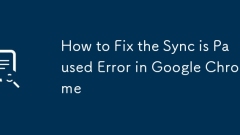
How to Fix the Sync is Paused Error in Google Chrome
IfChromeshows"SyncisPaused",followthesesteps:1.CheckyourGoogleaccountsign-instatus.2.Turnsyncoffandonagain.3.Resetsyncdatainsettings.4.UpdateChrometothelatestversion.5.Disableextensionsthatmayinterfere.6.SignoutandbackintoyourChromeprofile.
Sep 07, 2025 am 03:44 AM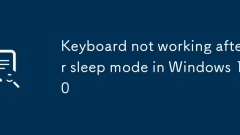
Keyboard not working after sleep mode in Windows 10
ThekeyboardnotworkingafterwakingfromsleepinWindows10istypicallycausedbypowersettings,drivers,orUSBissues;1.Disable“Allowthecomputertoturnoffthisdevicetosavepower”forallUSBRootHubsinDeviceManager;2.UpdateorreinstallthekeyboarddriverviaDeviceManager,or
Sep 07, 2025 am 03:39 AM![VIDEO_TDR_FAILURE [Fixed]](https://img.php.cn/upload/article/001/431/639/175718742156863.jpg?x-oss-process=image/resize,m_fill,h_135,w_240)
VIDEO_TDR_FAILURE [Fixed]
Ifyou'refacingaVIDEO_TDR_FAILUREerror,trythesesteps:1.Updateorrollbackyourgraphicsdriver.2.AdjustTDRsettingsintheregistry.3.Runamemorydiagnostic.4.CheckforoverheatingorGPUstressusingmonitoringtools.
Sep 07, 2025 am 03:37 AM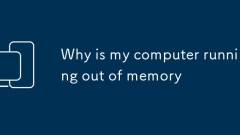
Why is my computer running out of memory
Ifyourcomputerissloworshowslowmemorywarnings,trythesesteps:1.CloseunnecessaryappsviaTaskManager.2.Checkformemoryleaksandupdatesoftware.3.UpgradeRAMifneeded.4.Reducebrowsertabsandextensions.5.Scanformalwareanddisablesuspiciousstartupprograms.
Sep 07, 2025 am 03:32 AM![The parameter is incorrect on external hard drive [Fixed]](https://img.php.cn/upload/article/001/431/639/175718646112505.jpg?x-oss-process=image/resize,m_fill,h_135,w_240)
The parameter is incorrect on external hard drive [Fixed]
Ifyougetthe"parameterisincorrect"erroronanexternalharddrive,trythesesteps:1.AssignanewdriveletterviaDiskManagement.2.RunCHKDSKtofixfilesystemerrors.3.Formatthedriveifneeded.4.UpdateorreinstallUSBdrivers.5.UseDiskParttocleanandrepartitionthe
Sep 07, 2025 am 03:21 AM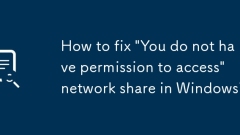
How to fix 'You do not have permission to access' network share in Windows?
EnableNetworkDiscoveryandFileandPrinterSharinginSharingoptions,andturnoffPasswordprotectedsharingforlocalaccounts;2.Setpropershare-levelpermissions(e.g.,EveryonewithRead/Change)andNTFSpermissions(Read&execute,Listfoldercontents,Read)onthesharedfo
Sep 07, 2025 am 03:20 AM
Is a TP-Link Router Ban on the Horizon? - Make Tech Easier
TP-Link, one of the top-selling router manufacturers in the United States, is now under intense government review. The situation has escalated to the point where U.S. officials are considering a complete ban on its products over national security con
Sep 07, 2025 am 03:18 AM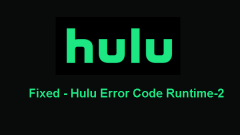
Top 5 Solutions to Hulu Error Code Runtime-2
What is Hulu error code runtime-2? What causes Hulu error runtime-2? How to fix this Hulu error code runtime-2? This post from php.cn will show how to fix the Hulu error code runtime-2. In addition, you can visit php.cn to find more Windows tips and
Sep 07, 2025 am 03:15 AM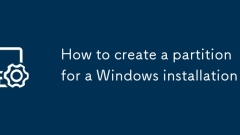
How to create a partition for a Windows installation
TheeasiestwaytocreateapartitionforWindowsisduringinstallationusingtheWindowsSetuptool,whereyouselectunallocatedspace,click"New",setthesize(e.g.,50000MBfor50GB),clickApply,andproceedwithinstallation,allowingWindowstoautomaticallycreatenecess
Sep 07, 2025 am 03:14 AM
Hot tools Tags

Undress AI Tool
Undress images for free

Undresser.AI Undress
AI-powered app for creating realistic nude photos

AI Clothes Remover
Online AI tool for removing clothes from photos.

Clothoff.io
AI clothes remover

Video Face Swap
Swap faces in any video effortlessly with our completely free AI face swap tool!

Hot Article

Hot Tools

vc9-vc14 (32+64 bit) runtime library collection (link below)
Download the collection of runtime libraries required for phpStudy installation

VC9 32-bit
VC9 32-bit phpstudy integrated installation environment runtime library

PHP programmer toolbox full version
Programmer Toolbox v1.0 PHP Integrated Environment

VC11 32-bit
VC11 32-bit phpstudy integrated installation environment runtime library

SublimeText3 Chinese version
Chinese version, very easy to use







