
When your PS4 has no audio, you can try a few quick DIY troubleshooting to fix the sound and get back to gameplay.
So, it doesn’t go haywire on audio or video more often. But when you face the PS4 no audio error, it could be challenging to fix. I’ve done all the hard work for you to test over 20 troubleshooting methods available on trusted sources, like Reddit, PlayStation support pages, PS4 communities, and more. I’ve also checked various PS4 repair technicians’ written and video blogs.
After extensive testing, I’ve found that the following fixes work, in most cases, when you don’t get any audio signal from the PS4 while video works just fine. Let’s get started!
Quick Fixes for PS4 No Audio
Before flexing your technical skills with more advanced methods, let’s start with these basic fixes that often resolve PS4 audio issues:
- Check if the TV/monitor speakers are working.
- Restart your PS4

- Power cycle PS4: Shut down PS4 and remove all cables from the device. Now, press and hold the power button for 30 seconds.
- Remove and reseat the HDMI cable. In most cases of HDMI no signal errors, you’ll see that the HDMI cable is faulty, especially the part that transmits the audio signal. Try with a new one.
- Remove and reseat DIGITAL OUT: If you’re using the TOSLINK or digital audio out cable, remove and reconnect the cable at both ends.

- Check if you’ve muted the speakers by accident.
- Update your PS4 system software. If you don’t know how to do this, there are detailed guides on the PlayStation website.
- Make sure the firmware of your display and speakers is updated.
Disconnect Accessories From the Display Unit
Multiple users have reported that removing incompatible TV or PC monitor accessories and connecting the PS4 directly to the screen often fixes the audio issue. So, do the following:
- Turn off your PS4 and the display screen.
- Remove the power cables of the gaming console as well as the TV/ monitor.
- Now, remove all accessories from the screen, like set-top box, home theatre, sound bar, game capture cards, Amazon Fire TV Stick, Roku streaming device, etc.
- Now, plug in the HDMI-in port, coming from the PS4, into the screen directly.
- Connect the power cables to both devices and turn these on.
- Play any game or any other content on the PS4 to test audio.
Apply the Appropriate Audio Settings
Suppose, you use different screens for gameplay. Sometimes, you might also use a headphone. So, in these scenarios, the PS4 changes the audio output device automatically. There’s a dedicated setting for this function. If you’ve accidentally disabled this feature, you’ll face the PS4 no audio error when switching screens or audio devices. Follow these steps for a quick fix:
- Go to the PS4 Home screen to access the Function screen or area.
- Access the Settings option.
- Open the Devices menu.

- Now, enter Audio Devices.
- Scroll down to the bottom of the Audio Devices to find and select the Switch Output Devices Automatically option.

- Tap the X button to confirm the selection.
- Now, restart the PS4 and test the audio output.
Now, it’s also possible that you’ve connected an external home theatre for HD audio using the digital audio out cable. You must manually change the audio output to the TOSLINK port.
Change the Audio Output
- Go to the PS4 Settings screen.
- Select Sound and Screen.
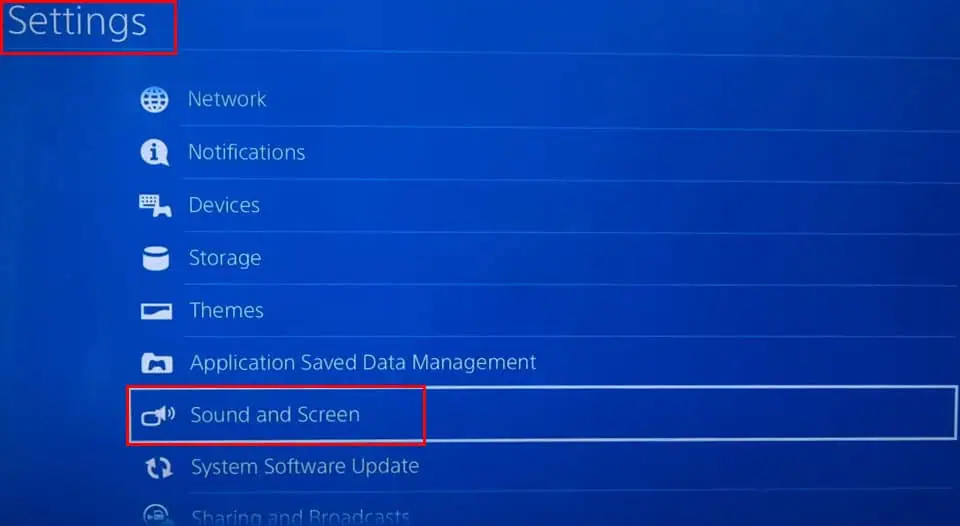
- Choose Audio Output Settings.
- Enter the Primary Output Port option on the next screen and choose Digital Out (Optical).

- Restart the console and play a game or video content to see if the audio is working or not.
If you see that all of the above audio control and output settings are already set as per the devices you’re using to stream audio and video and still face the PS4 no sound issue, it could be the audio signal format.
Change the Audio Output Format
Thankfully, PS4 comes with three different audio stream formats. You can manually switch the output stream according to the screen or home theatre you’re using. Here are the quick steps for you:
- Go to Audio Output Settings through Settings > Sound and Screen menu.
- Select the Audio Format (Priority) and press X to access its options.
- You’ll see the following three stream types:
- Linear PCM
- Bitstream (Dolby)
- Bitstream (DTS)
- If the currently selected option is Linear PCM, select Bitstream (Dolby) and test for audio output after restarting the console.

- Try the Bitstream (DTS) option if the other two don’t work.
- Alternatively, you can check your screen’s or home theatre’s audio stream specs to learn which one is appropriate and select that one on PS4.
Change Output to All Audio From Headphones
This troubleshooting is specifically for DualShock 4 controllers that come with built-in HD audio speakers. When you hear no sound from the game controllers, follow these steps:
- Go to the Audio Devices menu through PS4 Settings > Devices menu.
- The Output Device settings should be set to headphones.
- Also, make sure it’s selected to All Audio.
If that doesn’t fix the audio out in a DualShock 4 controller, reset it by following these steps:
- Turn off the PS4.
- The reset button of the controller is just behind the L2 button.
- Use a SIM ejector or paperclip to press the reset button for 10 seconds.
- Connect a USB cord to the controller.
- Now, plug in the other end of the USB port to the PS4.
- Power on the console to pair the controller with the PS4.
It’s also helpful to keep the controller firmware up to date to avoid any sound issues.
Restore Default Settings for PS4
Lastly, you can try restoring all the PS4 settings to their defaults to fix the no-sound issue. Before you begin, ensure you’ve got the following data handy:
- Your PlayStation 4 account ID and password.
- Wi-Fi password.
- Login settings.
- Manual internet network configuration details.
- Access the Initialization menu from PS4 Settings.

- Select Restore Default Settings.

- Go through the list of settings that will be restored.
- If you agree, select the Restore button at the bottom of the list and press X.

- Again confirm the PS4 restore command on the warning dialog box.
These troubleshooting methods should help you fix the PS4 no audio issue when the problem isn’t with the embedded hardware, chips, or circuits. If none of the above work for you, try contacting the Sony PlayStation 4 support team for warranty service or paid repair options.
Did the above fixes work for you? Do you know of a better approach to fix the PS4 no-sound issue? Share your thoughts in the comment box.
The above is the detailed content of PS4 No Audio: 8 Best Proven Fixes. For more information, please follow other related articles on the PHP Chinese website!

Hot AI Tools

Undress AI Tool
Undress images for free

Undresser.AI Undress
AI-powered app for creating realistic nude photos

AI Clothes Remover
Online AI tool for removing clothes from photos.

Clothoff.io
AI clothes remover

Video Face Swap
Swap faces in any video effortlessly with our completely free AI face swap tool!

Hot Article

Hot Tools

Notepad++7.3.1
Easy-to-use and free code editor

SublimeText3 Chinese version
Chinese version, very easy to use

Zend Studio 13.0.1
Powerful PHP integrated development environment

Dreamweaver CS6
Visual web development tools

SublimeText3 Mac version
God-level code editing software (SublimeText3)

Hot Topics
 How to remove password from Windows 11 login
Jun 27, 2025 am 01:38 AM
How to remove password from Windows 11 login
Jun 27, 2025 am 01:38 AM
If you want to cancel the password login for Windows 11, there are three methods to choose: 1. Modify the automatic login settings, uncheck "To use this computer, users must enter their username and password", and then restart the automatic login after entering the password; 2. Switch to a passwordless login method, such as PIN, fingerprint or face recognition, configure it in "Settings>Account>Login Options" to improve convenience and security; 3. Delete the account password directly, but there are security risks and may lead to some functions being limited. It is recommended to choose a suitable solution based on actual needs.
 How to uninstall programs in Windows 11?
Jun 30, 2025 am 12:41 AM
How to uninstall programs in Windows 11?
Jun 30, 2025 am 12:41 AM
There are three main ways to uninstall programs on Windows 11: 1. Uninstall through "Settings", open the "Settings" > "Apps" > "Installed Applications", select the program and click "Uninstall", which is suitable for most users; 2. Use the control panel, search and enter "Control Panel" > "Programs and Functions", right-click the program and select "Uninstall", which is suitable for users who are accustomed to traditional interfaces; 3. Use third-party tools such as RevoUninstaller to clean up more thoroughly, but pay attention to the download source and operation risks, and novices can give priority to using the system's own methods.
 How to run an app as an administrator in Windows?
Jul 01, 2025 am 01:05 AM
How to run an app as an administrator in Windows?
Jul 01, 2025 am 01:05 AM
To run programs as administrator, you can use Windows' own functions: 1. Right-click the menu to select "Run as administrator", which is suitable for temporary privilege hike scenarios; 2. Create a shortcut and check "Run as administrator" to achieve automatic privilege hike start; 3. Use the task scheduler to configure automated tasks, suitable for running programs that require permissions on a scheduled or background basis, pay attention to setting details such as path changes and permission checks.
 Windows 10 KB5061087 fixes Start menu crash, direct download links
Jun 26, 2025 pm 04:22 PM
Windows 10 KB5061087 fixes Start menu crash, direct download links
Jun 26, 2025 pm 04:22 PM
Windows 10 KB5061087 is now rolling out as an optional preview update for those on version 22H2 with Start menu fixes.
 Microsoft: DHCP issue hits KB5060526, KB5060531 of Windows Server
Jun 26, 2025 pm 04:32 PM
Microsoft: DHCP issue hits KB5060526, KB5060531 of Windows Server
Jun 26, 2025 pm 04:32 PM
Microsoft confirmed that the DHCP server service might stop responding or refuse to connect after the June 2025 Update for Windows Server.
 Building Your First Gaming PC in 2025: What You Actually Need
Jun 24, 2025 am 12:52 AM
Building Your First Gaming PC in 2025: What You Actually Need
Jun 24, 2025 am 12:52 AM
In the past, I always viewed the i5 lineup as anemic when it came to gaming. However, in 2025, a mid-range CPU is more than enough to start your gaming journey. Many games still don’t fully utilize multi-core performance as well as they could, so
 How to activate Windows 11?
Jun 28, 2025 am 12:32 AM
How to activate Windows 11?
Jun 28, 2025 am 12:32 AM
The activation method of Windows 11 depends on the system source and is divided into two types: automatic activation of digital licenses and manual input of product keys. 1. If you purchase a computer using a genuine channel or bind a digital license, connect to the network and log in to a Microsoft account, the system will automatically activate. You can check the status in "Settings → System → About → Activation"; 2. If you use a retail version or OEM key, you need to enter the activation page and manually enter the key, and the key must match the system version; 3. If the activation fails, you should check whether the key is reused, whether the network is normal, running the troubleshooting tool, or try to log in to the Microsoft account again, but it still cannot be resolved. You can contact Microsoft customer service.
 CUKTECH 15 GaN Charger 140W Review: Everything Portable Laptop Power Should Be
Jun 30, 2025 pm 09:09 PM
CUKTECH 15 GaN Charger 140W Review: Everything Portable Laptop Power Should Be
Jun 30, 2025 pm 09:09 PM
The CUKTECH 15 GaN Charger 140W is the type of tech accessory everyone should own. Perfect for charging a laptop or a bunch of mobile devices at once, the GaN internals make this a heavier charger than others on the market, but a bit of extra bulk is






