This article explains how to erase and factory reset your Mac if you plan to give it away, sell it, or trade it in. Apple silicon Macs and Intel Macs with a T2 security chip (2017-2020 models) have an "Erase All Content and Settings" option available in macOS Monterey and later. If you have an older pre-2017 Mac, it's a more convoluted process – follow this link instead to erase and factory reset your machine.

Traditionally, wiping a Mac and returning it to factory settings involved manually signing out of a range of services, erasing your Mac's internal drive, then reinstalling macOS. These steps are quite involved when you consider how easy it is to wipe an iPhone or iPad (Settings -> General -> Transfer or Reset iPhone -> Erase All Content and Settings).
Fortunately, Apple includes the same option on newer Macs running macOS Monterey and later. Erase All Content and Settings in macOS offers a very simple and straightforward way to erase your Mac without needing to reinstall the operating system. Thanks to the way storage is encrypted on Macs with Apple silicon or the T2 chip, the option is able to instantly and securely "erase" all user date by destroying the encryption keys.
Not only does this effectively erase all user data and user-installed apps from your Mac without reinstalling macOS, it also signs out your Apple Account from a range of services, removes any Touch ID fingerprints, purchases, and all Apple Wallet items, and turns off Find My and Activation Lock, making it far easier to restore your Mac to like-new factory settings.
The following steps show you how it's done. Whether you simply want to start fresh with your Mac or are planning to sell or gift your computer to another person, after erasing it using this option, your Mac will display the Setup Assistant and be ready to be set up like new.
- Click the Apple (?) symbol in the menu bar and select System Settings (System Preferences... if you're not running macOS Ventura or later).
- If you're running macOS Ventura or later, select General in the sidebar, then choose Transfer or Reset -> Erase All Content and Settings.... Otherwise, select System Preferences -> Erase All Content and Settings from the menu bar.

- Enter your admin password in the Erase Assistant dialog prompt and click OK.
- If you haven't already backed up your important data, heed the onscreen Time Machine advice. Otherwise, click Continue.

- Note all the settings, data, media, and other items that will be removed. Click Continue if you're sure.

- Enter the password for your Apple Account to sign out, click Continue, then click Erase All Content & Settings in the prompt to confirm.

After following these steps, allow the erase process to complete. Your Mac may restart more than once during the process. Once finished, you'll see the "hello" message on your Mac's screen, indicating that your Mac has been restored to factory settings and Setup Assistant is ready to start anew.
The above is the detailed content of How to Erase and Factory Reset Your Mac. For more information, please follow other related articles on the PHP Chinese website!

Hot AI Tools

Undress AI Tool
Undress images for free

Undresser.AI Undress
AI-powered app for creating realistic nude photos

AI Clothes Remover
Online AI tool for removing clothes from photos.

Clothoff.io
AI clothes remover

Video Face Swap
Swap faces in any video effortlessly with our completely free AI face swap tool!

Hot Article

Hot Tools

Notepad++7.3.1
Easy-to-use and free code editor

SublimeText3 Chinese version
Chinese version, very easy to use

Zend Studio 13.0.1
Powerful PHP integrated development environment

Dreamweaver CS6
Visual web development tools

SublimeText3 Mac version
God-level code editing software (SublimeText3)
 The best SD cards for Switch in 2025: the perfect way to expand your Nintendo game collection
Jul 06, 2025 am 01:39 AM
The best SD cards for Switch in 2025: the perfect way to expand your Nintendo game collection
Jul 06, 2025 am 01:39 AM
The best SD cards for Switch are worth keeping an eye on, even now that the Nintendo Switch 2 has arrived.If you're still playing on the Nintendo Switch, Switch Lite, or Switch OLED, then you'll likely need to get your hands on a compatible SD card i
 The Last of Us Part 2 will now let you play the game's emotional story in chronological order thanks to a new update, but I'd rather stick to the original format
Jul 12, 2025 am 09:06 AM
The Last of Us Part 2 will now let you play the game's emotional story in chronological order thanks to a new update, but I'd rather stick to the original format
Jul 12, 2025 am 09:06 AM
A new update for The Last of Us Part 2 lets you play the game's story in chronological orderNaughty Dog says Chronogical mode will allow players to "will gain even deeper insight into Part 2’s narrative"New trophies and Uncharted 4-themed s
 Apple's Low-Cost MacBook: Everything We Know So Far
Jul 11, 2025 am 09:01 AM
Apple's Low-Cost MacBook: Everything We Know So Far
Jul 11, 2025 am 09:01 AM
Apple is working on a more affordable version of the MacBook that's powered by an A-series iPhone chip rather than an M-series Apple silicon chip. We've rounded up all of the rumors about the new machine, which is expected next year.DesignThe upcomin
 Nintendo Switch 2 users are reporting a worrisome problem – here's what we know
Jul 05, 2025 am 01:33 AM
Nintendo Switch 2 users are reporting a worrisome problem – here's what we know
Jul 05, 2025 am 01:33 AM
Nintendo Switch 2 users are reporting overheating issues in handheld and docked modesIt comes amid Nintendo's recent controversies surrounding its new Switch 2 deviceIt reportedly occurs even when playing less demanding gamesIt's no secret that Ninte
 Apple Smart Glasses: Everything We Know About Apple's Answer to Meta Ray-Bans
Jul 12, 2025 am 09:01 AM
Apple Smart Glasses: Everything We Know About Apple's Answer to Meta Ray-Bans
Jul 12, 2025 am 09:01 AM
Apple is working on a set of smart glasses that will rival Meta's popular AI-equipped Ray-Bans, offering many of the same features. Rumors about Apple's work on the glasses have been picking up, and we've gathered all of the information we've heard i
 The best Xbox Series X and Series S accessories in 2025: essential gear for your Xbox console
Jul 05, 2025 am 01:37 AM
The best Xbox Series X and Series S accessories in 2025: essential gear for your Xbox console
Jul 05, 2025 am 01:37 AM
The best Xbox Series X and Series S accessories can make for game-changing additions to your setup, especially if you've recently picked up either of Microsoft's current-generation consoles and you're looking to get the most out of them. From interna
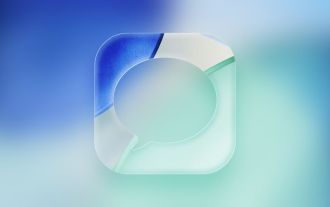 iOS 26: Every Change to the Messages App
Jul 12, 2025 am 06:01 AM
iOS 26: Every Change to the Messages App
Jul 12, 2025 am 06:01 AM
The Messages app has the Liquid Glass redesign that's been introduced throughout iOS 26, but Apple also added several long-desired features that make for a better experience in both one-to-one and group chats, such as custom backgrounds and group typ
 Best gaming console in 2025: every major system tested and ranked
Jul 05, 2025 am 01:34 AM
Best gaming console in 2025: every major system tested and ranked
Jul 05, 2025 am 01:34 AM
The best gaming console space has just been shaken up by the arrival of the Nintendo Switch 2, which has now usurped the older Nintendo Switch OLED as my pick for the number one handheld option right now. I've been testing it for weeks, and can say t










