 Computer Tutorials
Computer Tutorials
 Troubleshooting
Troubleshooting
 A Definitive Guide to Delete Old Backups from Seagate Dashboard
A Definitive Guide to Delete Old Backups from Seagate Dashboard
In this comprehensive guide from MiniTool Solution, multiple effective solutions will be listed and you can try them to delete old backups from Seagate Dashboard effortlessly.
User Case
I have a Seagate hard drive that is getting full with older full and incremental backups. I use Dashboard to do daily backups…. I looked at the drive and noticed that there are a lot of older backups that looked like full backups. I was wondering if it is safe to delete many of these older full and incremental backups….https://www.reddit.com/
If you have the same problem as the user above at times, I will provide you some proven solutions to delete old backups from Seagate Dashboard. Scroll down to the second part to get more details.
About Seagate Dashboard
Seagate Control Center is a free backup software that comes pre-installed on every backup plus drive and central hard drive. It can protect, share, and save your data, even protect your shared data. Just follow the steps to set up your backup plan, and the system backup will automatically run.
Seagate Dashboard is compatible with both Mac OS X and Windows OS. And this software only provides a protection option for Windows PCs. The protection option is divided into two options, including “Immediate Protection” and “Create New Backup Plan”.
How to Clear up Old Backups with Seagate Dashboard?
An external hard drive is mostly used to save documents, images, music, videos, and other personal files, Seagate backup plus drive, for example. There might be a need to delete some files from it to release some storage space for new data. Or when you plan to discard or resell your Seagate external hard drive, it is also necessary to delete everything to prevent private information from leakage.
To delete old backups from Seagate Dashboard, you can only choose to connect your Seagate Backup Plus and clear up old backups with it. Here’s how to do it.
Step 1. On the Home page of Seagate Dashboard, click PC backup.

Step 2. Click on the drop-down icon beside the backup plan you want to remove and select Delete.
Step 3. If you want to delete the files backed up by this plan, you can select the box next to Delete backed up files. Then click Delete.
Also read: Here?Are?3?Seagate?Backup?Software?for?You?to?Back?up?Hard?Drive
Hidden Peril
Now, you might already successfully delete files from Seagate external hard drive and free up some space for your new data.
However, the attendant problem is that you don’t have any backups right now. This may result in irreversible data loss if your computer fails one day.
If you use Seagate Dashboard to backup files again, you will fall into a deadly cycle of insufficient disk space for backup.
If you don’t want to continue this frustrating and potentially data-losing operation, or want to solve the Seagate Dashboard not working error caused by unknown reasons, you can choose a safer and simpler way to backup files and delete old backups, such as MiniTool ShadowMaker.
Easier Way to Back up Files and Delete?Old?Backups from Seagate?Dashboard
MiniTool ShadowMaker is a free backup software, which can be a powerful alternative and supplement to Seagate Dashboard and Seagate Toolkit. It offers more and flexible backup choices to back up your files on Seagate external hard drive. With its powerful features, including backup files, system, disk, partition, clone disk, and so forth, you can back up and restore your PC in a breeze.
Step 1. Launch this software and click on Keep Trial to enter its homepage.
Step 2. Navigate to Backup and click SOURCE and DESTINATION to select the items that you want to back up and the storage path.
Step 3. Click Options > toggle on Backup Scheme, and you can choose to backup only changed files with incremental or differential backups. After that, you don’t need to specifically delete old backup files. Then click Back Up Now.
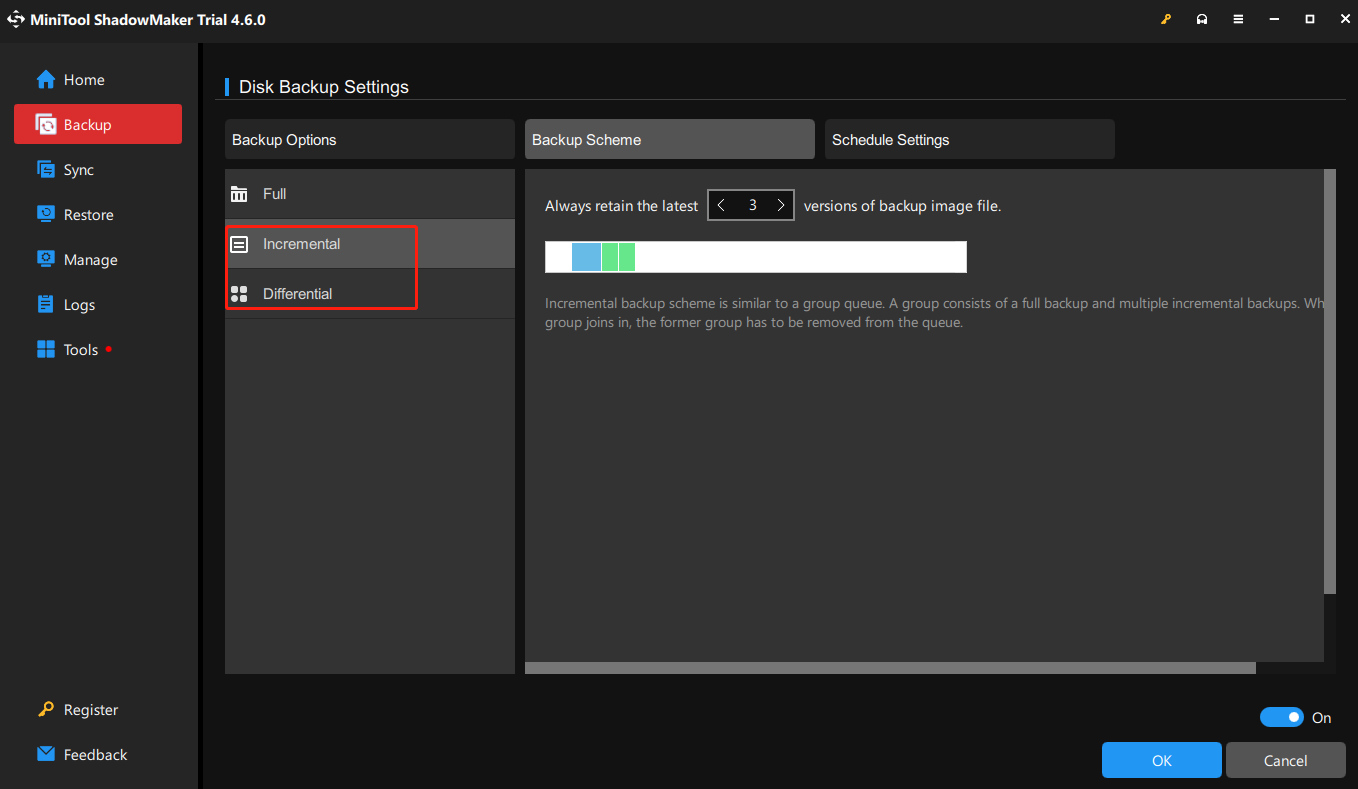
You can also customize scheduled backup at a daily, weekly and monthly frequency.
Final Thoughts
How to delete old backups from Seagate Dashboard? Now you may have a clear understanding and effective solutions. More importantly, we suggest you backup files and delete old backups automatically with MiniTool ShadowMaker.
The above is the detailed content of A Definitive Guide to Delete Old Backups from Seagate Dashboard. For more information, please follow other related articles on the PHP Chinese website!

Hot AI Tools

Undress AI Tool
Undress images for free

Undresser.AI Undress
AI-powered app for creating realistic nude photos

AI Clothes Remover
Online AI tool for removing clothes from photos.

Clothoff.io
AI clothes remover

Video Face Swap
Swap faces in any video effortlessly with our completely free AI face swap tool!

Hot Article

Hot Tools

Notepad++7.3.1
Easy-to-use and free code editor

SublimeText3 Chinese version
Chinese version, very easy to use

Zend Studio 13.0.1
Powerful PHP integrated development environment

Dreamweaver CS6
Visual web development tools

SublimeText3 Mac version
God-level code editing software (SublimeText3)

Hot Topics
 Guide: Stellar Blade Save File Location/Save File Lost/Not Saving
Jun 17, 2025 pm 08:02 PM
Guide: Stellar Blade Save File Location/Save File Lost/Not Saving
Jun 17, 2025 pm 08:02 PM
Stellar Blade save file location on Windows PC: where to find it, how to back up your game data, and what to do if the save files are missing or the game is not saving. This MiniTool guide provides detailed instructions and solutions.Quick Navigation
 How to Fix KB5060829 Not Installing & Other Reported Bugs
Jun 30, 2025 pm 08:02 PM
How to Fix KB5060829 Not Installing & Other Reported Bugs
Jun 30, 2025 pm 08:02 PM
Many users encountered installation issues and some unexpected problems after applying the Windows 11 update KB5060829. If you're facing similar difficulties, don't panic. This MiniTool guide presents the most effective fixes to resolve KB5060829 not
 Dune: Awakening Black Screen: Here's A Troubleshooting Guide!
Jun 18, 2025 pm 06:02 PM
Dune: Awakening Black Screen: Here's A Troubleshooting Guide!
Jun 18, 2025 pm 06:02 PM
Are you urgently looking for effective solutions to fix the Dune: Awakening black screen issue on Windows? You’ve come to the right place. This detailed guide from MiniTool presents several practical and reliable methods to address this frustrating p
 Cannot Fix Update KB5060999 Not Installing on Windows 11?
Jun 23, 2025 pm 08:03 PM
Cannot Fix Update KB5060999 Not Installing on Windows 11?
Jun 23, 2025 pm 08:03 PM
KB5060999 What are the update contents of Windows 11 23H2? How to download? What to do if the update fails? This article will be described in detail and provides a solution to the failure of KB5060999 installation. Quick Navigation :- Windows 11 23H2 KB5060999 Updated Content - KB5060999 Reason for installation failure - Solve the problem that KB506099 cannot be installed - Summary of Windows 11 23H2 KB5060999 Update KB5060999 is a cumulative security update for Windows 11 released by Microsoft on June 10, 2025
 Spotlight on Windows 10 KB5061087 & Fixes for Not Installing
Jun 30, 2025 pm 08:03 PM
Spotlight on Windows 10 KB5061087 & Fixes for Not Installing
Jun 30, 2025 pm 08:03 PM
Microsoft has released Windows 10 KB5061087 for 22H2 to fix some issues. From this post on MiniTool, learn how to install this preview optional update on your PC. Also, you can know what to do if KB5061087 fails to install via Windows Update.Quick Na
 Windows Security is blank or not showing options
Jul 07, 2025 am 02:40 AM
Windows Security is blank or not showing options
Jul 07, 2025 am 02:40 AM
When the Windows Security Center is blank or the function is missing, you can follow the following steps to check: 1. Confirm whether the system version supports full functions, some functions of the Home Edition are limited, and the Professional Edition and above are more complete; 2. Restart the SecurityHealthService service to ensure that its startup type is set to automatic; 3. Check and uninstall third-party security software that may conflict; 4. Run the sfc/scannow and DISM commands to repair system files; 5. Try to reset or reinstall the Windows Security Center application, and contact Microsoft support if necessary.
 Fix Stellar Blade Crashing/Not Launching With These Fresh Fixes
Jun 18, 2025 pm 10:02 PM
Fix Stellar Blade Crashing/Not Launching With These Fresh Fixes
Jun 18, 2025 pm 10:02 PM
Is Stellar Blade crashing or failing to launch on your PC? Do not worry. This guide from MiniTool Software provides you with a couple of effective solutions to help you fix the issue and get the game running smoothly.Quick Navigation :- Stellar Blade
 Dune Awakening Controller Not Working? Here're Some Fixes
Jun 19, 2025 pm 08:01 PM
Dune Awakening Controller Not Working? Here're Some Fixes
Jun 19, 2025 pm 08:01 PM
What should you do if the Dune Awakening Controller fails to function? What causes this issue? This MiniTool article provides a comprehensive explanation and guides you through resolving this frustrating problem.Quick Navigation :- Dune Awakening Con





