 System Tutorial
System Tutorial
 Windows Series
Windows Series
 You Need to Authenticate to Microsoft Services: Minecraft Error Fix
You Need to Authenticate to Microsoft Services: Minecraft Error Fix


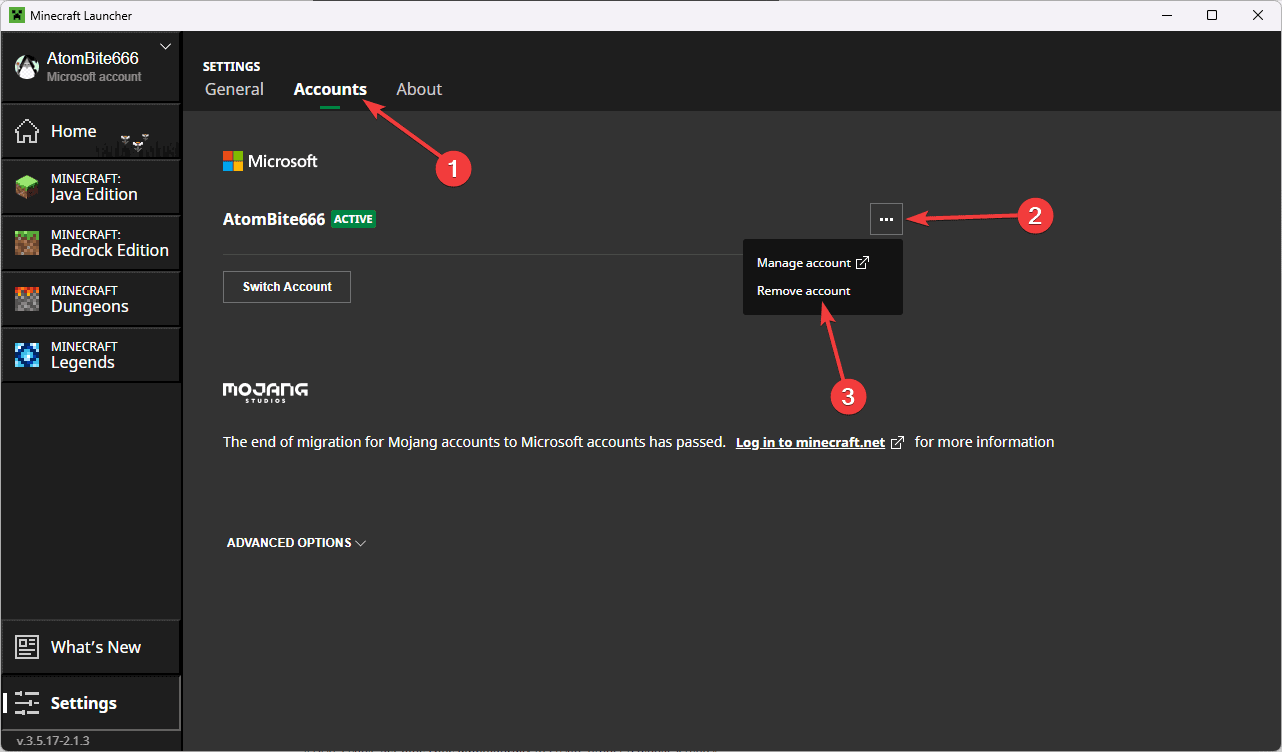
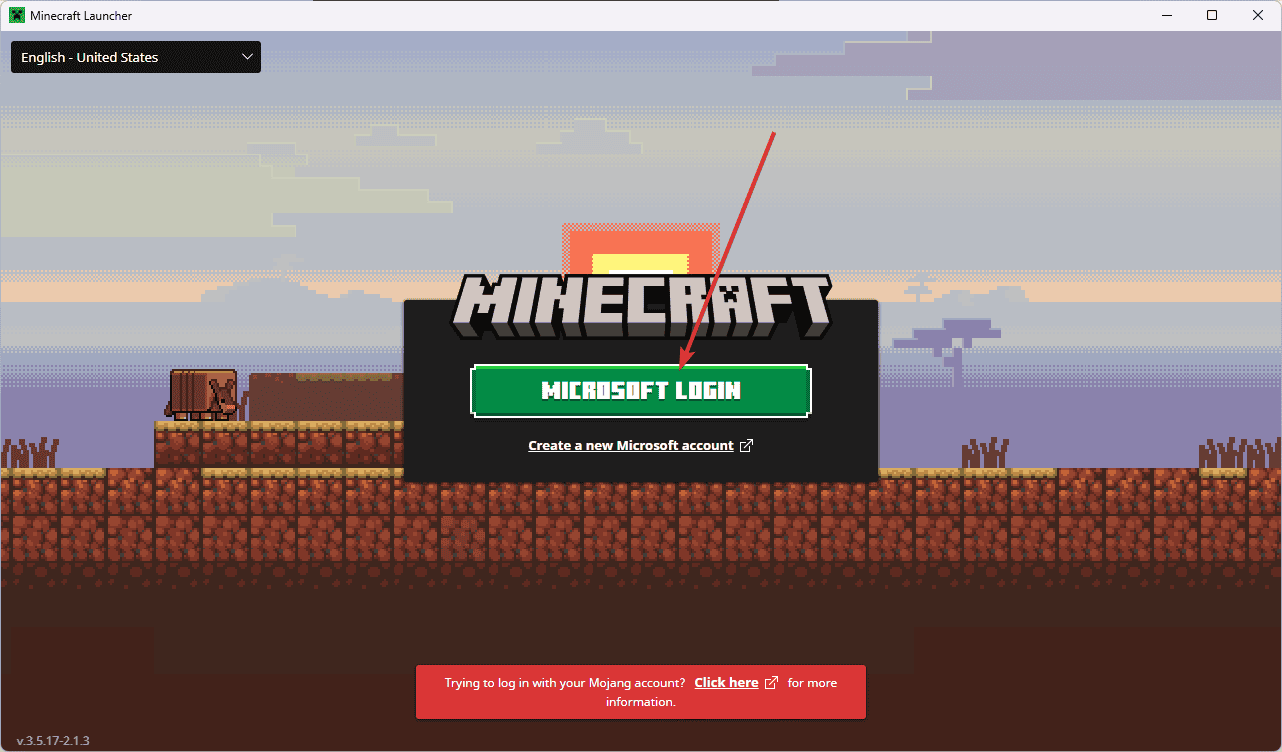
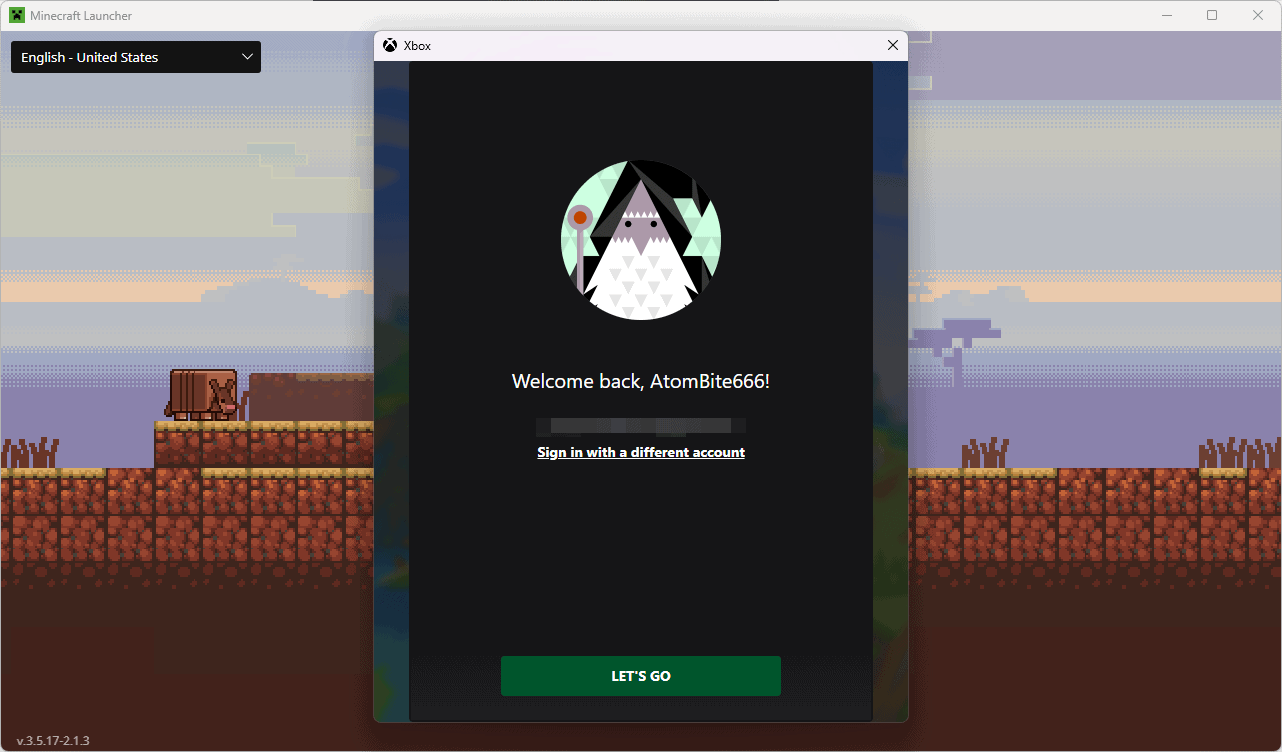
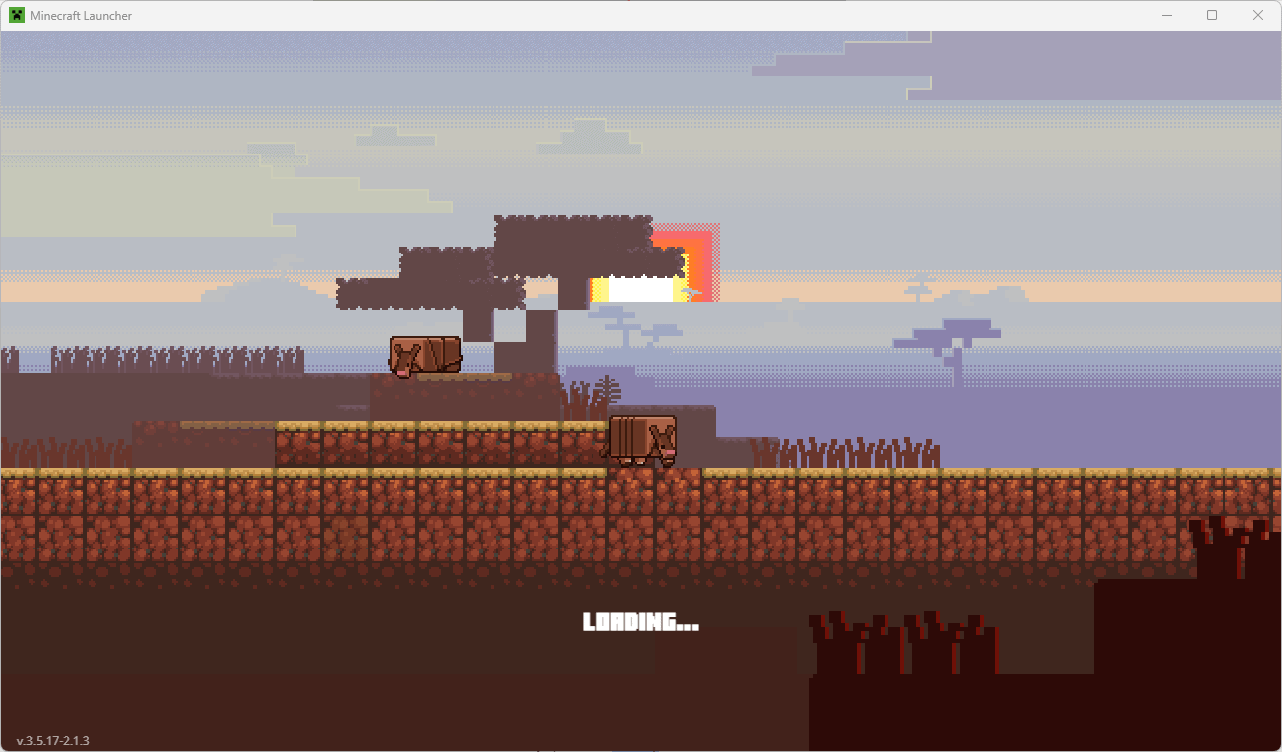
2. Set Date and Time Automatically
Microsoft’s authentication servers rely on accurate system time to validate your login. Even a few minutes difference can cause authentication failures and prevent you from accessing your account.
- Open your device’s Settings by right-clicking Start and choosing it from the list.

- Navigate to the Time & Language section, where all time-related settings are managed.

- Click Date & Time, and enable the Set time automatically option if it’s turned off.

- Also, enable Set time zone automatically to ensure proper regional settings.

- Scroll down and click the Sync Now button to force an immediate time update with the time server.

- Try running Minecraft again. If the problem still persists, move on to the next solution.
3. Restart the Game and Device
A complete system restart can clear temporary files, reset network connections, and resolve authentication issues that prevent proper Microsoft service connections.
- Save any ongoing game progress, if possible, and close Minecraft completely, including any background processes using Task Manager (Ctrl Shift ESC).

- Click the Start menu, select the Power option, and choose Restart.

-
Wait for your device to fully restart before proceeding, relaunch Minecraft, and attempt to sign in.

-
Wait for the authentication process to complete.

4. Run Minecraft as an Administrator
Administrator rights can resolve permission-related authentication problems that block proper communication with Microsoft services.
- Click the taskbar Search box, and type Minecraft.
- Find the software in the list, and click Run this program as administrator.

-
Accept any UAC pop-ups that might appear and wait for the software to load.

- Try relaunching your favorite version of Minecraft.

5. Update Minecraft and Windows
Outdated software often causes authentication issues. Keeping everything updated ensures compatibility with Microsoft services.
- Open the Microsoft Store on your device, search for Minecraft in the store’s search bar, and update it.

- Right-click the Start button and choose Settings, then pick Update & Security.

- Click Check for updates to find system patches, and download and install all available updates.

-
Restart your system after updates are complete, and then launch Minecraft to test the authentication process.

If you want to dive even deeper and be 100% sure that your device has the latest drivers available, you can also check out a specialized tool like PC Helpsoft Driver Update.


So, now you know how to fix “You need to authenticate to Microsoft services” and get back to playing Minecraft. Start with signing out and back in, as this often resolves the issue quickly. If there are server outages, you must wait for Microsoft to restore service.
Remember to try these solutions in order, as they’re arranged from simplest to most complex. Many players resolve their authentication issues with the first few methods, but more stubborn problems might require trying multiple solutions.
Which one helped you resolve your authentication issue? Let me know in the comments section below!
The above is the detailed content of You Need to Authenticate to Microsoft Services: Minecraft Error Fix. For more information, please follow other related articles on the PHP Chinese website!

Hot AI Tools

Undress AI Tool
Undress images for free

Undresser.AI Undress
AI-powered app for creating realistic nude photos

AI Clothes Remover
Online AI tool for removing clothes from photos.

Clothoff.io
AI clothes remover

Video Face Swap
Swap faces in any video effortlessly with our completely free AI face swap tool!

Hot Article

Hot Tools

Notepad++7.3.1
Easy-to-use and free code editor

SublimeText3 Chinese version
Chinese version, very easy to use

Zend Studio 13.0.1
Powerful PHP integrated development environment

Dreamweaver CS6
Visual web development tools

SublimeText3 Mac version
God-level code editing software (SublimeText3)

Hot Topics
 How to remove password from Windows 11 login
Jun 27, 2025 am 01:38 AM
How to remove password from Windows 11 login
Jun 27, 2025 am 01:38 AM
If you want to cancel the password login for Windows 11, there are three methods to choose: 1. Modify the automatic login settings, uncheck "To use this computer, users must enter their username and password", and then restart the automatic login after entering the password; 2. Switch to a passwordless login method, such as PIN, fingerprint or face recognition, configure it in "Settings>Account>Login Options" to improve convenience and security; 3. Delete the account password directly, but there are security risks and may lead to some functions being limited. It is recommended to choose a suitable solution based on actual needs.
 I Became a Windows Power User Overnight With This New Open-Source App from Microsoft
Jun 20, 2025 am 06:07 AM
I Became a Windows Power User Overnight With This New Open-Source App from Microsoft
Jun 20, 2025 am 06:07 AM
Like many Windows users, I am always on the lookout for ways to boost my productivity. Command Palette quickly became an essential tool for me. This powerful utility has completely changed how I interact with Windows, giving me instant access to the
 How to uninstall programs in Windows 11?
Jun 30, 2025 am 12:41 AM
How to uninstall programs in Windows 11?
Jun 30, 2025 am 12:41 AM
There are three main ways to uninstall programs on Windows 11: 1. Uninstall through "Settings", open the "Settings" > "Apps" > "Installed Applications", select the program and click "Uninstall", which is suitable for most users; 2. Use the control panel, search and enter "Control Panel" > "Programs and Functions", right-click the program and select "Uninstall", which is suitable for users who are accustomed to traditional interfaces; 3. Use third-party tools such as RevoUninstaller to clean up more thoroughly, but pay attention to the download source and operation risks, and novices can give priority to using the system's own methods.
 Windows 11 Is Bringing Back Another Windows 10 Feature
Jun 18, 2025 am 01:27 AM
Windows 11 Is Bringing Back Another Windows 10 Feature
Jun 18, 2025 am 01:27 AM
This might not be at the top of the list of features people want to return from Windows 10, but it still offers some usefulness. If you'd like to view the current minutes and seconds without turning on that display in the main taskbar clock (where it
 How to run an app as an administrator in Windows?
Jul 01, 2025 am 01:05 AM
How to run an app as an administrator in Windows?
Jul 01, 2025 am 01:05 AM
To run programs as administrator, you can use Windows' own functions: 1. Right-click the menu to select "Run as administrator", which is suitable for temporary privilege hike scenarios; 2. Create a shortcut and check "Run as administrator" to achieve automatic privilege hike start; 3. Use the task scheduler to configure automated tasks, suitable for running programs that require permissions on a scheduled or background basis, pay attention to setting details such as path changes and permission checks.
 Windows 10 KB5061087 fixes Start menu crash, direct download links
Jun 26, 2025 pm 04:22 PM
Windows 10 KB5061087 fixes Start menu crash, direct download links
Jun 26, 2025 pm 04:22 PM
Windows 10 KB5061087 is now rolling out as an optional preview update for those on version 22H2 with Start menu fixes.
 Microsoft: DHCP issue hits KB5060526, KB5060531 of Windows Server
Jun 26, 2025 pm 04:32 PM
Microsoft: DHCP issue hits KB5060526, KB5060531 of Windows Server
Jun 26, 2025 pm 04:32 PM
Microsoft confirmed that the DHCP server service might stop responding or refuse to connect after the June 2025 Update for Windows Server.
 Building Your First Gaming PC in 2025: What You Actually Need
Jun 24, 2025 am 12:52 AM
Building Your First Gaming PC in 2025: What You Actually Need
Jun 24, 2025 am 12:52 AM
In the past, I always viewed the i5 lineup as anemic when it came to gaming. However, in 2025, a mid-range CPU is more than enough to start your gaming journey. Many games still don’t fully utilize multi-core performance as well as they could, so

















