 System Tutorial
System Tutorial
 Windows Series
Windows Series
 How to Use Preferred Band Settings to Optimize Wi-Fi for Windows 11
How to Use Preferred Band Settings to Optimize Wi-Fi for Windows 11
How to Use Preferred Band Settings to Optimize Wi-Fi for Windows 11
Dec 31, 2024 am 02:39 AMWi-Fi networks typically use two distinct frequency bands – 2.4GHz and 5GHz. An easy way to separate them is to think of 2.4GHz as being slower, but with better range, and 5GHz as the faster option, but not as good over long distances.
Windows 11 is automatically programmed to tune into whichever band has the best available signal at any given time. It can fluctuate between 2.4GHz and 5GHz depending on the circumstances, but you can set preferred band settings for Windows 11 to decide exactly which band to use.
Set Preferred Band Settings for Windows 11: Step-by-Step
Step 1. Open the Device Manager. You can do this by either typing “Device Manager” into the search bar and clicking the top option, or right-clicking the Start icon and finding “Device Manager” in the pop-up menu.
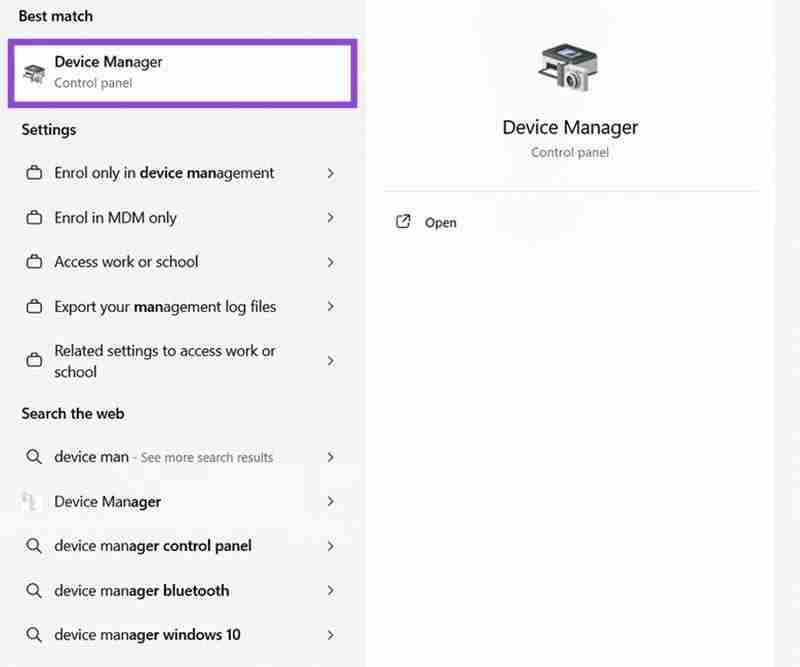
Step 2. Scroll through the list of devices to find “Network adapters” and click the little arrow next to it to open the full list of adapters.

Step 3. Find the network adapter that has “Wi-Fi” as part of its name. Right-click on it and select “Properties.”

Step 4. Go to the “Advanced” tab. Find the setting marked “Preferred Band” and select it. You’ll then see a little drop-down menu on the right side that you can use to set your preferred band. You can choose to have “No preference” or set it to prefer either 2.4GHz or 5GHz. When you’re done, make sure to click “OK” to save your settings.

How to Verify Your Wi-Fi Band Connection in Windows 11
Now that you know how to set up your preferred band settings for Windows 11, there’s also a quick and easy way to tell, at any time, which band your device is using. You don’t need any extra tools and apps for this – just a quick trip into the “Settings” menu will suffice.
Step 1. Go to “Settings” either by using a shortcut in the Start menu or by pressing your “Windows” and “I” keys together.

Step 2. Click on “Network & internet.” Under the “Properties” header at the top of the page, you will see if you’re connected via 5GHz or 2.4GHz.

Step 3. If you don’t see which band you’re connected to right away, click “Properties” and look for the “Network band” part to see which Wi-Fi band is active.

Which Band Is Best?
Which band you should set as your preferred option depends on what you’re doing and where you’re situated in relation to your device.
Choose 2.4GHz for situations when you might be far away from the router, when there are many other devices on the network, or if walls are blocking the signal between your computer and the router.
Opt for 5GHz if you’re close to the router and you need the fastest speeds for activities like gaming, streaming, and downloading large files.
The above is the detailed content of How to Use Preferred Band Settings to Optimize Wi-Fi for Windows 11. For more information, please follow other related articles on the PHP Chinese website!

Hot AI Tools

Undress AI Tool
Undress images for free

Undresser.AI Undress
AI-powered app for creating realistic nude photos

AI Clothes Remover
Online AI tool for removing clothes from photos.

Clothoff.io
AI clothes remover

Video Face Swap
Swap faces in any video effortlessly with our completely free AI face swap tool!

Hot Article

Hot Tools

Notepad++7.3.1
Easy-to-use and free code editor

SublimeText3 Chinese version
Chinese version, very easy to use

Zend Studio 13.0.1
Powerful PHP integrated development environment

Dreamweaver CS6
Visual web development tools

SublimeText3 Mac version
God-level code editing software (SublimeText3)

Hot Topics
 How to remove password from Windows 11 login
Jun 27, 2025 am 01:38 AM
How to remove password from Windows 11 login
Jun 27, 2025 am 01:38 AM
If you want to cancel the password login for Windows 11, there are three methods to choose: 1. Modify the automatic login settings, uncheck "To use this computer, users must enter their username and password", and then restart the automatic login after entering the password; 2. Switch to a passwordless login method, such as PIN, fingerprint or face recognition, configure it in "Settings>Account>Login Options" to improve convenience and security; 3. Delete the account password directly, but there are security risks and may lead to some functions being limited. It is recommended to choose a suitable solution based on actual needs.
 I Became a Windows Power User Overnight With This New Open-Source App from Microsoft
Jun 20, 2025 am 06:07 AM
I Became a Windows Power User Overnight With This New Open-Source App from Microsoft
Jun 20, 2025 am 06:07 AM
Like many Windows users, I am always on the lookout for ways to boost my productivity. Command Palette quickly became an essential tool for me. This powerful utility has completely changed how I interact with Windows, giving me instant access to the
 How to uninstall programs in Windows 11?
Jun 30, 2025 am 12:41 AM
How to uninstall programs in Windows 11?
Jun 30, 2025 am 12:41 AM
There are three main ways to uninstall programs on Windows 11: 1. Uninstall through "Settings", open the "Settings" > "Apps" > "Installed Applications", select the program and click "Uninstall", which is suitable for most users; 2. Use the control panel, search and enter "Control Panel" > "Programs and Functions", right-click the program and select "Uninstall", which is suitable for users who are accustomed to traditional interfaces; 3. Use third-party tools such as RevoUninstaller to clean up more thoroughly, but pay attention to the download source and operation risks, and novices can give priority to using the system's own methods.
 How to run an app as an administrator in Windows?
Jul 01, 2025 am 01:05 AM
How to run an app as an administrator in Windows?
Jul 01, 2025 am 01:05 AM
To run programs as administrator, you can use Windows' own functions: 1. Right-click the menu to select "Run as administrator", which is suitable for temporary privilege hike scenarios; 2. Create a shortcut and check "Run as administrator" to achieve automatic privilege hike start; 3. Use the task scheduler to configure automated tasks, suitable for running programs that require permissions on a scheduled or background basis, pay attention to setting details such as path changes and permission checks.
 Windows 10 KB5061087 fixes Start menu crash, direct download links
Jun 26, 2025 pm 04:22 PM
Windows 10 KB5061087 fixes Start menu crash, direct download links
Jun 26, 2025 pm 04:22 PM
Windows 10 KB5061087 is now rolling out as an optional preview update for those on version 22H2 with Start menu fixes.
 Microsoft: DHCP issue hits KB5060526, KB5060531 of Windows Server
Jun 26, 2025 pm 04:32 PM
Microsoft: DHCP issue hits KB5060526, KB5060531 of Windows Server
Jun 26, 2025 pm 04:32 PM
Microsoft confirmed that the DHCP server service might stop responding or refuse to connect after the June 2025 Update for Windows Server.
 Building Your First Gaming PC in 2025: What You Actually Need
Jun 24, 2025 am 12:52 AM
Building Your First Gaming PC in 2025: What You Actually Need
Jun 24, 2025 am 12:52 AM
In the past, I always viewed the i5 lineup as anemic when it came to gaming. However, in 2025, a mid-range CPU is more than enough to start your gaming journey. Many games still don’t fully utilize multi-core performance as well as they could, so
 How to activate Windows 11?
Jun 28, 2025 am 12:32 AM
How to activate Windows 11?
Jun 28, 2025 am 12:32 AM
The activation method of Windows 11 depends on the system source and is divided into two types: automatic activation of digital licenses and manual input of product keys. 1. If you purchase a computer using a genuine channel or bind a digital license, connect to the network and log in to a Microsoft account, the system will automatically activate. You can check the status in "Settings → System → About → Activation"; 2. If you use a retail version or OEM key, you need to enter the activation page and manually enter the key, and the key must match the system version; 3. If the activation fails, you should check whether the key is reused, whether the network is normal, running the troubleshooting tool, or try to log in to the Microsoft account again, but it still cannot be resolved. You can contact Microsoft customer service.





