How to Use Emergency SOS and Messages via Satellite on an iPhone
Jan 10, 2025 pm 03:35 PM
Apple’s satellite messaging features can help you if you are off the grid and need to contact emergency services or family. Satellite messaging can also be used in emergency situations like in severe weather; some have reported using it for communication during the recent hurricanes in the southeastern United States. Apple describes the service as follows:
“With iPhone 14 or later (all models), you can connect your iPhone to a satellite to text emergency services, request roadside assistance, message friends and family, and share your location – all while you’re off the grid with no mobile network and Wi-Fi coverage.” This includes the iPhone 15 and iPhone 16 lines, including the Pro and Pro Max versions.
Apple introduced the Emergency SOS via satellite feature in 2022, when they launched the iPhone 14. According to the company, “Satellite features are included for free for two years with the activation of an iPhone 14 or later.” Nevertheless, it has been more than two years, and Apple hasn’t started charging customers yet—or announced specific plans to do so.
Beginning with iOS 18, Apple also introduced Messages via satellite—also exclusive to the iPhone 14, 15, and 16 lines. So be sure to upgrade your iPhone to iOS 18, if you haven’t already done so.
It’s a good idea to learn how these features work—and in which regions of the world—before you need to use them.
How satellite messaging works
You may remember early satellite telephones, with you sometimes seeing movies. These satphone devices have historically been bulky, with cigar-sized antennae. The technology in mobile phones has improved enough that an iPhone has a sufficient size antenna to contact satellites. Apple depends on a constellation of low earth orbit (LEO), Globalstar satellites. These connect to 24 ground stations, and provide services in 120 countries.
Compatible iPhones search for the nearest satellite and connect to it. They can then be used for several text-based features (see below); you cannot make satellite phone calls with an iPhone. Satellite telephone subscriptions are very expensive. The service that Apple offers, however, is limited and doesn’t use a substantial amount of data.
Satellite messaging features available with iOS 18
With iOS 18, Apple expanded its satellite messaging features beyond just emergency SOS, which was available at launch. You can now do the following when you have no cellular or Wi-Fi access:

- Emergency SOS: You can contact emergency services when needed, and ask for help, in Australia, Austria, Belgium, Canada, France, Germany, Ireland, Italy, Japan, Luxembourg, the Netherlands, New Zealand, Portugal, Spain, Switzerland, the UK, and the U.S. These messages are encrypted and include your location.
- Roadside Assistance: You can request help if your vehicle breaks down in the United States (including Puerto Rico) and the UK. These messages are encrypted and include your location.
- Messages via Satellite: You can send and receive text messages via satellite (iMessage or SMS) in the U.S. and Canada.
- Find My: You can send your location to friends or family, in the same countries where Emergency SOS is available. These messages are end-to-end encrypted between you and the person you’re messaging. Note that to use this feature you must already be sharing your location with the person you want to send the update to. It’s a good idea to set up location sharing with a friend or family member before going off-grid or before any potential weather that may disrupt communications.
All of the features listed above are useful in different contexts. The first two are important if you need help with vehicle assistance, and the Find My feature is valuable if you need to update your location with friends and family after a natural disaster, such as a hurricane or tornado, that has disrupted cellular services.
It’s worth mentioning here that there’s another region-based restriction. Apple says in a footnote on its site that satellite features are not available “on iPhone models purchased in Armenia, Belarus, China mainland, Hong Kong, Macao, Kyrgyzstan, Kazakhstan and Russia.”
How to activate satellite messaging on iPhone
Since you can only use these features when you have no cellular coverage, it’s hard to test them to understand how they work unless you’re in a remote area. For this reason, Apple allows you to perform a demo of the process.
To activate the demo, pull down from the top right of your iPhone’s screen to display the Control Center. The Connectivity widget, which is on the top left of the screen by default, shows the status of the various ways your iPhone can communicate, such as cellular, Wi-Fi, and Bluetooth.

You can tap and hold in the blank area in the center of the widget to bring up the full-screen version of it.

As you can see above, my iPhone shows Satellite as Not Available; this is because I have cellular access. But if you tap Satellite, you’ll see an option to Try Demo. The iPhone displays the following screen and offers a demonstration of how to use Emergency SOS.

Tap “Try Emergency SOS” and follow the instructions. The first screen explains how the iPhone can help in an emergency; it says, “After dialing emergency services, a button will appear to start a satellite connection.”
The next screen explains that you’ll be presented with emergency questions to make the process quicker. Then a screen offers to test the satellite connection. It explains that your cellular connection will be turned off during the test.
To continue the test, you should be outside in a clear space, away from trees or buildings.
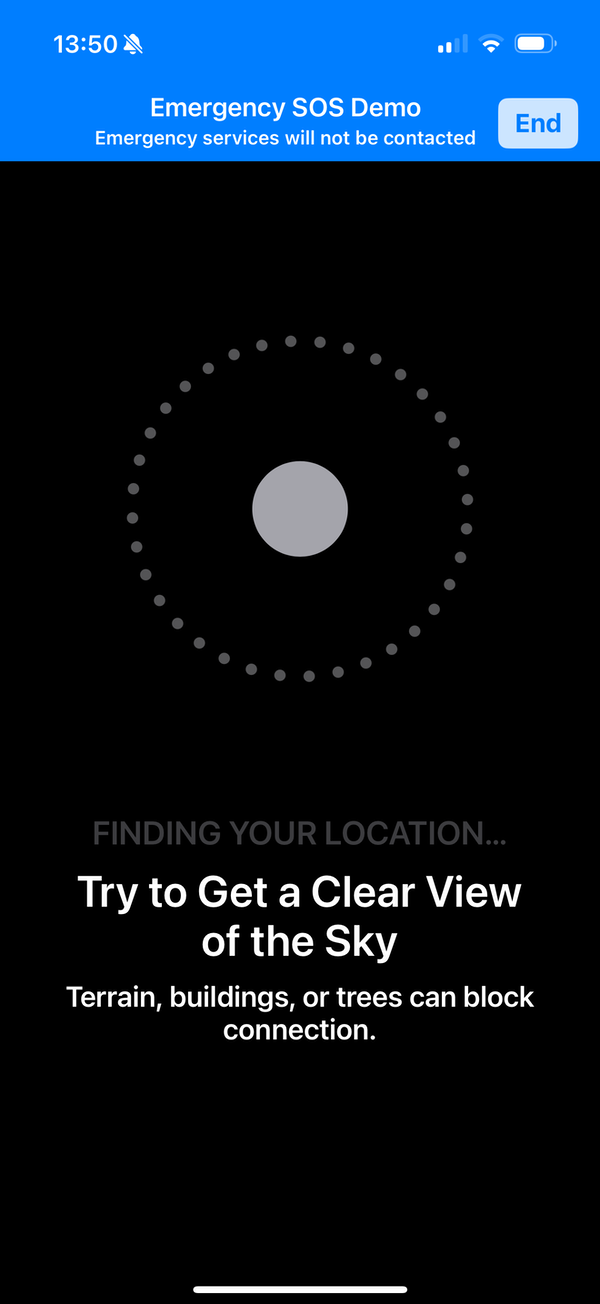
Move your iPhone around until it detects a satellite, which it shows in the white section at the top of the circle.

When you’ve made a connection, the top of the circle turns green. You should keep your iPhone pointed in this direction to maintain your connection with the satellite.

The iPhone then presents a sample text conversation with emergency services, to show you how the process works. No messages are sent to emergency services during this demo.
If you are using this service for real, emergency services will reply to you, asking more questions and offering help. For roadside assistance, you choose from several options to describe your issue, and you’ll be able to get help.
Apple’s satellite messaging is something you hope you’ll never need—but if you do ever need these features, they can be lifesaving. It’s a good idea to learn how to use these features, just in case.
The above is the detailed content of How to Use Emergency SOS and Messages via Satellite on an iPhone. For more information, please follow other related articles on the PHP Chinese website!

Hot AI Tools

Undress AI Tool
Undress images for free

Undresser.AI Undress
AI-powered app for creating realistic nude photos

AI Clothes Remover
Online AI tool for removing clothes from photos.

Clothoff.io
AI clothes remover

Video Face Swap
Swap faces in any video effortlessly with our completely free AI face swap tool!

Hot Article

Hot Tools

Notepad++7.3.1
Easy-to-use and free code editor

SublimeText3 Chinese version
Chinese version, very easy to use

Zend Studio 13.0.1
Powerful PHP integrated development environment

Dreamweaver CS6
Visual web development tools

SublimeText3 Mac version
God-level code editing software (SublimeText3)

Hot Topics
 How to Save Battery on MacBook? How to Improve It?
Jun 19, 2025 am 10:15 AM
How to Save Battery on MacBook? How to Improve It?
Jun 19, 2025 am 10:15 AM
You’ve had your Mac for a few years, and you’re starting to feel the effects of your device aging—the battery doesn’t hold up as well as it used to. To avoid getting stuck with a dead Mac, you have no choice but to take your charger e
 How to Delete Focus Modes on iPhone & iPad
Jun 18, 2025 am 10:40 AM
How to Delete Focus Modes on iPhone & iPad
Jun 18, 2025 am 10:40 AM
The Focus Modes functionality comes with several pre-set options such as Work, Driving, Sleep, and users are also free to create custom ones for any scenario imaginable. Should you find yourself not needing a multitude of Focus modes—whether because
 How to Automatically Send Messages with Siri from iPhone Without Confirmation
Jun 20, 2025 am 09:40 AM
How to Automatically Send Messages with Siri from iPhone Without Confirmation
Jun 20, 2025 am 09:40 AM
If you trust Siri to accurately transcribe your speech into text and send it as a message, you can activate a setting that lets Siri send messages automatically from your iPhone without asking for confirmation first.With the confirmation feature enab
 Fix iCloud Errors & “Can’t Establish Secure Connection with idmsa.apple.com” on MacOS Sierra & High Sierra
Jun 22, 2025 am 10:06 AM
Fix iCloud Errors & “Can’t Establish Secure Connection with idmsa.apple.com” on MacOS Sierra & High Sierra
Jun 22, 2025 am 10:06 AM
Some users of Mac computers running MacOS Sierra and MacOS High Sierra have reported issues when trying to log in to an Apple ID or iCloud via System Preferences, as well as problems accessing iCloud.com using Safari. In addition, Safari fails to loa
 Listen to Long Audio Messages Easier on iPhone with This Trick
Jun 23, 2025 am 09:44 AM
Listen to Long Audio Messages Easier on iPhone with This Trick
Jun 23, 2025 am 09:44 AM
Have you ever received a long audio message on your iPhone and while listening, the screen turns off, interrupting the playback and forcing you to start over? It's pretty frustrating, isn't it?Next time you receive a lengthy voice message on your iPh
 7 of the Best iOS 16 Features to Check Out Right Away
Jun 22, 2025 am 09:56 AM
7 of the Best iOS 16 Features to Check Out Right Away
Jun 22, 2025 am 09:56 AM
iOS 16 is now available for iPhone users, offering a solid update packed with practical features you're sure to enjoy.The most noticeable and exciting addition is the ability to personalize your lock screen. However, there are also plenty of smaller
 Data Breach Reports Archive — 2017
Jun 24, 2025 am 09:51 AM
Data Breach Reports Archive — 2017
Jun 24, 2025 am 09:51 AM
In this blog post, we’ve gathered the 22 most significant breaches that happened back in 2017. All of the reports were conducted by Chris Vickery — a data breach hunter, who had partnered with MacKeeper to provide repor
 How to Rename Mac Computer Name in MacOS Sonoma & Ventura
Jun 17, 2025 pm 04:53 PM
How to Rename Mac Computer Name in MacOS Sonoma & Ventura
Jun 17, 2025 pm 04:53 PM
Customizing your Mac by renaming it helps set it apart from other devices, especially when using AirDrop, and makes it easier to identify on a network.In macOS Ventura 13 and later versions, the method for changing the computer name has changed compa






