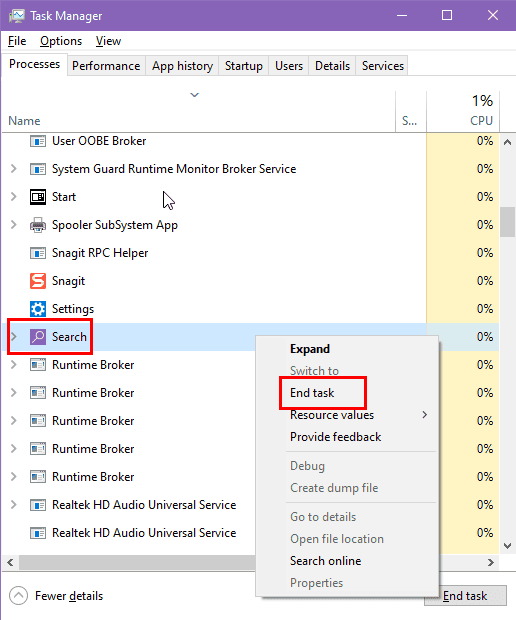
Now, try looking for a file, document, app, settings, etc., and see if the SearchApp.exe is still suspended.
3. Run as Administrator
- Press Windows E to open File Explorer.
- Go to the folder C:WindowsSystemApps.
- Look for the folder named Microsoft.Windows.Search_cw5n1h2txyewy inside the SystemApps directory.
- Double-click the folder to open it and view its contents.
- Scroll until you see the file named SearchApp.exe, which is the main executable.
- Right-click on SearchApp.exe to bring up the context menu with additional options.
- From the menu, select Run as administrator to execute the program with elevated permissions.

- If prompted by UAC, click Yes to confirm that you want to run the app as an administrator.
4. Restart Windows Search Service
- Press the Windows R keys to open the Run dialog box.
- Type services.msc and press Enter to open the Services window.
- Scroll down and locate Windows Search.
-
Right-click on it and select Stop.

- Wait a few seconds, then right-click Windows Search again and select Start to restart it.
- If you want to do so directly, right-click on Windows Search and select Restart (if available).
- Close the Services window once the process is complete.
5. Rebuild the Windows Search Index
- Click on the Start Menu button and type Indexing Options.
- Select the tool below the Best match section.
- In the Indexing Options window, click the Advanced button.

- If prompted, provide administrative credentials or confirm the action.
- In the Advanced Options window, go to the Index Settings tab.
- Under the Troubleshooting section, click the Rebuild button.

- Confirm the action by clicking OK in the prompt.
- Wait for the indexing process to rebuild, which may take some time depending on the amount of data.
- Reboot the PC and check if Windows Search is active in Task Manager.
6. Fix Windows Search Using PowerShell
- Launch the Power User menu by pressing the Windows X keys simultaneously.
- Click on the Windows PowerShell (Admin) from the menu.

- If prompted, click Yes to grant administrator permissions.
- In the PowerShell window, type the following command to stop the Windows Search service:
Stop-Service -Name WSearch - Now press Enter to execute the script.
- Type the following command to delete the existing search database:
Remove-Item -Path C:ProgramDataMicrosoftSearchDataApplicationsWindowsWindows.edb - Press Enter.
- Type the following command to restart the Windows Search service:
Start-Service -Name WSearch - Hit Enter to run the script.
- Close the PowerShell window once the commands have been executed.
- Now, test the feature to see if SearchApp.exe is still suspended.
7. Performing a Clean Boot
- Launch the Start Menu, type msconfig, and press Enter to launch the System Configuration utility.
- In the General tab, select Selective startup and uncheck Load startup items.

- Navigate to the Services tab, check the box for Hide all Microsoft services, and then click Disable all.

-
Open Task Manager by pressing Ctrl Shift Esc.

- In Task Manager, disable all startup items by right-clicking each and selecting Disable.

- Close Task Manager and return to the System Configuration utility.
- Click OK and hit the Apply button.

- Restart your computer when prompted.
- Test the system in the clean boot state to determine if the issue persists.
8. Fix Cortana Packages
- Search for PowerShell in the Start Menu, right-click on it, and select Run as Administrator.
- Confirm any prompts to grant administrator permissions.
- In the PowerShell window, type the following command to re-register Cortana:
Get-AppxPackage -allusers Microsoft.549981C3F5F10 | Foreach {Add-AppxPackage -DisableDevelopmentMode -Register "$($_.InstallLocation)AppXManifest.xml"} - Hit Enter to execute the script.

- Wait for the command to complete and ensure no errors are displayed.
- Restart your computer to apply the changes.
- Verify that Cortana is functioning properly after the restart.
9. Perform a System Restore
If all else fails, try reverting your system to a previous version where Windows Search worked properly:
- Look up the Create a restore point setting in the Start Menu and select it from the Best match results.
- In the System Properties window, click the System Restore button.
- Click Next in the System Restore wizard.
- Select a restore point from the list provided, considering the date and description, then click Next.
- Confirm your selection by reviewing the details and clicking Finish.
- Wait for the system to restore, which may take some time and involve a restart.
- After the process is complete, check if the issue has been resolved.
You can only use Windows System Restore if you didn’t manually disable it to store restore points automatically. If the feature isn’t available on your PC, you can’t use it to fix the SearchApp.exe.
If none of the above works for you, the only option left is a clean installation of Windows using the Media Creation Tool. Once you install the operating system from scratch and set it up, ensure you don’t disable Cortana or any other services related to the Windows Search app.
SearchApp.exe might get suspended for any reason but now you know how to bring it back to work. Comment below to tell me which fix worked for you.
Also, read how to fix Windows Search Indexer’s high CPU usage if you feel that your PC is acting up.
The above is the detailed content of SearchApp.exe Suspended: 9 Best Fixes. For more information, please follow other related articles on the PHP Chinese website!

Hot AI Tools

Undress AI Tool
Undress images for free

Undresser.AI Undress
AI-powered app for creating realistic nude photos

AI Clothes Remover
Online AI tool for removing clothes from photos.

Clothoff.io
AI clothes remover

Video Face Swap
Swap faces in any video effortlessly with our completely free AI face swap tool!

Hot Article

Hot Tools

Notepad++7.3.1
Easy-to-use and free code editor

SublimeText3 Chinese version
Chinese version, very easy to use

Zend Studio 13.0.1
Powerful PHP integrated development environment

Dreamweaver CS6
Visual web development tools

SublimeText3 Mac version
God-level code editing software (SublimeText3)

Hot Topics
 How to remove password from Windows 11 login
Jun 27, 2025 am 01:38 AM
How to remove password from Windows 11 login
Jun 27, 2025 am 01:38 AM
If you want to cancel the password login for Windows 11, there are three methods to choose: 1. Modify the automatic login settings, uncheck "To use this computer, users must enter their username and password", and then restart the automatic login after entering the password; 2. Switch to a passwordless login method, such as PIN, fingerprint or face recognition, configure it in "Settings>Account>Login Options" to improve convenience and security; 3. Delete the account password directly, but there are security risks and may lead to some functions being limited. It is recommended to choose a suitable solution based on actual needs.
 I Became a Windows Power User Overnight With This New Open-Source App from Microsoft
Jun 20, 2025 am 06:07 AM
I Became a Windows Power User Overnight With This New Open-Source App from Microsoft
Jun 20, 2025 am 06:07 AM
Like many Windows users, I am always on the lookout for ways to boost my productivity. Command Palette quickly became an essential tool for me. This powerful utility has completely changed how I interact with Windows, giving me instant access to the
 How to uninstall programs in Windows 11?
Jun 30, 2025 am 12:41 AM
How to uninstall programs in Windows 11?
Jun 30, 2025 am 12:41 AM
There are three main ways to uninstall programs on Windows 11: 1. Uninstall through "Settings", open the "Settings" > "Apps" > "Installed Applications", select the program and click "Uninstall", which is suitable for most users; 2. Use the control panel, search and enter "Control Panel" > "Programs and Functions", right-click the program and select "Uninstall", which is suitable for users who are accustomed to traditional interfaces; 3. Use third-party tools such as RevoUninstaller to clean up more thoroughly, but pay attention to the download source and operation risks, and novices can give priority to using the system's own methods.
 Windows 11 Is Bringing Back Another Windows 10 Feature
Jun 18, 2025 am 01:27 AM
Windows 11 Is Bringing Back Another Windows 10 Feature
Jun 18, 2025 am 01:27 AM
This might not be at the top of the list of features people want to return from Windows 10, but it still offers some usefulness. If you'd like to view the current minutes and seconds without turning on that display in the main taskbar clock (where it
 How to run an app as an administrator in Windows?
Jul 01, 2025 am 01:05 AM
How to run an app as an administrator in Windows?
Jul 01, 2025 am 01:05 AM
To run programs as administrator, you can use Windows' own functions: 1. Right-click the menu to select "Run as administrator", which is suitable for temporary privilege hike scenarios; 2. Create a shortcut and check "Run as administrator" to achieve automatic privilege hike start; 3. Use the task scheduler to configure automated tasks, suitable for running programs that require permissions on a scheduled or background basis, pay attention to setting details such as path changes and permission checks.
 Windows 10 KB5061087 fixes Start menu crash, direct download links
Jun 26, 2025 pm 04:22 PM
Windows 10 KB5061087 fixes Start menu crash, direct download links
Jun 26, 2025 pm 04:22 PM
Windows 10 KB5061087 is now rolling out as an optional preview update for those on version 22H2 with Start menu fixes.
 Microsoft: DHCP issue hits KB5060526, KB5060531 of Windows Server
Jun 26, 2025 pm 04:32 PM
Microsoft: DHCP issue hits KB5060526, KB5060531 of Windows Server
Jun 26, 2025 pm 04:32 PM
Microsoft confirmed that the DHCP server service might stop responding or refuse to connect after the June 2025 Update for Windows Server.
 Building Your First Gaming PC in 2025: What You Actually Need
Jun 24, 2025 am 12:52 AM
Building Your First Gaming PC in 2025: What You Actually Need
Jun 24, 2025 am 12:52 AM
In the past, I always viewed the i5 lineup as anemic when it came to gaming. However, in 2025, a mid-range CPU is more than enough to start your gaming journey. Many games still don’t fully utilize multi-core performance as well as they could, so

















