 Computer Tutorials
Computer Tutorials
 Troubleshooting
Troubleshooting
 How to make the keyboard bigger on an iPhone, so you can finally see what you’re doing
How to make the keyboard bigger on an iPhone, so you can finally see what you’re doing
How to make the keyboard bigger on an iPhone, so you can finally see what you’re doing
Feb 24, 2025 pm 01:20 PMEnlarging your iPhone keyboard is a simple yet effective way to improve typing comfort and accuracy. This guide offers several methods to achieve a larger, more user-friendly keyboard, particularly beneficial for those with larger fingers or visual impairments.
Instant Keyboard Enlargement: Landscape Mode
The quickest solution is to rotate your iPhone to landscape mode. This automatically expands the keyboard, providing more space between keys. If your phone is locked in portrait mode, access Control Center (swipe down from the top right on iPhones without a Home button, or swipe up from the bottom on those with a Home button) and disable Portrait Orientation Lock (the padlock icon with an arrow).

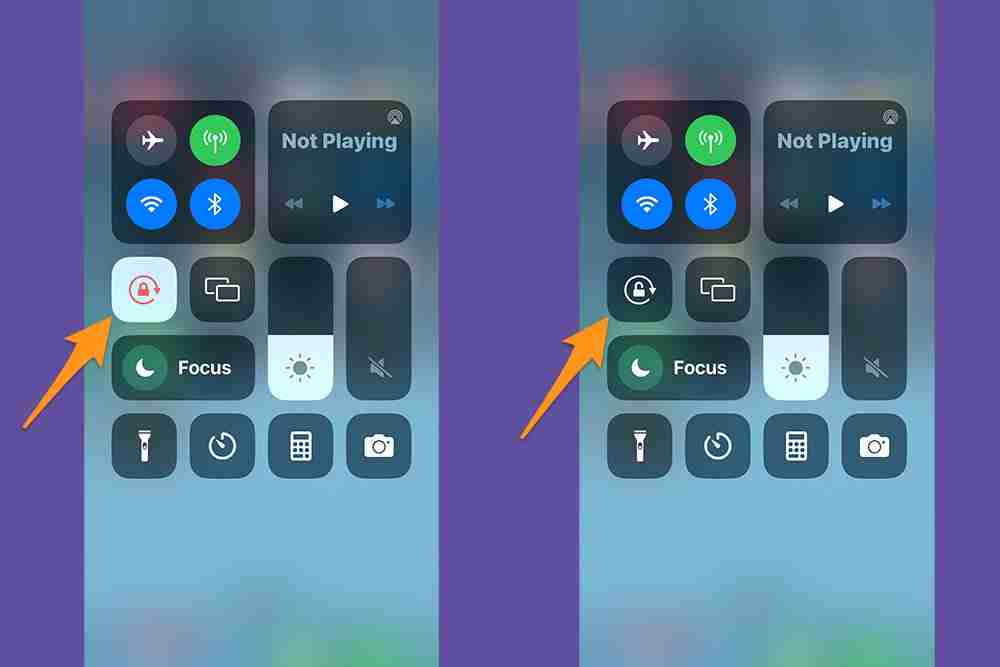
Enhance Key Visibility: Uppercase Only
For improved key readability, set your keyboard to display only uppercase letters. While lowercase typing remains functional, this approach mimics a standard keyboard, making each key easier to distinguish. Navigate to Settings > Accessibility > Keyboards and disable "Show Lowercase Keys."

Improved Readability: Bold Text
Bold text enhances visibility. To bold your keyboard and on-screen text, go to Settings > Display & Brightness > Text Size and enable "Bold Text."


Screen Magnification: Zoom Feature
The iPhone's Zoom function magnifies the entire screen. Enable it in Settings > Accessibility > Zoom. Note: Zoom activates immediately; double-tap with three fingers to disable. You can customize Zoom settings, including focus, typing assistance, and magnification level.

Alternative Keyboards: Third-Party Apps
Explore third-party keyboard apps from the App Store. After installation, go to Settings > General > Keyboard > Keyboards > Add New Keyboard to add your chosen app. Many offer customizable keyboard sizes.


Overall Text Size Adjustment
While not directly affecting keyboard size, increasing overall text size improves readability. Adjust this in Settings > Display & Brightness > Text Size.


Keyboard Sensitivity Tuning:
Fine-tune your keyboard's responsiveness by adjusting Haptic Touch sensitivity in Settings > Accessibility > Touch > Haptic Touch.
The above is the detailed content of How to make the keyboard bigger on an iPhone, so you can finally see what you’re doing. For more information, please follow other related articles on the PHP Chinese website!

Hot AI Tools

Undress AI Tool
Undress images for free

Undresser.AI Undress
AI-powered app for creating realistic nude photos

AI Clothes Remover
Online AI tool for removing clothes from photos.

Clothoff.io
AI clothes remover

Video Face Swap
Swap faces in any video effortlessly with our completely free AI face swap tool!

Hot Article

Hot Tools

Notepad++7.3.1
Easy-to-use and free code editor

SublimeText3 Chinese version
Chinese version, very easy to use

Zend Studio 13.0.1
Powerful PHP integrated development environment

Dreamweaver CS6
Visual web development tools

SublimeText3 Mac version
God-level code editing software (SublimeText3)

Hot Topics
 How to Fix KB5060829 Not Installing & Other Reported Bugs
Jun 30, 2025 pm 08:02 PM
How to Fix KB5060829 Not Installing & Other Reported Bugs
Jun 30, 2025 pm 08:02 PM
Many users encountered installation issues and some unexpected problems after applying the Windows 11 update KB5060829. If you're facing similar difficulties, don't panic. This MiniTool guide presents the most effective fixes to resolve KB5060829 not
 Cannot Fix Update KB5060999 Not Installing on Windows 11?
Jun 23, 2025 pm 08:03 PM
Cannot Fix Update KB5060999 Not Installing on Windows 11?
Jun 23, 2025 pm 08:03 PM
KB5060999 What are the update contents of Windows 11 23H2? How to download? What to do if the update fails? This article will be described in detail and provides a solution to the failure of KB5060999 installation. Quick Navigation :- Windows 11 23H2 KB5060999 Updated Content - KB5060999 Reason for installation failure - Solve the problem that KB506099 cannot be installed - Summary of Windows 11 23H2 KB5060999 Update KB5060999 is a cumulative security update for Windows 11 released by Microsoft on June 10, 2025
 Windows Security is blank or not showing options
Jul 07, 2025 am 02:40 AM
Windows Security is blank or not showing options
Jul 07, 2025 am 02:40 AM
When the Windows Security Center is blank or the function is missing, you can follow the following steps to check: 1. Confirm whether the system version supports full functions, some functions of the Home Edition are limited, and the Professional Edition and above are more complete; 2. Restart the SecurityHealthService service to ensure that its startup type is set to automatic; 3. Check and uninstall third-party security software that may conflict; 4. Run the sfc/scannow and DISM commands to repair system files; 5. Try to reset or reinstall the Windows Security Center application, and contact Microsoft support if necessary.
 Spotlight on Windows 10 KB5061087 & Fixes for Not Installing
Jun 30, 2025 pm 08:03 PM
Spotlight on Windows 10 KB5061087 & Fixes for Not Installing
Jun 30, 2025 pm 08:03 PM
Microsoft has released Windows 10 KB5061087 for 22H2 to fix some issues. From this post on MiniTool, learn how to install this preview optional update on your PC. Also, you can know what to do if KB5061087 fails to install via Windows Update.Quick Na
 Windows can't access shared folder on network
Jun 30, 2025 pm 04:56 PM
Windows can't access shared folder on network
Jun 30, 2025 pm 04:56 PM
When encountering the "Windowscan'taccesssharedfolderonnetwork", you can usually solve the problem through the following steps: 1. Turn on the network discovery and file sharing function and turn off password protection; 2. Make sure that the target computer is enabled to share and set the correct permissions; 3. Check the firewall rules and service status to ensure that it allows shared access; 4. Use the credential manager to add network credentials for long-term and stable connection.
 Windows 'Getting Windows ready, Don't turn off your computer' stuck
Jun 30, 2025 pm 05:18 PM
Windows 'Getting Windows ready, Don't turn off your computer' stuck
Jun 30, 2025 pm 05:18 PM
When you encounter Windows stuck in the "GettingWindowsready, Don't turnoff your computer" interface, you should first confirm whether it is really stuck; 1. Observe whether the hard disk indicator light is flashing, 2. Check whether the fan sound has changed, 3. Wait at least 30 to 60 minutes to ensure that the system has enough time to complete the update operation.
 Cannot Fix Dune Awakening Connection Failed Issue? Fixes Here
Jun 21, 2025 pm 08:01 PM
Cannot Fix Dune Awakening Connection Failed Issue? Fixes Here
Jun 21, 2025 pm 08:01 PM
The Dune Awakening connection failed issue can be frustrating, especially for players who are eager to jump into the game. If you're unsure how to resolve this, this MiniTool article offers assistance. It outlines common causes and provides solutions
 Windows clipboard history not working
Jun 30, 2025 pm 05:14 PM
Windows clipboard history not working
Jun 30, 2025 pm 05:14 PM
When the Windows clipboard history is not working, you can check the following steps: 1. Confirm that the clipboard history function is enabled, the path is "Settings>System>Clipboard", and if it is not enabled, Win V will not respond; 2. Check whether the copy content type is limited, such as large images, special formats or file paths may not be saved; 3. Ensure that the system version supports it, Windows 101809 and above, and some enterprise versions or LTSC do not support it; 4. Try to restart the ClipboardUserService service or end the clipups.exe process; 5. Clear the clipboard cache or reset the settings, close and then turn on the "Clipboard History" or run the "echooff|clip" command to clean up the cache





