 System Tutorial
System Tutorial
 MAC
MAC
 How to Install Fonts on Mac? Can You Download & Add New Fonts on Your macOS?
How to Install Fonts on Mac? Can You Download & Add New Fonts on Your macOS?
How to Install Fonts on Mac? Can You Download & Add New Fonts on Your macOS?
Feb 28, 2025 am 09:39 AMEnhancing Your Mac's Typography: A Guide to Font Management
Ever admired the unique fonts used by other MacBook users? This guide simplifies the process of downloading, installing, and managing fonts on your Mac, eliminating the need for advanced technical skills.
Previewing Fonts
With countless fonts available, previewing is crucial. Use the Font Book app:
- Access Font Book via Finder (Applications > Font Book) or Spotlight.
- Select a font (center column).
- Preview it (right column). Use the top icons (lines, grid, letter-like, information) to switch preview modes.

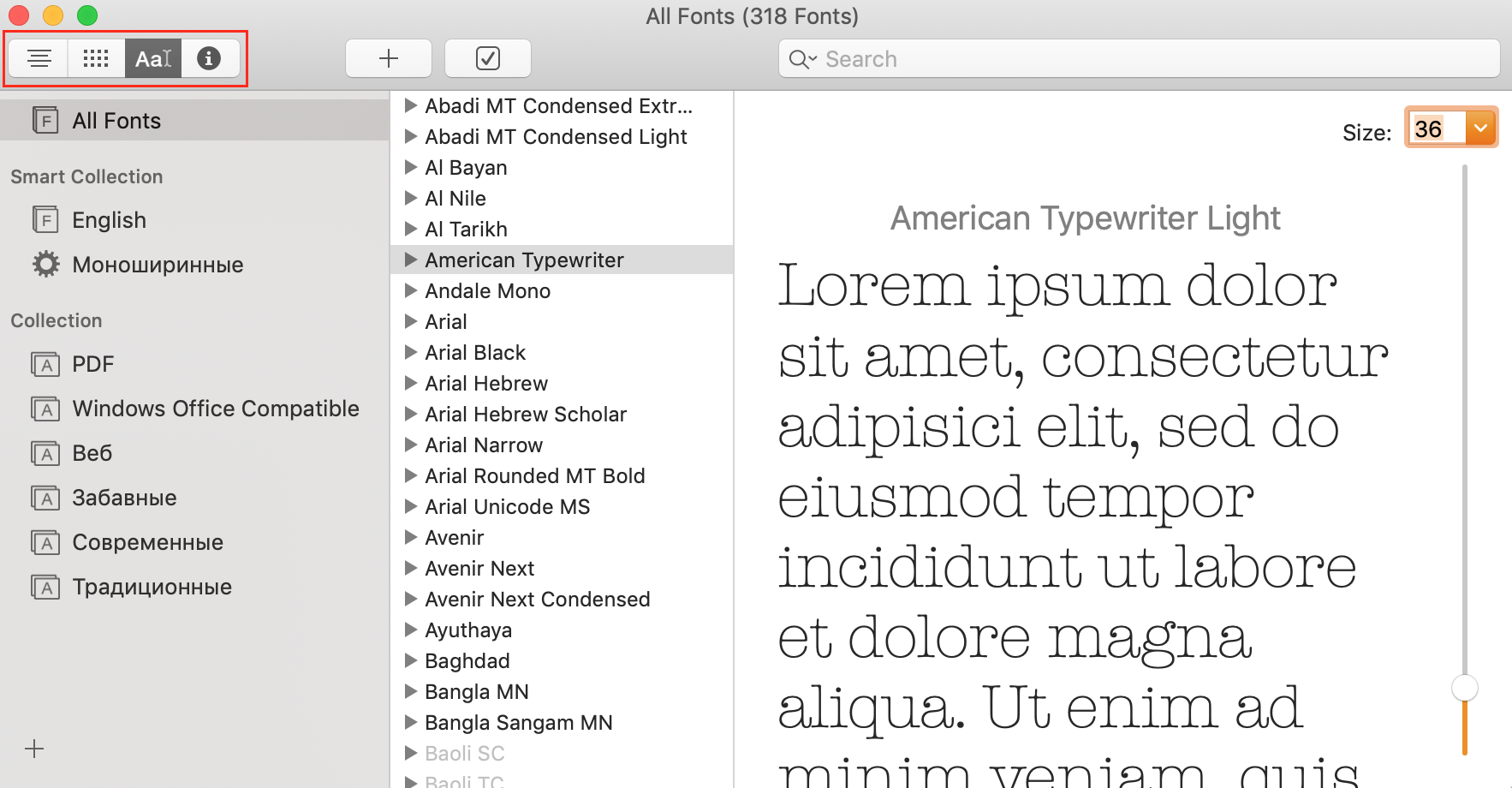
Downloading and Installing Fonts
Your Mac includes numerous pre-installed fonts, manageable through Font Book. This app allows adding, editing, and removing fonts. Here's how to install new ones:
Method 1: Using Font Book
-
For Your Account Only:
- Locate the downloaded font file (
.ttf,.ttc, or.otf). - Double-click the file. Font Book opens automatically.
- Click "Install Font."
- Locate the downloaded font file (



-
System-Wide (All Accounts):
- Open Font Book.
- Go to Font Book > Preferences.
- Change the default location from "User" to "Computer."
- Double-click the font file.
- Click "Install Font."



-
Network-Wide (All Network Users): Requires network administrator privileges. Copy the font files to
Network/Library/Fonts.


Method 2: Manual Installation
Copy font files to ~/Library/Fonts (Note: The Library folder may be hidden; use "Go to Folder" in Finder).

Recommended Font Sources: MyFonts, Google Fonts, FontSquirrel, 1001 Free Fonts.
Disabling and Removing Fonts
To manage your font collection, disable or remove unused fonts. System fonts cannot be removed.
- Removing: Open Font Book, select the font(s), press Delete, and confirm removal.

- Disabling: Open Font Book, select the font(s), click "Disable," and confirm.

Troubleshooting: If fonts don't appear, restart your Mac in Safe Mode (hold Shift key during startup) to clear Font Book's cache.
Transferring Fonts Between Macs
Export fonts using Font Book (File > Export). Review license information before exporting.
Integrating Fonts with Other Applications
- Microsoft Word: Install the font, then drag and drop it into the "Windows Office Compatible" section in Font Book.
- PowerPoint: Drag and drop the font into Font Book, then select it in PowerPoint's font menu.
Installing Multiple Fonts
Unzip the downloaded folder and use Font Book's search function (.ttf or .otf) to locate and install multiple fonts simultaneously.
Font Validation
While fonts are automatically validated upon installation, you can manually validate them in Font Book (File > Validate Selection or File > Validate File). Check for green (good), yellow (issues), or red (failed) icons.
Maintaining Mac Performance
Regularly remove unnecessary files to optimize your Mac's performance. Tools like MacKeeper's Safe Cleanup can assist with this process.
The above is the detailed content of How to Install Fonts on Mac? Can You Download & Add New Fonts on Your macOS?. For more information, please follow other related articles on the PHP Chinese website!

Hot AI Tools

Undress AI Tool
Undress images for free

Undresser.AI Undress
AI-powered app for creating realistic nude photos

AI Clothes Remover
Online AI tool for removing clothes from photos.

Clothoff.io
AI clothes remover

Video Face Swap
Swap faces in any video effortlessly with our completely free AI face swap tool!

Hot Article

Hot Tools

Notepad++7.3.1
Easy-to-use and free code editor

SublimeText3 Chinese version
Chinese version, very easy to use

Zend Studio 13.0.1
Powerful PHP integrated development environment

Dreamweaver CS6
Visual web development tools

SublimeText3 Mac version
God-level code editing software (SublimeText3)

Hot Topics
 How to Save Battery on MacBook? How to Improve It?
Jun 19, 2025 am 10:15 AM
How to Save Battery on MacBook? How to Improve It?
Jun 19, 2025 am 10:15 AM
You’ve had your Mac for a few years, and you’re starting to feel the effects of your device aging—the battery doesn’t hold up as well as it used to. To avoid getting stuck with a dead Mac, you have no choice but to take your charger e
 How to Delete Focus Modes on iPhone & iPad
Jun 18, 2025 am 10:40 AM
How to Delete Focus Modes on iPhone & iPad
Jun 18, 2025 am 10:40 AM
The Focus Modes functionality comes with several pre-set options such as Work, Driving, Sleep, and users are also free to create custom ones for any scenario imaginable. Should you find yourself not needing a multitude of Focus modes—whether because
 How to Automatically Send Messages with Siri from iPhone Without Confirmation
Jun 20, 2025 am 09:40 AM
How to Automatically Send Messages with Siri from iPhone Without Confirmation
Jun 20, 2025 am 09:40 AM
If you trust Siri to accurately transcribe your speech into text and send it as a message, you can activate a setting that lets Siri send messages automatically from your iPhone without asking for confirmation first.With the confirmation feature enab
 Fix iCloud Errors & “Can’t Establish Secure Connection with idmsa.apple.com” on MacOS Sierra & High Sierra
Jun 22, 2025 am 10:06 AM
Fix iCloud Errors & “Can’t Establish Secure Connection with idmsa.apple.com” on MacOS Sierra & High Sierra
Jun 22, 2025 am 10:06 AM
Some users of Mac computers running MacOS Sierra and MacOS High Sierra have reported issues when trying to log in to an Apple ID or iCloud via System Preferences, as well as problems accessing iCloud.com using Safari. In addition, Safari fails to loa
 Listen to Long Audio Messages Easier on iPhone with This Trick
Jun 23, 2025 am 09:44 AM
Listen to Long Audio Messages Easier on iPhone with This Trick
Jun 23, 2025 am 09:44 AM
Have you ever received a long audio message on your iPhone and while listening, the screen turns off, interrupting the playback and forcing you to start over? It's pretty frustrating, isn't it?Next time you receive a lengthy voice message on your iPh
 7 of the Best iOS 16 Features to Check Out Right Away
Jun 22, 2025 am 09:56 AM
7 of the Best iOS 16 Features to Check Out Right Away
Jun 22, 2025 am 09:56 AM
iOS 16 is now available for iPhone users, offering a solid update packed with practical features you're sure to enjoy.The most noticeable and exciting addition is the ability to personalize your lock screen. However, there are also plenty of smaller
 Data Breach Reports Archive — 2017
Jun 24, 2025 am 09:51 AM
Data Breach Reports Archive — 2017
Jun 24, 2025 am 09:51 AM
In this blog post, we’ve gathered the 22 most significant breaches that happened back in 2017. All of the reports were conducted by Chris Vickery — a data breach hunter, who had partnered with MacKeeper to provide repor
 How to Remove Old Devices from Apple ID on Mac
Jul 07, 2025 am 09:08 AM
How to Remove Old Devices from Apple ID on Mac
Jul 07, 2025 am 09:08 AM
If you've owned multiple Apple devices over the years, you might find yourself in a situation where some of those older Macs, iPhones, iPads, or other Apple hardware have been sold, given away, or traded. No matter how they left your possession, it's





