
Key Takeaways
- HTML5 APIs can help open, read, and upload files that a user has dragged and dropped into the browser window. This feature is supported by the latest versions of Chrome, Firefox, and Opera, but Opera can only use it via a standard file input.
- The HTML5 FileList object is an array-like collection of File objects, and the FileReader object allows you to open text or binary files in JavaScript. This makes it possible to check a file type and size before further processing or uploads occur.
- HTML5 allows for the creation of upload progress bars by attaching a “progress” event to XMLHttpRequest2 objects. This feature, combined with the ability to drag and drop files, can significantly enhance the usability of web applications.
HTML5 API Support
Your JavaScript code should check for the existence of the File, FileList and FileReader objects prior to attaching event handlers. At the time of writing, these are supported by the latest versions of Chrome, Firefox and Opera:
if (window.File && window.FileList && window.FileReader) { ... }
Although Opera supports these objects, they can only be used via a standard file input — not drag and drop. Therefore, a further check is required; I suggest using the XMLHttpRequest2 upload method, e.g.
var xhr = new XMLHttpRequest();
if (xhr.upload) {
... attach drag and drop events ...
}
File Drag & Drop
All browsers (except those on the iPhone and iPad) support the file input type which displays the familiar “Browse” button. A “multiple” attribute has been introduced in HTML5 and we can attach a change event handler to the field:
document.getElementById("fileselect").addEventListener("change", FileSelectHandler, false);
Chrome and Firefox also allow users to drag one or more files on to a chosen element. You can attach event handlers including “dragover” and “dragleave” (for changing styles) and “drop” for detecting dropped files, e.g.
document.getElementById("filedrag").addEventListener("drop", FileSelectHandler, false);
Retrieving a FileList Object
The HTML5 FileList object is an array-like collection of File objects. File input fields return a FileList via a files property (event.target.files). Dropped files return a FileList object via the event’s dataTransfer.files property (event.dataTransfer.files). We can therefore retrieve a FileList object using single event handler:
// cancel event default
e.preventDefault();
// fetch FileList object
var files = e.target.files || e.dataTransfer.files;
// process all File objects
for (var i = 0, file; file = files[i]; i++) {
...
}
It’s important to cancel the default event. This prevents the browser attempting to display or handle a file when it’s dropped into the window.
Analyzing File Objects
FileList collections contain a number of File objects. Three useful File properties are provided:- .name: the file name (it does not include path information)
- .type: the MIME type, e.g. image/jpeg, text/plain, etc.
- .size: the file size in bytes.
if (window.File && window.FileList && window.FileReader) { ... }
For more information, refer to How to Open Dropped Files Using HTML5 and JavaScript.
Opening Files using FileReader
The HTML5 FileReader object allows you to open text or binary files in JavaScript. As you’d expect, the readAsText() method is used for retrieving text content, e.g.
var xhr = new XMLHttpRequest();
if (xhr.upload) {
... attach drag and drop events ...
}
Similarly, the readAsDataURL() method retrieves binary image data as an encoded data URL which can be passed to an image src attribute or canvas element:
document.getElementById("fileselect").addEventListener("change", FileSelectHandler, false);
For more information, refer to How to Open Dropped Files Using HTML5 and JavaScript.
Uploading Files using Ajax
Appropriate files can be uploaded to your server while the user remains on the page. It’s simply a matter of passing a File object to the send() method of XMLHttpRequest2:
document.getElementById("filedrag").addEventListener("drop", FileSelectHandler, false);
Note we’ve also sent the filename as an HTTP header. This is optional, but it allows us to recreate the file using its original name on the server using a language such as PHP:
// cancel event default
e.preventDefault();
// fetch FileList object
var files = e.target.files || e.dataTransfer.files;
// process all File objects
for (var i = 0, file; file = files[i]; i++) {
...
}
For more information, refer to How to Asynchronously Upload Files Using HTML5 and Ajax.
Creating Upload Progress Bars
We can also attach a “progress” event to XMLHttpRequest2 objects:
// process image files under 300,000 bytes
if (file.type.indexOf("image") == 0 && file.size < 300000) {
...
}
The handler receives an event object with .loaded (the number of bytes transferred) and .total (the file size) properties. Therefore, the progress can be calculated and passed to an HTML5 progress tag or any other element, e.g.
if (file.type.indexOf("text") == 0) {
var reader = new FileReader();
reader.onload = function(e) {
// get file content
var text = e.target.result;
...
}
reader.readAsText(file);
}
For more information, refer to How to Create Graphical File Upload Progress Bars in HTML5 and JavaScript.
I hope you enjoyed this series. File drag and drop is an important feature which can transform web application usability. HTML5 finally makes it easy.
Frequently Asked Questions (FAQs) about HTML5 File Drag, Drop, Read, Analyze, and Upload Progress Bars
How can I implement the HTML5 drag and drop feature in my web application?
Implementing the HTML5 drag and drop feature involves a few steps. First, you need to create a drop zone, which is an area where users can drop their files. This can be any HTML element, but it must have the ‘draggable’ attribute set to true. Next, you need to add event listeners for the ‘dragover’ and ‘drop’ events. The ‘dragover’ event is fired when a dragged item is over the drop zone, and the ‘drop’ event is fired when the item is dropped. In the event handler for the ‘drop’ event, you can access the dropped files through the ‘dataTransfer.files’ property of the event object.
What is the difference between ‘dataTransfer.files’ and ‘dataTransfer.items’?
Both ‘dataTransfer.files’ and ‘dataTransfer.items’ are properties of the ‘dataTransfer’ object, which is associated with drag and drop events. The ‘dataTransfer.files’ property is a FileList object representing the files being dragged. This is useful when you want to handle the dropped files on the server side. On the other hand, ‘dataTransfer.items’ is a DataTransferItemList object representing all the drag data. This is useful when you want to handle different types of drag data, not just files.
Why is my ‘dataTransfer.files’ empty when the ‘drop’ event is fired?
If your ‘dataTransfer.files’ is empty when the ‘drop’ event is fired, it could be because you’re trying to access it in the ‘dragover’ event handler. The ‘dataTransfer.files’ property is only populated in the ‘drop’ event. Make sure you’re accessing it in the correct event handler.
How can I read the contents of the dropped files?
You can read the contents of the dropped files using the FileReader API. First, you need to create a new FileReader object. Then, you can use the ‘readAsText’ or ‘readAsDataURL’ method to read the file contents. The ‘readAsText’ method reads the file as a text string, and the ‘readAsDataURL’ method reads the file as a data URL.
How can I display a progress bar while the files are being uploaded?
You can display a progress bar by listening to the ‘progress’ event of the XMLHttpRequest object. The ‘progress’ event is fired periodically as the upload progresses. In the event handler, you can calculate the progress percentage and update the progress bar accordingly. Make sure to set the ‘upload’ property of the XMLHttpRequest object to true to enable the ‘progress’ event.
How can I handle multiple file uploads?
You can handle multiple file uploads by iterating over the ‘dataTransfer.files’ property, which is a FileList object. Each item in the FileList object is a File object representing a dropped file. You can handle each file individually, for example, by reading its contents or uploading it to the server.
How can I restrict the types of files that can be dropped?
You can restrict the types of files that can be dropped by checking the ‘type’ property of the File objects in the ‘dataTransfer.files’ property. The ‘type’ property is a string representing the MIME type of the file. If the file type is not allowed, you can prevent the drop action by calling the ‘preventDefault’ method of the event object in the ‘drop’ event handler.
How can I handle drag and drop events for nested elements?
Handling drag and drop events for nested elements can be tricky because the events bubble up the DOM tree. To prevent a parent element from receiving a drag and drop event intended for a child element, you can call the ‘stopPropagation’ method of the event object in the child element’s event handler.
How can I customize the appearance of the drop zone while a file is being dragged over it?
You can customize the appearance of the drop zone by adding a specific class to it in the ‘dragover’ event handler and removing it in the ‘dragleave’ and ‘drop’ event handlers. You can define the appearance of the class in your CSS.
How can I test the drag and drop functionality in automated tests?
Testing the drag and drop functionality can be challenging because it involves complex user interactions. However, some testing libraries, like Selenium, provide methods for simulating drag and drop actions. You can also create a mock ‘drop’ event and dispatch it to the drop zone element.
The above is the detailed content of HTML5 File Drag, Drop, Analyze, Read and Upload. For more information, please follow other related articles on the PHP Chinese website!

Hot AI Tools

Undress AI Tool
Undress images for free

Undresser.AI Undress
AI-powered app for creating realistic nude photos

AI Clothes Remover
Online AI tool for removing clothes from photos.

Clothoff.io
AI clothes remover

Video Face Swap
Swap faces in any video effortlessly with our completely free AI face swap tool!

Hot Article

Hot Tools

Notepad++7.3.1
Easy-to-use and free code editor

SublimeText3 Chinese version
Chinese version, very easy to use

Zend Studio 13.0.1
Powerful PHP integrated development environment

Dreamweaver CS6
Visual web development tools

SublimeText3 Mac version
God-level code editing software (SublimeText3)
 How to make an HTTP request in Node.js?
Jul 13, 2025 am 02:18 AM
How to make an HTTP request in Node.js?
Jul 13, 2025 am 02:18 AM
There are three common ways to initiate HTTP requests in Node.js: use built-in modules, axios, and node-fetch. 1. Use the built-in http/https module without dependencies, which is suitable for basic scenarios, but requires manual processing of data stitching and error monitoring, such as using https.get() to obtain data or send POST requests through .write(); 2.axios is a third-party library based on Promise. It has concise syntax and powerful functions, supports async/await, automatic JSON conversion, interceptor, etc. It is recommended to simplify asynchronous request operations; 3.node-fetch provides a style similar to browser fetch, based on Promise and simple syntax
 JavaScript Data Types: Primitive vs Reference
Jul 13, 2025 am 02:43 AM
JavaScript Data Types: Primitive vs Reference
Jul 13, 2025 am 02:43 AM
JavaScript data types are divided into primitive types and reference types. Primitive types include string, number, boolean, null, undefined, and symbol. The values are immutable and copies are copied when assigning values, so they do not affect each other; reference types such as objects, arrays and functions store memory addresses, and variables pointing to the same object will affect each other. Typeof and instanceof can be used to determine types, but pay attention to the historical issues of typeofnull. Understanding these two types of differences can help write more stable and reliable code.
 JavaScript time object, someone builds an eactexe, faster website on Google Chrome, etc.
Jul 08, 2025 pm 02:27 PM
JavaScript time object, someone builds an eactexe, faster website on Google Chrome, etc.
Jul 08, 2025 pm 02:27 PM
Hello, JavaScript developers! Welcome to this week's JavaScript news! This week we will focus on: Oracle's trademark dispute with Deno, new JavaScript time objects are supported by browsers, Google Chrome updates, and some powerful developer tools. Let's get started! Oracle's trademark dispute with Deno Oracle's attempt to register a "JavaScript" trademark has caused controversy. Ryan Dahl, the creator of Node.js and Deno, has filed a petition to cancel the trademark, and he believes that JavaScript is an open standard and should not be used by Oracle
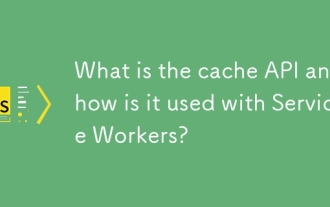 What is the cache API and how is it used with Service Workers?
Jul 08, 2025 am 02:43 AM
What is the cache API and how is it used with Service Workers?
Jul 08, 2025 am 02:43 AM
CacheAPI is a tool provided by the browser to cache network requests, which is often used in conjunction with ServiceWorker to improve website performance and offline experience. 1. It allows developers to manually store resources such as scripts, style sheets, pictures, etc.; 2. It can match cache responses according to requests; 3. It supports deleting specific caches or clearing the entire cache; 4. It can implement cache priority or network priority strategies through ServiceWorker listening to fetch events; 5. It is often used for offline support, speed up repeated access speed, preloading key resources and background update content; 6. When using it, you need to pay attention to cache version control, storage restrictions and the difference from HTTP caching mechanism.
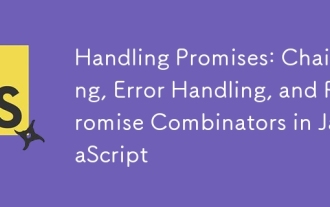 Handling Promises: Chaining, Error Handling, and Promise Combinators in JavaScript
Jul 08, 2025 am 02:40 AM
Handling Promises: Chaining, Error Handling, and Promise Combinators in JavaScript
Jul 08, 2025 am 02:40 AM
Promise is the core mechanism for handling asynchronous operations in JavaScript. Understanding chain calls, error handling and combiners is the key to mastering their applications. 1. The chain call returns a new Promise through .then() to realize asynchronous process concatenation. Each .then() receives the previous result and can return a value or a Promise; 2. Error handling should use .catch() to catch exceptions to avoid silent failures, and can return the default value in catch to continue the process; 3. Combinators such as Promise.all() (successfully successful only after all success), Promise.race() (the first completion is returned) and Promise.allSettled() (waiting for all completions)
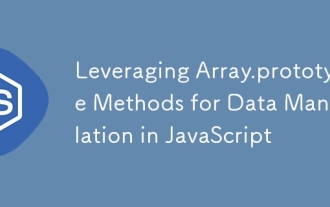 Leveraging Array.prototype Methods for Data Manipulation in JavaScript
Jul 06, 2025 am 02:36 AM
Leveraging Array.prototype Methods for Data Manipulation in JavaScript
Jul 06, 2025 am 02:36 AM
JavaScript array built-in methods such as .map(), .filter() and .reduce() can simplify data processing; 1) .map() is used to convert elements one to one to generate new arrays; 2) .filter() is used to filter elements by condition; 3) .reduce() is used to aggregate data as a single value; misuse should be avoided when used, resulting in side effects or performance problems.
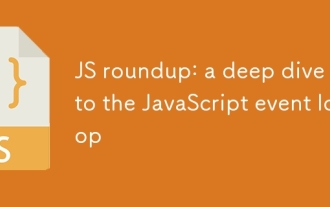 JS roundup: a deep dive into the JavaScript event loop
Jul 08, 2025 am 02:24 AM
JS roundup: a deep dive into the JavaScript event loop
Jul 08, 2025 am 02:24 AM
JavaScript's event loop manages asynchronous operations by coordinating call stacks, WebAPIs, and task queues. 1. The call stack executes synchronous code, and when encountering asynchronous tasks, it is handed over to WebAPI for processing; 2. After the WebAPI completes the task in the background, it puts the callback into the corresponding queue (macro task or micro task); 3. The event loop checks whether the call stack is empty. If it is empty, the callback is taken out from the queue and pushed into the call stack for execution; 4. Micro tasks (such as Promise.then) take precedence over macro tasks (such as setTimeout); 5. Understanding the event loop helps to avoid blocking the main thread and optimize the code execution order.
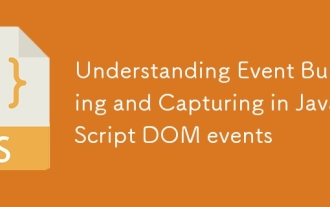 Understanding Event Bubbling and Capturing in JavaScript DOM events
Jul 08, 2025 am 02:36 AM
Understanding Event Bubbling and Capturing in JavaScript DOM events
Jul 08, 2025 am 02:36 AM
Event bubbles propagate from the target element outward to the ancestor node, while event capture propagates from the outer layer inward to the target element. 1. Event bubbles: After clicking the child element, the event triggers the listener of the parent element upwards in turn. For example, after clicking the button, it outputs Childclicked first, and then Parentclicked. 2. Event capture: Set the third parameter to true, so that the listener is executed in the capture stage, such as triggering the capture listener of the parent element before clicking the button. 3. Practical uses include unified management of child element events, interception preprocessing and performance optimization. 4. The DOM event stream is divided into three stages: capture, target and bubble, and the default listener is executed in the bubble stage.






