Sharing your Mac with others while keeping your data private is easy with multiple user accounts. This guide explores several methods for switching between users on macOS, from the simple Fast User Switching to using the lock screen and even the Terminal.

Optimize Mac Storage for All Users!
Keep your Mac running smoothly for everyone by using CleanMyMac to remove junk files and free up space. Available on Setapp.
Try CleanMyMac Free (Security-tested)
Fast User Switching: The Quickest Method
Fast User Switching allows you to quickly switch between users without logging out. This is ideal for those who frequently switch between personal and work accounts. However, remember that all user sessions remain active, potentially consuming more system resources.
To enable Fast User Switching:
- Open System Settings (Apple menu).
- Go to Control Center.
- Find Fast User Switching and choose a display name (Full Name, Account Name, or Icon).
- Toggle Show in Control Center to enable switching from the Control Center.

Switching users:
- Click the Fast User Switching icon in the menu bar.
- Select the desired account.
- Enter the password.

First-time logins will require macOS setup. To switch back, simply use the menu bar again.

Tip: For a cleaner menu bar, consider using Bartender to manage your icons.
Switching via Lock Screen
If your Mac goes to sleep, switching users is done through the lock screen.
- Wake your Mac. The lock screen shows the currently logged-in user.
- Select another user profile.
- Enter the password.

To log out completely and free up resources, click the Apple menu and choose Log Out [Profile Name] (or press Shift Command Q). To allow another user access, lock the screen (Apple menu > Lock Screen or Control Command Q).


Tip: Use Dropzone for easy file sharing and other quick actions from the menu bar.

Touch ID for Secure Switching
For enhanced security, use Touch ID to switch users. Each user needs a registered fingerprint.
- Log in to the account where you want to enable Touch ID.
- Go to System Settings > Touch ID & Password.
- Add your fingerprint and enable Use Touch ID for fast user switching.

Terminal Method (Advanced)
While you can't directly switch users, you can log into another account via the Terminal using the login [username] command. Remember to enter the correct password.
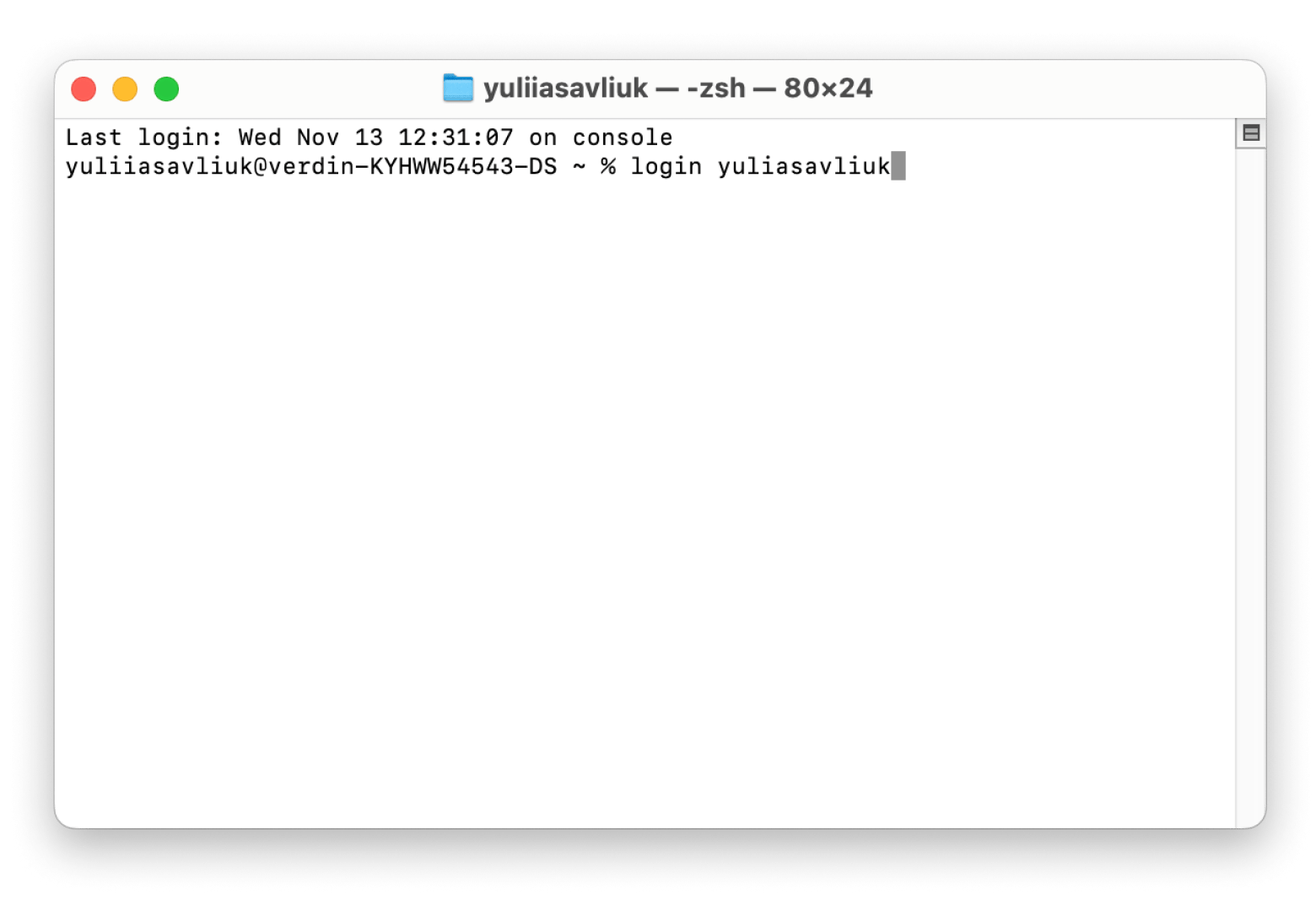
Maintaining Mac Performance
Multiple accounts can impact performance. Regularly use CleanMyMac to remove junk files and keep your Mac running smoothly.

Conclusion
Switching users on a Mac is simple, regardless of the method used. Optimize your system with tools like Bartender, Dropzone, and CleanMyMac for a smoother experience. Setapp offers a 7-day free trial to explore these apps.
FAQs
- How to create user accounts: System Settings > Users & Groups > Add User.
- How to log in as a different user: Select the user profile at the login screen and enter the password.
- Keyboard shortcut for login screen: Control Command Q
The above is the detailed content of How to switch users on Mac (Quick guide). For more information, please follow other related articles on the PHP Chinese website!

Hot AI Tools

Undress AI Tool
Undress images for free

Undresser.AI Undress
AI-powered app for creating realistic nude photos

AI Clothes Remover
Online AI tool for removing clothes from photos.

Clothoff.io
AI clothes remover

Video Face Swap
Swap faces in any video effortlessly with our completely free AI face swap tool!

Hot Article

Hot Tools

Notepad++7.3.1
Easy-to-use and free code editor

SublimeText3 Chinese version
Chinese version, very easy to use

Zend Studio 13.0.1
Powerful PHP integrated development environment

Dreamweaver CS6
Visual web development tools

SublimeText3 Mac version
God-level code editing software (SublimeText3)

Hot Topics
 How to Save Battery on MacBook? How to Improve It?
Jun 19, 2025 am 10:15 AM
How to Save Battery on MacBook? How to Improve It?
Jun 19, 2025 am 10:15 AM
You’ve had your Mac for a few years, and you’re starting to feel the effects of your device aging—the battery doesn’t hold up as well as it used to. To avoid getting stuck with a dead Mac, you have no choice but to take your charger e
 How to Delete Focus Modes on iPhone & iPad
Jun 18, 2025 am 10:40 AM
How to Delete Focus Modes on iPhone & iPad
Jun 18, 2025 am 10:40 AM
The Focus Modes functionality comes with several pre-set options such as Work, Driving, Sleep, and users are also free to create custom ones for any scenario imaginable. Should you find yourself not needing a multitude of Focus modes—whether because
 How to Automatically Send Messages with Siri from iPhone Without Confirmation
Jun 20, 2025 am 09:40 AM
How to Automatically Send Messages with Siri from iPhone Without Confirmation
Jun 20, 2025 am 09:40 AM
If you trust Siri to accurately transcribe your speech into text and send it as a message, you can activate a setting that lets Siri send messages automatically from your iPhone without asking for confirmation first.With the confirmation feature enab
 Listen to Long Audio Messages Easier on iPhone with This Trick
Jun 23, 2025 am 09:44 AM
Listen to Long Audio Messages Easier on iPhone with This Trick
Jun 23, 2025 am 09:44 AM
Have you ever received a long audio message on your iPhone and while listening, the screen turns off, interrupting the playback and forcing you to start over? It's pretty frustrating, isn't it?Next time you receive a lengthy voice message on your iPh
 Fix iCloud Errors & “Can’t Establish Secure Connection with idmsa.apple.com” on MacOS Sierra & High Sierra
Jun 22, 2025 am 10:06 AM
Fix iCloud Errors & “Can’t Establish Secure Connection with idmsa.apple.com” on MacOS Sierra & High Sierra
Jun 22, 2025 am 10:06 AM
Some users of Mac computers running MacOS Sierra and MacOS High Sierra have reported issues when trying to log in to an Apple ID or iCloud via System Preferences, as well as problems accessing iCloud.com using Safari. In addition, Safari fails to loa
 7 of the Best iOS 16 Features to Check Out Right Away
Jun 22, 2025 am 09:56 AM
7 of the Best iOS 16 Features to Check Out Right Away
Jun 22, 2025 am 09:56 AM
iOS 16 is now available for iPhone users, offering a solid update packed with practical features you're sure to enjoy.The most noticeable and exciting addition is the ability to personalize your lock screen. However, there are also plenty of smaller
 Data Breach Reports Archive — 2017
Jun 24, 2025 am 09:51 AM
Data Breach Reports Archive — 2017
Jun 24, 2025 am 09:51 AM
In this blog post, we’ve gathered the 22 most significant breaches that happened back in 2017. All of the reports were conducted by Chris Vickery — a data breach hunter, who had partnered with MacKeeper to provide repor
 How to Remove Old Devices from Apple ID on Mac
Jul 07, 2025 am 09:08 AM
How to Remove Old Devices from Apple ID on Mac
Jul 07, 2025 am 09:08 AM
If you've owned multiple Apple devices over the years, you might find yourself in a situation where some of those older Macs, iPhones, iPads, or other Apple hardware have been sold, given away, or traded. No matter how they left your possession, it's






