 System Tutorial
System Tutorial
 Windows Series
Windows Series
 How to Modify the Windows 11 Hosts File: A Step-by-Step Tutorial
How to Modify the Windows 11 Hosts File: A Step-by-Step Tutorial
How to Modify the Windows 11 Hosts File: A Step-by-Step Tutorial
Mar 11, 2025 am 11:01 AMThis tutorial details modifying the Windows 11 hosts file to block or redirect websites. It explains how to edit the file to map domain names to IP addresses, the risks of incorrect modification, and methods for restoring default settings.
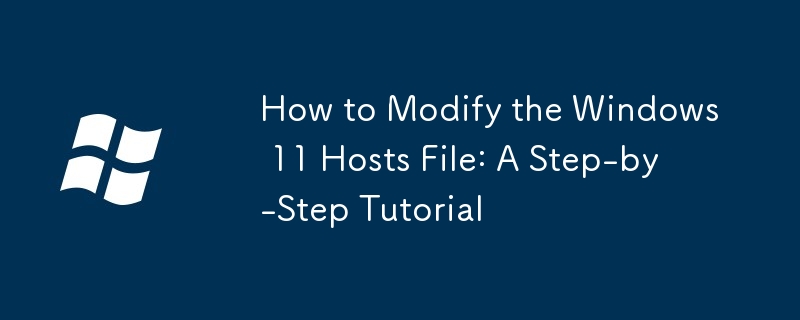
How to Modify the Windows 11 Hosts File: A Step-by-Step Tutorial
Modifying the Windows 11 hosts file involves editing a simple text file that maps domain names to IP addresses. This allows you to override the normal DNS resolution process, effectively blocking or redirecting websites. Here's a step-by-step guide:
- Open Notepad as Administrator: Search for "Notepad" in the Windows search bar. Right-click on Notepad and select "Run as administrator." This is crucial to ensure you have the necessary permissions to save changes to the hosts file.
-
Locate the Hosts File: In Notepad, click "File" > "Open." Navigate to the following directory:
C:\Windows\System32\drivers\etc. You might need to change the file type filter to "All Files (.)" to see thehostsfile. -
Edit the Hosts File: The hosts file is a simple text file. Each line contains an IP address followed by a hostname. Lines beginning with
#are comments. To block a website, add a new line with0.0.0.0(or127.0.0.1, which represents your local machine) followed by the website's domain name. For example, to blockwww.example.com, add the line:0.0.0.0 www.example.com. To redirect a website, use a different IP address. Save the file. - Test the Changes: Open your web browser and try to access the website you added to the hosts file. If you successfully blocked it, you won't be able to reach the site. If you redirected it, you should be directed to the new IP address's location.
- Important Note: Remember to save the file as a plain text file (.txt is not necessary, as it will automatically save as a hosts file). Incorrectly formatted entries can prevent your internet from working correctly.
Can I use the hosts file to block specific websites on Windows 11?
Yes, absolutely. The hosts file is a powerful tool for blocking websites on Windows 11. By mapping the website's domain name to an invalid IP address (like 0.0.0.0 or 127.0.0.1), you prevent your computer from resolving the domain name and accessing the website. This is a simple and effective method for parental control or blocking distracting websites. However, keep in mind that determined users can bypass this method through different means (like using a VPN or modifying their DNS settings).
What are the potential risks of incorrectly modifying the Windows 11 hosts file?
Incorrectly modifying the hosts file can lead to several problems, including:
- Inability to access websites: Typos or incorrect IP addresses can prevent you from accessing legitimate websites, including essential services.
- Internet connectivity issues: A badly formatted hosts file can disrupt your entire internet connection.
- Security vulnerabilities: While not directly a security vulnerability, an improperly configured hosts file could potentially be exploited if malicious code modifies it to redirect you to phishing sites or malware.
- System instability: In extreme cases, a severely corrupted hosts file could contribute to system instability.
How do I restore my Windows 11 hosts file to its default settings if I make a mistake?
Restoring your hosts file to its default settings is straightforward. There are two primary methods:
-
Replacing the File: The simplest method is to find a default hosts file online (many are available via reputable sources). Download it, then replace the current
hostsfile inC:\Windows\System32\drivers\etcwith the downloaded file. Remember to do this using Notepad with administrator privileges. -
Manual Removal: If you're comfortable manually editing the file, open the hosts file in Notepad (as administrator). Delete all lines you've added except for the default entries (typically only a few lines with comments starting with
#). Save the file. This is a riskier approach if you're not confident in your ability to identify your own additions. It's safer to use the file replacement method. Always back up your original hosts file before making any changes.
The above is the detailed content of How to Modify the Windows 11 Hosts File: A Step-by-Step Tutorial. For more information, please follow other related articles on the PHP Chinese website!

Hot AI Tools

Undress AI Tool
Undress images for free

Undresser.AI Undress
AI-powered app for creating realistic nude photos

AI Clothes Remover
Online AI tool for removing clothes from photos.

Clothoff.io
AI clothes remover

Video Face Swap
Swap faces in any video effortlessly with our completely free AI face swap tool!

Hot Article

Hot Tools

Notepad++7.3.1
Easy-to-use and free code editor

SublimeText3 Chinese version
Chinese version, very easy to use

Zend Studio 13.0.1
Powerful PHP integrated development environment

Dreamweaver CS6
Visual web development tools

SublimeText3 Mac version
God-level code editing software (SublimeText3)

Hot Topics
 How to remove password from Windows 11 login
Jun 27, 2025 am 01:38 AM
How to remove password from Windows 11 login
Jun 27, 2025 am 01:38 AM
If you want to cancel the password login for Windows 11, there are three methods to choose: 1. Modify the automatic login settings, uncheck "To use this computer, users must enter their username and password", and then restart the automatic login after entering the password; 2. Switch to a passwordless login method, such as PIN, fingerprint or face recognition, configure it in "Settings>Account>Login Options" to improve convenience and security; 3. Delete the account password directly, but there are security risks and may lead to some functions being limited. It is recommended to choose a suitable solution based on actual needs.
 I Became a Windows Power User Overnight With This New Open-Source App from Microsoft
Jun 20, 2025 am 06:07 AM
I Became a Windows Power User Overnight With This New Open-Source App from Microsoft
Jun 20, 2025 am 06:07 AM
Like many Windows users, I am always on the lookout for ways to boost my productivity. Command Palette quickly became an essential tool for me. This powerful utility has completely changed how I interact with Windows, giving me instant access to the
 How to uninstall programs in Windows 11?
Jun 30, 2025 am 12:41 AM
How to uninstall programs in Windows 11?
Jun 30, 2025 am 12:41 AM
There are three main ways to uninstall programs on Windows 11: 1. Uninstall through "Settings", open the "Settings" > "Apps" > "Installed Applications", select the program and click "Uninstall", which is suitable for most users; 2. Use the control panel, search and enter "Control Panel" > "Programs and Functions", right-click the program and select "Uninstall", which is suitable for users who are accustomed to traditional interfaces; 3. Use third-party tools such as RevoUninstaller to clean up more thoroughly, but pay attention to the download source and operation risks, and novices can give priority to using the system's own methods.
 How to run an app as an administrator in Windows?
Jul 01, 2025 am 01:05 AM
How to run an app as an administrator in Windows?
Jul 01, 2025 am 01:05 AM
To run programs as administrator, you can use Windows' own functions: 1. Right-click the menu to select "Run as administrator", which is suitable for temporary privilege hike scenarios; 2. Create a shortcut and check "Run as administrator" to achieve automatic privilege hike start; 3. Use the task scheduler to configure automated tasks, suitable for running programs that require permissions on a scheduled or background basis, pay attention to setting details such as path changes and permission checks.
 Windows 10 KB5061087 fixes Start menu crash, direct download links
Jun 26, 2025 pm 04:22 PM
Windows 10 KB5061087 fixes Start menu crash, direct download links
Jun 26, 2025 pm 04:22 PM
Windows 10 KB5061087 is now rolling out as an optional preview update for those on version 22H2 with Start menu fixes.
 Microsoft: DHCP issue hits KB5060526, KB5060531 of Windows Server
Jun 26, 2025 pm 04:32 PM
Microsoft: DHCP issue hits KB5060526, KB5060531 of Windows Server
Jun 26, 2025 pm 04:32 PM
Microsoft confirmed that the DHCP server service might stop responding or refuse to connect after the June 2025 Update for Windows Server.
 Building Your First Gaming PC in 2025: What You Actually Need
Jun 24, 2025 am 12:52 AM
Building Your First Gaming PC in 2025: What You Actually Need
Jun 24, 2025 am 12:52 AM
In the past, I always viewed the i5 lineup as anemic when it came to gaming. However, in 2025, a mid-range CPU is more than enough to start your gaming journey. Many games still don’t fully utilize multi-core performance as well as they could, so
 How to activate Windows 11?
Jun 28, 2025 am 12:32 AM
How to activate Windows 11?
Jun 28, 2025 am 12:32 AM
The activation method of Windows 11 depends on the system source and is divided into two types: automatic activation of digital licenses and manual input of product keys. 1. If you purchase a computer using a genuine channel or bind a digital license, connect to the network and log in to a Microsoft account, the system will automatically activate. You can check the status in "Settings → System → About → Activation"; 2. If you use a retail version or OEM key, you need to enter the activation page and manually enter the key, and the key must match the system version; 3. If the activation fails, you should check whether the key is reused, whether the network is normal, running the troubleshooting tool, or try to log in to the Microsoft account again, but it still cannot be resolved. You can contact Microsoft customer service.





