 Operation and Maintenance
Operation and Maintenance
 Nginx
Nginx
 What Are the Best Ways to Handle File Uploads and Downloads with Nginx?
What Are the Best Ways to Handle File Uploads and Downloads with Nginx?
What Are the Best Ways to Handle File Uploads and Downloads with Nginx?
Mar 12, 2025 pm 06:34 PMWhat Are the Best Ways to Handle File Uploads and Downloads with Nginx?
Nginx, by itself, isn't designed for handling file uploads and downloads directly in the way a dedicated application server like Apache might be. It excels at acting as a reverse proxy and load balancer, making it ideal for serving static files efficiently but less so for managing the complex process of file uploads. The best way to handle file uploads and downloads with Nginx is to use it in conjunction with a backend application server (e.g., Node.js, Python with Flask or Django, Java with Spring, etc.).
This approach leverages Nginx's strengths:
- Efficient Static File Serving: Nginx serves static files (like downloaded files) incredibly fast, handling many concurrent connections with minimal resource consumption. Your backend application only needs to handle the actual upload/download process and then instruct Nginx where the files reside.
- Reverse Proxy: Nginx acts as a reverse proxy, forwarding upload requests to the application server and then relaying the response back to the client. This adds a layer of security and abstraction.
- Load Balancing: For high traffic, multiple application servers can be load balanced behind Nginx, ensuring high availability and scalability.
The workflow typically looks like this:
- Client initiates upload: The client sends the file upload request to Nginx.
- Nginx forwards request: Nginx forwards the request to the backend application server.
- Application server handles upload: The application server receives the file, processes it (e.g., validation, storage), and returns a success or failure response.
- Application server informs Nginx (if necessary): If Nginx needs to directly serve the uploaded file, the application server informs Nginx of the file's location.
- Client initiates download: The client requests the downloaded file from Nginx.
- Nginx serves file: Nginx efficiently serves the file directly from its storage location.
This architecture separates concerns, resulting in a robust and performant system.
How can I optimize Nginx for efficient large file uploads and downloads?
Optimizing Nginx for large file uploads and downloads involves several strategies:
-
sendfileandaio: Enablingsendfileallows Nginx to efficiently transfer files directly from the kernel's buffer to the client, bypassing user space copying.aio(Asynchronous I/O) enables asynchronous operations, improving concurrency. These are typically enabled by default but should be verified in your configuration. -
tcp_nopush: This directive can improve performance, especially on slower connections, by reducing the number of packets sent. Experiment to see if it benefits your specific setup. -
client_max_body_size: This directive sets the maximum size of the client request body (the uploaded file). Set it appropriately to prevent excessively large files from overwhelming the server. - Caching: While not directly related to the upload/download process itself, caching static files (e.g., frequently accessed downloaded files) significantly improves performance. Nginx offers powerful caching mechanisms.
-
Multiple worker processes: Increase the number of worker processes (
worker_processes) in your Nginx configuration to handle more concurrent uploads and downloads. The optimal number depends on your server's resources (CPU cores, RAM). - Hardware considerations: Sufficient disk I/O performance is crucial. Using SSDs instead of HDDs significantly speeds up file access. Network bandwidth is also a limiting factor for large file transfers.
What security considerations should I address when implementing file uploads and downloads with Nginx?
Security is paramount when handling file uploads and downloads. Consider these aspects:
- Input Validation: Thoroughly validate all uploaded files on the application server side. Check file types, sizes, and content to prevent malicious uploads (e.g., executable files, scripts).
- File Storage Location: Store uploaded files in a location inaccessible to the web server's user. This prevents direct access to the files without going through the application server.
-
Content-Type Checking: Verify the
Content-Typeheader in upload requests to ensure it matches the actual file type. - Protection against Directory Traversal Attacks: Carefully sanitize file paths to prevent attackers from accessing files outside the intended directory. Never directly use user-supplied input in file paths.
- HTTPS: Always use HTTPS to encrypt communication between clients and the server, protecting data in transit.
- Regular Security Updates: Keep Nginx and all related software up-to-date with the latest security patches.
- Rate Limiting: Implement rate limiting to prevent denial-of-service attacks (DoS) where a large number of requests overwhelm the server.
- Authentication and Authorization: Ensure that only authorized users can upload and download files. Use appropriate authentication and authorization mechanisms (e.g., OAuth, JWT).
What are the common Nginx configuration settings for managing file uploads and downloads, and how do I troubleshoot common issues?
Common Nginx configuration settings for file uploads and downloads are primarily related to the reverse proxy setup and handling large requests. They're not directly managing the upload/download process itself, as that's handled by the backend application. Here are some examples:
-
client_max_body_size: (already mentioned above) Defines the maximum allowed size for client request bodies. -
locationblock: This block defines how Nginx handles requests to specific paths. You'd use alocationblock to route upload requests to your application server usingproxy_pass. Example:
location /upload {
proxy_pass http://backend-app-server:3000/upload;
proxy_set_header Host $host;
proxy_set_header X-Real-IP $remote_addr;
}
location /downloads {
alias /path/to/downloads; # Path to your downloads directory
}Troubleshooting:
- Upload failures: Check server logs for errors. Common issues include insufficient disk space, incorrect file permissions, or problems with the backend application server.
-
Slow downloads: Check network connectivity, disk I/O performance, and Nginx configuration (e.g.,
sendfile,aio). Analyze Nginx logs for slow requests. -
413 Request Entity Too Large: This error indicates that the uploaded file exceeds
client_max_body_size. Increase this value if necessary. - 502 Bad Gateway: This often indicates a problem with the backend application server. Check its logs for errors.
Remember to always test your configuration thoroughly and monitor your server's performance to identify and address potential bottlenecks. Proper logging is essential for effective troubleshooting.
The above is the detailed content of What Are the Best Ways to Handle File Uploads and Downloads with Nginx?. For more information, please follow other related articles on the PHP Chinese website!

Hot AI Tools

Undress AI Tool
Undress images for free

Undresser.AI Undress
AI-powered app for creating realistic nude photos

AI Clothes Remover
Online AI tool for removing clothes from photos.

Clothoff.io
AI clothes remover

Video Face Swap
Swap faces in any video effortlessly with our completely free AI face swap tool!

Hot Article

Hot Tools

Notepad++7.3.1
Easy-to-use and free code editor

SublimeText3 Chinese version
Chinese version, very easy to use

Zend Studio 13.0.1
Powerful PHP integrated development environment

Dreamweaver CS6
Visual web development tools

SublimeText3 Mac version
God-level code editing software (SublimeText3)

Hot Topics
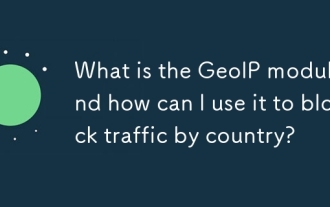 What is the GeoIP module and how can I use it to block traffic by country?
Jun 20, 2025 am 12:05 AM
What is the GeoIP module and how can I use it to block traffic by country?
Jun 20, 2025 am 12:05 AM
To enable the GeoIP module in Nginx to achieve country-based access control, you need to follow the following steps: 1. Install the MaxMind GeoIP database; 2. Download and compile the NginxGeoIP module; 3. Load the database path in the configuration file; 4. Use the geoip_country variable to make conditional judgments. For example, the definition in the configuration allows only specific countries to access, and other countries return a 403 error. The GeoIP database is mainly derived from MaxMind, and you can choose a free monthly update version or a paid high-precision version. When updating, download the latest data packet to replace the old files and reload the Nginx configuration. It is recommended to set up scheduled tasks to update automatically to ensure accuracy. When using it, you need to pay attention to the possibility of proxy and CDN
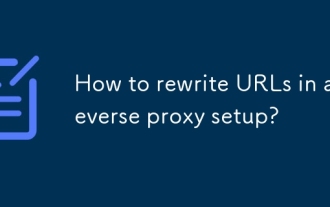 How to rewrite URLs in a reverse proxy setup?
Jun 26, 2025 am 12:11 AM
How to rewrite URLs in a reverse proxy setup?
Jun 26, 2025 am 12:11 AM
TohandleURLrewritinginareverseproxysetup,youmustalignbackendexpectationswithexternalURLsthroughprefixstripping,pathrewriting,orcontentmanipulation.WhenusingNginx,configurelocationblockswithtrailingslashesinproxy_passtostripprefixes,suchasmapping/app/
 What is a strong SSL/TLS cipher suite for Nginx?
Jun 19, 2025 am 12:03 AM
What is a strong SSL/TLS cipher suite for Nginx?
Jun 19, 2025 am 12:03 AM
AstrongSSL/TLSciphersuiteforNginxbalancessecurity,compatibility,andperformancebyprioritizingmodernencryptionalgorithmsandforwardsecrecywhileavoidingdeprecatedprotocols.1.UseTLS1.2andTLS1.3,disablingolderinsecureversionslikeSSLv3andTLS1.0/1.1viassl_pr
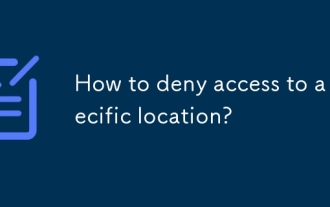 How to deny access to a specific location?
Jun 22, 2025 am 12:01 AM
How to deny access to a specific location?
Jun 22, 2025 am 12:01 AM
To restrict users from accessing specific locations in a website or application, server configuration, authentication, IP restriction, and security tools can be used. Specifically, it includes: 1. Use Nginx or Apache to configure the prohibited access path, such as setting denyall rules through location; 2. Control access permissions through authentication, judge user roles at the code level, and jump or return errors without permission; 3. Restrict access based on IP address, allow specific network segment requests, and deny other sources; 4. Use firewalls or security plug-ins, such as Cloudflare, Wordfence and other tools to set graphical rules. Each method is suitable for different scenarios and should be tested after configuration to ensure security.
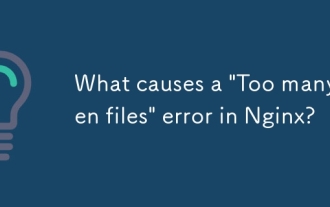 What causes a 'Too many open files' error in Nginx?
Jul 05, 2025 am 12:14 AM
What causes a 'Too many open files' error in Nginx?
Jul 05, 2025 am 12:14 AM
When Nginx experiences a "Toomyopenfiles" error, it is usually because the system or process has reached the file descriptor limit. Solutions include: 1. Increase the soft and hard limits of Linux system, set the relevant parameters of nginx or run users in /etc/security/limits.conf; 2. Adjust the worker_connections value of Nginx to adapt to expected traffic and ensure the overloaded configuration; 3. Increase the upper limit of system-level file descriptors fs.file-max, edit /etc/sysctl.conf and apply changes; 4. Optimize log and resource usage, and reduce unnecessary file handle usage, such as using open_l
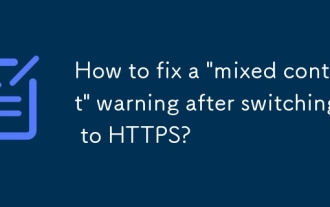 How to fix a 'mixed content' warning after switching to HTTPS?
Jul 02, 2025 am 12:43 AM
How to fix a 'mixed content' warning after switching to HTTPS?
Jul 02, 2025 am 12:43 AM
The browser prompts the "mixed content" warning because HTTP resources are referenced in the HTTPS page. The solution is: 1. Check the source of mixed content in the web page, view console information through the developer tool or use online tool detection; 2. Replace the resource link to HTTPS or relative paths, change http:// to https:// or use the //example.com/path/to/resource.js format; 3. Update the content in the CMS or database, replace the HTTP link in the article and page one by one, or replace it in batches with SQL statements; 4. Set the server to automatically rewrite the resource request, and add rules to the server configuration to force HTTPS to jump.
 How to check the status of the Nginx service?
Jun 27, 2025 am 12:25 AM
How to check the status of the Nginx service?
Jun 27, 2025 am 12:25 AM
1. Check the Nginx service status. The preferred systemctl command is suitable for systemd. The system displays activeunning. Inactivedead is running. Indicates that Failed is not started. 2. The old system can use the service command to view the status and use the startstoprestart to control the service. 3. Confirm whether the 80443 port is monitored through the netstat or ss command. If there is no output, the wrong port may be occupied or the firewall restrictions may be configured. 4. Check the tailfvarlognginx errorlog log to obtain detailed error information. Position permission configuration and other problems can be checked in order to solve most status abnormalities.
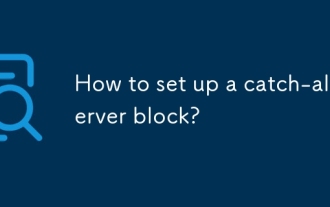 How to set up a catch-all server block?
Jun 21, 2025 am 12:06 AM
How to set up a catch-all server block?
Jun 21, 2025 am 12:06 AM
Tosetupacatch-allserverblockinNginx,defineaserverblockwithoutaserver_nameoruseanemptystring,listenonport80(or443)withdefault_server,anddecidehowtohandleunmatchedtraffic.First,understandthatacatch-allblockcatchesrequestsnotmatchinganydefinedserverbloc





