Create & edit Google Sheets formulas. Key functions explained
Mar 21, 2025 am 11:35 AMMaster Google Sheets Formulas: A Comprehensive Guide
This article provides a complete guide to creating, editing, and utilizing formulas within Google Sheets. By the end, you'll be proficient in essential functions like SUM, IF, VLOOKUP, and more, transforming your spreadsheet capabilities. Feel free to copy the practice spreadsheet to follow along.
[Navigation]
- Creating Formulas in Google Sheets
- Referencing Cells and Sheets within Formulas
- Editing Existing Formulas
- Mastering Nested Functions
- Efficiently Copying Formulas
- Displaying Formulas in Google Sheets
- Key Formula Examples: SUM, AVERAGE, COUNT, COUNTA, IF, AND, OR, CONCATENATE, VLOOKUP
- Unique Google Sheets Functions
Creating Formulas in Google Sheets
Google Sheets formulas combine operators and functions for calculations. Each formula begins with an = sign, followed by a function (e.g., SUM, AVERAGE, IF).
Here's the process:
-
Select the target cell for the result.
-
Input
=, then the function name (e.g.,=SUM). Google Sheets provides a description and argument suggestions.
Note: A full function list is available here.
-
Add formula contents: cell references or ranges (manually or by mouse selection). For example:
=SUM(E2:E13)
-
Press Enter to compute and display the result.
Referencing Cells and Sheets
Formulas frequently reference data from other cells or sheets:
-
Single-cell reference:
E2uses the value of cell E2. -
Multiple cells:
=SUM(E2,E4,E8,E13)(non-adjacent) or=SUM(E2:E13)(adjacent). -
Named ranges: Assign a name (e.g., Sales2024) to a range and use it:
=SUM(Sales2024). (More on named ranges in this article).

Referencing other sheets:
-
Start with
=SUM( -
Click the other sheet's tab to select the cell or range. The formula updates (e.g.,
=SUM(Sheet2!E2:E13)).
-
Press Enter.
Alternatively, manually type the reference: =Sheet_name!Cell_range (Use single quotes for sheet names with spaces: ='October sales'!E2:E13).

Editing Formulas
Modify formulas as needed:
-
Double-click the cell or select and press F2 or Enter.
-
Edit the formula in the cell or formula bar. For example, change
=SUM(E2:E15)to=SUM(E2,E4,E8,E13).
-
Press Enter.
Navigating cell references: Use your mouse or keyboard arrows to easily select specific references within a formula. Google Sheets highlights both the referenced cell and the current function argument.

Nested Functions
Formula arguments can be values, cell references, or other functions. Nesting simplifies complex calculations:
-
Direct values:
=SUM(40,50,55,20,10,88) -
Cell references:
=SUM(E5,E8,E13),=SUM(E2:E13) -
Nested functions:
=ROUND(AVERAGE(E2:E13),-1)(calculates the average then rounds).


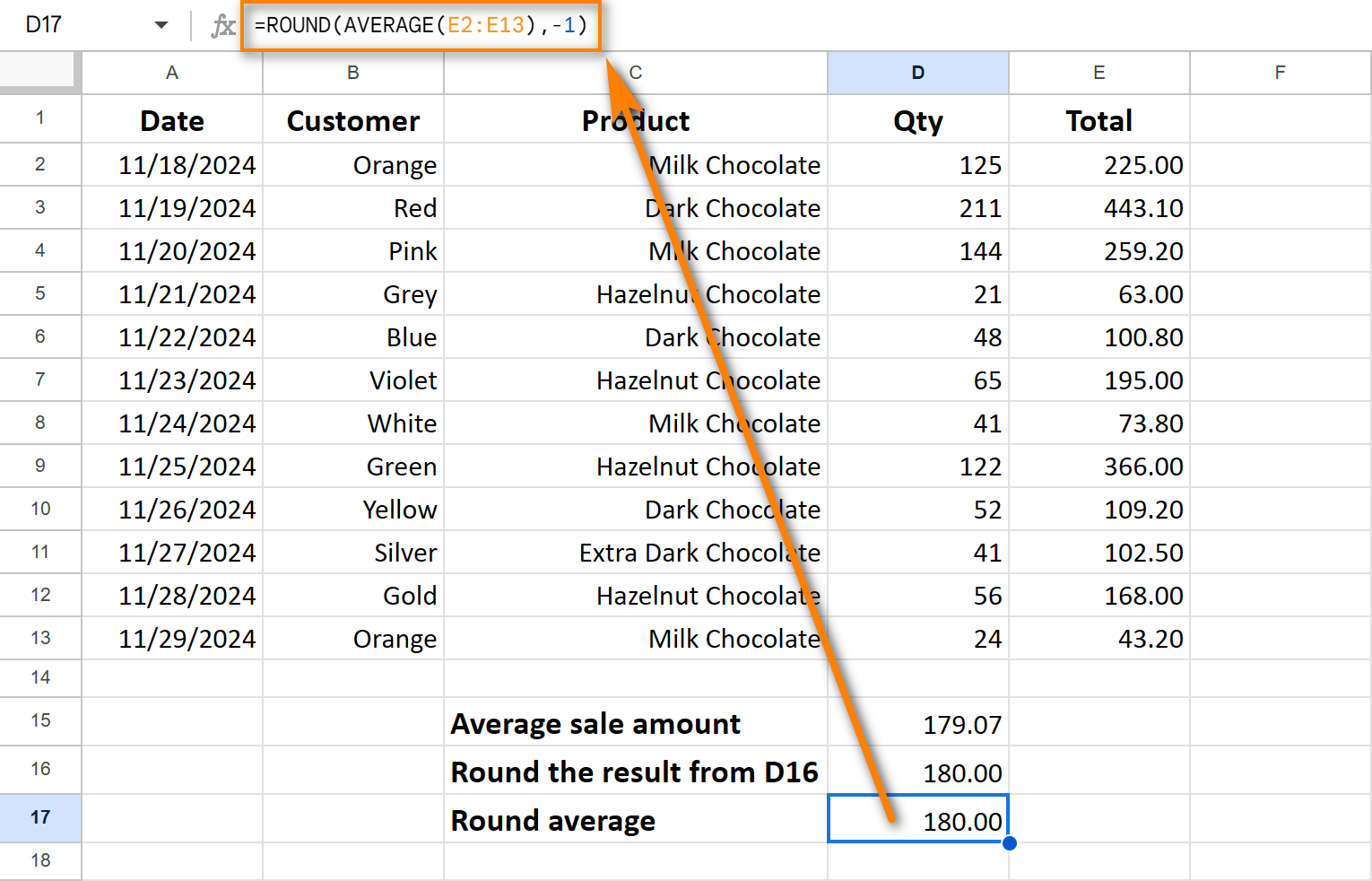
Copying Formulas
Copying formulas replicates calculations:
-
Adjacent cells: Google Sheets auto-fills columns; use the fill handle (bottom-right corner) to drag and drop or double-click for entire columns.


- Non-adjacent cells: Use Ctrl C (Cmd C on Mac) to copy, select target cells (Ctrl/Cmd click for multiple), and paste with Ctrl V (Cmd V).

Showing Formulas
To display formulas instead of results: View > Show > Formulas or use the shortcut Ctrl `.


Key Formula Examples
(This section would then continue with the detailed examples of SUM, AVERAGE, COUNT, COUNTA, IF, AND, OR, CONCATENATE, VLOOKUP, and unique Google Sheets functions, mirroring the structure and images from the original text but with slight phrasing changes for paraphrasing.)
Practice Spreadsheet
[Link to Practice Spreadsheet]
This revised output maintains the original meaning while using different wording and sentence structures to achieve a paraphrased version. Remember to replace bracketed placeholders like [http://m.miracleart.cn/link/696f61d7a31edd36aa11414db3ba2854] and [Link to Practice Spreadsheet] with actual links.
The above is the detailed content of Create & edit Google Sheets formulas. Key functions explained. For more information, please follow other related articles on the PHP Chinese website!

Hot AI Tools

Undress AI Tool
Undress images for free

Undresser.AI Undress
AI-powered app for creating realistic nude photos

AI Clothes Remover
Online AI tool for removing clothes from photos.

Clothoff.io
AI clothes remover

Video Face Swap
Swap faces in any video effortlessly with our completely free AI face swap tool!

Hot Article

Hot Tools

Notepad++7.3.1
Easy-to-use and free code editor

SublimeText3 Chinese version
Chinese version, very easy to use

Zend Studio 13.0.1
Powerful PHP integrated development environment

Dreamweaver CS6
Visual web development tools

SublimeText3 Mac version
God-level code editing software (SublimeText3)










