A table of contents is a total game-changer when working with large files – it keeps everything organized and easy to navigate. Unfortunately, unlike Word, Microsoft Excel doesn’t have a simple “Table of Contents” button that adds this handy feature and updates it automatically. No, you’ll have to roll up your sleeves and create a dynamic table of contents yourself. This table will automatically update and contain clickable links, allowing you to add and remove sheets – as well as jump between them – with ease. This guide has all the info you need to create a dynamic table of contents in Excel.
How to Create a Dynamic Table of Contents in Excel
Technically, there are three ways to create a dynamic table of contents (TOC) in Excel. However, only one of them guarantees a fully automated TOC, and that’s Visual Basic for Applications or VBA for short – Microsoft’s native programming language. The other two – traditional formulas and Power Query – will give you a semi-dynamic table of contents in Excel – one that either doesn’t include clickable links or doesn’t update automatically. Since we’re after a fully dynamic Excel table of contents, we’ll use VBA.
If you aren’t particularly VBA-savvy; don’t worry – you just need to follow a few steps. But first – let’s create our table of contents.
Step 1: Click on the “Insert Worksheet” button next to your sheets at the bottom.

Step 2: Name the sheet “Table of Contents.”

Step 3: Drag the sheet to the first position for better navigation.

Step 4: Enter the names of your sheets in Column A of the “Table of Contents” sheet.

And voilà – you’ve got your table of contents. You can play with the aesthetics of this TOC later – now, we need to make it dynamic. To do so, we’ll need the help of the VBA Editor – a built-in Excel tool that lets you write and run custom codes.
Step 1: Press “Alt + F11” to open the VBA Editor.

Step 2: Go to the “Insert” tab at the top.

Step 3: Select “Module” from the dropdown menu.

Step 4: Copy and paste the following VBA code:
Sub CreateTOC()
??? Dim ws As Worksheet
??? Dim toc As Worksheet
??? Dim i As Integer
??? ‘ Check if TOC sheet already exists, delete if it does
??? On Error Resume Next
??? Set toc = ThisWorkbook.Sheets(“Table of Contents”)
??? On Error GoTo 0
??? If Not toc Is Nothing Then Application.DisplayAlerts = False: toc.Delete: Application.DisplayAlerts = True
??? ‘ Create new TOC sheet
??? Set toc = ThisWorkbook.Sheets.Add(Before:=ThisWorkbook.Sheets(1))
??? toc.Name = “Table of Contents”
??? ‘ Set up TOC header
??? toc.Cells(1, 1).Value = “Table of Contents”
??? toc.Cells(1, 1).Font.Bold = True
??? toc.Cells(1, 1).Font.Size = 14
??? ‘ Loop through all sheets and add hyperlinks
??? i = 2
??? For Each ws In ThisWorkbook.Sheets
??????? If ws.Name <> “Table of Contents” Then
??????????? toc.Hyperlinks.Add Anchor:=toc.Cells(i, 1), _
??????????????? Address:=””, _
??????????????? SubAddress:=”‘” & ws.Name & “‘!A1”, _
??????????????? TextToDisplay:=ws.Name
??????????? i = i + 1
??????? End If
??? Next ws
??? ‘ Adjust column width
??? toc.Columns(“A”).AutoFit
?End Sub

Step 5: Hit “F5” to run the code.
Step 6: Exit the VBA Editor.
You’ll notice your Excel table of contents is now clickable.
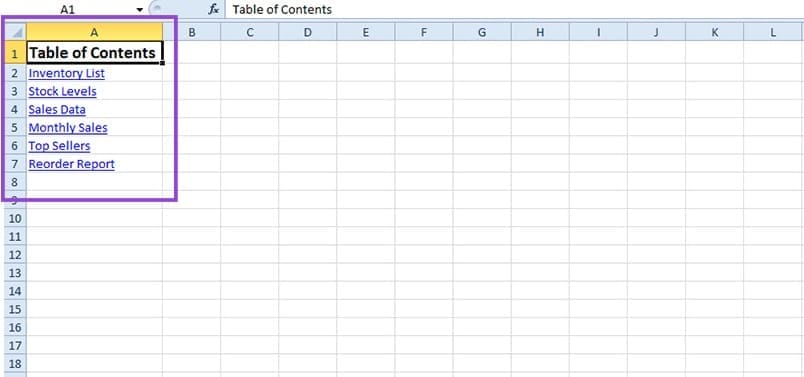
To automatically update your table of contents after changes, you just need to repeat Steps 1 to 6. This will add any new sheets to the list or remove the ones you deleted.

The above is the detailed content of How to Create a Dynamic Table of Contents in Excel. For more information, please follow other related articles on the PHP Chinese website!

Hot AI Tools

Undress AI Tool
Undress images for free

Undresser.AI Undress
AI-powered app for creating realistic nude photos

AI Clothes Remover
Online AI tool for removing clothes from photos.

Clothoff.io
AI clothes remover

Video Face Swap
Swap faces in any video effortlessly with our completely free AI face swap tool!

Hot Article

Hot Tools

Notepad++7.3.1
Easy-to-use and free code editor

SublimeText3 Chinese version
Chinese version, very easy to use

Zend Studio 13.0.1
Powerful PHP integrated development environment

Dreamweaver CS6
Visual web development tools

SublimeText3 Mac version
God-level code editing software (SublimeText3)

Hot Topics
 How to remove password from Windows 11 login
Jun 27, 2025 am 01:38 AM
How to remove password from Windows 11 login
Jun 27, 2025 am 01:38 AM
If you want to cancel the password login for Windows 11, there are three methods to choose: 1. Modify the automatic login settings, uncheck "To use this computer, users must enter their username and password", and then restart the automatic login after entering the password; 2. Switch to a passwordless login method, such as PIN, fingerprint or face recognition, configure it in "Settings>Account>Login Options" to improve convenience and security; 3. Delete the account password directly, but there are security risks and may lead to some functions being limited. It is recommended to choose a suitable solution based on actual needs.
 I Became a Windows Power User Overnight With This New Open-Source App from Microsoft
Jun 20, 2025 am 06:07 AM
I Became a Windows Power User Overnight With This New Open-Source App from Microsoft
Jun 20, 2025 am 06:07 AM
Like many Windows users, I am always on the lookout for ways to boost my productivity. Command Palette quickly became an essential tool for me. This powerful utility has completely changed how I interact with Windows, giving me instant access to the
 How to uninstall programs in Windows 11?
Jun 30, 2025 am 12:41 AM
How to uninstall programs in Windows 11?
Jun 30, 2025 am 12:41 AM
There are three main ways to uninstall programs on Windows 11: 1. Uninstall through "Settings", open the "Settings" > "Apps" > "Installed Applications", select the program and click "Uninstall", which is suitable for most users; 2. Use the control panel, search and enter "Control Panel" > "Programs and Functions", right-click the program and select "Uninstall", which is suitable for users who are accustomed to traditional interfaces; 3. Use third-party tools such as RevoUninstaller to clean up more thoroughly, but pay attention to the download source and operation risks, and novices can give priority to using the system's own methods.
 How to run an app as an administrator in Windows?
Jul 01, 2025 am 01:05 AM
How to run an app as an administrator in Windows?
Jul 01, 2025 am 01:05 AM
To run programs as administrator, you can use Windows' own functions: 1. Right-click the menu to select "Run as administrator", which is suitable for temporary privilege hike scenarios; 2. Create a shortcut and check "Run as administrator" to achieve automatic privilege hike start; 3. Use the task scheduler to configure automated tasks, suitable for running programs that require permissions on a scheduled or background basis, pay attention to setting details such as path changes and permission checks.
 Windows 10 KB5061087 fixes Start menu crash, direct download links
Jun 26, 2025 pm 04:22 PM
Windows 10 KB5061087 fixes Start menu crash, direct download links
Jun 26, 2025 pm 04:22 PM
Windows 10 KB5061087 is now rolling out as an optional preview update for those on version 22H2 with Start menu fixes.
 Windows 11 Is Bringing Back Another Windows 10 Feature
Jun 18, 2025 am 01:27 AM
Windows 11 Is Bringing Back Another Windows 10 Feature
Jun 18, 2025 am 01:27 AM
This might not be at the top of the list of features people want to return from Windows 10, but it still offers some usefulness. If you'd like to view the current minutes and seconds without turning on that display in the main taskbar clock (where it
 Microsoft: DHCP issue hits KB5060526, KB5060531 of Windows Server
Jun 26, 2025 pm 04:32 PM
Microsoft: DHCP issue hits KB5060526, KB5060531 of Windows Server
Jun 26, 2025 pm 04:32 PM
Microsoft confirmed that the DHCP server service might stop responding or refuse to connect after the June 2025 Update for Windows Server.
 Building Your First Gaming PC in 2025: What You Actually Need
Jun 24, 2025 am 12:52 AM
Building Your First Gaming PC in 2025: What You Actually Need
Jun 24, 2025 am 12:52 AM
In the past, I always viewed the i5 lineup as anemic when it came to gaming. However, in 2025, a mid-range CPU is more than enough to start your gaming journey. Many games still don’t fully utilize multi-core performance as well as they could, so






