Excel's GROUPBY function: powerful data grouping and aggregation tools
Excel's GROUPBY function allows you to group and aggregate data based on specific fields in the data table. It also provides parameters that allow you to sort and filter the data so that you can customize the output to your specific needs.
GROUPBY function syntax
The GROUPBY function contains eight parameters:
<code>=GROUPBY(a,b,c,d,e,f,g,h)</code>
Parameters a to c are required:
- a (row field): A range (one column or multiple columns) containing the value or category to which the data is grouped.
- b (value): The range of values ??containing aggregated data (one column or multiple columns).
- c (function): a function used to aggregate the values ??in parameter b .
Parameters d to h are optional, and you can learn more about these parameters in the last part of this article:
- d (field title): A number that specifies whether you selected the title in parameters a and b , and whether they should be displayed in the output.
- e (Total Depth): A number that determines whether the output should display the total.
- f (sorting order): a number that indicates how the results are sorted.
- g (Filter Array): An array-oriented formula used to filter out unnecessary information.
- h (field relationship): A number that specifies the field relationship when multiple columns are provided in parameter a .
GROUPBY function practical: only the required parameters are used
If you are overwhelmed by a large number of parameters of the GROUPBY function, it is important to note that GROUPBY function works perfectly even if you only fill in the parameters a , b and c . So first, I'll show you how GROUPBY function can use only these three parameters.
Suppose you have a restaurant chain that serves different dishes from different cuisines and you have calculated the total sales and average customer ratings for each cuisine-dish combination.

While these data are useful, you may be more interested in comparisons of different categories of data. Specifically, you might want to know the total revenue per cuisine and the average customer rating for each dish.
Then, since you want to see the total sales for each cuisine, select the cell that contains these data and add another comma:
<code>=GROUPBY(TabFood[Cuisine],TabFood[Sales],</code>
The last required parameter is the function used for aggregated data. In this example, since you want to find out the total sales of each cuisine, you need to insert the SUM function and turn off the brackets:
<code>=GROUPBY(TabFood[Cuisine],TabFood[Sales],SUM)</code>
After pressing Enter, Excel calculates the average customer rating for each dish type. Again, without any optional parameters, the data is sorted alphabetically by default by the values ??in the column on the left, with a convenient total row at the bottom.

Since the values ??in column J are decimal averages, you can organize the displayed decimal places by clicking the "Increase Decimal places" and "Decrease Decimal places" buttons in the "Numbers" group on the Start tab.

GROUPBY function practical: use optional parameters
Although the GROUPBY function has five optional parameters in addition to the three required parameters, which makes it more complicated, these additional options are really just to help you create output that is more in line with your needs. More importantly, you can choose which optional parameters to use and skip unwanted parameters.
Below, I'll cover each optional parameter so you can see how they will affect your data when selecting to include them.
Field title
In my above example, I manually typed the output column headers because by default they are not included in the result. However, if you want the output data to contain the column title and the data it contains, use the field title parameter.
First type your GROUPBY formula, including the first three (required) parameters. In this case, let's assume that you want to group the cuisines by average customer rating:
<code>=GROUPBY(A1:A21,D1:D21,AVERAGE</code>

Note that the title line is included in the selection. In fact, when selecting data for the first two parameters, you should consider in advance whether you want to output the data copy title in the table.
| Benefits of including field titles | Disadvantages of including field titles |
|---|---|
| If you change the title in the original table, the output title will take these changes. | If you want to make the output title more specific than the original table title, you can't change the output title. |
Total depth
The Total Depth parameter allows you to decide whether you want the results to display a total, and if so, whether they should be at the top or bottom of the data. This parameter also allows you to choose whether to display a subtotal.
For Total Depth Parameters, type:
- 0, if you do not want any totals or subtotals to be displayed,
- 1. If you just want to display the total at the bottom of the result,
- 2. If you want the subtotal to appear at the bottom of each result category and display the total at the bottom of the entire result,
- -1, if you just want to display the total at the top of the result,
- -2, if you want the subtotal to appear at the top of each result category and display the total at the top of the entire result.
Sort order
The Sort Order field allows you to tell Excel whether and how to sort the results. Using this parameter does highlight why the GROUPBY function is more useful than using a pivot table: as long as you change any data in the original table, the entire output data is reordered according to the sort order parameters, and the pivot table needs to be refreshed manually.
The number you enter for this parameter represents the column in the result. For example, if you type 1, this will sort the results for the first column in ascending or alphabetical order. On the other hand, typing -1 will sort the results of the first column in descending or inverse alphabetical order.
In this example, I've typed:
<code>=GROUPBY(A1:A21,C1:C21,SUM,,,,-2)</code>
This will sort the second column (sales) in descending order.

Filter arrays
Filtering array parameters are unlikely to be used like the previous optional parameters, although it can help if your original data table contains rows that may break the data.
In this example, the years in cells A2, A8, and A17 interrupt the result of GROUPBY function.
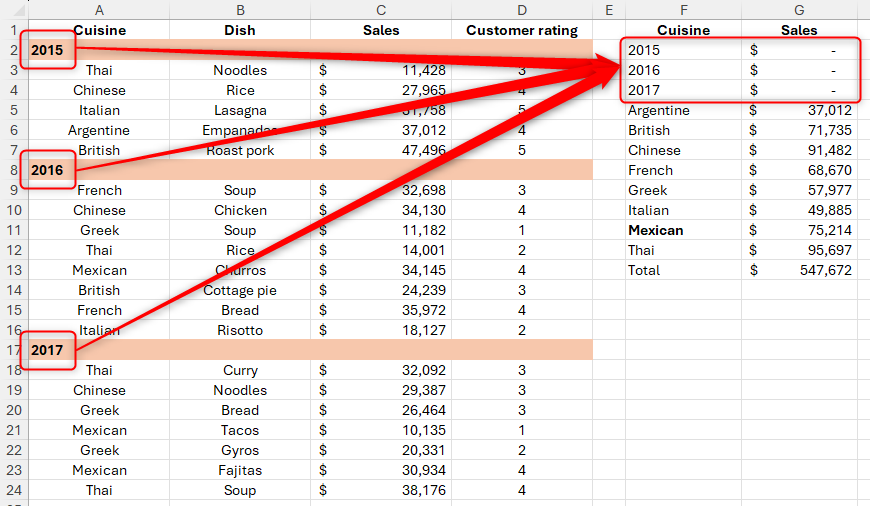
I can use the filter array parameter to tell Excel to ignore any cell containing numbers in column A via the ISNUMBER function:
<code>=GROUPBY(A1:A24,C1:C24,SUM,,,,ISNUMBER(A1:A24)=FALSE)</code>


Field Relationship
Finally, the field relation parameter controls how the data is grouped when the row field parameter refers to multiple columns.
In this example, when the field relationship parameter contains 0 (the default value if the parameter is omitted), GROUPBY will return a hierarchical result table, where each column is represented by a separate data row.
<code>=GROUPBY(A1:B21,C1:C21,SUM,,,3,,0)</code>

On the other hand, when the field relationship parameter contains 1, GROUPBY will return a result table that ignores the hierarchy and sorts each column independently. In other words, categories are not nested, which is why you can't include subtotals in the result when you select this field relationship option.
<code>=GROUPBY(A1:B21,C1:C21,SUM,,,3,,1)</code>

In addition to using SUM and AVERAGE in the GROUPBY function parameters, you can also use the PERENTOF function, which converts data into percentages to show the proportion of the subset that makes up the entire dataset.
The above is the detailed content of How to Use the GROUPBY Function in Excel. For more information, please follow other related articles on the PHP Chinese website!

Hot AI Tools

Undress AI Tool
Undress images for free

Undresser.AI Undress
AI-powered app for creating realistic nude photos

AI Clothes Remover
Online AI tool for removing clothes from photos.

Clothoff.io
AI clothes remover

Video Face Swap
Swap faces in any video effortlessly with our completely free AI face swap tool!

Hot Article

Hot Tools

Notepad++7.3.1
Easy-to-use and free code editor

SublimeText3 Chinese version
Chinese version, very easy to use

Zend Studio 13.0.1
Powerful PHP integrated development environment

Dreamweaver CS6
Visual web development tools

SublimeText3 Mac version
God-level code editing software (SublimeText3)

Hot Topics
 How to Use Parentheses, Square Brackets, and Curly Braces in Microsoft Excel
Jun 19, 2025 am 03:03 AM
How to Use Parentheses, Square Brackets, and Curly Braces in Microsoft Excel
Jun 19, 2025 am 03:03 AM
Quick Links Parentheses: Controlling the Order of Opera
 Outlook Quick Access Toolbar: customize, move, hide and show
Jun 18, 2025 am 11:01 AM
Outlook Quick Access Toolbar: customize, move, hide and show
Jun 18, 2025 am 11:01 AM
This guide will walk you through how to customize, move, hide, and show the Quick Access Toolbar, helping you shape your Outlook workspace to fit your daily routine and preferences. The Quick Access Toolbar in Microsoft Outlook is a usefu
 Google Sheets IMPORTRANGE: The Complete Guide
Jun 18, 2025 am 09:54 AM
Google Sheets IMPORTRANGE: The Complete Guide
Jun 18, 2025 am 09:54 AM
Ever played the "just one quick copy-paste" game with Google Sheets... and lost an hour of your life? What starts as a simple data transfer quickly snowballs into a nightmare when working with dynamic information. Those "quick fixes&qu
 Don't Ignore the Power of F9 in Microsoft Excel
Jun 21, 2025 am 06:23 AM
Don't Ignore the Power of F9 in Microsoft Excel
Jun 21, 2025 am 06:23 AM
Quick LinksRecalculating Formulas in Manual Calculation ModeDebugging Complex FormulasMinimizing the Excel WindowMicrosoft Excel has so many keyboard shortcuts that it can sometimes be difficult to remember the most useful. One of the most overlooked
 6 Cool Right-Click Tricks in Microsoft Excel
Jun 24, 2025 am 12:55 AM
6 Cool Right-Click Tricks in Microsoft Excel
Jun 24, 2025 am 12:55 AM
Quick Links Copy, Move, and Link Cell Elements
 Prove Your Real-World Microsoft Excel Skills With the How-To Geek Test (Advanced)
Jun 17, 2025 pm 02:44 PM
Prove Your Real-World Microsoft Excel Skills With the How-To Geek Test (Advanced)
Jun 17, 2025 pm 02:44 PM
Whether you've recently taken a Microsoft Excel course or you want to verify that your knowledge of the program is current, try out the How-To Geek Advanced Excel Test and find out how well you do!This is the third in a three-part series. The first i
 How to recover unsaved Word document
Jun 27, 2025 am 11:36 AM
How to recover unsaved Word document
Jun 27, 2025 am 11:36 AM
1. Check the automatic recovery folder, open "Recover Unsaved Documents" in Word or enter the C:\Users\Users\Username\AppData\Roaming\Microsoft\Word path to find the .asd ending file; 2. Find temporary files or use OneDrive historical version, enter ~$ file name.docx in the original directory to see if it exists or log in to OneDrive to view the version history; 3. Use Windows' "Previous Versions" function or third-party tools such as Recuva and EaseUS to scan and restore and completely delete files. The above methods can improve the recovery success rate, but you need to operate as soon as possible and avoid writing new data. Automatic saving, regular saving or cloud use should be enabled
 5 New Microsoft Excel Features to Try in July 2025
Jul 02, 2025 am 03:02 AM
5 New Microsoft Excel Features to Try in July 2025
Jul 02, 2025 am 03:02 AM
Quick Links Let Copilot Determine Which Table to Manipu






