1. Check the automatic recovery folder, open "Recover Unsaved Documents" in Word or enter the C:\Users\Users\Username\AppData\Roaming\Microsoft\Word path to find the .asd ending file; 2. Find temporary files or use OneDrive historical version, enter ~$ file name.docx in the original directory to see if it exists or log in to OneDrive to view the version history; 3. Use Windows' "Previous Versions" function or third-party tools such as Recuva and EaseUS to scan and restore and completely delete files. The above methods can improve the recovery success rate, but you need to operate as soon as possible and avoid writing new data. Automatic saving, regular saving or cloud synchronization should be enabled to reduce risks.

If you accidentally close your Word document and haven't saved it before, don't rush to crash. In fact, there are several ways to try to restore unsaved content, especially in Windows systems. Word's own automatic saving and temporary file functions can often help you find documents.

1. Check the automatic recovery folder
Microsoft Word enables "Auto Recovery" by default, and a temporary version will be automatically saved every few minutes. Even if you don't save it manually, it is possible to find the most recent version in the temporary folder.
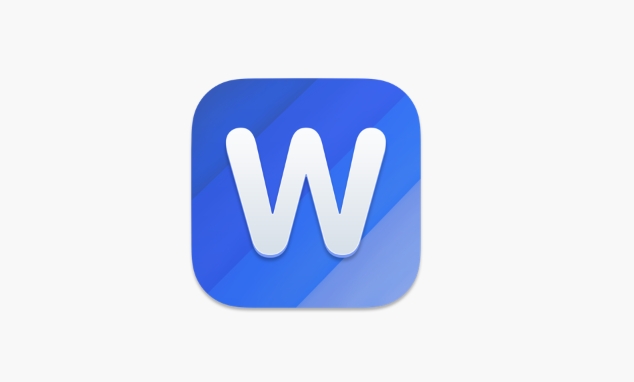
- Open Word and click "File" > "Manage Documents" > "Recover Unsaved Documents"
- If you cannot find this option, you can also directly enter the default automatic recovery path:
C:\Users\用戶名\AppData\Roaming\Microsoft\Word(The username should be replaced with your own)
Here you can see some files ending with .asd , and try opening them in Word. If you remember the approximate editing time, you can filter which document you are looking for based on the modification time.
2. Find temporary files or backup files
In addition to automatically recovering files, Windows may generate some hidden temporary files, especially when you forcefully close Word or your computer suddenly crashes.
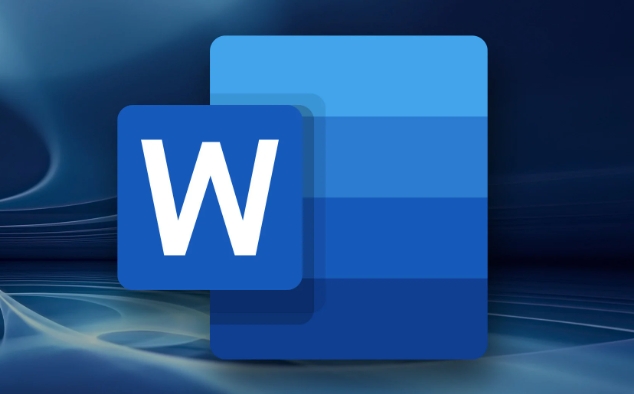
- Open File Explorer and enter the directory where you originally edited the document
- Enter
~$文件名.docxin the address bar (replace "file name" with the name of your document) and press Enter - If this file exists, it may be a temporary locked file that is being used by Word, and can sometimes be used to restore content.
Additionally, if you are using Office 365 or OneDrive, the online service will also sync and retain historical versions of the document. You can log in to the OneDrive website, view the "version history" of the document, and see if there are any older versions of the content available.
3. Use system restore or third-party recovery tools
If you are sure that the document has been saved once, but later deleted or formatted the disk, you need to use a more underlying method.
- You can try the Previous Versions feature (Windows Pro users only): Right-click on the folder or disk and select Properties > Previous Versions
- If the file has been completely deleted, you can consider scanning the hard disk with free data recovery software such as Recuva and EaseUS Data Recovery Wizard.
This type of operation is relatively complicated. It is recommended to proceed as soon as possible. Do not write too much new data to the hard disk, otherwise the original file content may be overwritten.
Basically these common methods are. Although the recovery success rate is not 100%, as long as the action is fast and the operation is correct, in most cases, there is still a chance to retrieve the document. Remember to turn on automatic save, regular save, or use the cloud document synchronization function, which can greatly reduce this risk.
The above is the detailed content of How to recover unsaved Word document. For more information, please follow other related articles on the PHP Chinese website!

Hot AI Tools

Undress AI Tool
Undress images for free

Undresser.AI Undress
AI-powered app for creating realistic nude photos

AI Clothes Remover
Online AI tool for removing clothes from photos.

Clothoff.io
AI clothes remover

Video Face Swap
Swap faces in any video effortlessly with our completely free AI face swap tool!

Hot Article

Hot Tools

Notepad++7.3.1
Easy-to-use and free code editor

SublimeText3 Chinese version
Chinese version, very easy to use

Zend Studio 13.0.1
Powerful PHP integrated development environment

Dreamweaver CS6
Visual web development tools

SublimeText3 Mac version
God-level code editing software (SublimeText3)

Hot Topics
 How to Use Parentheses, Square Brackets, and Curly Braces in Microsoft Excel
Jun 19, 2025 am 03:03 AM
How to Use Parentheses, Square Brackets, and Curly Braces in Microsoft Excel
Jun 19, 2025 am 03:03 AM
Quick Links Parentheses: Controlling the Order of Opera
 Outlook Quick Access Toolbar: customize, move, hide and show
Jun 18, 2025 am 11:01 AM
Outlook Quick Access Toolbar: customize, move, hide and show
Jun 18, 2025 am 11:01 AM
This guide will walk you through how to customize, move, hide, and show the Quick Access Toolbar, helping you shape your Outlook workspace to fit your daily routine and preferences. The Quick Access Toolbar in Microsoft Outlook is a usefu
 Google Sheets IMPORTRANGE: The Complete Guide
Jun 18, 2025 am 09:54 AM
Google Sheets IMPORTRANGE: The Complete Guide
Jun 18, 2025 am 09:54 AM
Ever played the "just one quick copy-paste" game with Google Sheets... and lost an hour of your life? What starts as a simple data transfer quickly snowballs into a nightmare when working with dynamic information. Those "quick fixes&qu
 Don't Ignore the Power of F9 in Microsoft Excel
Jun 21, 2025 am 06:23 AM
Don't Ignore the Power of F9 in Microsoft Excel
Jun 21, 2025 am 06:23 AM
Quick LinksRecalculating Formulas in Manual Calculation ModeDebugging Complex FormulasMinimizing the Excel WindowMicrosoft Excel has so many keyboard shortcuts that it can sometimes be difficult to remember the most useful. One of the most overlooked
 6 Cool Right-Click Tricks in Microsoft Excel
Jun 24, 2025 am 12:55 AM
6 Cool Right-Click Tricks in Microsoft Excel
Jun 24, 2025 am 12:55 AM
Quick Links Copy, Move, and Link Cell Elements
 Prove Your Real-World Microsoft Excel Skills With the How-To Geek Test (Advanced)
Jun 17, 2025 pm 02:44 PM
Prove Your Real-World Microsoft Excel Skills With the How-To Geek Test (Advanced)
Jun 17, 2025 pm 02:44 PM
Whether you've recently taken a Microsoft Excel course or you want to verify that your knowledge of the program is current, try out the How-To Geek Advanced Excel Test and find out how well you do!This is the third in a three-part series. The first i
 How to recover unsaved Word document
Jun 27, 2025 am 11:36 AM
How to recover unsaved Word document
Jun 27, 2025 am 11:36 AM
1. Check the automatic recovery folder, open "Recover Unsaved Documents" in Word or enter the C:\Users\Users\Username\AppData\Roaming\Microsoft\Word path to find the .asd ending file; 2. Find temporary files or use OneDrive historical version, enter ~$ file name.docx in the original directory to see if it exists or log in to OneDrive to view the version history; 3. Use Windows' "Previous Versions" function or third-party tools such as Recuva and EaseUS to scan and restore and completely delete files. The above methods can improve the recovery success rate, but you need to operate as soon as possible and avoid writing new data. Automatic saving, regular saving or cloud use should be enabled
 5 New Microsoft Excel Features to Try in July 2025
Jul 02, 2025 am 03:02 AM
5 New Microsoft Excel Features to Try in July 2025
Jul 02, 2025 am 03:02 AM
Quick Links Let Copilot Determine Which Table to Manipu






