What is the difference between PS feathering and blurring?
Apr 06, 2025 pm 07:18 PMThere are differences in the two major image processing technologies: feathering and blurring. Feathering mainly softens the hard edges of the image, and creates a natural gradient effect by changing the transparency or opacity, which is suitable for scenes such as cutouts and synthesis. Blur will reduce the overall sharpness of the image and make the details less obvious. It is often used to create a hazy artistic conception, blur the background or reduce image noise.

PS feathering and blur seem similar at first glance, both make the edges less sharp, but in fact they are two completely different image processing technologies, and the effects and application scenarios are also very different.
Simply put, the main thing about feathering changes is the hard edge of the image, making it softer and more transitions ; while blur will affect the overall sharpness of the image, making the entire image hazy .
Let's dig deeper. Feathering, you can think of it as a technique that "softizes the edge". It is achieved by gradually reducing the transparency or opacity of edge pixels. You see, the key lies in the change in "transparency" or "opacity", which makes the edges of the feathered image present a natural, gradient effect. It doesn't affect the details inside the image, it just makes the edges softer and blends into the background more naturally. This is very useful in scenes such as cutting out a character from the background of the photo and using feathers to treat the edges, which can allow the character to perfectly blend with the new background and avoid stiff cut marks. Think about it, if the characters were directly pulled out, how abrupt the edge would be!
On the other hand, it is a more "violent" way of dealing with it. It reduces the overall sharpness of the image and makes the image details less distinct. This is not a simple edge softening, but an average or weighted average of pixels throughout the picture, thereby reducing the sharpness and contrast of the image. Gaussian blur is the most common type of blur effect. It calculates the weight of each pixel through the Gaussian function to achieve a smooth blur effect. Blur is often used when some things need to create a hazy artistic conception, blur the background, or reduce image noise. For example, in portrait photography, blurred background can highlight the subject character, or when processing some images with unimportant details, blur can simplify image details and reduce visual burden.
At the code level, although we have no idea about the internal implementation of PS, we can use Python and OpenCV to simulate the effects of feathering and blurring:
<code class="python">import cv2 import numpy as np # 模糊示例(高斯模糊) img = cv2.imread("your_image.jpg") blurred = cv2.GaussianBlur(img, (5, 5), 0) # (5,5)是模糊核大小,0是標(biāo)準(zhǔn)差cv2.imshow("Blurred Image", blurred) cv2.waitKey(0) cv2.destroyAllWindows() # 模擬羽化(需要更復(fù)雜的算法,這里用簡單的邊緣模糊代替) img = cv2.imread("your_image.jpg") gray = cv2.cvtColor(img, cv2.COLOR_BGR2GRAY) edges = cv2.Canny(gray, 50, 150) # 簡單的邊緣檢測kernel = np.ones((5, 5), np.float32) / 25 # 平均模糊核blurred_edges = cv2.filter2D(img, -1, kernel) cv2.imshow("Feathering Simulation", blurred_edges) cv2.waitKey(0) cv2.destroyAllWindows()</code>
This code is just a simple simulation, the real feathering algorithm is much more complex, usually involving the processing of masks and transparency channels. Moreover, the "feathering" simulated above actually only blurs the edges, not the real feathering effect. To achieve precise feathering, more advanced image processing techniques and algorithms are required.
In short, although feathering and blur can soften the edges or overall image, their mechanism of action and final effect are completely different. Which technology you choose depends on your specific needs and image processing goals. Remember not to confuse the two, otherwise you will get unexpected results. Remember, only by understanding the underlying principles of image processing technology can you better use them and create amazing visual effects.
The above is the detailed content of What is the difference between PS feathering and blurring?. For more information, please follow other related articles on the PHP Chinese website!

Hot AI Tools

Undress AI Tool
Undress images for free

Undresser.AI Undress
AI-powered app for creating realistic nude photos

AI Clothes Remover
Online AI tool for removing clothes from photos.

Clothoff.io
AI clothes remover

Video Face Swap
Swap faces in any video effortlessly with our completely free AI face swap tool!

Hot Article

Hot Tools

Notepad++7.3.1
Easy-to-use and free code editor

SublimeText3 Chinese version
Chinese version, very easy to use

Zend Studio 13.0.1
Powerful PHP integrated development environment

Dreamweaver CS6
Visual web development tools

SublimeText3 Mac version
God-level code editing software (SublimeText3)
 How to enable Hyper-V in Windows
Aug 04, 2025 am 12:53 AM
How to enable Hyper-V in Windows
Aug 04, 2025 am 12:53 AM
Hyper-VcanbeenabledonWindowsPro,Enterprise,orEducationeditionsbymeetingsystemrequirementsincluding64-bitCPUwithSLAT,VMMonitorModeExtension,BIOS/UEFIvirtualizationenabled,andatleast4GBRAM.2.EnableHyper-VviaWindowsFeaturesbyopeningoptionalfeatures,chec
 How to solve touchpad not working issues on Windows?
Aug 05, 2025 am 09:21 AM
How to solve touchpad not working issues on Windows?
Aug 05, 2025 am 09:21 AM
Checkifthetouchpadisdisabledbyusingthefunctionkey(Fn F6/F9/F12),adedicatedtogglebutton,orensuringit’sturnedoninSettings>Devices>Touchpad,andunplugexternalmice.2.UpdateorreinstallthetouchpaddriverviaDeviceManagerbyselectingUpdatedriverorUninstal
 How to restore the original system font in Windows
Aug 04, 2025 am 08:46 AM
How to restore the original system font in Windows
Aug 04, 2025 am 08:46 AM
To restore Windows system fonts, please first check whether you have modified the font using a third-party tool. If so, reset the "Restore Default" option of the tool; if no tool is available, you can manually locate HKEY_LOCAL_MACHINE\SOFTWARE\Microsoft\WindowsNT\CurrentVersion\Fonts through the registry editor to ensure that the font value of SegoeUI is correctly pointed to segoeui.ttf and other files, and back up the registry if necessary; then run the command prompt as an administrator and execute the sfc/scannow command to repair the system files; finally go to Settings → Personalization → Theme, and select Windows to light it by default.
 How to enable efficiency mode for apps in Windows
Aug 03, 2025 pm 04:38 PM
How to enable efficiency mode for apps in Windows
Aug 03, 2025 pm 04:38 PM
Windows does not have a direct “efficiency mode” switch, but similar effects can be achieved through a variety of built-in functions. 1. Use Task Manager: Press Ctrl Shift Esc to open, right-click the target application and select "Go to Details", then right-click the process to select "Set Priority" to "Lower than Normal" or "Low" to reduce CPU usage, and disable unnecessary power-on and self-start programs in the "Startup" tab. 2. Enable battery saver or power efficiency mode: Click the battery icon in the taskbar to turn on the battery saver, or automatically enable it through the "Settings > System > Power and Battery" setting, which can limit background activity, slow application synchronization and reduce visual effects. 3. Manage background application permissions: Go to "Settings>
 How to check for memory problems in Windows
Aug 04, 2025 am 06:23 AM
How to check for memory problems in Windows
Aug 04, 2025 am 06:23 AM
StartwithWindowsMemoryDiagnosticbyrunningmdsched.exetocheckforRAMissueseitherimmediatelyoratnextboot,thenreviewresultsinEventViewerunderWindowsLogs>SystemforMemoryDiagnostics-Results.2.UseTaskManager(Ctrl Shift Esc)tochecktotalandcurrentmemoryusag
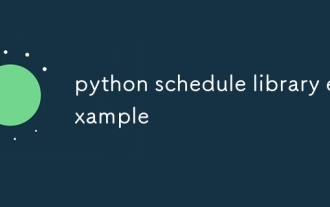 python schedule library example
Aug 04, 2025 am 10:33 AM
python schedule library example
Aug 04, 2025 am 10:33 AM
Use the Pythonschedule library to easily implement timing tasks. First, install the library through pipinstallschedule, then import the schedule and time modules, define the functions that need to be executed regularly, then use schedule.every() to set the time interval and bind the task function. Finally, call schedule.run_pending() and time.sleep(1) in a while loop to continuously run the task; for example, if you execute a task every 10 seconds, you can write it as schedule.every(10).seconds.do(job), which supports scheduling by minutes, hours, days, weeks, etc., and you can also specify specific tasks.
 How to fix a '0x800f0954' error when installing optional features in Windows
Aug 05, 2025 am 09:30 AM
How to fix a '0x800f0954' error when installing optional features in Windows
Aug 05, 2025 am 09:30 AM
First, run Windows Update troubleshooter to automatically repair common problems, 1. Run Windows Update troubleshooter; 2. Check network connection and proxy settings to ensure that you can access the Windows Update Server; 3. Use DISM command to repair component storage, and specify the local Windows ISO source if necessary; 4. Manually specify the ISO source path when installing optional functions through PowerShell; 5. Reset Windows Update component services and clear cache; 6. Run sfc/scannow and chkdsk to check system and disk errors; finally ensure that the system is updated to the latest and use official ISO first to solve the problem of missing files, and in most cases, you can successfully repair 0x800f0954 errors
 How to install phpMyAdmin on Windows
Aug 04, 2025 am 08:02 AM
How to install phpMyAdmin on Windows
Aug 04, 2025 am 08:02 AM
InstallXAMPPtosetupApache,PHP,andMySQLeasily;2.DownloadphpMyAdminandextractittoC:\xampp\htdocs\phpmyadmin;3.Renameconfig.sample.inc.phptoconfig.inc.phpandsetauth_typeto'config'or'cookie'withappropriatecredentials;4.StartApacheandMySQLviaXAMPPControlP






